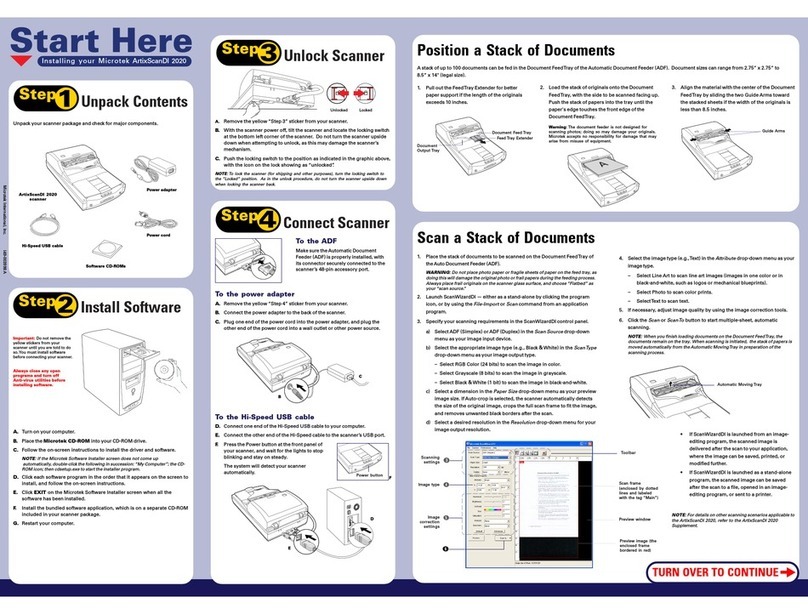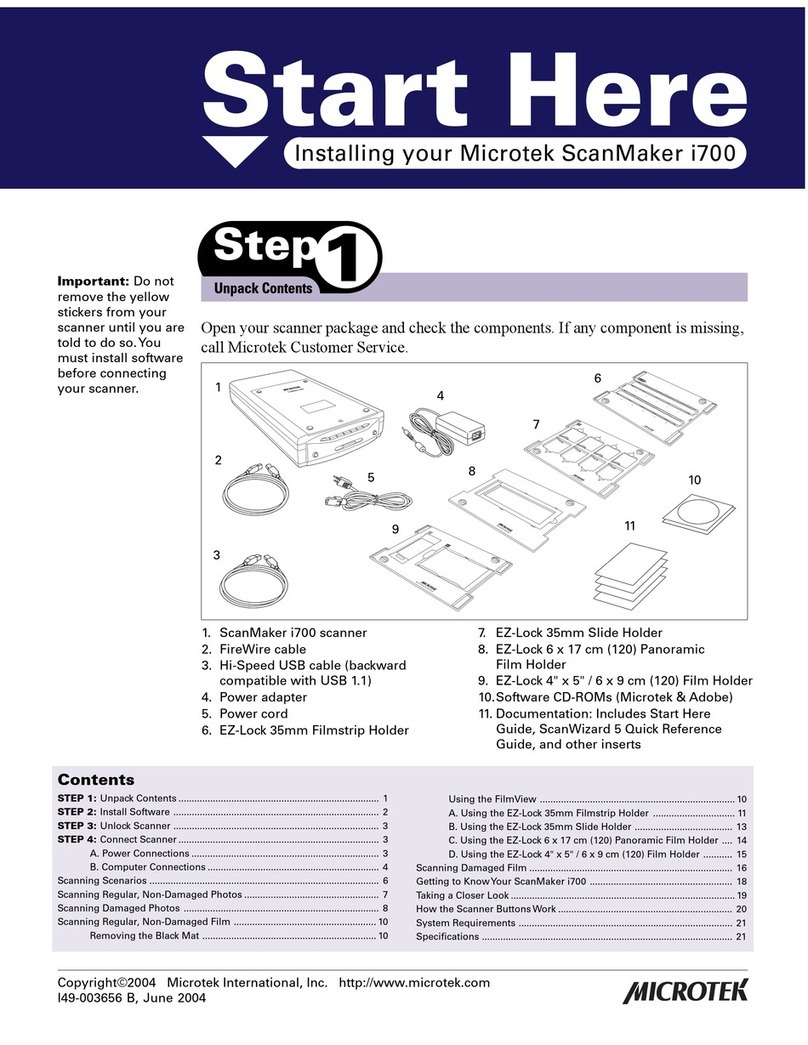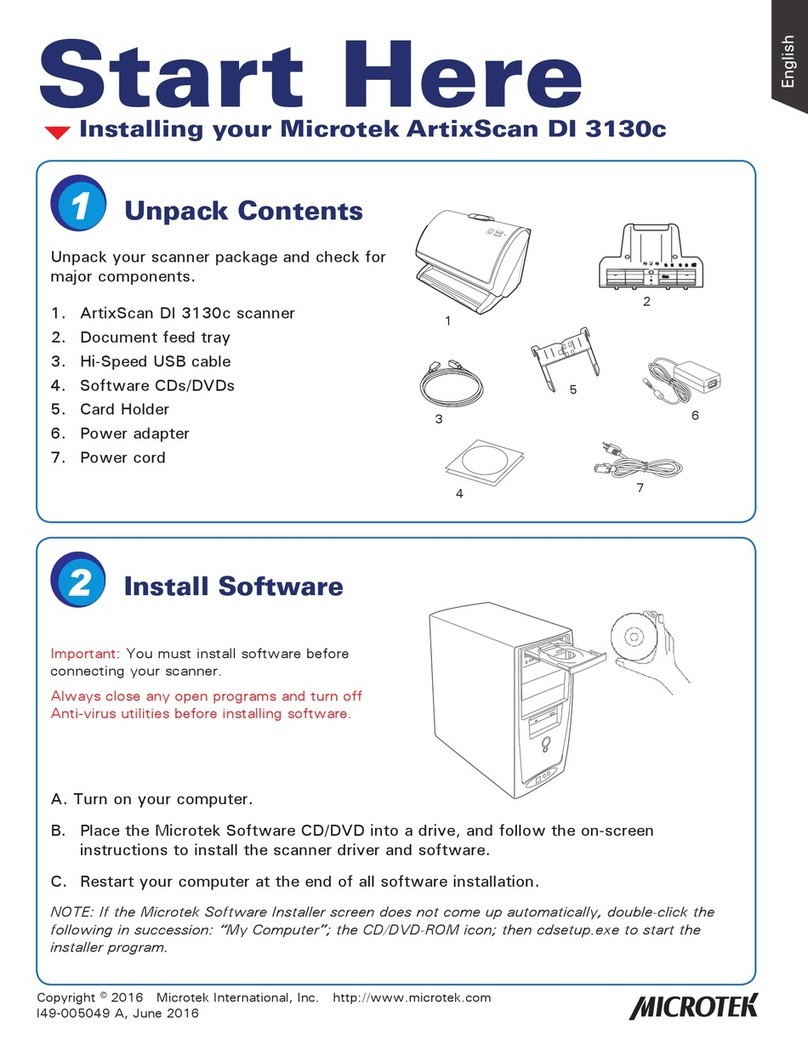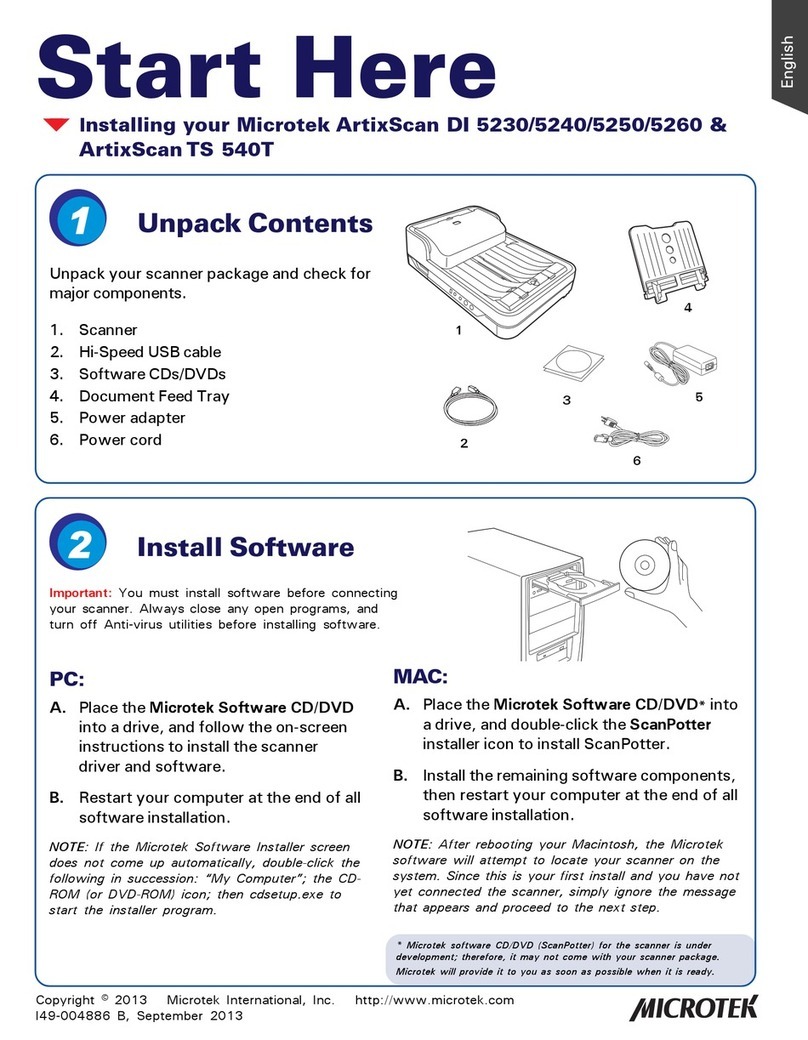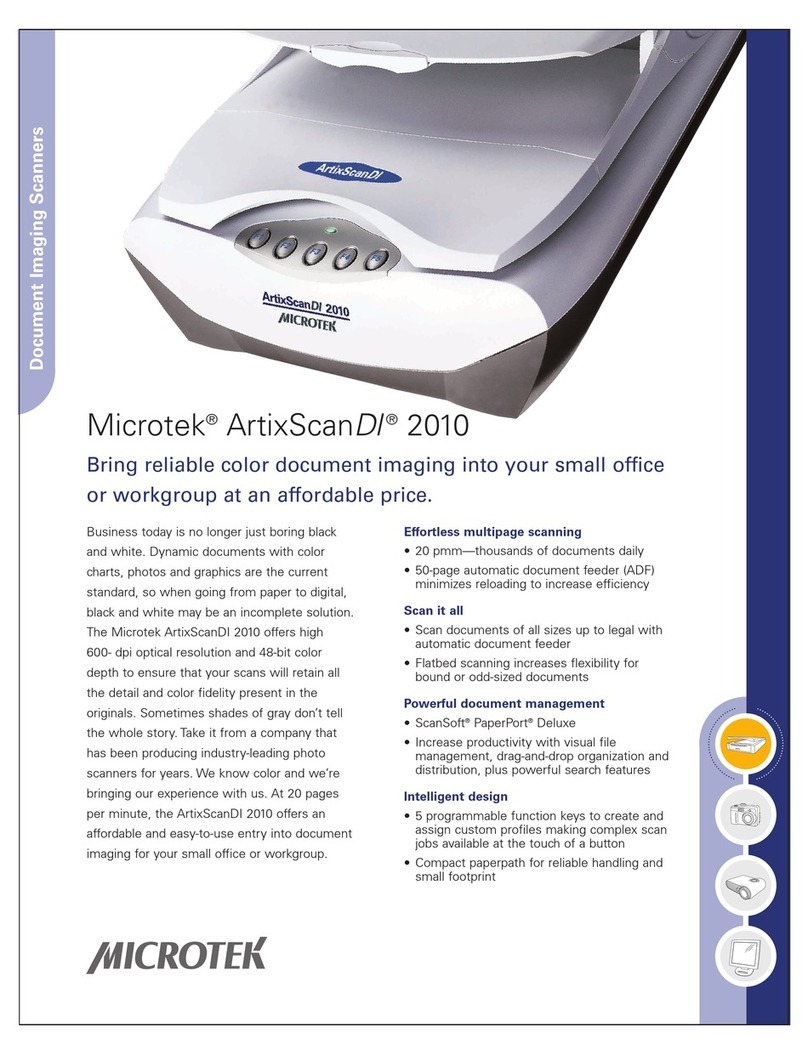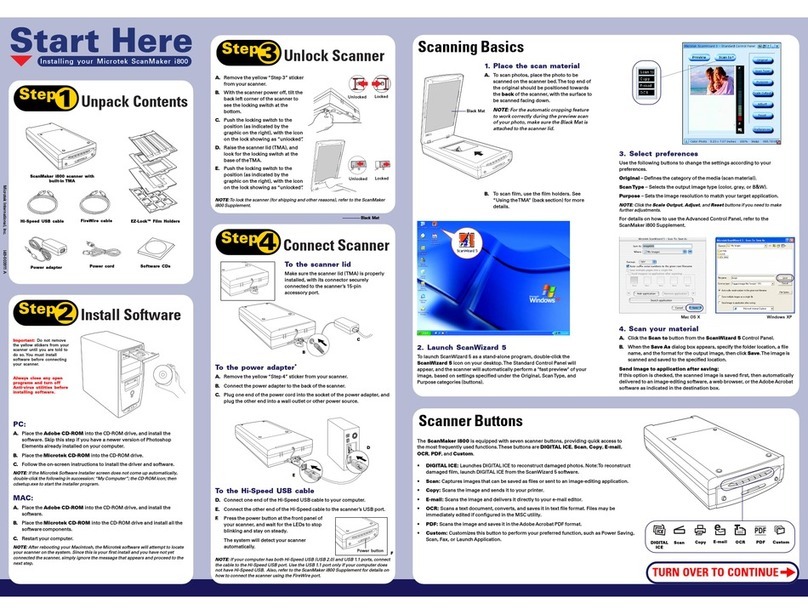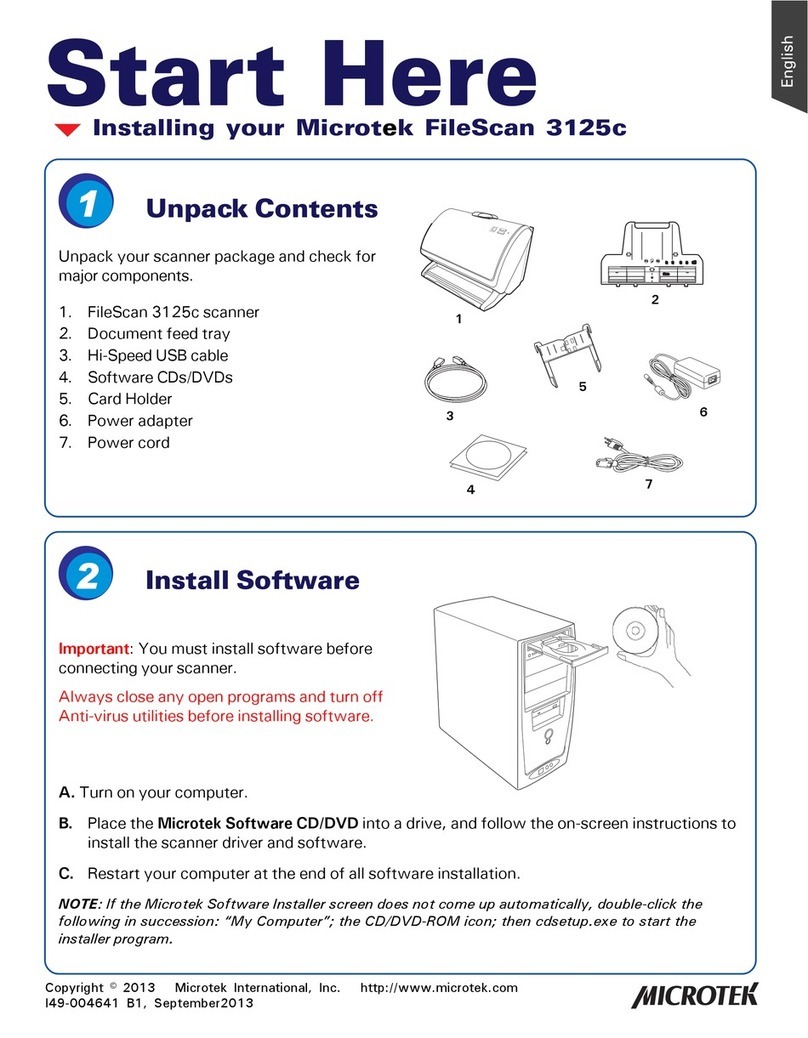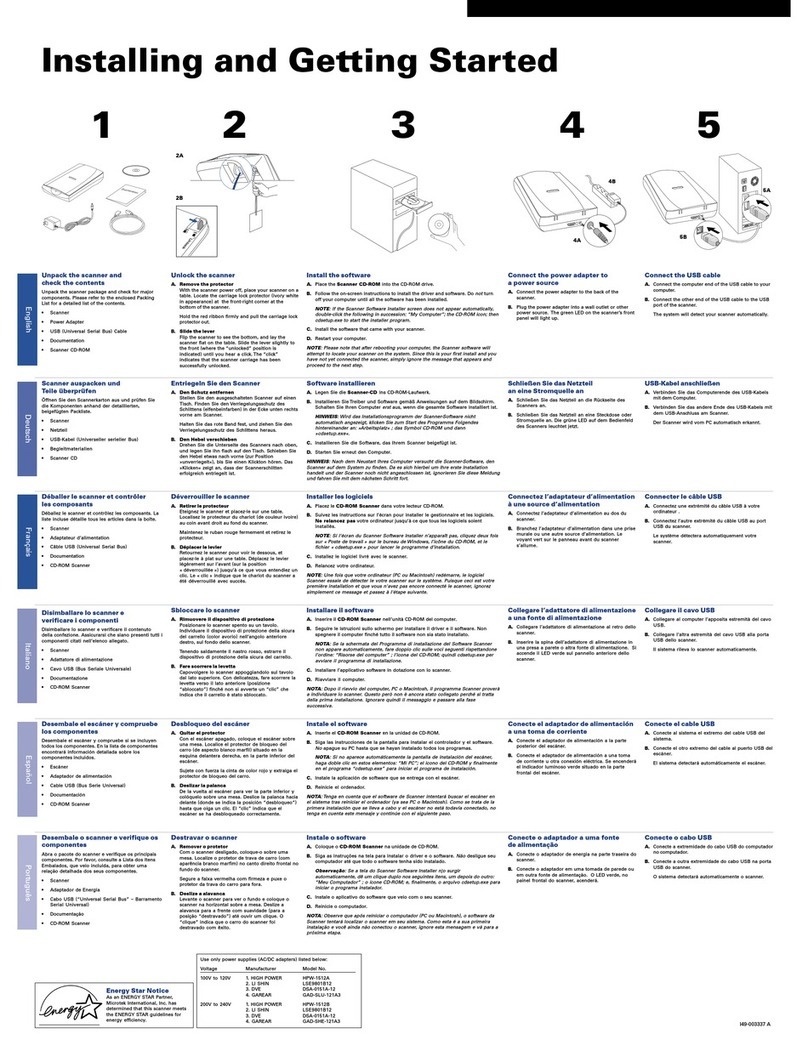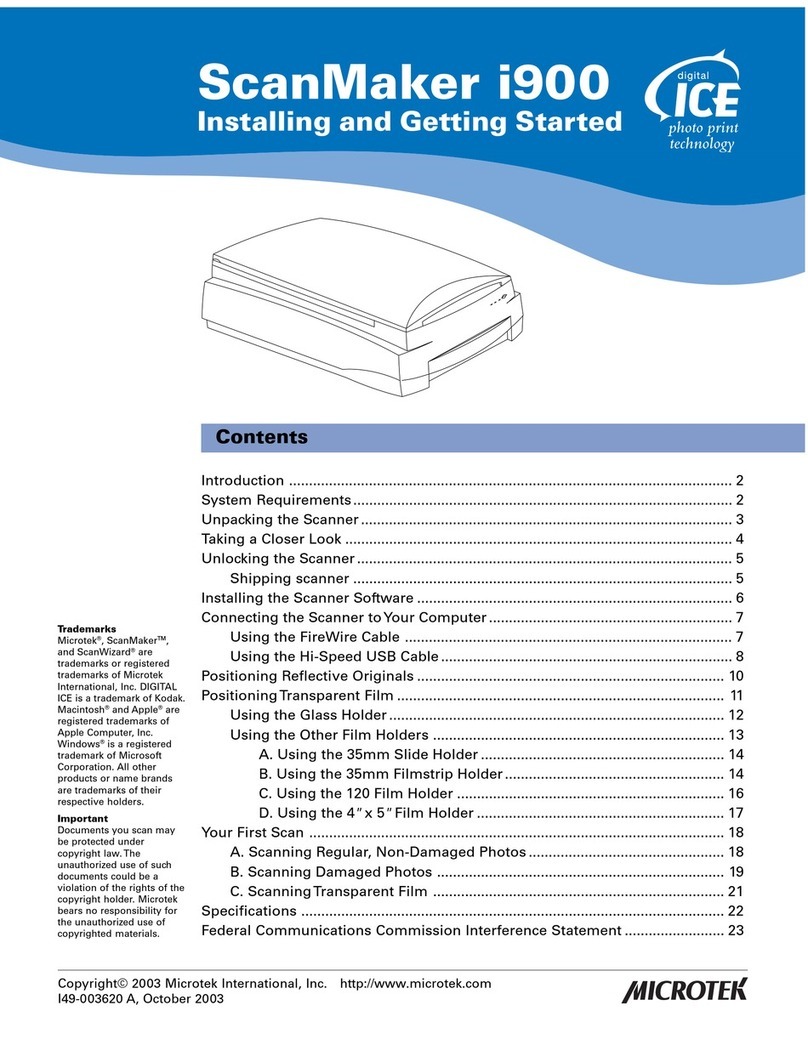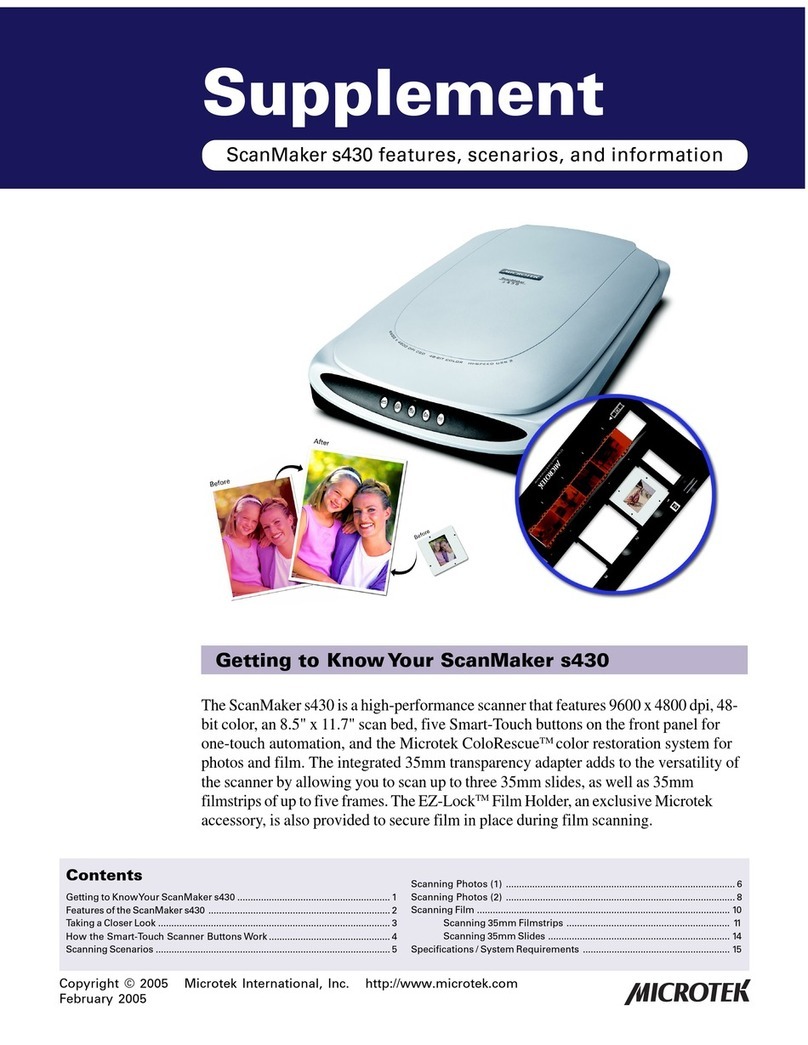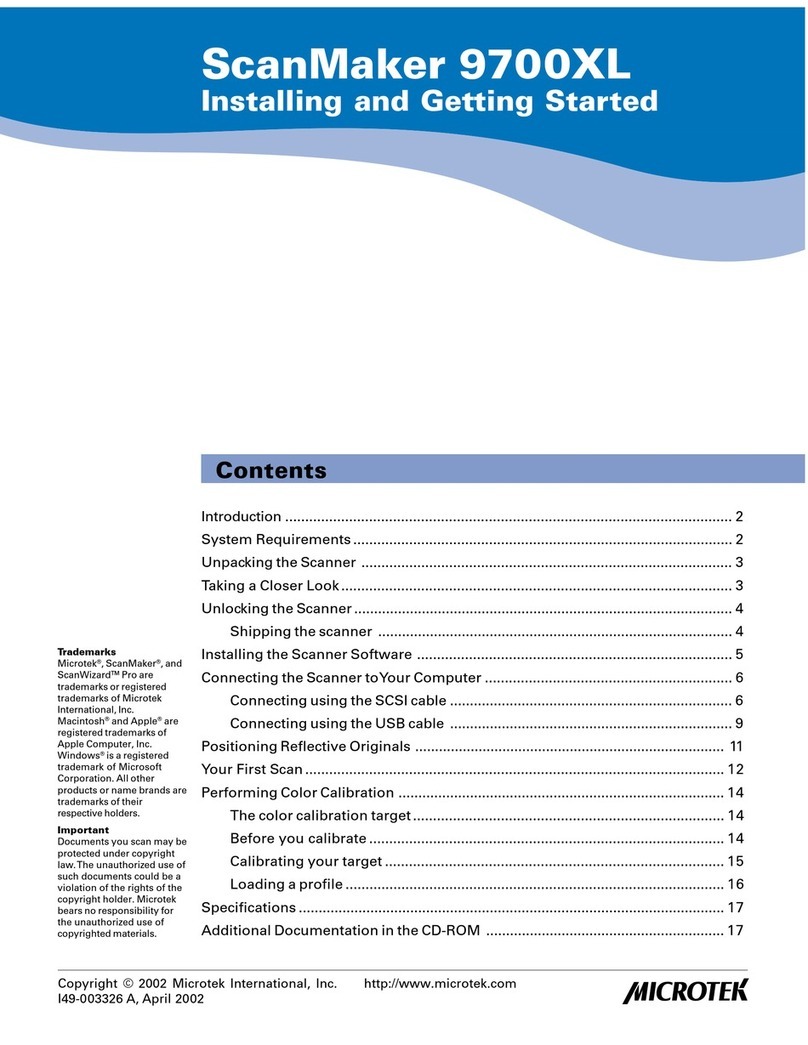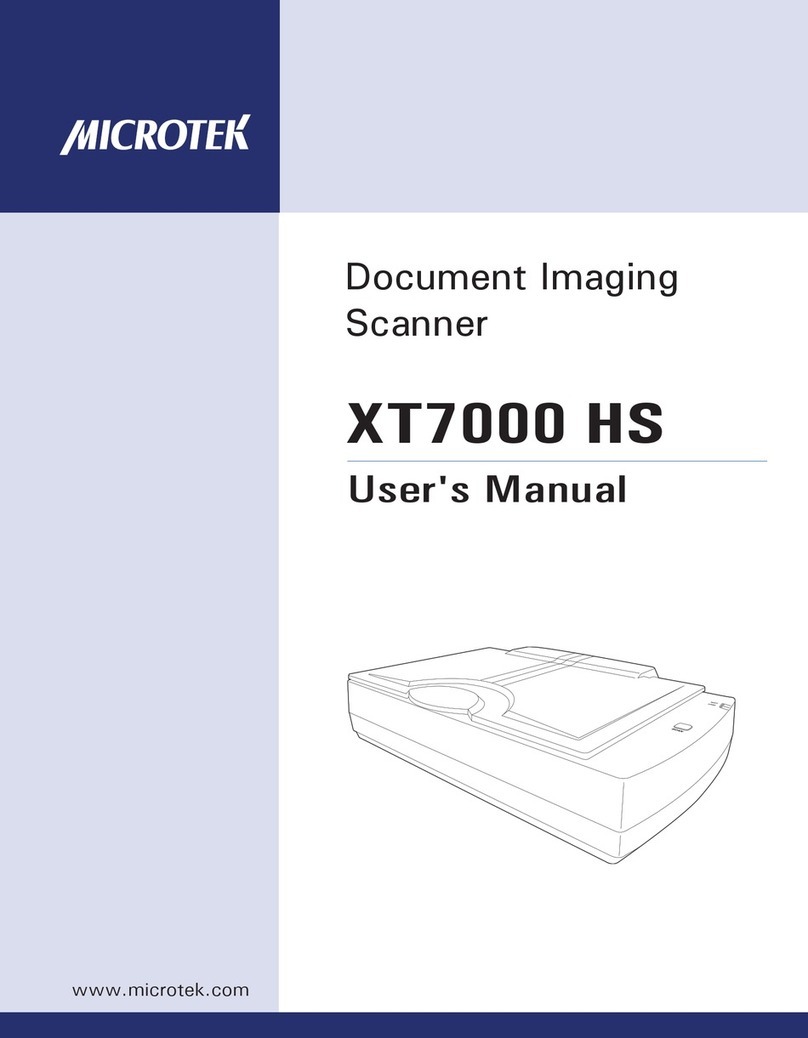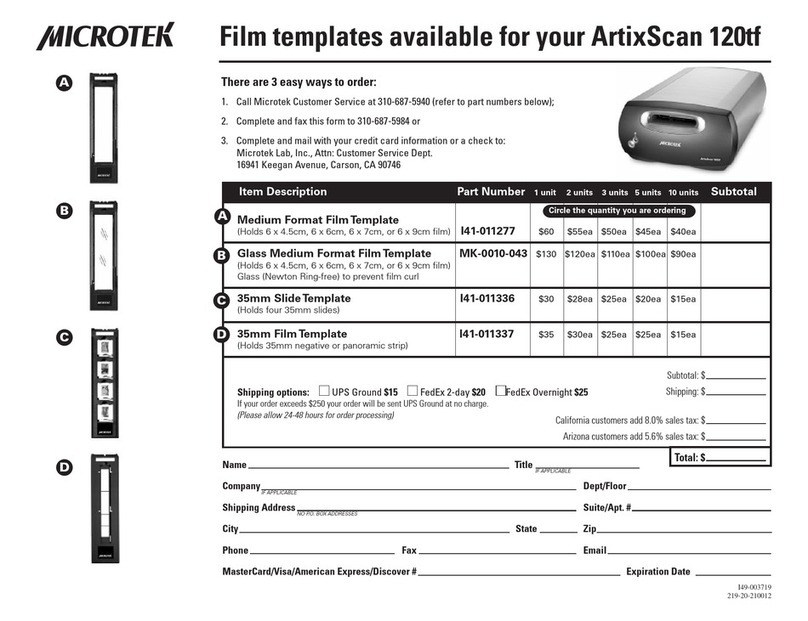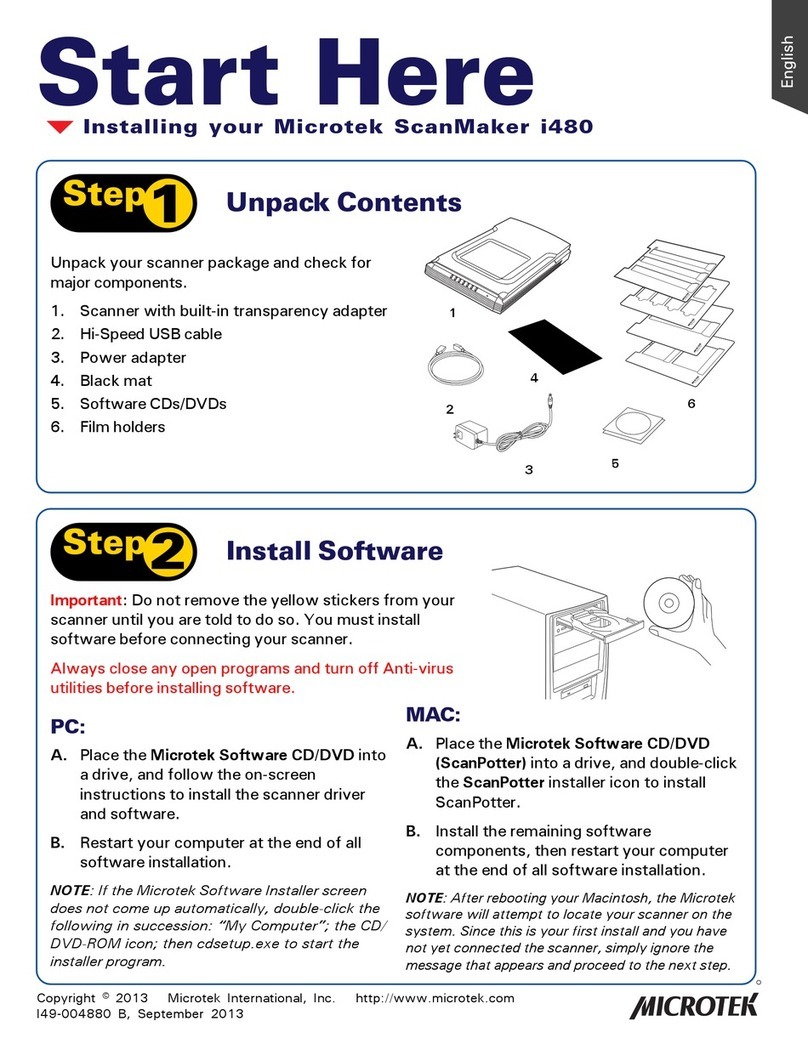2
English
Deutsch
Français
Italiano
Nederlands
Español
SCSI Installation on the PC
2.Install software
1. Turn on your computer. If you are using
WindowsNT4.0,loginas“Administrator”in
order to install the software.
2. Insert the Microtek CD-ROM into your CD-
ROM drive. The Microtek Software Installer
screen should automatically come up.
Note:IftheMicrotekSoftwareInstallerscreendoes
notcomeupautomatically,double-click“My
Computer”onyourdesktop;theCD-ROMicon;then
cdsetup.exetostarttheinstallerprogram.
3. When the Microtek Software Installer screen
appears, click on each software program in the
order that it appears on the screen to install all
software components.
For each software, follow the on-screen
instructionsduringinstallation.Defaultvalues
are specified at every point during installation;
simply accept these values to continue
installationuntilyoufinish.
Insomeapplications,auxiliaryinformation(such
as the Readme file) may be displayed after that
particularprogramfinishesinstalling.Simply
click the “X” close box at the upper right corner
of the displayed window to return to the
Microtek Software Installer. Do not restart
your computer until all the software has
beeninstalled.
a) MicrotekScanWizard5.Thisisyourscanner
controller program for capturing images from
your scanner. Follow the on-screen instructions
duringinstallation. After ScanWizard5finishes
installing,you will beprompted to restartyour
computer. Select No tocontinue installing the
rest of the software.
b) CaereOmniPageLimited Edition.Thisisyour
OCRtext-scanningsoftware.Duringinstallation
ofOmniPageLimitedEdition,youwillbe asked
to select your “Source”. Make sure Microtek
ScanWizard 5 is selected. At the end of
installingOmniPageLimitedEdition,select“No,
I will restart my computer later” (not “Restart
your computer”).
c) CaerePageKeeperStandard.Thisisyour
document management program.
d) AdobeAcrobatReader.Thisisyour
documentation reader for reading and printing
themanualsonthe CD-ROM.
4. After all the software has been installed, click
EXIT at the bottom left of the Microtek
Software Installer screen.
Click the “Install” button for each
software on the list to install.