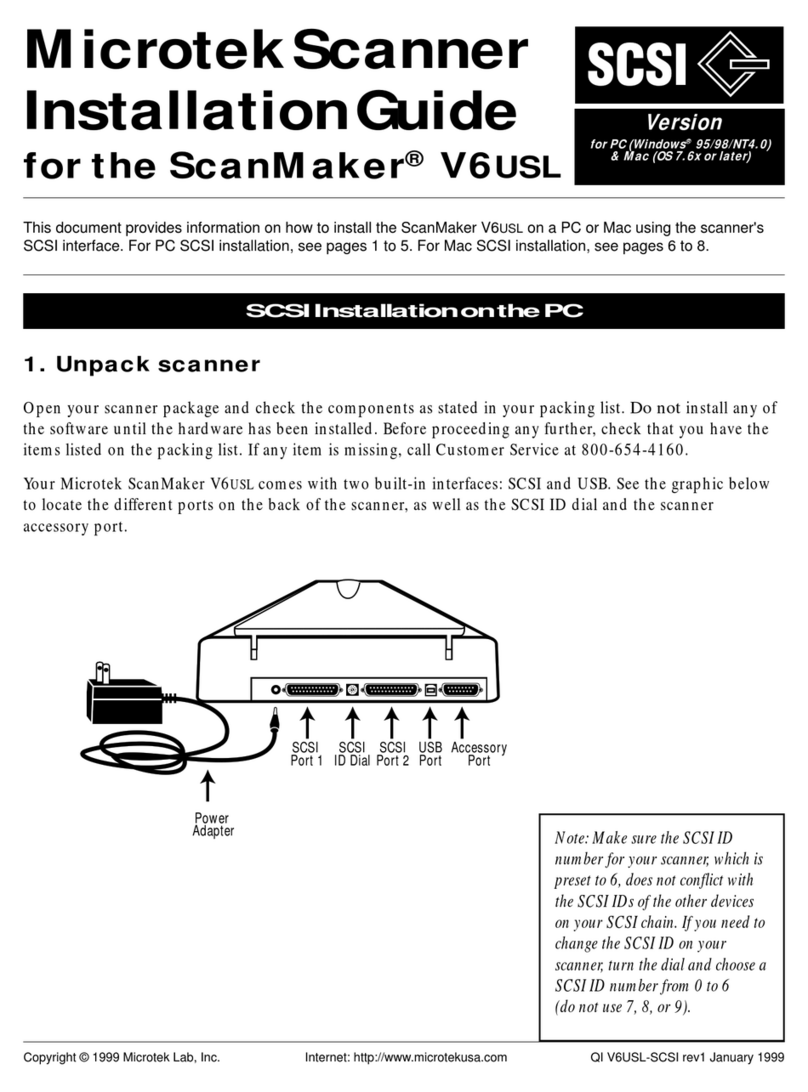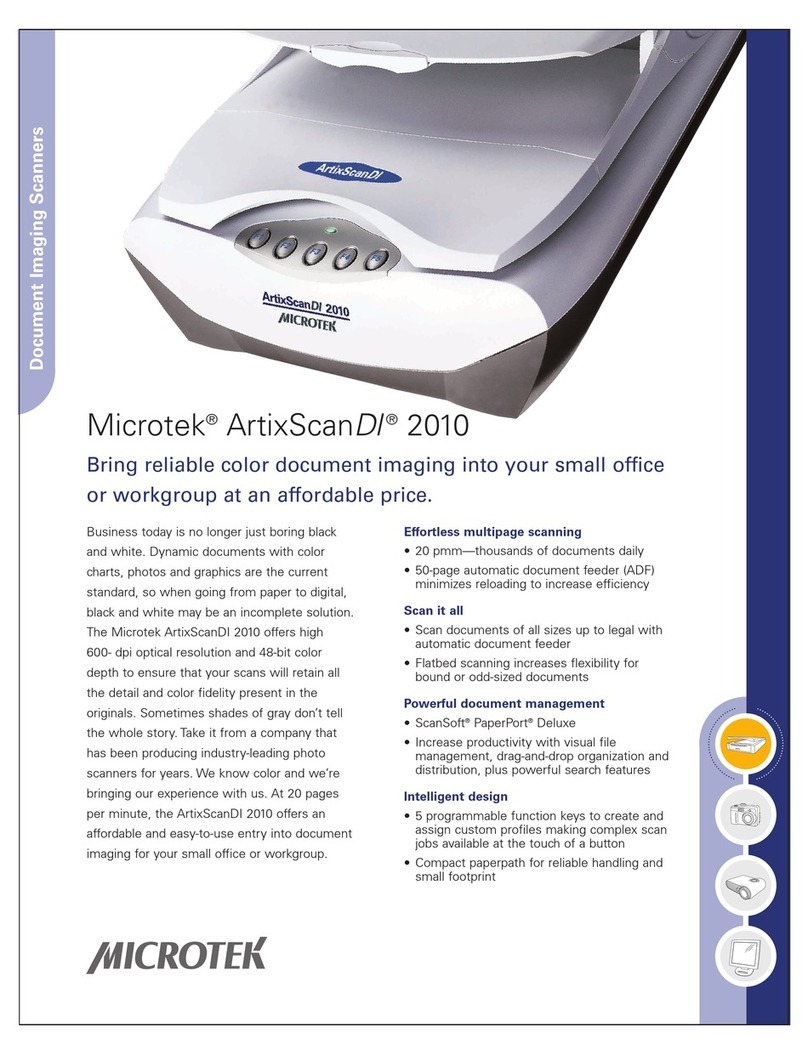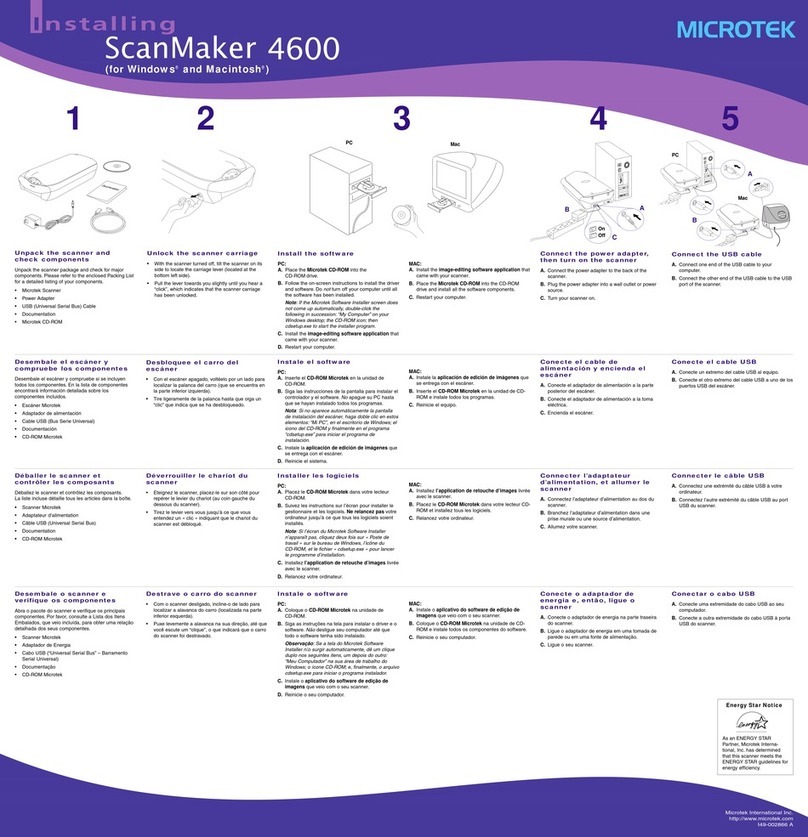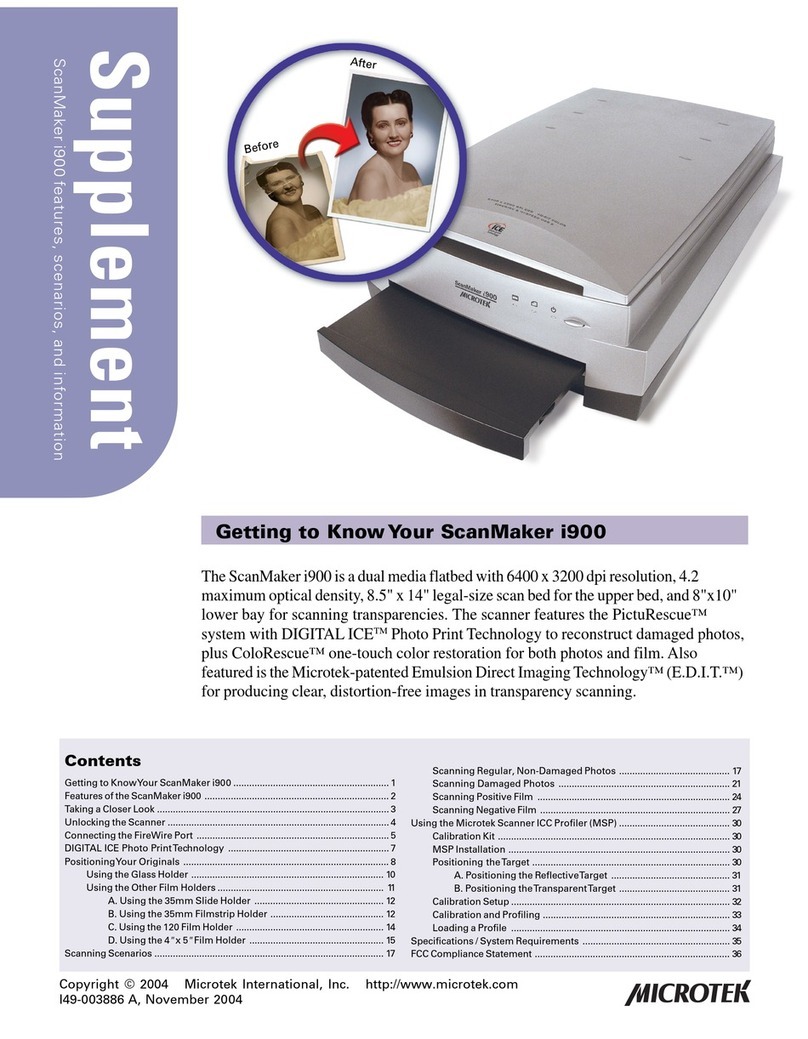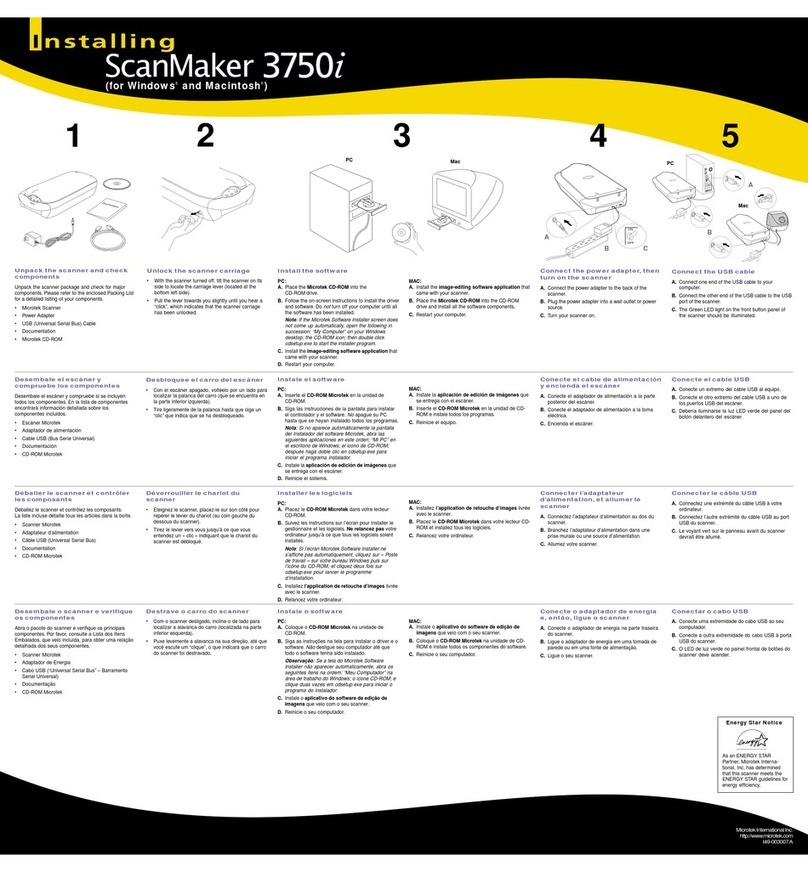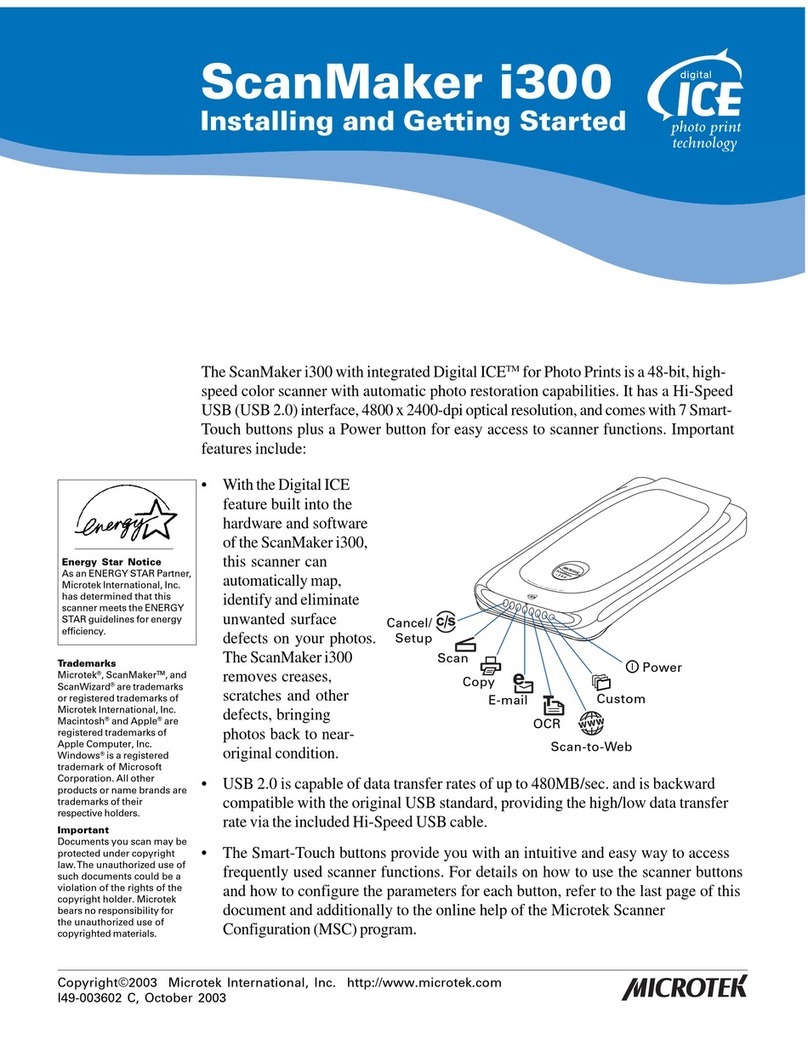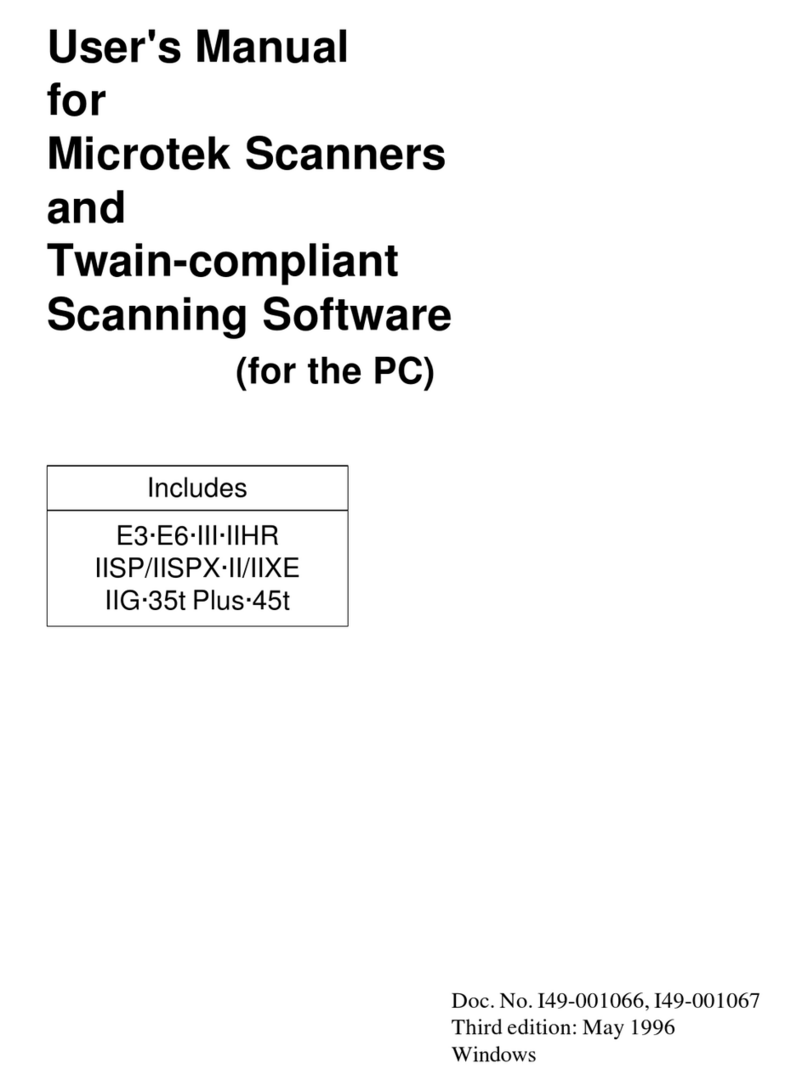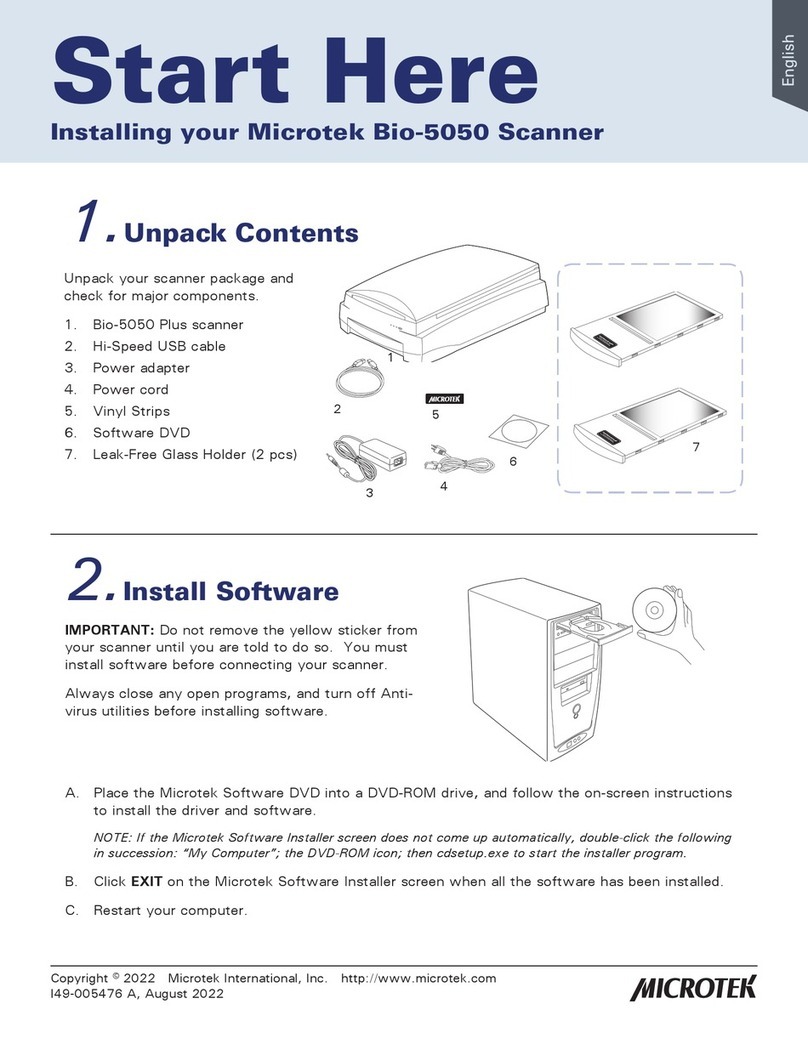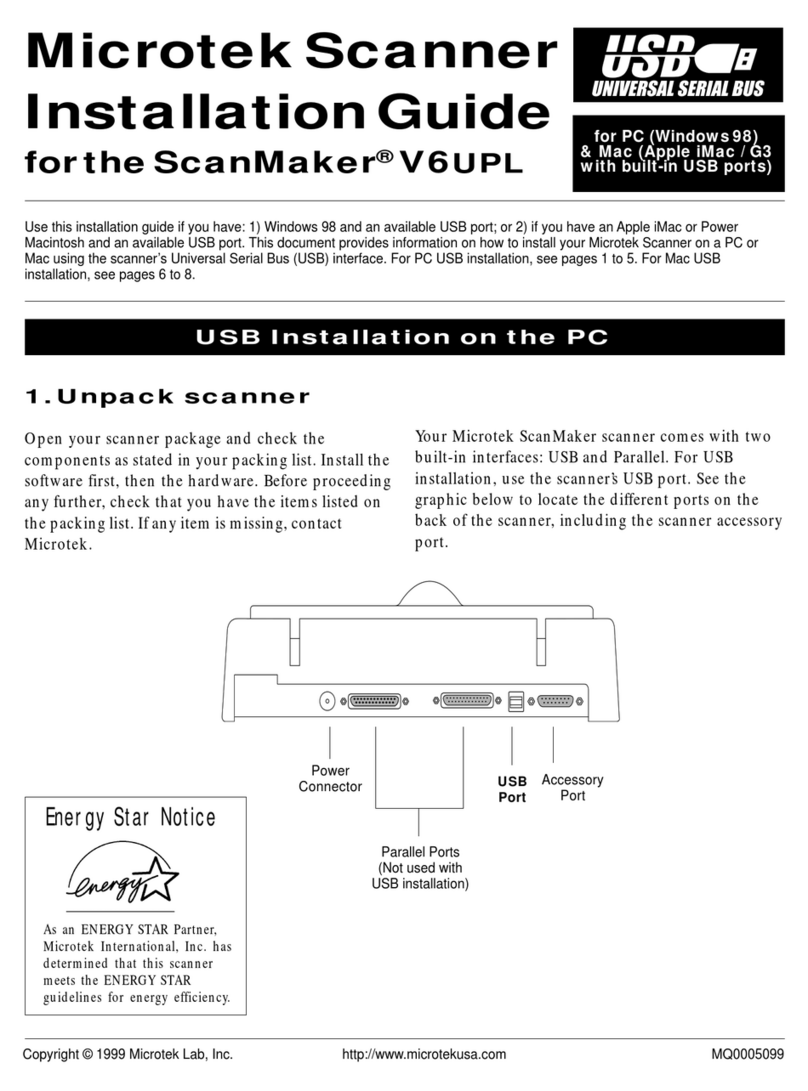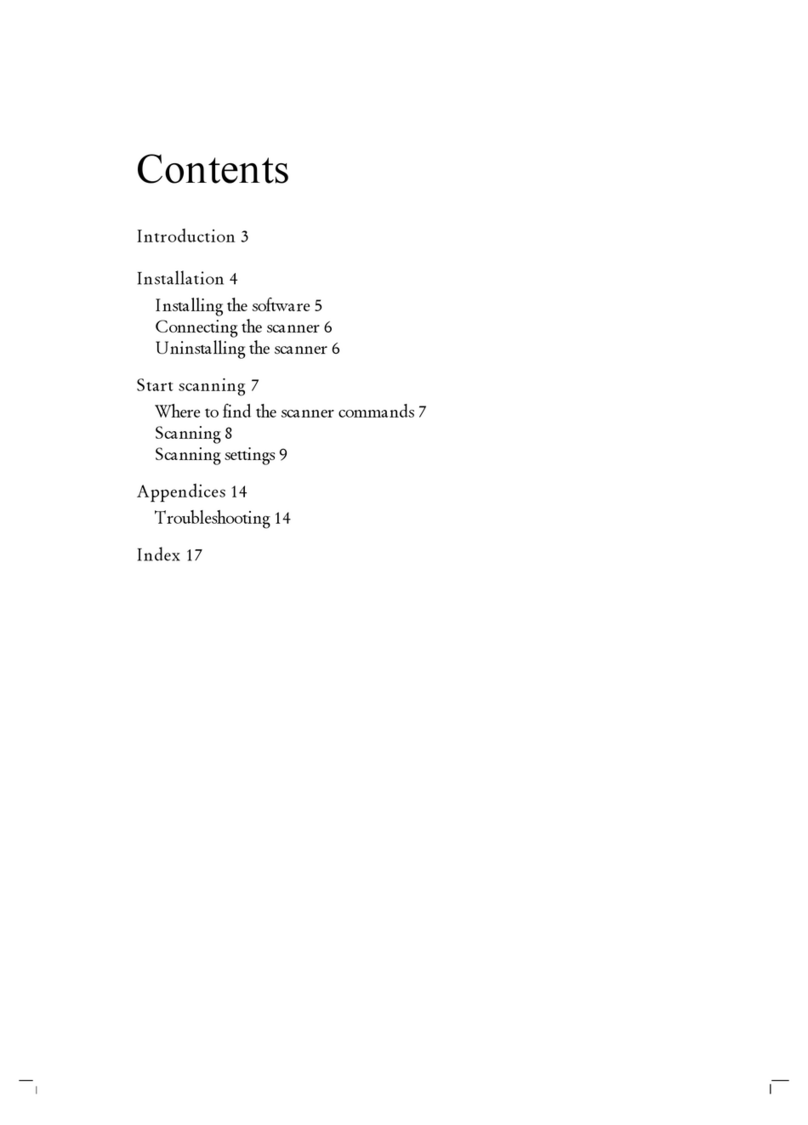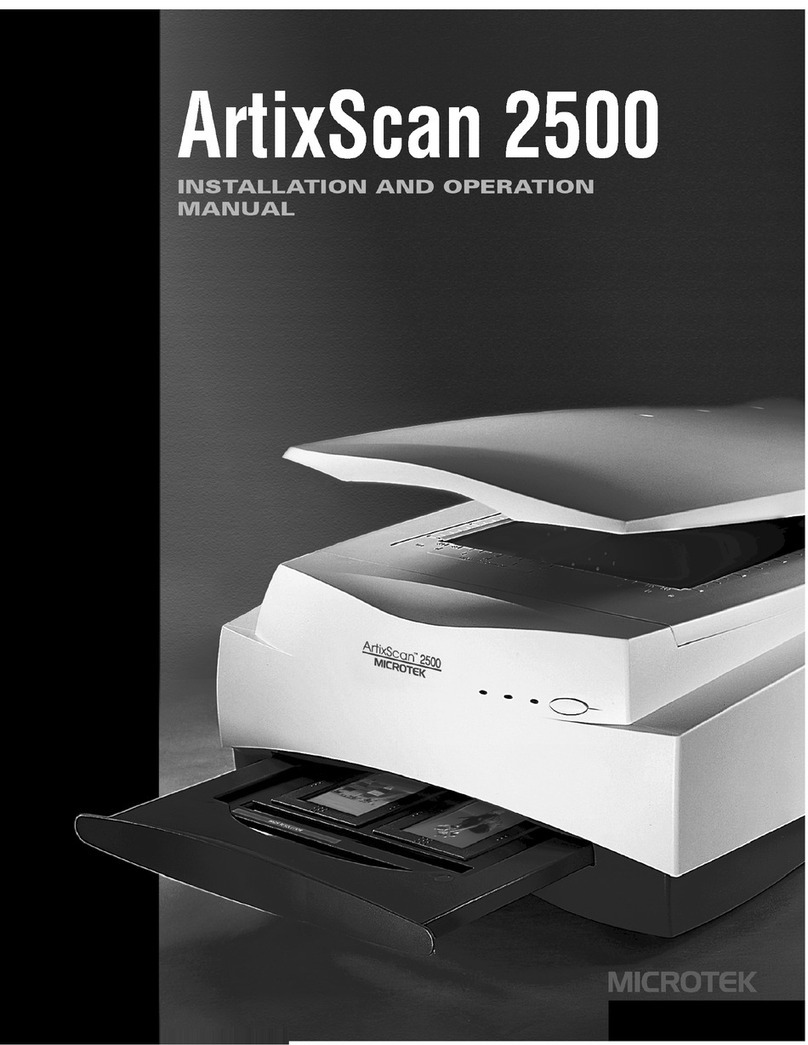Contents
Introduction ................................................................................................................ 2
Unpacking the TMA1600............................................................................................ 2
Unlocking the TMA1600 ............................................................................................. 3
Shipping the TMA1600 ....................................................................................... 3
Installing the TMA1600 .............................................................................................. 4
Positioning our Originals .......................................................................................... 6
Positioning transparent originals....................................................................... 6
A. Using the 35mm Slide Template ............................................................ 8
B. Using the 35mm Filmstrip Template ...................................................... 9
C. Using the 6 x 9 cm Filmstrip Template ................................................. 10
D. Using the 4" x 5" Film Template ........................................................... 11
Positioning X-ray originals ............................................................................... 12
Positioning reflective originals ........................................................................ 13
our First Scan......................................................................................................... 15
Performing Color Calibration .................................................................................. 17
The color calibration target.............................................................................. 17
Before you calibrate ......................................................................................... 17
Calibrating your target ..................................................................................... 18
Loading a profile ............................................................................................... 19
Specifications ........................................................................................................... 20
Copyright © 2001 Microtek International, Inc. http://www.microtek.com
I49-003257 A, December 2001
Installing and Getting Started
Microtek TMA1600
Trademarks
Microtek®, ScanMaker®, and
ScanWizardTM Pro are
trademarks or registered
trademarks of Microtek
International, Inc.
Macintosh® and Apple® are
registered trademarks of
Apple Computer, Inc.
Windows® is a registered
trademark of Microsoft
Corporation. All other
products or name brands are
trademarks of their
respective holders.
Important
Documents you scan may be
protected under copyright
law. The unauthorized use of
such documents could be a
violation of the rights of the
copyright holder. Microtek
bears no responsibility for
the unauthorized use of
copyrighted materials.