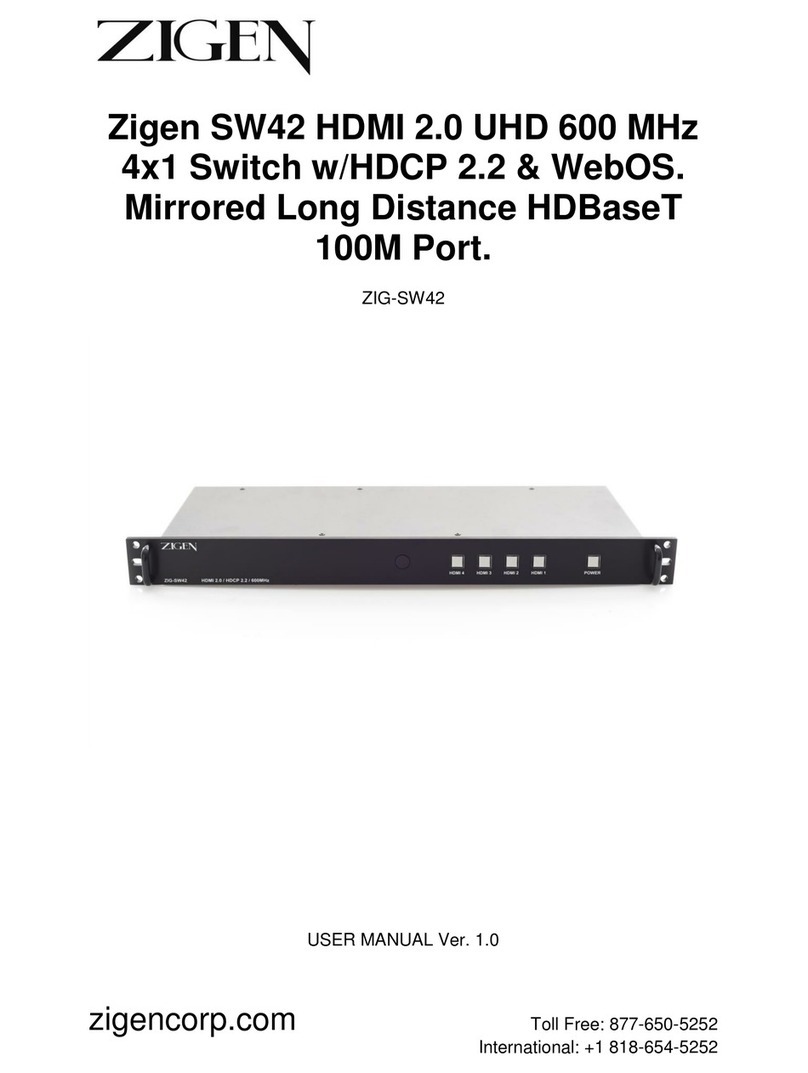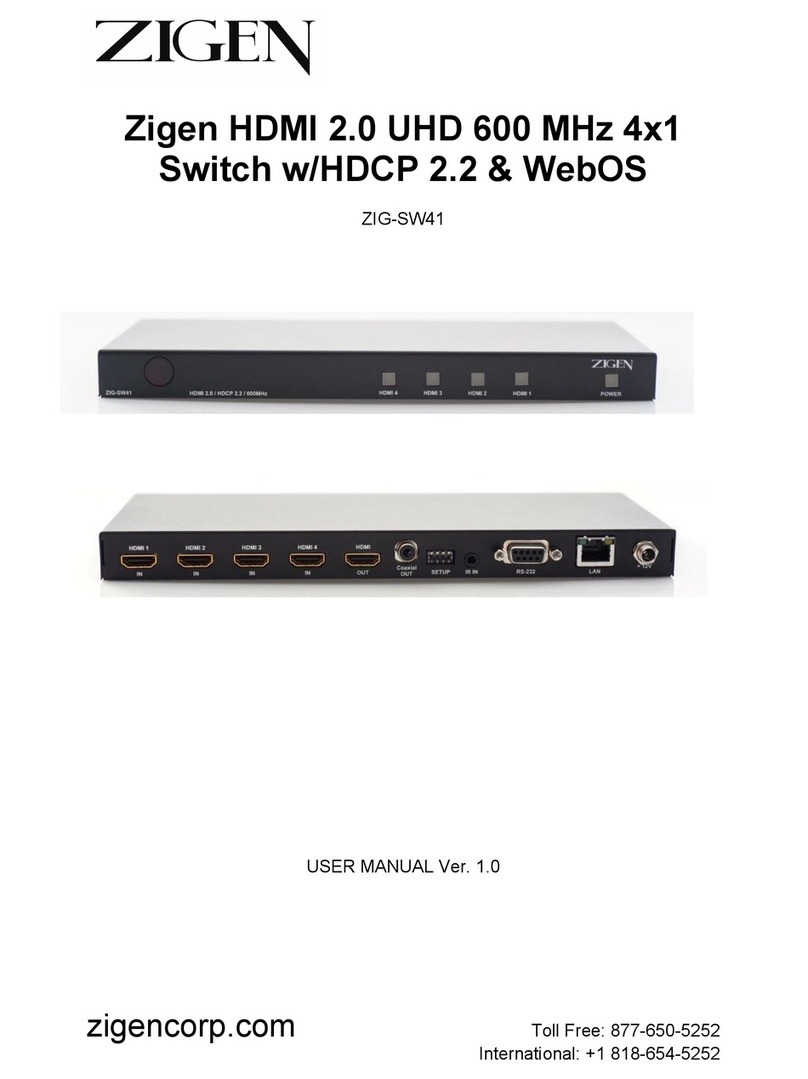6 of 39
SW-41Plus 4x1 HDMI Switch User Manual
UM-002-0001-000-00 | July 22, 2020
© 2020 Zigen Corporation
www.zigencorp.com
SW-41Plus User Manual
1 Front Panel .........................................................................................................................................................8
IR Sensor .................................................................................................................................................................8
HDMI Input Selection Buttons ................................................................................................................................8
Power Button ..........................................................................................................................................................8
2 Rear Panel ..........................................................................................................................................................9
HDMI Inputs............................................................................................................................................................9
HDMI Output ..........................................................................................................................................................9
SPDIF (TOSLINK) Output .........................................................................................................................................9
Unbalanced Analog Audio RCA Outputs .................................................................................................................9
RS-232 Connection .................................................................................................................................................9
IR Input Connection ............................................................................................................................................. 10
Ethernet LAN Port ................................................................................................................................................ 10
Power ................................................................................................................................................................... 10
3 IR Remote Control ........................................................................................................................................... 11
On/Off Button ...................................................................................................................................................... 11
Input Buttons 1-4 ................................................................................................................................................. 11
Battery Compartment ......................................................................................................................................... 11
4 Installation ....................................................................................................................................................... 12
Video .................................................................................................................................................................... 12
Power ................................................................................................................................................................... 12
5 ARC Support ..................................................................................................................................................... 12
6 Interconnect Diagram Example ....................................................................................................................... 13
7 Using the Front Panel ...................................................................................................................................... 14
8 Using the IR Remote Control ........................................................................................................................... 15
9 Connecting to ZigNet ....................................................................................................................................... 16
Network Setup Option 1: ..................................................................................................................................... 16
Network Setup Option 2: ..................................................................................................................................... 17
Accessing ZigNet .................................................................................................................................................. 17
Using ZigNet......................................................................................................................................................... 18
Navigation Bar ..................................................................................................................................................... 19
Video Tab ............................................................................................................................................................. 20
Switching ......................................................................................................................................................... 20
Table of Contents