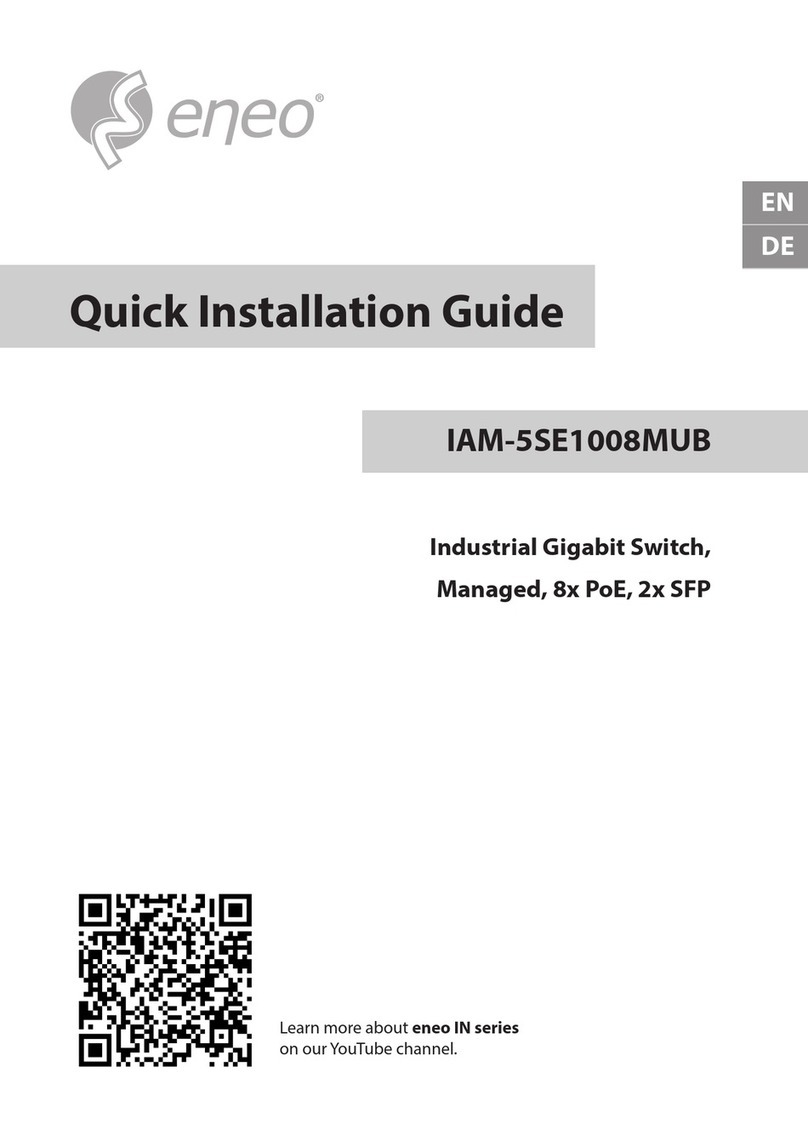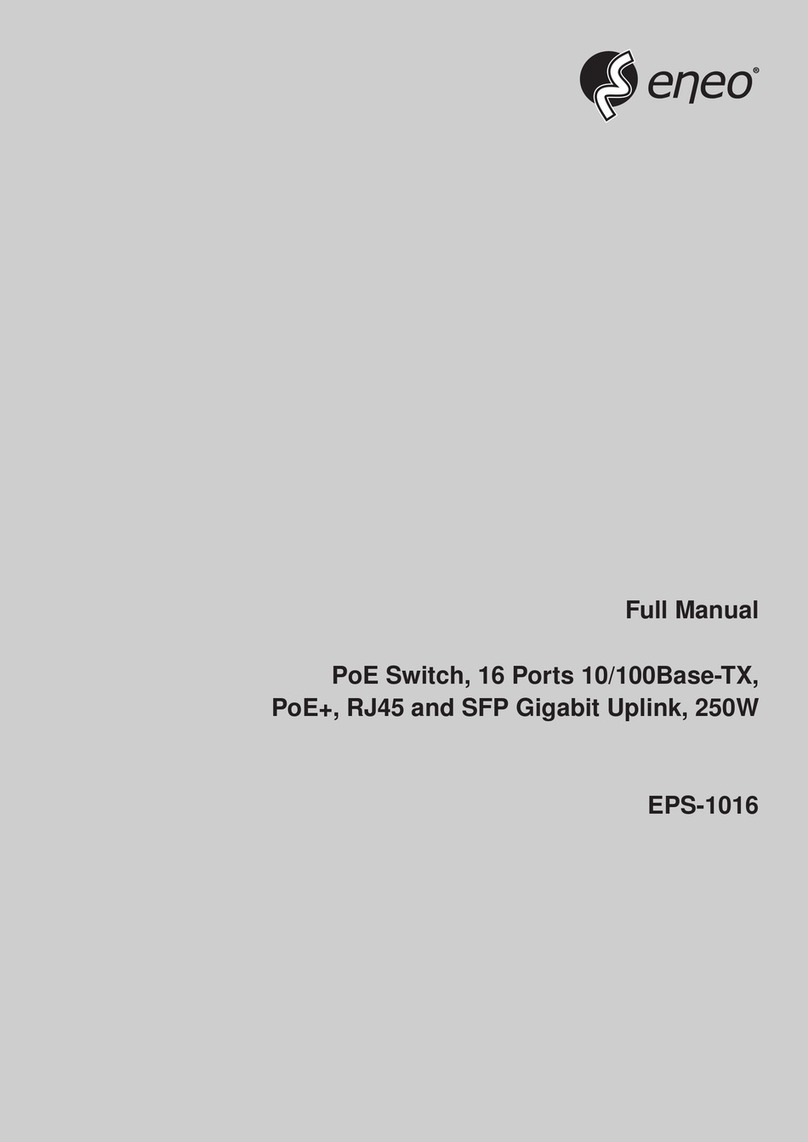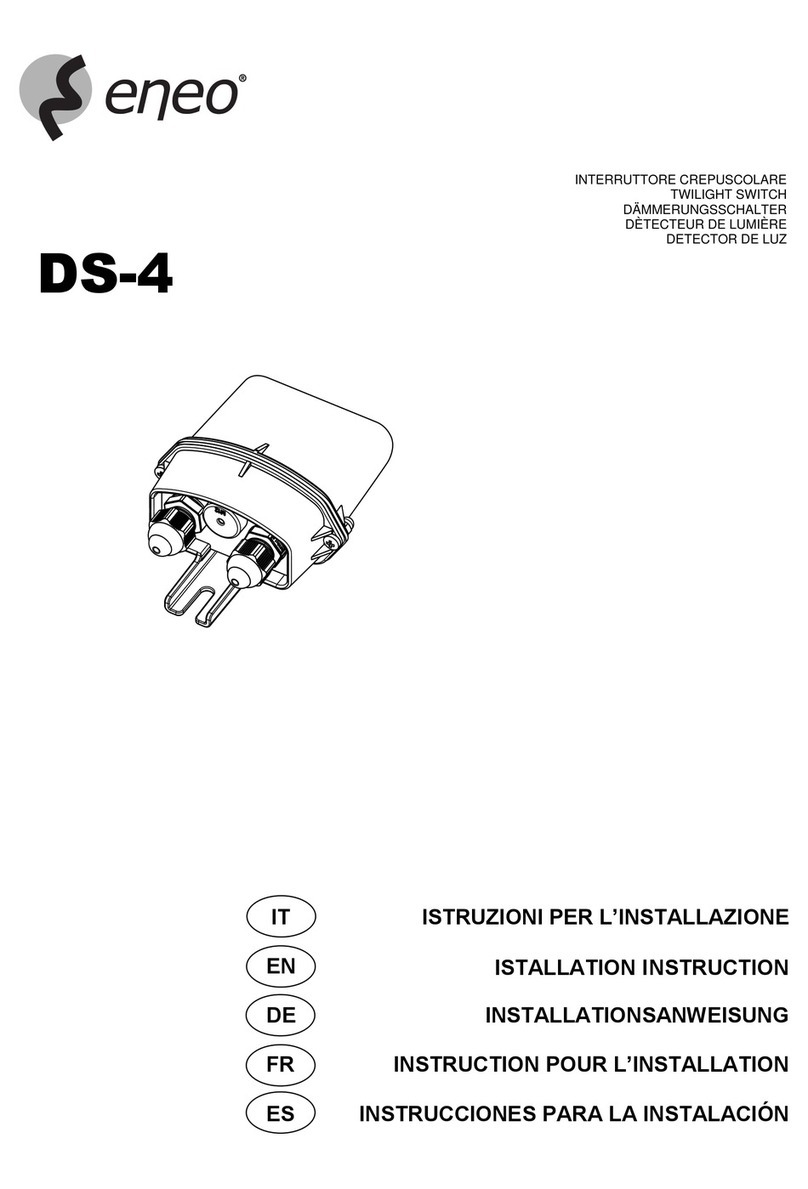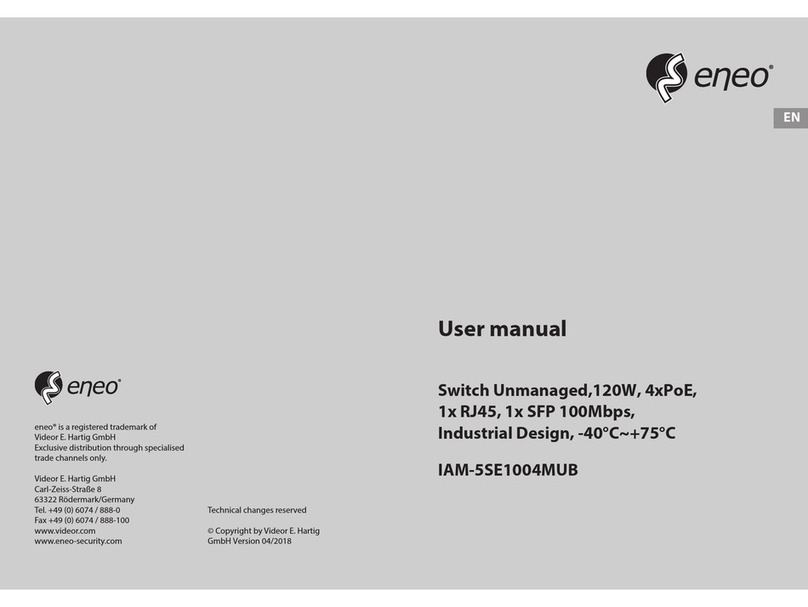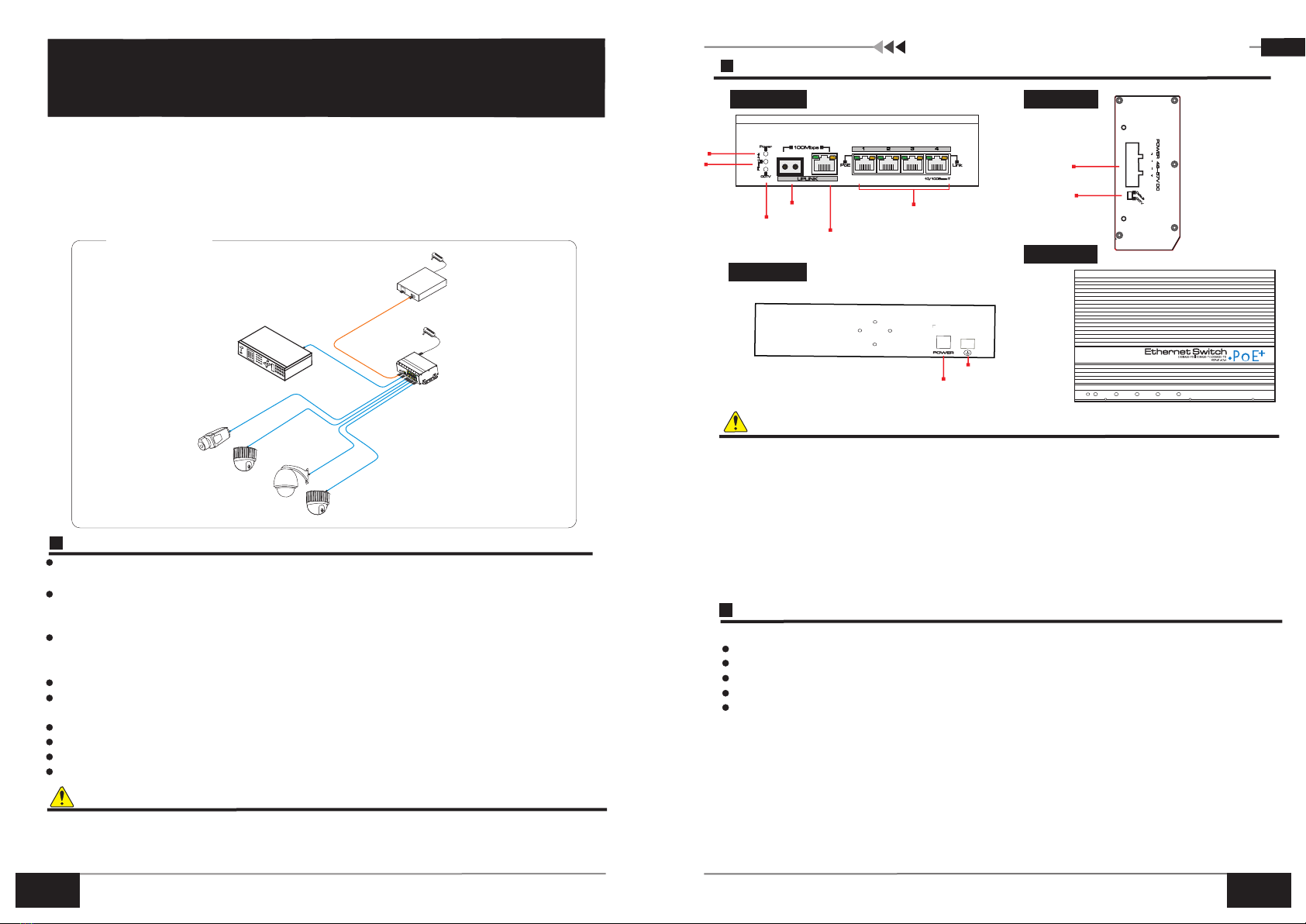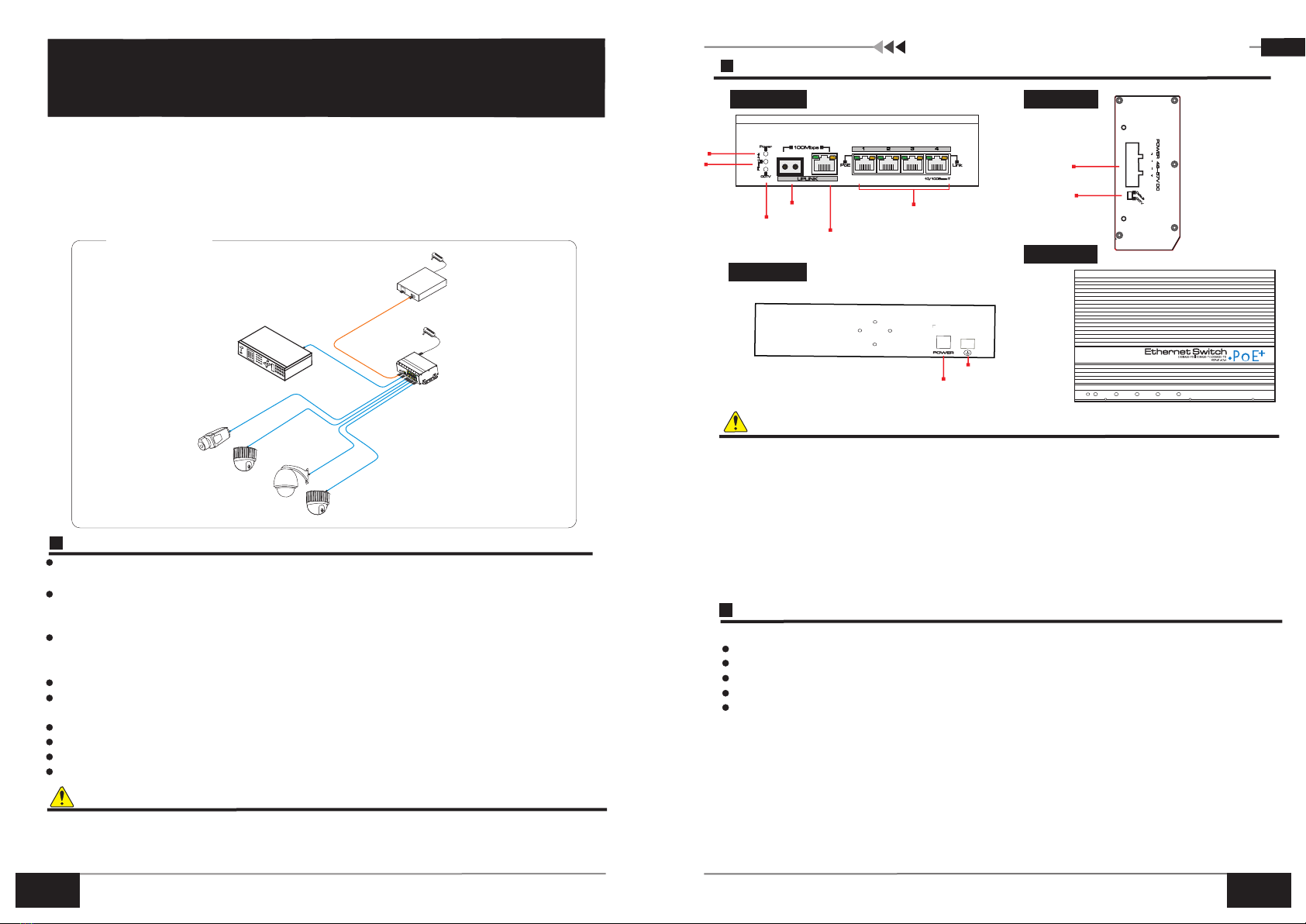
Power input
Please follow the following installation steps
Please check the following items before installation. If any missing, please contact the dealer.
Power adapter
User manual
4 ports POE Ethernet switch 1PC
1PC
Hanger 2PCS
Guide hangers 1PC
1PC
1) Please turn off the signal source and the device's power, installation with power on may damage the
device;
2) Use 4 network cables to connect 4 IP cameras with switch's1~4 port;
3) Use another network cable or (optical fiber) to connect ethernet switch’s UPLINK port with NVR or
computer;
4) Power on the switch;
5) Check if the installation is correct and device is good, make sure all the connection is reliable and the
network system is powered on;
6) Make sure every network device has power supply and work normally.
Installation step
Feature
4Ports PoE Ehternet Switch
4 Ports PoE Ethernet Switch
User Manual
12
The PoE ethernet port supports IEEE802.3 af/at standard and can provides up to 30W power
consumption which can supply high power for Infrared Camera;
Provide two uplink ports, 100Mbps optical port and ethernet port. uplink optical port reserves SFP port
for users to select SFP fiber modules of different performance to solve long distance transmission
issue;
Each PoE ethernet port have button restart function, which allow users to solve network camera
crashes and other failures with no need to plug out the network cable. The restart button is set on the
slant side , so that users can use it from multiple angles;
Ethernet port can reach maximum transmission distance up to 150m, breaking the 100m limit;
One key CCTV model 1 4
Redundant power design, support Hot Backup Power;
Industrial products, fan-free heat folds metal design;
Excellent circuit for isolation protection, Anti-thunder ability up to 6KV;
Fast installation , easy operation, convenient for wall-hung, din rail and desktop installation.
; ~ downlink ports can only communicate with uplink ports and in real-time; the
furthest transmission distance could reach 250m
The un-managed industrial ethernet switch provides one uplink ethernet port and one uplink optical
port (100Mbps),four 100Mbps PoE ethernet ports which supporting af/at power supply standard. This
product is designed for high definition IP camera network access; which supports one key CCTV model,
can achieve VLAN, restrain the Netstorm, protect the information security and prevent the virus spread and
Ethernet attack; it also integrates optical interface to achieve the perfect performance which blended with
fiber optical transceivers and network switches, to solve the problem of long-distance transmission. The
product could be used in network security video surveillance, network project etc.
Instruction:
1) The front board has 4 ethernet ports; RJ 45 left side yellow light indicating PoE status , green light
indicating network status ; there have 2 uplink ports: 1 SFP port (Reservation, according to the
customer need toconfigure the optical module) and 1 ethernet port, The lower left side green light
indicating optical working stat us ; CCTV green light indicates CCTV mode;
2) Two DC 48V-57V power input be designed at left and back flat board.
Board diagram
Front board Left board
Top board
Back board
Caution
1) Transmission distance is related to the connecting cable. We suggest to use standard Cat5e/6 network
cable to get 150m transmission distance.
2)If using optical port, customer need to purchase SFP module additional.
Ethernet port with PoE
SFP
optical port
CCTV
Uplink
ethernet port
1) The equipment must connect anti-thunder ground, otherwise the protection level of the equipment will be
greatly reduced please use 20th or over wire connect ground terminal to the ground ;
2) Slide the dial switch, the equipment can enter corresponding surveillance module after reloading the
power supply.
Caution
Power input
Ground terminal
Application
Ffiber
transceiver
4 port PoE switch
Cat5e/6 network cable
NVR
PoE PTZ camera
PoE IP camera
PoE Dome camera
PoE Dome camera
fiber
. . . . . .
Power
Uplink
optical indicator
VerB 1.2
CCTV Mode