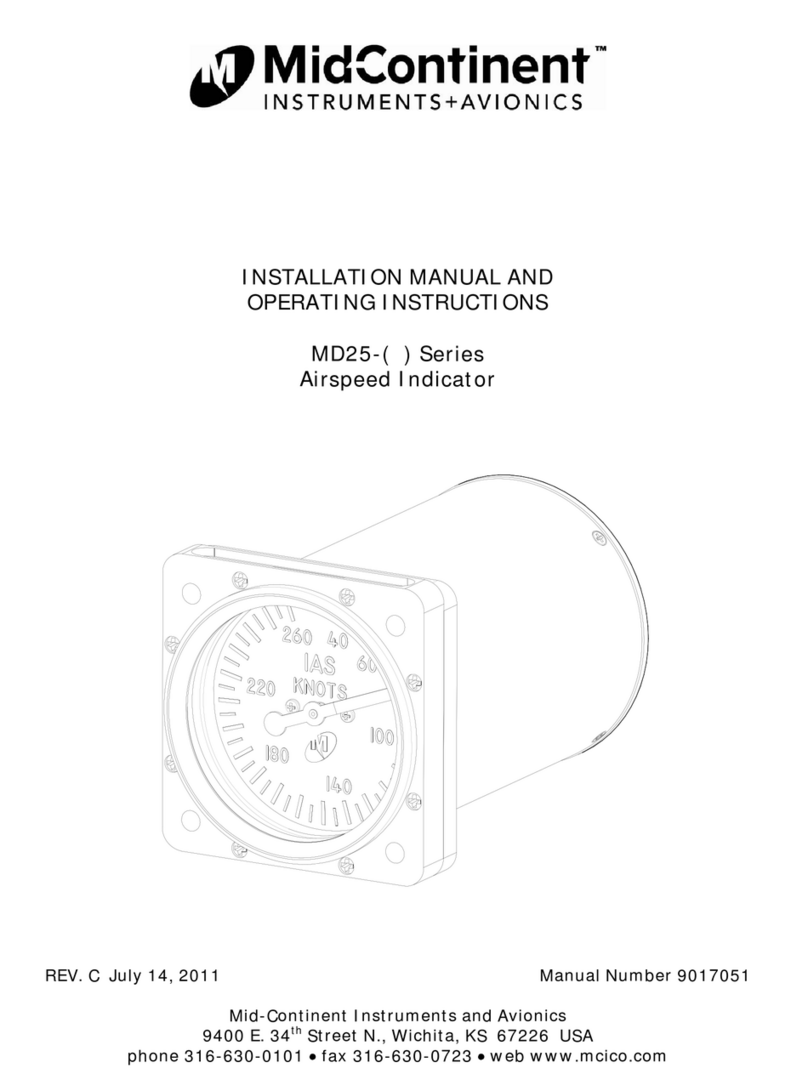MD23-104
User Guide
Mid-Continent Instruments and Avionics 2 User Guide UG104, Revision 1
January 4, 2022
1.1 INTRODUCTION
The model MD23-104 battery monitor is specifically designed for the True Blue Power Gen5
Advanced Lithium-ion batteries series. This standard 2-inch (2-¼”) panel-mounted instrument
displays key performance and status data from either one or two Gen5 batteries. Based on Mid-
Continent Instruments and Avionics patented FLEXTM Custom Function Display, this FAA and
EASA TSO-approved instrument brings a highly capable and modern addition to the cockpit to
display required information and provide useful supplementary functions.
This User Guide is a supplement to the Installation Manual and Operating Instructions (IM),
MCIA part number 9019161. The IM contains all information associated with the standard
product, including installation procedures, product specifications, operating instructions,
certification data, and maintenance requirements. This User Guide provides additional
information associated with the specific features of the multifunction digital counter drum
altimeter. It addresses product identification, electrical pinout, initial configuration setup, and in-
flight user operation.
1.2 PRODUCT IDENTIFICATION
Each MD23 is comprised of certified hardware and certified software. Within the context of the
certified software is a set of data items that can configure and customize the behavior of the unit.
This set of data is referred to as a Custom Instrument Definition, or a CID file. The CID file for
this instrument is pre-loaded and may be available for future updates via a standard USB flash
drive through the programming port on the rear of the unit.
A unique CID number has been assigned specifically to this application. The CID is identified by
its two-digit number and an alphabetic character representing the CID version, starting with “A”.
The identification of the hardware, software, and CID configurations are listed below. Both the
software version and the CID can be viewed on the Introduction Screen during the first few
seconds of applying power to the unit. This information can also be accessed on the Info page of
the Options Menu during Flight Mode.
1.3 PRODUCT FUNCTION
The CID identified within this User Guide is designed to function as a battery monitor for the True
Blue Power Gen5 family of Advanced Lithium-ion Batteries. It uses ARINC 429 inputs from the
battery to display multiple parameters such as voltage, current, state of charge, temperature and
more. The unit can be configured upon installation to monitor one battery or two. Additional
details can be found on a secondary status page including Remaining Life, Battery Capacity and
detailed fault call-outs, when present. Variable thresholds and alerts, if programmed on the
battery, will also be displayed. All ARINC data provided by the Battery 1 inputs will be re-
broadcast on the ARINC output as well.
Unit Versions
Hardware Part Number Software Version CID
6420023-1 1.0.2, or late
04
,or late