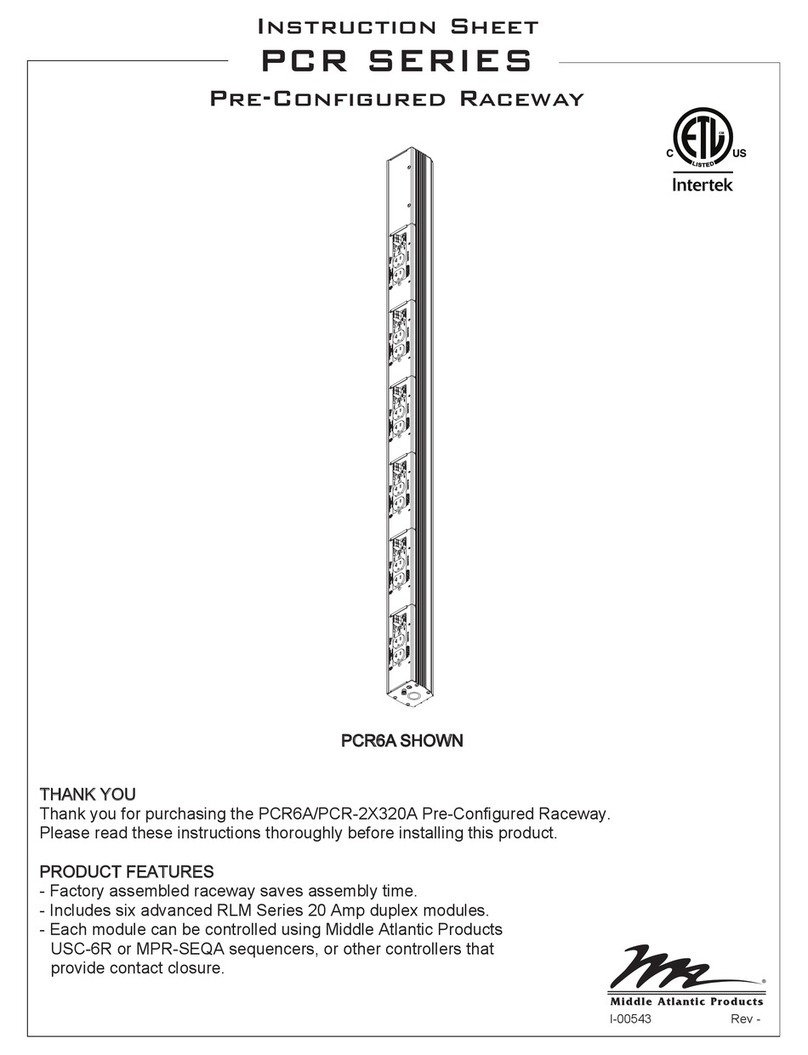Method 2: Using a command prompt
1. Obtain the MAC Address from the label on the UPS-OLIPCARD.
Each card has a unique MAC Address.
2. Use the ARP command to set the IP Address.
Example:
To assign the IP Address 192.168.10.134 on a card with a MAC
Address of 00-0C-15-00-FF-99, type the following in to a command
prompt on a PC connected to the same network as the
UPS-OLIPCARD:
a. Type: arp -s 192.168.10.134 00-0C-15-00-FF-99
b. Press Enter.
3. Use the Ping command to assign a size of 123 bytes to the IP Address:
a. Type: ping 192.168.10.134 -l 123
b. Press Enter.
If replies are received, your computer can communicate with the IP
Address.
.
7. You will need to enter a User
Name and Password for the
UPS-OLIPCARD in the
Authentication window, as
shown in Figure 3.
• Default user name: admin
• Default password: admin
8. If the IP Address change is
successful, a confirmation
message appears as shown
in Figure 4.
WEB INTERFACE
Logging in to the User Accounts
WARRANTY
You will need to enter a User name and Password to login to the interface.
There are two user account types:
1. Administrator
• Default user name: admin
• Default password: admin
2. Read Only
• Default user name: device
• Default password: device
The Administrator can access all functions, includeing enabling or disabling
the Read Only account. The Read Only account cannnot change any
settings.
Troubleshooting
Problem
Unable to configure
the UPS-OLIPCARD
using method 1 or
method 2
Unable to ping the
UPS-OLIPCARD
Forgotten user
name and password
1. Check the LED status; the condition is normal
when the yellow and green LEDs are both on.
If the green LED is off:
• Verify the UPS-OLIPCARD is properly seated
in the device and the power is turned on.
If the yellow LED is off:
• Verify your network connection is working.
2. Verify the PC being used is on the same network
subnet as the UPS-OLIPCARD you are trying to
communicate with.
1. Use method 1 and/or method 2 to get or set a
correct IP address for the UPS-OLIPCARD.
2. If the PC being used is on a different network
subnet from the UPS-OLIPCARD, verify the
setting fo the Subnet Mask and the IP Address
of the Gateway.
Refer to “Restoring Default Settings and Resetting
Passwords” in the UPS Online IP Card User Manual.
Federal Communications Commission (FCC)
Compliance Statement
This device complies with Part 15 of the FCC Rules. Operation is subject to the
following two conditions:
1. This device may not cause harmful interference.
2. This device must accept any interference received, including interference
that may cause undesired operation.
NOTE: This equipment has been tested and found to comply with the
limits for a Class A digital device, pursuant to Part 15 of the FCC Rules.
These limits are designed to provide reasonable protection against harmful
interference when the equipment is operated in a commercial environment.
This equipment generates, uses, and can radiate radio frequency energy
and, if not installed and used in accordance with the instruction manual,
may cause harmful interference to radio communications. Operation of
this equipment in a residential area is likely to cause harmful interference
in which case the user will be required to correct the interference at his
own expense.
REMARQUE: Cet équipement a été testé et jugé conforme aux limites de
la classe A des appareils numériques, conformément à la section 15 de la
réglementation de la FCC. Ces limites sont conçues pour fournir une
protection raisonnable contre les interférences nuisibles lorsque l'équipement
est utilisé dans un environnement commercial. Cet équipement génère,
utilise et peut émettre de l'énergie radiofréquence et, si non installé et utilisé
conformément au manuel d'instruction, peut provoquer des interférences
dans les communications radio. Le fonctionnement de cet équipement dans
une zone résidentielle est susceptible de provoquer des interférences
nuisibles, auquel cas l'utilisateur sera tenu de corriger les interférences à
ses propres frais.
CAUTION! Any changes or modifications not expressly approved by the
manufacturer could void the user’s authority to operate the equipment.
ATTENTION! Les changements ou modifications non expressément
approuvés par le fabricant peuvent annuler le droit de l'utilisateur à utiliser
l'équipement.
Figure 3. Authentication window.
Figure 4. Setup IP Address successfully message.
ICES-003 Class A Notice - Avis NMB-003, Classe A This Class A
digital apparatus complies with Canadian ICES-003. Cet appareil
numérique de la classe A est conforme à la norme NMB-003 du
Canada.
Corporate Headquarters
Corporate Voice 973-839-1011 - Fax 973-839-1976
International Voice +1 973-839-8821 - Fax +1 973-839-4982
Middle Atlantic Canada
Voice 613-836-2501 - Fax 613-836-2690
Factory Distribution
USA: NJ - CA - IL Canada: ON - BC
At Middle Atlantic Products we are always listening. Your comments are welcome.
Middle Atlantic Products is an ISO 9001 and ISO 14001 Registered Company.
Solution
For warranty information, refer to www.middleatlantic.com/terms.