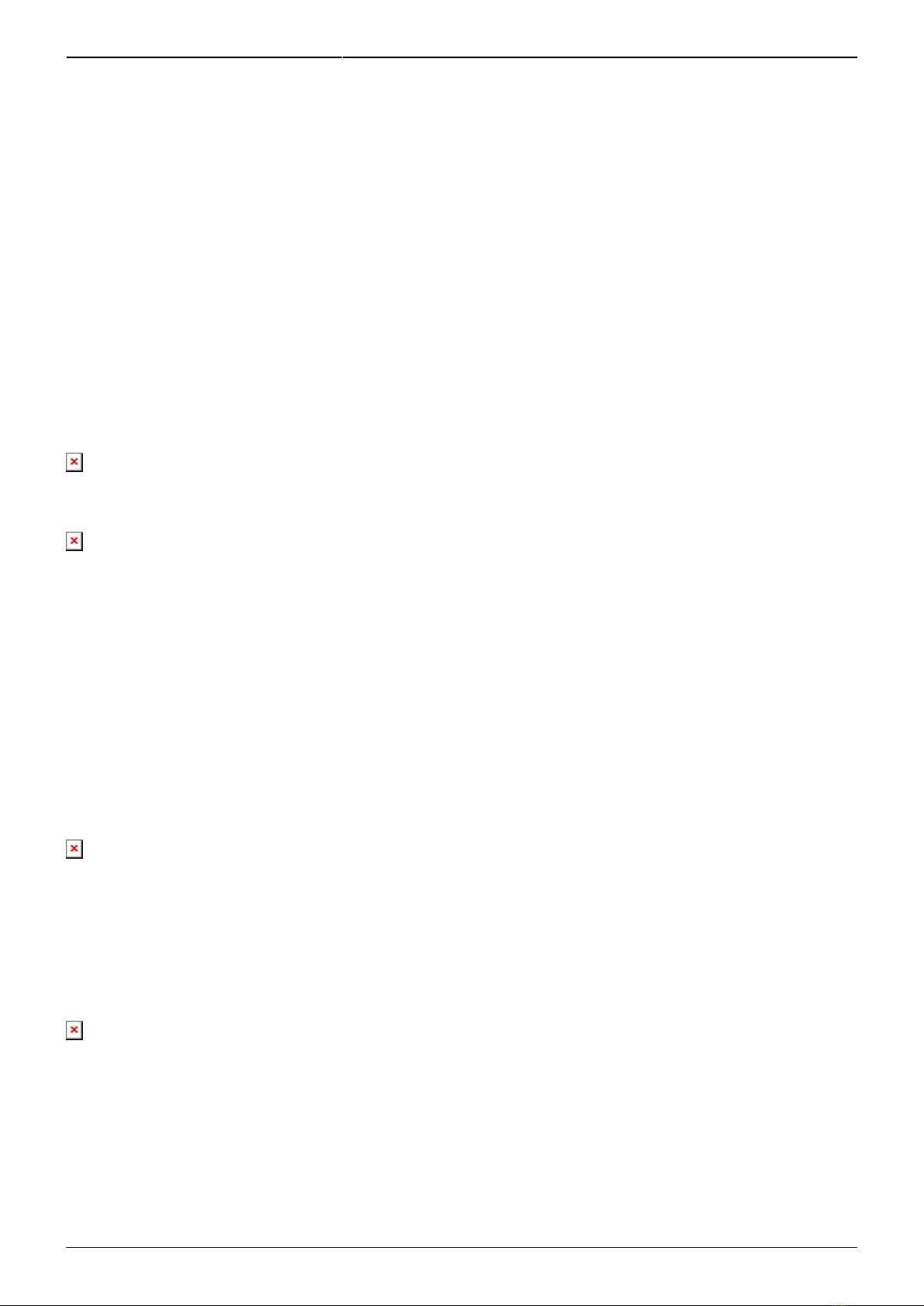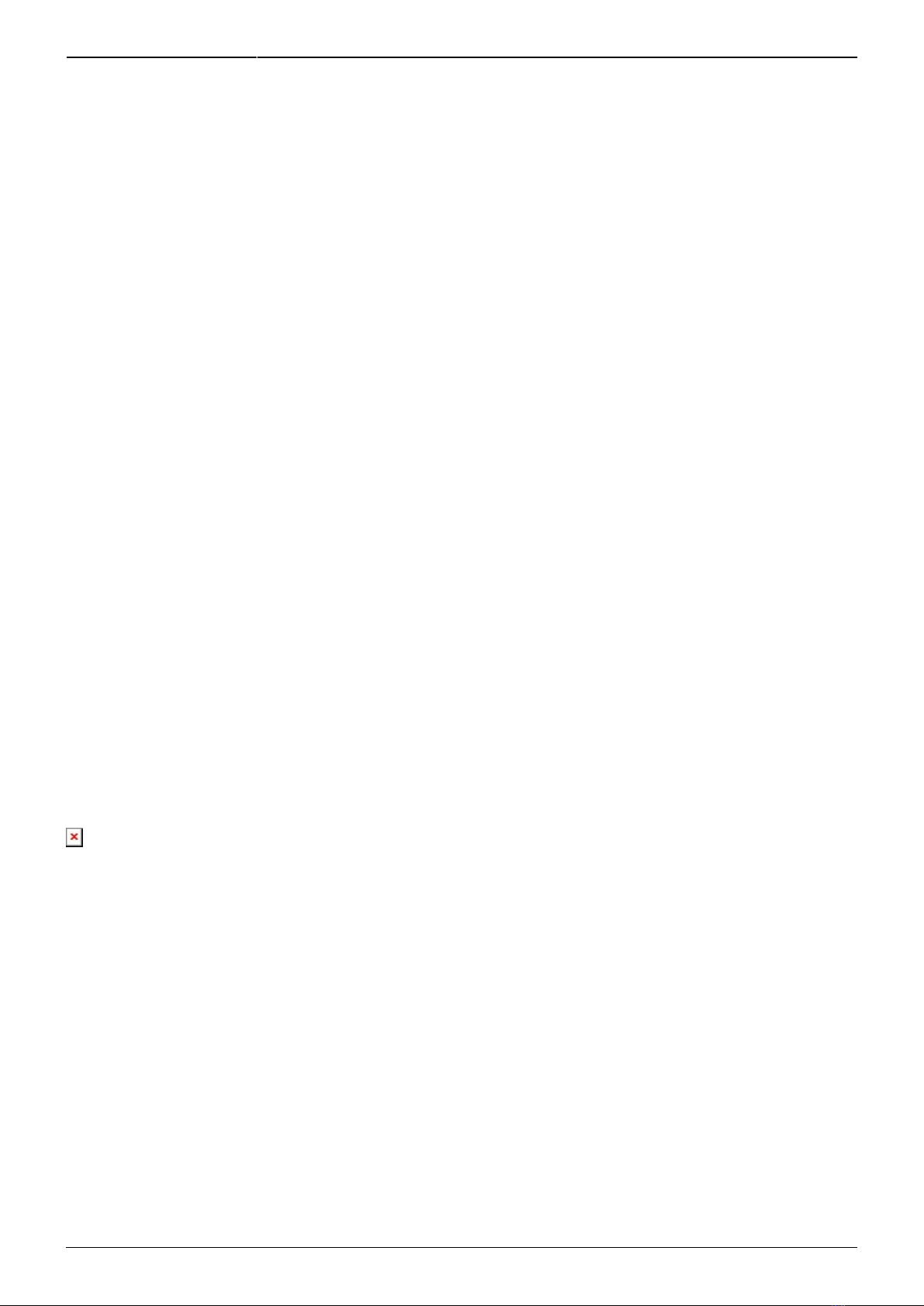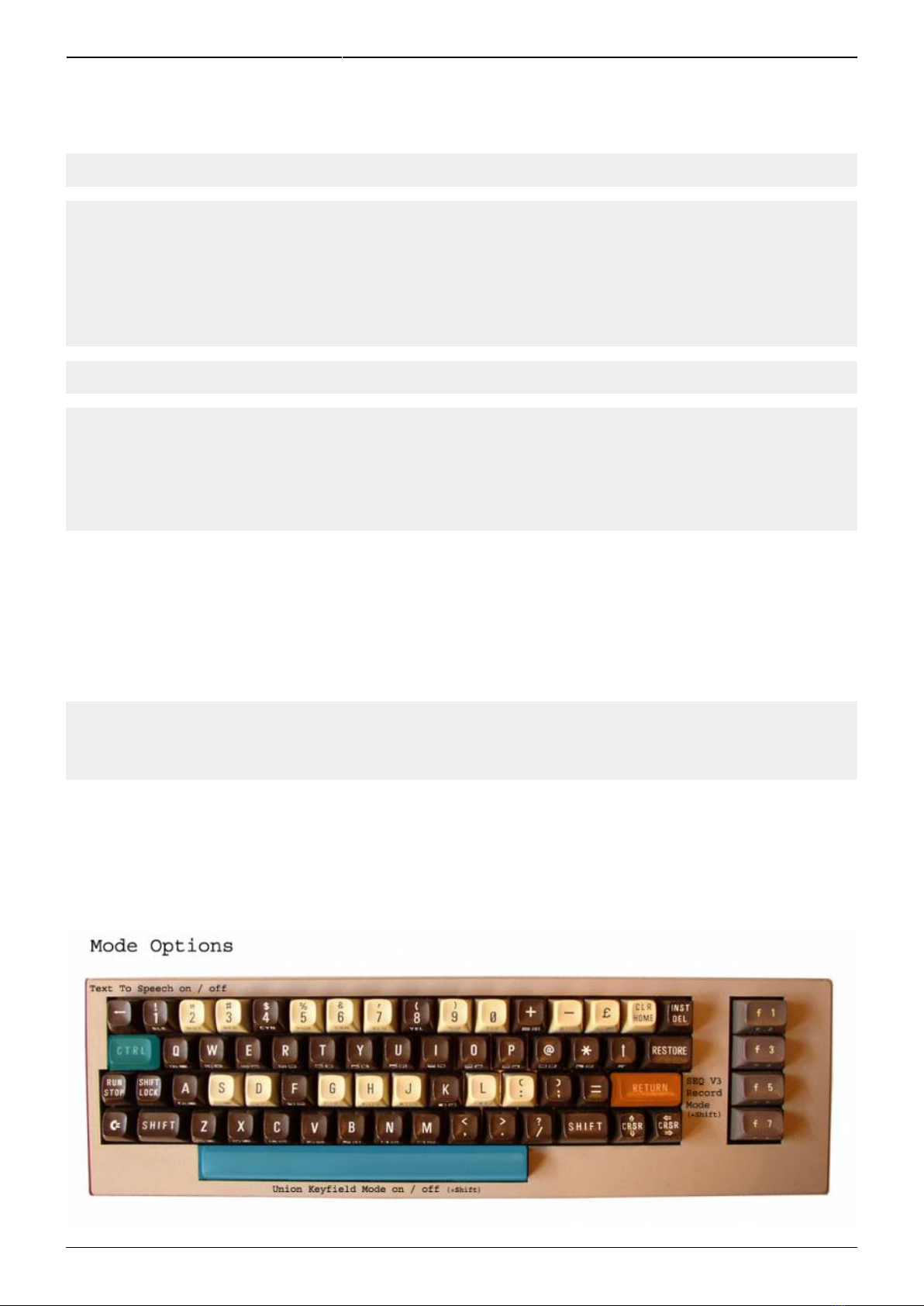Last update: 2011/09/17 06:54 midibox_speakjet_k64_modul http://www.midibox.org/dokuwiki/doku.php?id=midibox_speakjet_k64_modul
http://www.midibox.org/dokuwiki/ Printed on 2020/11/16 14:09
Tracks can be copied by pushing SHIFT_R + UPARROW (Copy) and pasted by pushing SHIFT_R + @
(Paste). Pushing first time will activate the COPY / PASTE MODE (so you can use the rotary encoder of
your SEQ to select an area); Pushing same keys a second time again - the selected area will be copied
or pasted. Try it out.
For choosing another track you have to push SHIFT_R + F1 / SHIFT_R + F7 for step tracks up or down.
If you want to choose one of the 3 layer push SHIFT_R + F3 / SHIFT_R + F5.
Keys like + or SHIFT_R + “+” will activate the SCROLL or MOVE MODE.
CLR/HOME will clear a track; INST/DEL will undo a command.
It's possible to start and stop the sequencer with “]” and “=”.
RETURN will toggle between REALTIME and STEP feature of record mode. I've used the STEP MODE for
recording a note at current position, while a track is playing. So now it's possible to listen up the track.
LIRE Key toggles between the AutoStart feature of record mode.
Available SpeakJet areas
If you've installed the K2 and SpeakJet-Board and if you want to control the SpeakJet for Text to
Speech, you can change the main screen to TTS screen by pushing CTRL. If you press CTRL again, you
will be back in main screen.
If you want to change SpeakJet CCs instead all CCs, press ←.
If you push SHIFT_R + ← you will change to Synth Mode of SpeakJet. Push ← again, you will turn back
to main screen.
SpeakJet K2 Parameters
SpeakJet Parameters are: (OS1…5) pitch of OSC 1,2,3,4,5; (VO1…5) volume of OSC 1,2,3,4,5;
frequency of Envelope (ENV); Distortion-Level of OSC 4 and 5 (DIS); global Speech Speed (SPD);
global Speech Bend (BND); Jaw (JAW) and Tonque (TON).
Remember SpeakJet control is only available, if K64 modul is linked to K2 modul via MIDI.
SpeakJet Configurations
The SpeakJet can be configured with following Keys:
SHIFT_R + E toggle Envelope Type (saw, sin, tri, sqr)
Toggles Envelope Type will only be shown on K2 Display. Parameter E changes to several waveforms.
SHIFT_R + T toggle Envelope State (0,1,2,3)