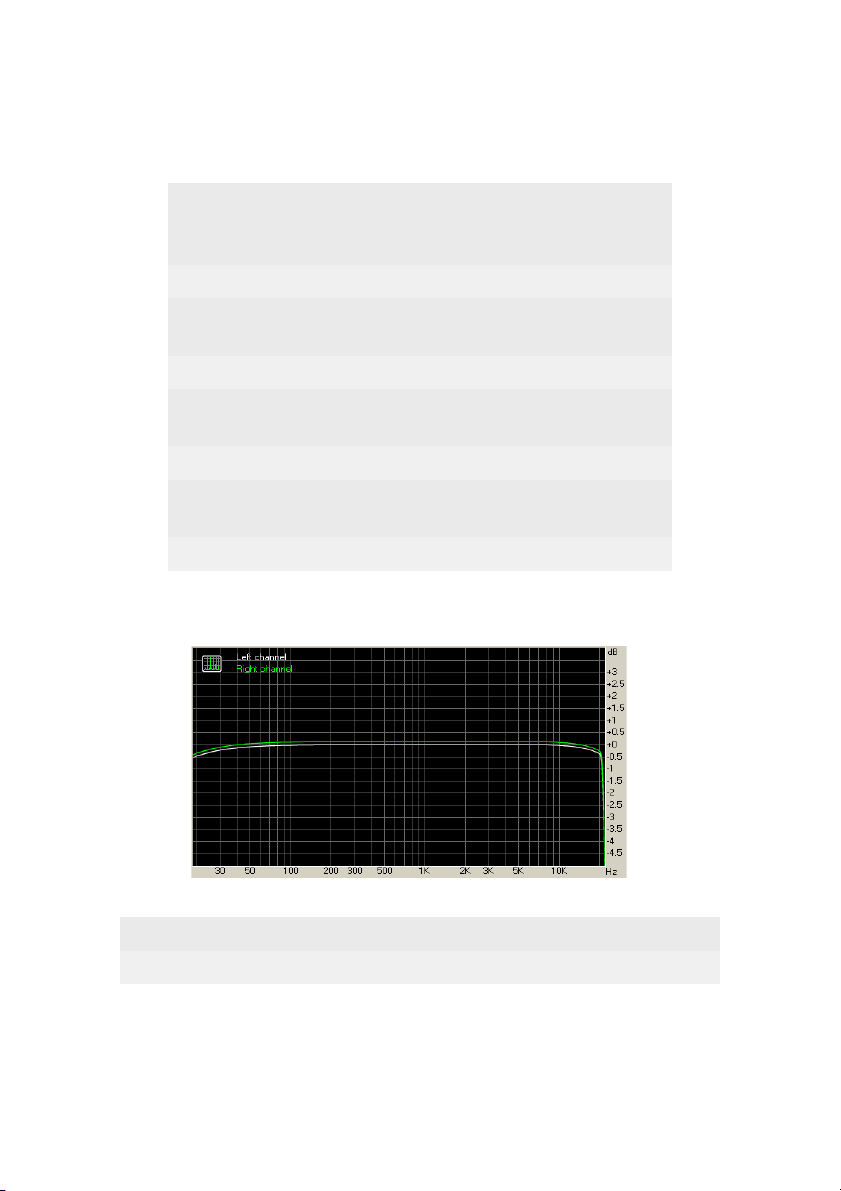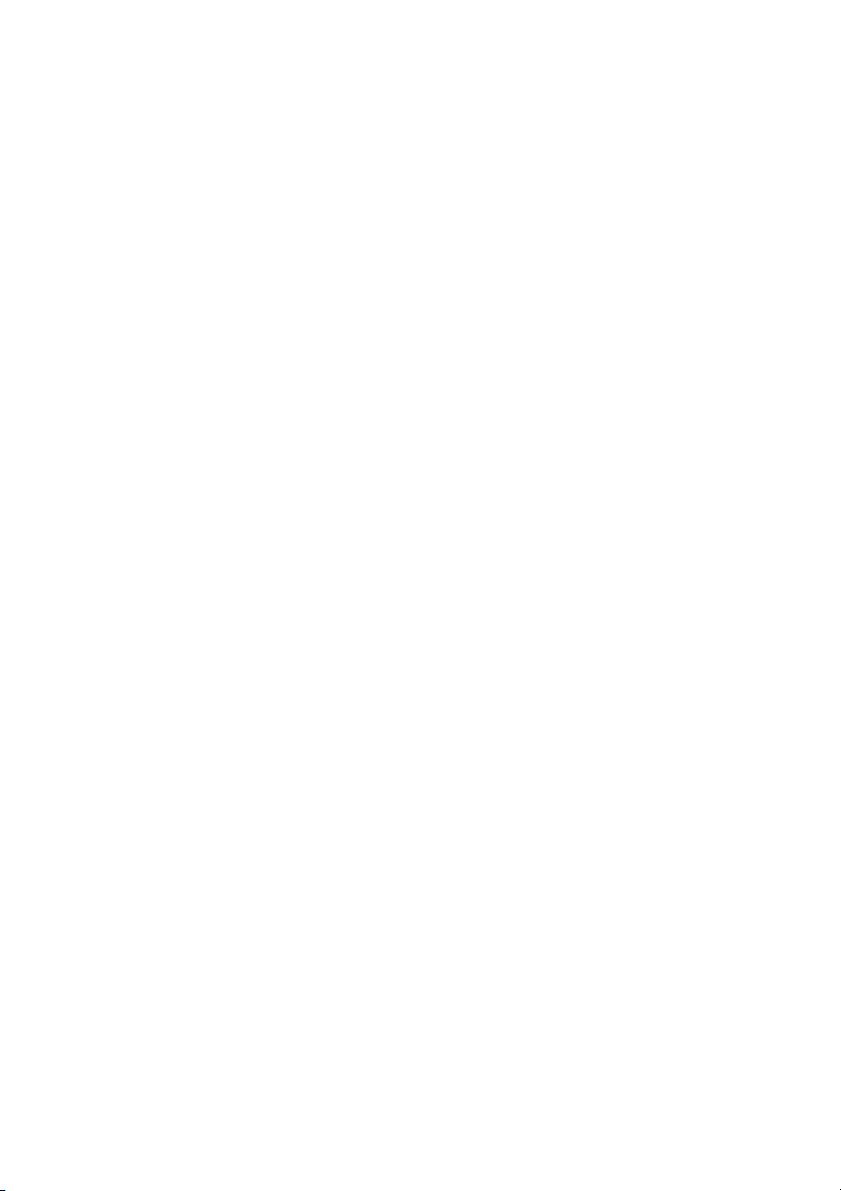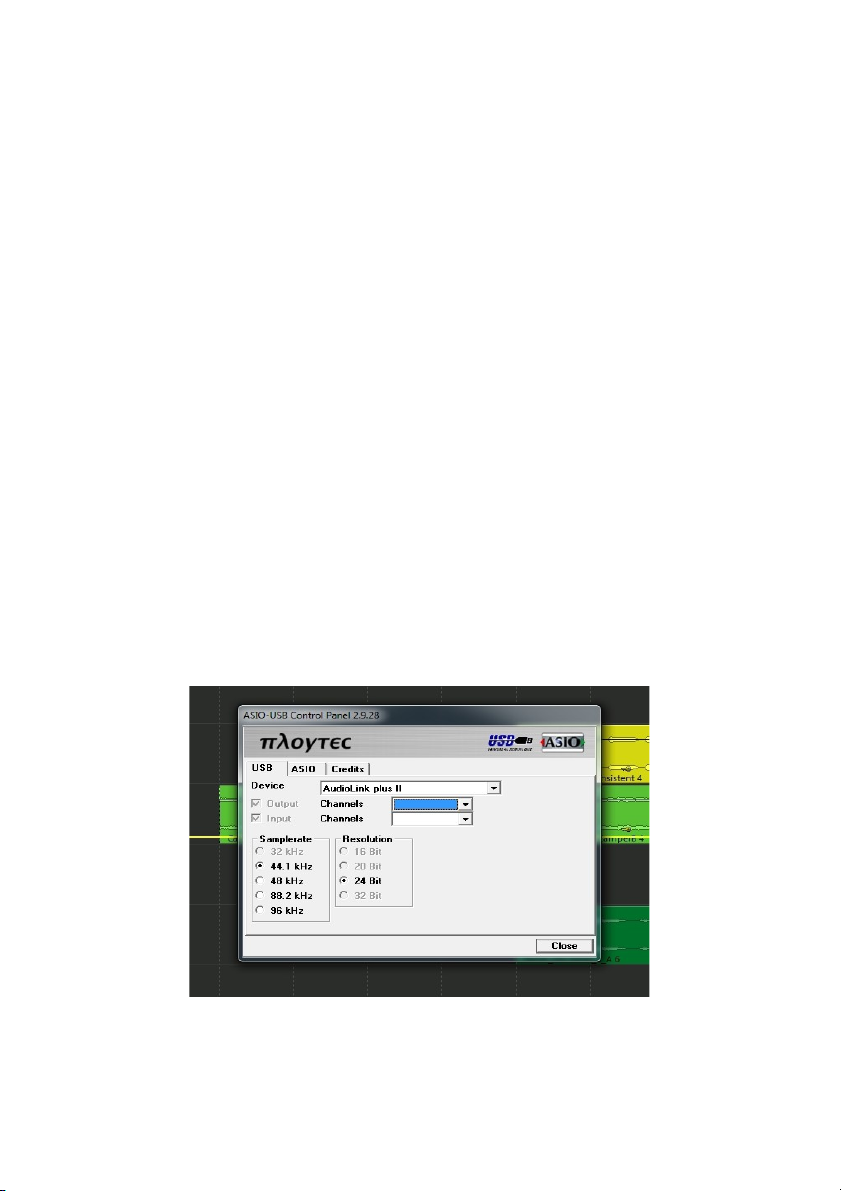Bedienungsanleitung
Vielen Dank, das Sie sich für das Miditech Audiolink Pro 24/96
entschieden haben Mit dem Audiolink Pro 24/96 können Sie auf eine
einfache Weise Ihre analogen Klangquellen digitalisieren Mit seinen zwei
eingebauten High-Class Mikrofon-Preamps, den beiden HI-Z Gitarre/Bass
Eingängen, 4 LINE In-/und Outputs, sowie einem Stereo S/PDIF Digital-
Interface bietet es alle Anschlussmöglichkeiten für eigene Musik-
Aufnahmen in störungsfreier und hochwertiger Qualität
In Verbindung mit den Audiolink Pro 24/96 ASIO 2 Treibern erreichen Sie
zusammen mit moderner Musik Software, wie z B Magix „Samplitude
Silver“ oder Imagelines "Poizone", nahezu latenzfreies Spielen und
Recording mit Latenzen unter 10 ms auf bis zu 6 Kanälen gleichzeitig Das
Audiolink Pro 24/96 verbessert die Klangqualität jedes PC´s oder MAC`s
im Vergleich zu jeder On-Board Soundkarte dramatisch Wir wünschen
Ihnen viel Spass bei diesem Hörgenuss! Im Verlauf dieser
Bedienungsanleitung werden wir einige Hinweise zur Installation und
Funktion des Audiolink Pro 24/96 geben
Technische Daten des Audiolink Pro 24/96:
●Einfacher Anschluss an den Computer über USB 2 0
●Läuft unter Windows Vista 32 und 64 Bit, Windows 7 32 und 64
Bit, Windows 8 32 und 64 Bit, und Mac OS X
●24 Bit AD/DA Wandler, Sampling Frequenzen 16 Bit und 24 Bit
mit jeweils 44,1 kHz, 48 kHz und 96 kHz, internes 32 Bit
Processing
●Latenzfreies Hardware Monitoring der Inputs 1-4 an Outputs 1-4
●2 regelbare XLR/TRS Combi-Eingänge für Mikrofone und
Gitarre/Bass mit zuschaltbarer 20 dB Anhebung
●4 Stereo-Eingänge (2 x 6,3 mm TRS/Klinken Buchsen)
●Dynamikumfang: >96,1 dB (A)
●2 Stereo-Ausgänge (4 x 6,3 mm TRS/Klinken Buchsen)
●100 % USB Powered, d h Stromversorgung über den USB
Anschluss des Computers
●Zuschaltbare Phantomspeisung + 48V für XLR 1 und 2
●Regelbarer Kopfhörer Ausgang 6,3 mm Klinke, Signal-Monitoring
schaltbar für LINE Out 1/2, 3/4, LINE In 1/2 und 3/4
●Anzeige LEDs für Power, Peak, Signal
2