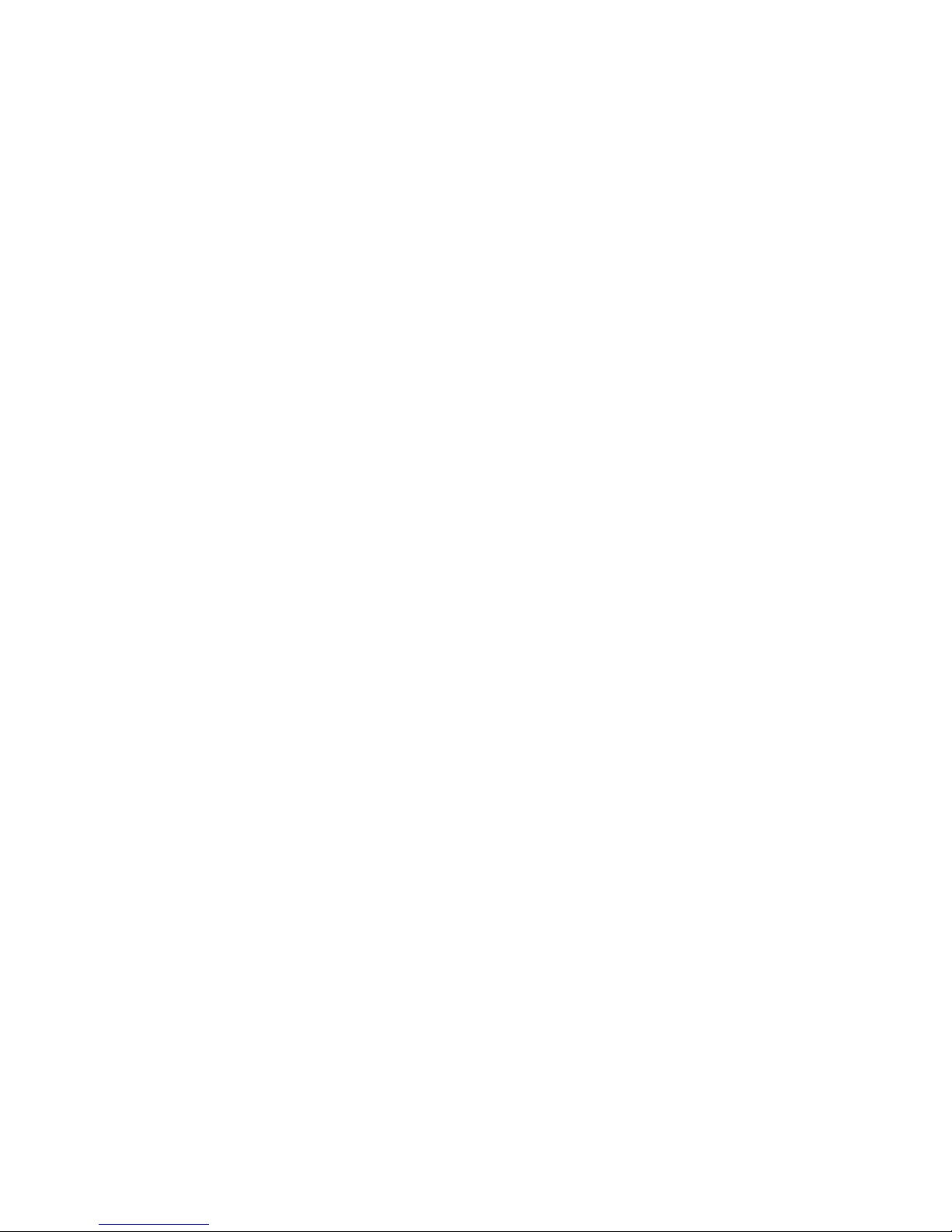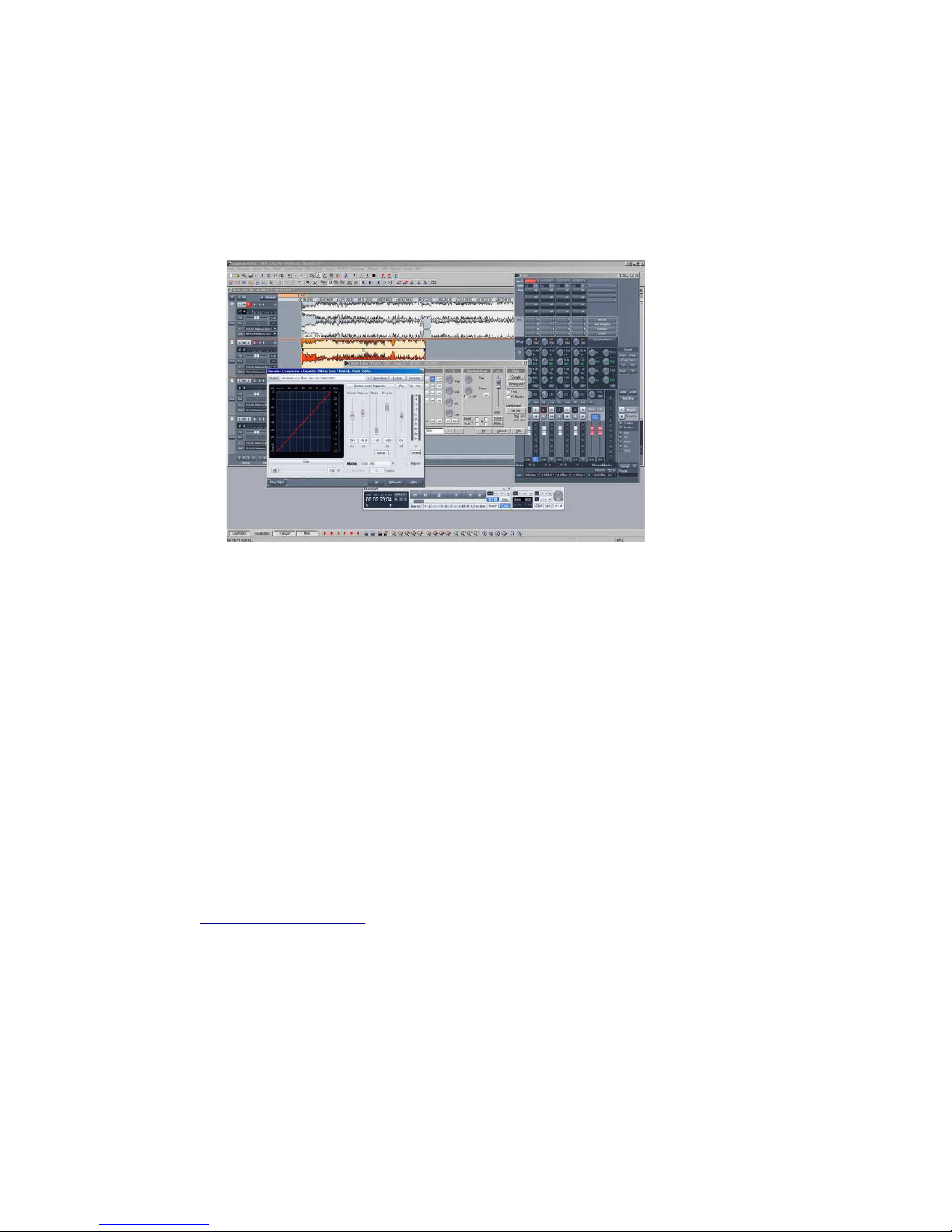2
Audiolink Pro USB audio interface Owner’s Manual
Thank you for deciding to purchase the Miditech Audiolink Pro, we are certain you will be
delighted with its performance and advanced features. This interface brings an unparalleled level of
USB audio quality to a Mac or PC, with pristine 24-bit/96kHz A/D and D/A converters, ultra-low
jitter clock, and low noise mic/line/hi-Z preamps. Audiolink Pro enables you to easily digitize all
your analog sound sources, to record microphones, instruments and any LINE level devices, e.g.
music cassette decks or CD players etc. Not only does Audiolink Pro offer a simple solution to
digitizing analog sounds, it also gives you the very best HiFi audio quality. The included recording
software Magix "Samplitude SE" offers you the capability to edit previously digitized music or
speech. These operating instructions will give you some guidance on how to install and operate
your Audiolink Pro functions, also check the section on how to use the free bundled companion
Magix program - "Samplitude SE".
Audiolink Pro technical data and features:
Simple computer connection via USB
"Class Compliant" device - NO driver installation necessary, runs directly under Windows
2000 SP4, Windows XP SP2 and Windows Vista
24 Bit AD/DA Converters
Sample rate 32.0 kHz, 44.1 kHz, 48.0 kHz and 96.0 kHz
Outputs ¼“ and stereo LINE: dynamic range: >100 dB (typical, -60 dB input,A-weighted),
signal-to-noise ratio: >100 dB (typical,A-weighted) , THD -87 dB (typical)
Inputs XLR MIC (balanced): dynamic range: >100 dB (typical, -60 dB input,A-weighted),
signal-to-noise ratio: >100 dB (typical,A-weighted) , THD -80 dB (typical)
Inputs INSTR./LINE (¼“ balanced): dynamic range: 96 dB (typical, -60 dB input,A-
weighted), signal-to-noise ratio: 96 dB (typical,A-weighted) , THD -78 dB (typical), high-
impedance (for electric guitar & bass)
Stereo-LINE-input (¼“ balanced), Input Channel Gain Knob: +40 dB max
Input Channel LEDs: Clip (Red) and Signal-Present (Green)
Stereo-LINE-output (¼“ balanced, -10 dBV nominal, +1.7 dBV max)
2 XLR Microphone: balanced with switchable Phantom Power (+48 V)
Adjustable stereo headphone output for headphones.
USB Powered, i.e. power supplied via USB connection of the computer
System Requirements
The Audiolink Pro has been designed to work with Windows XP or Windows Vista
Windows PC:
Minimum Required:
• 350 MHz Pentium II
• 64MB RAM
• CD-ROM Drive
• Native USB 1.1 Port, on motherboard
• Windows 2000 (SP2), XP (SP1) Home or Pro (128 MB RAM required for XP Pro)
Recommended:
• 700 MHz Pentium III
• 128MB RAM