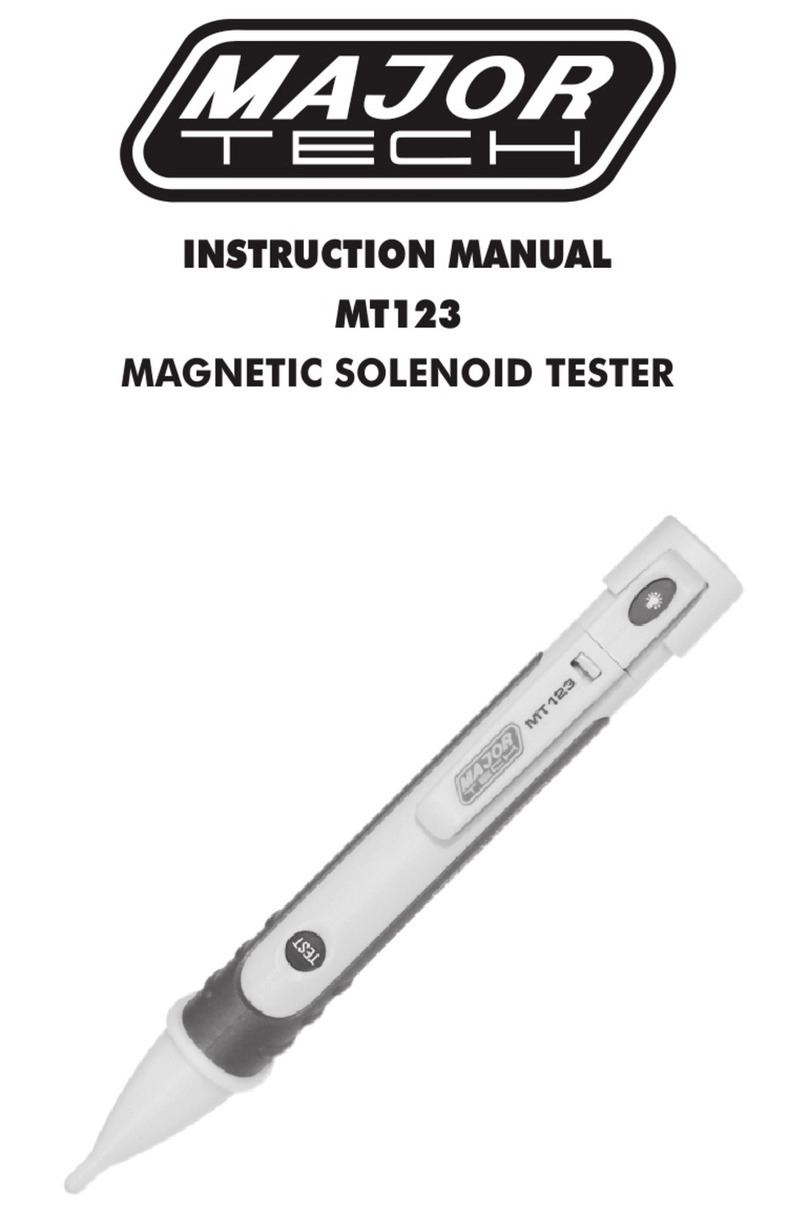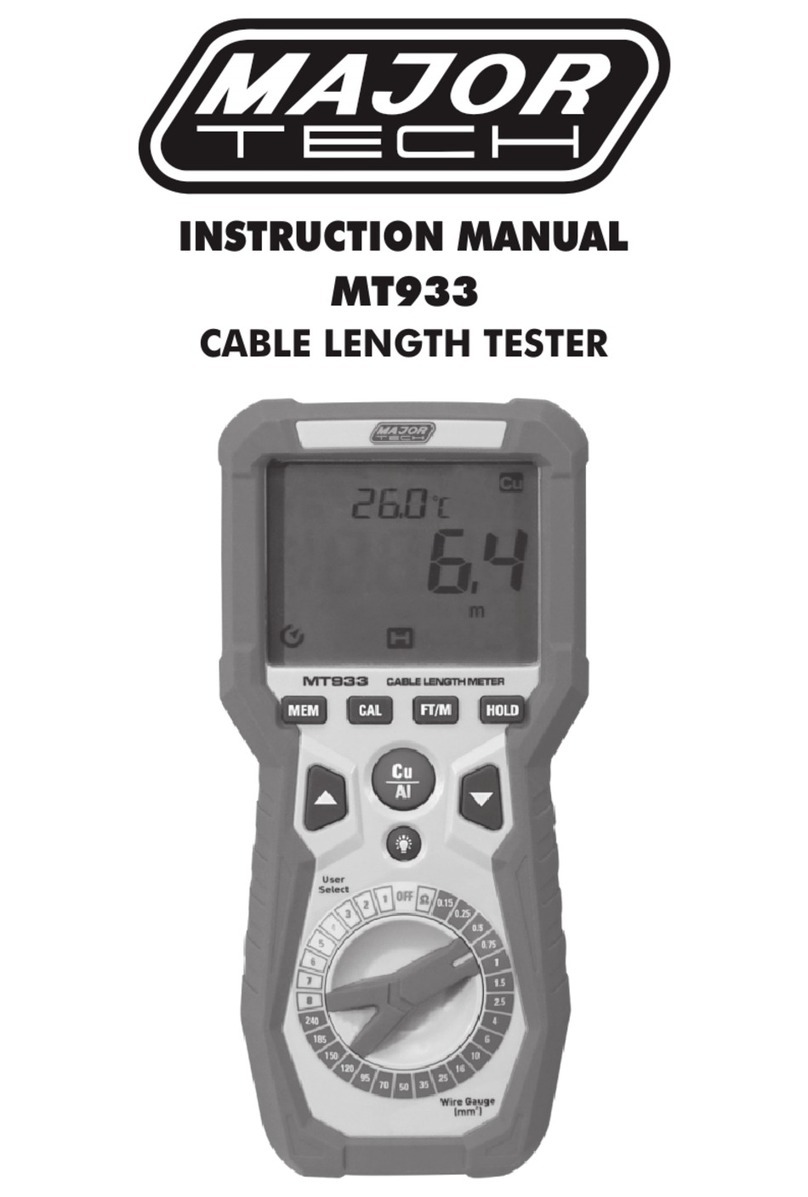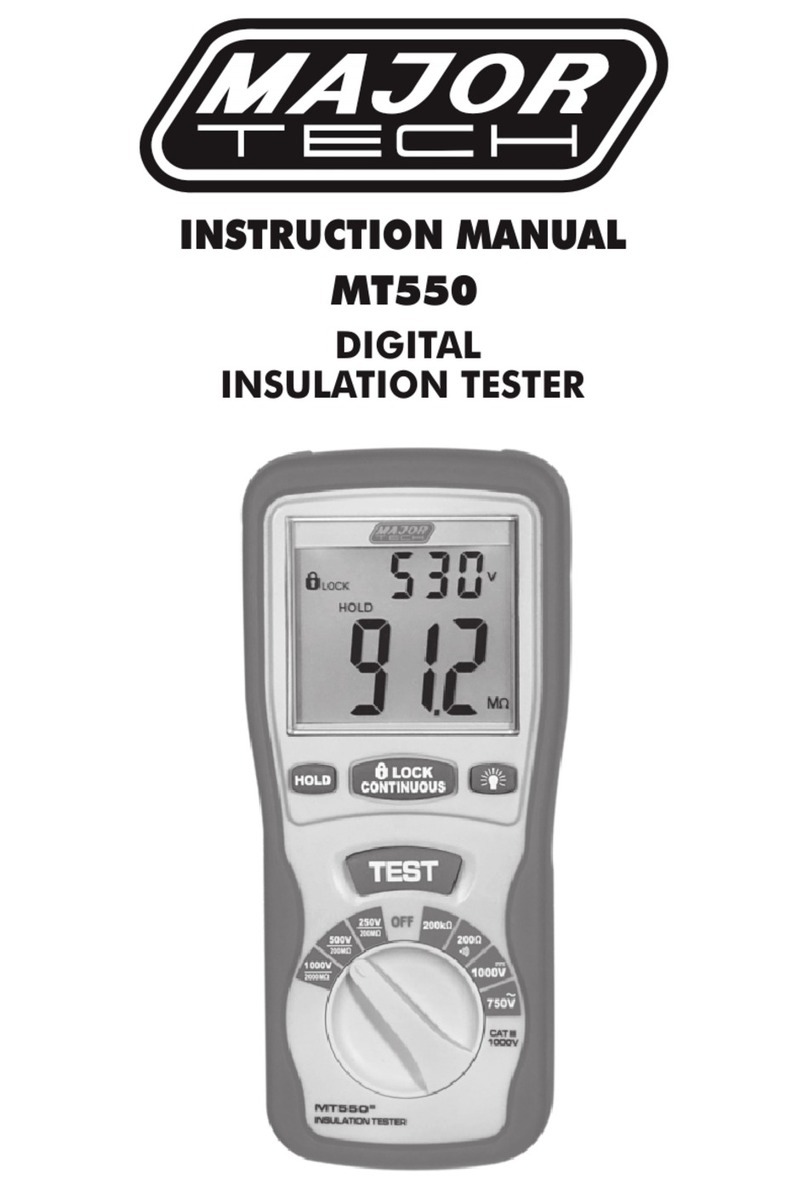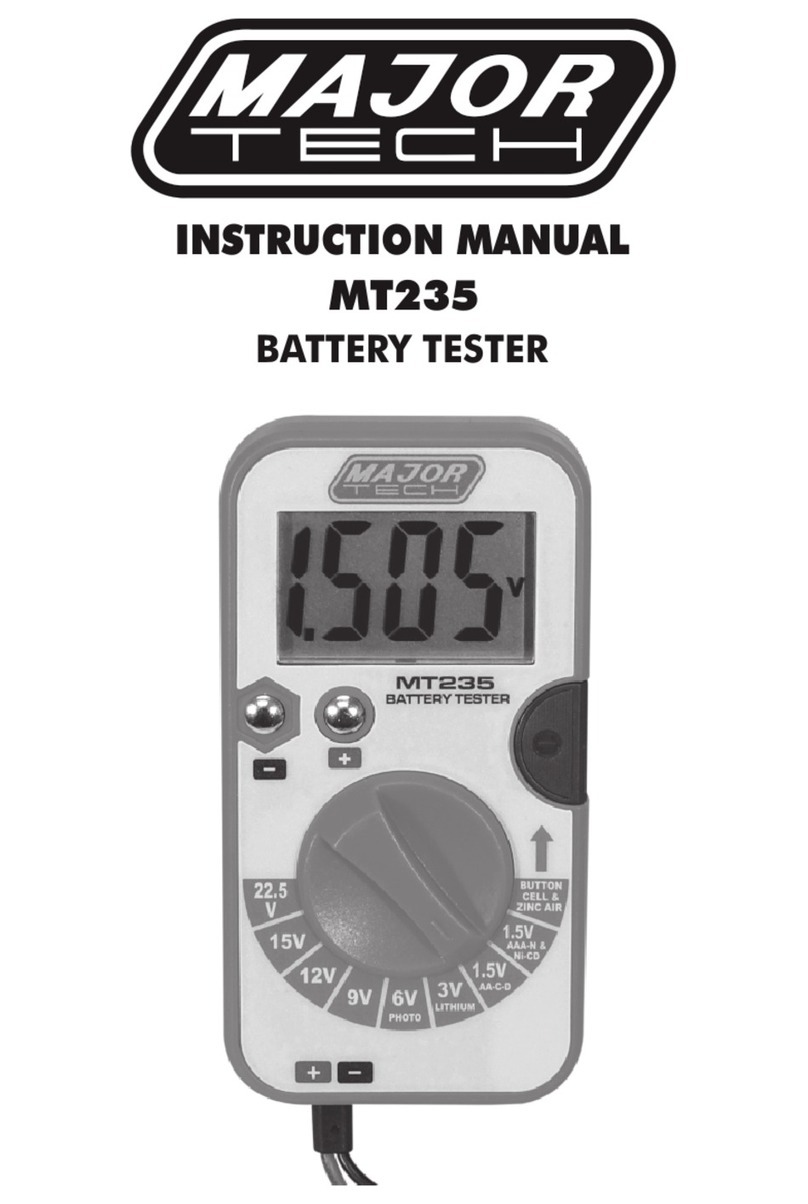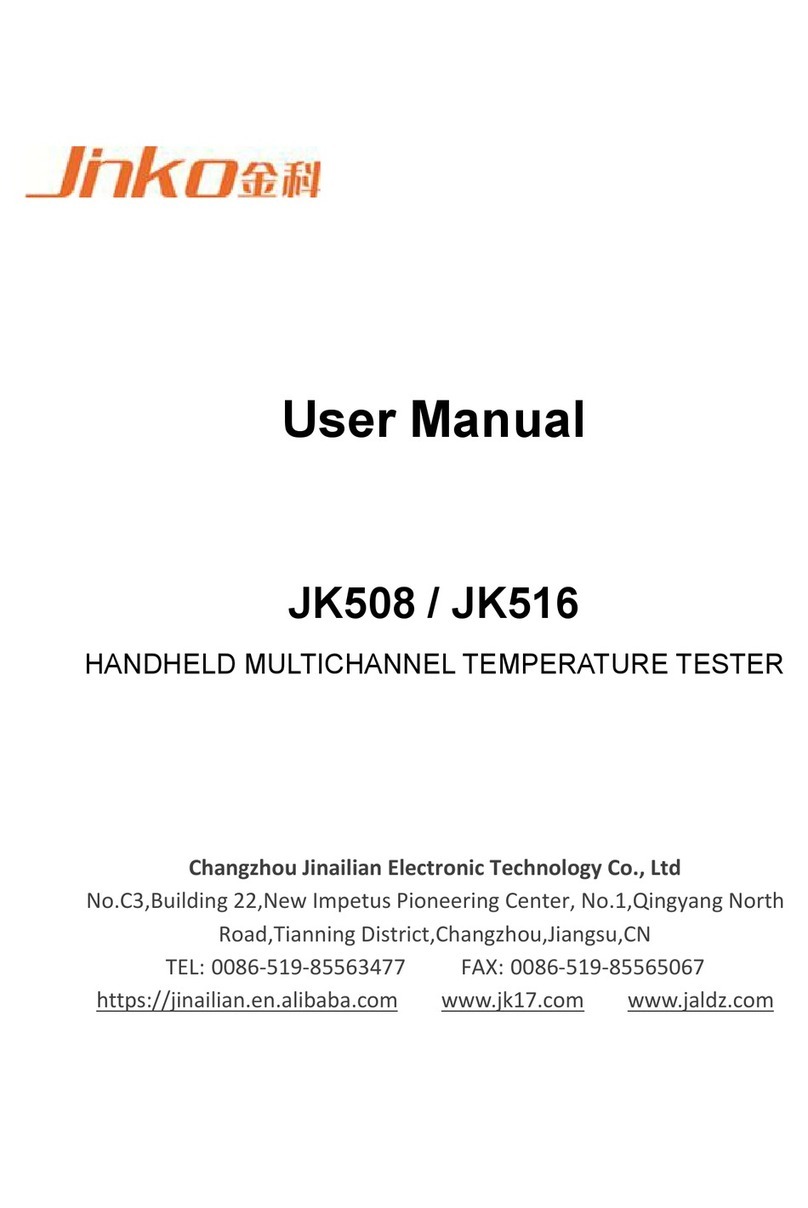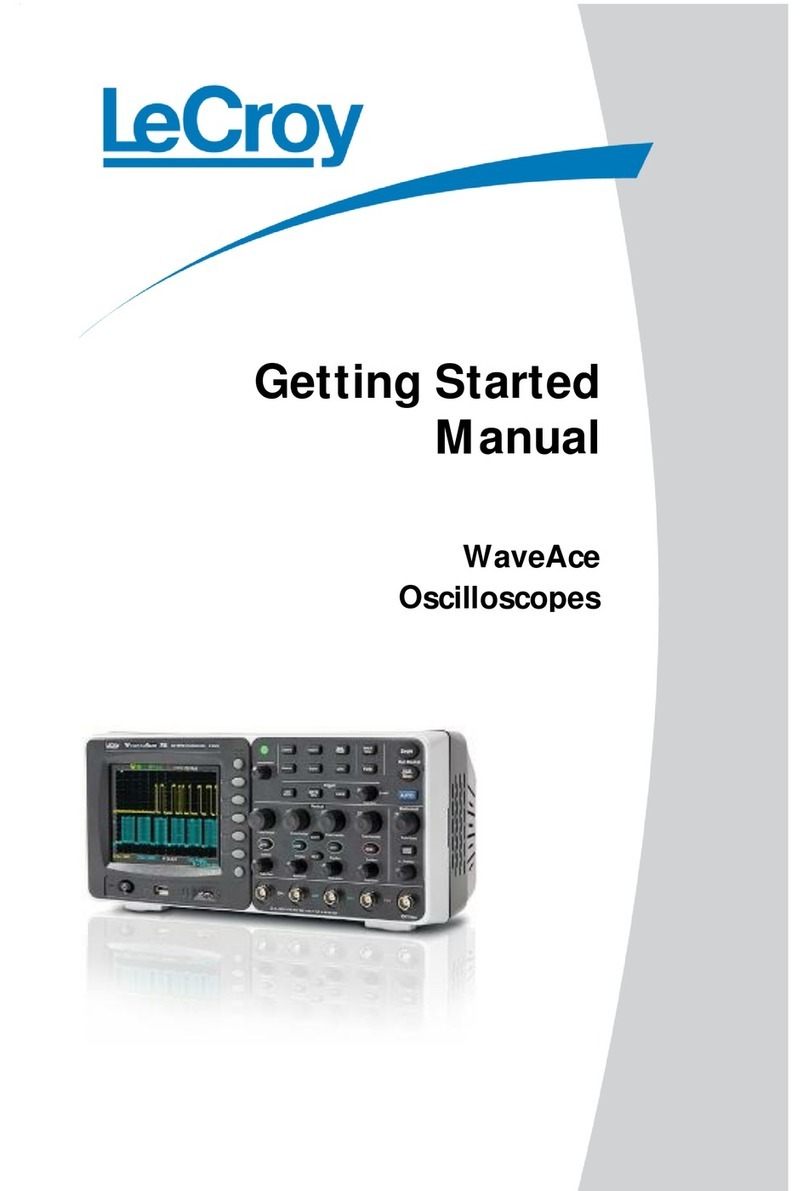4
1. Safety
1.1. lnternational Safety Symbols
WARNING of a potential danger, comply with instruction
manual.
CAUTION dangerous voltage, Danger of electrical shock.
Double insulation.
Important information. Consult the instruction sheet.
Hazardous Voltage.
Suitable for live working.
This product complies with the WEEE Directive (2012/19/EU).
Conforms to European Union Directives.
Measurement Category III is applicable to test and measuring
circuits connected to the distribution part of the building's low-
voltage mains installation.
Measurement Category IV is applicable to test and measuring
circuits connected at the source of the building’s low-voltage
mains installation.
1.2. Safety Notes
• Reference, please use utmost attention.
• Do not exceed the maximum allowable input range of any function.
• Insulated personnel body protective equipment up to 1000V.
• The unauthorized persons are not to be allowed to disassemble the
voltage detector.
• The voltages marked on the voltage detector are nominal voltages or
nominal voltage ranges, and that the voltage detector is only to be
used on installations with the specified nominal voltages or nominal
voltage ranges.
1.3. WARNINGS
In order to avoid electrical shock, the valid safety and VOE
regulations regarding excessive contact voltages must receive
utmost attention, when working with voltages exceeding 120V
(60V) DC or 50V (25V) rms AC, the values in brackets are valid for
limited ranges (As for example medicine and agriculture).
Prior to measurement ensure that the test leads and the test
instrument are in perfect condition.
When using this instrument only the handles of the probes may be
touched-do not touch the probe tips.
1. Introduction
• The Professional VDV Wire Tester analyzes wiring on phone, computer
network and coax cables in one easy step.
• The large backlit LCD display maps out connections and describes
wiring faults.
• The built-in tone generator and the included Video and Data remote
identifiers can be used to quickly locate cables in wiring closets and
patch panels.
• With proper use, this tester will provide many years of reliable service.
WARNINGS
• Do not connect the tester to a live circuit, exposure to voltage can
damage the tester.
• Do not modify or try to repair the tester, no serviceable parts are inside.
• Do not use the tester in a wet or damp environment or during electrical
storms.
• Visually inspect an RJ plug before inserting it into the tester, poorly
terminated plugs may damage the jacks on the tester.
• Plugging an RJ11 or RJ12 connector into the RJ45 jack on the tester
may damage the RJ45 jack.
2. General Specifications
Operating Temperature 0 to 50°C (32 to 122°F)
Storage Temperature -20 to 60°C (-4 to 140°F)
Humidity 10% to 90%, non-condensing
Maximum Voltage Between any 60V DC or 55V AC
two Pins Without Damage
Batteries 2 x AA Batteries
Cable Types Shielded or Unshielded: Cat 7, Cat 7a,
Cat 6a, Cat 6, Cat 5e,Cat 5, Cat 4, Cat
3, Coax
Maximum Coax Cable Length 1000 feet (305m)
Minimum Cable Length for 1.6 feet (0.5m)
Split Pair Detection
Maximum Coax Cable Resistance 100 ohms maximum DC
Dimensions 152 x 61 x 34 mm
Weight 230g