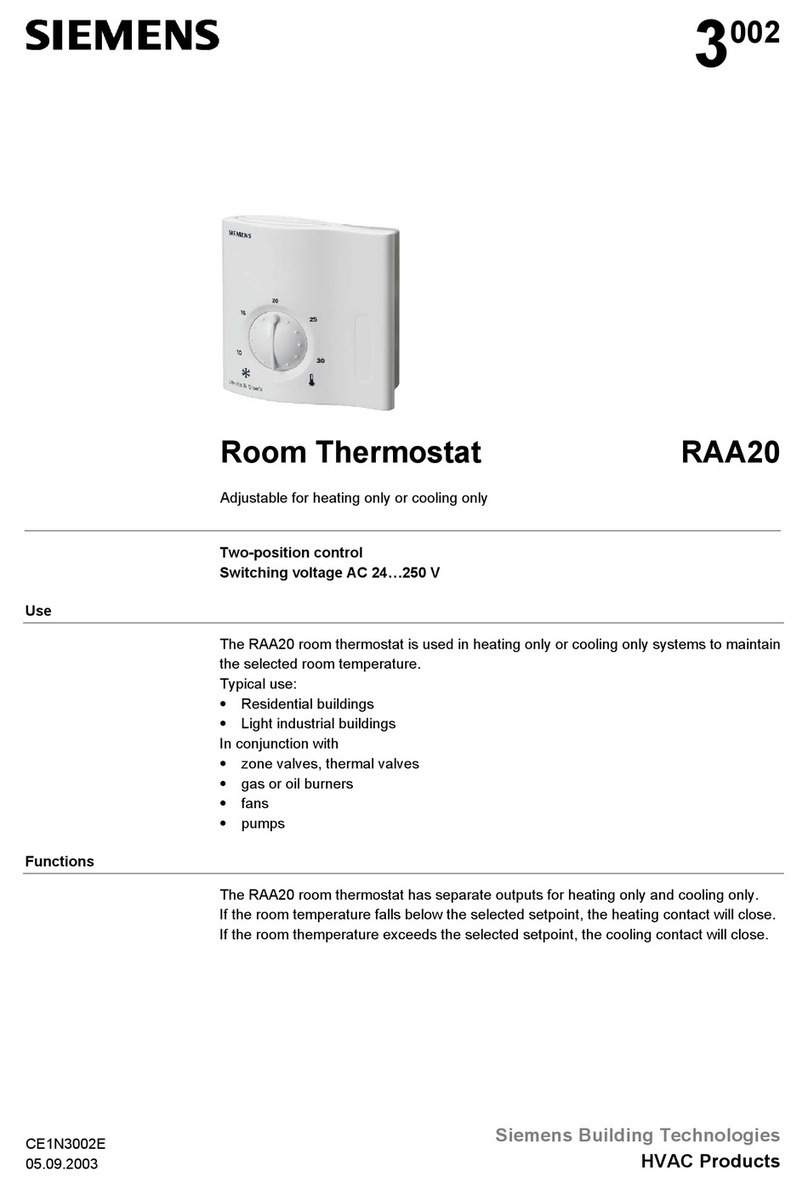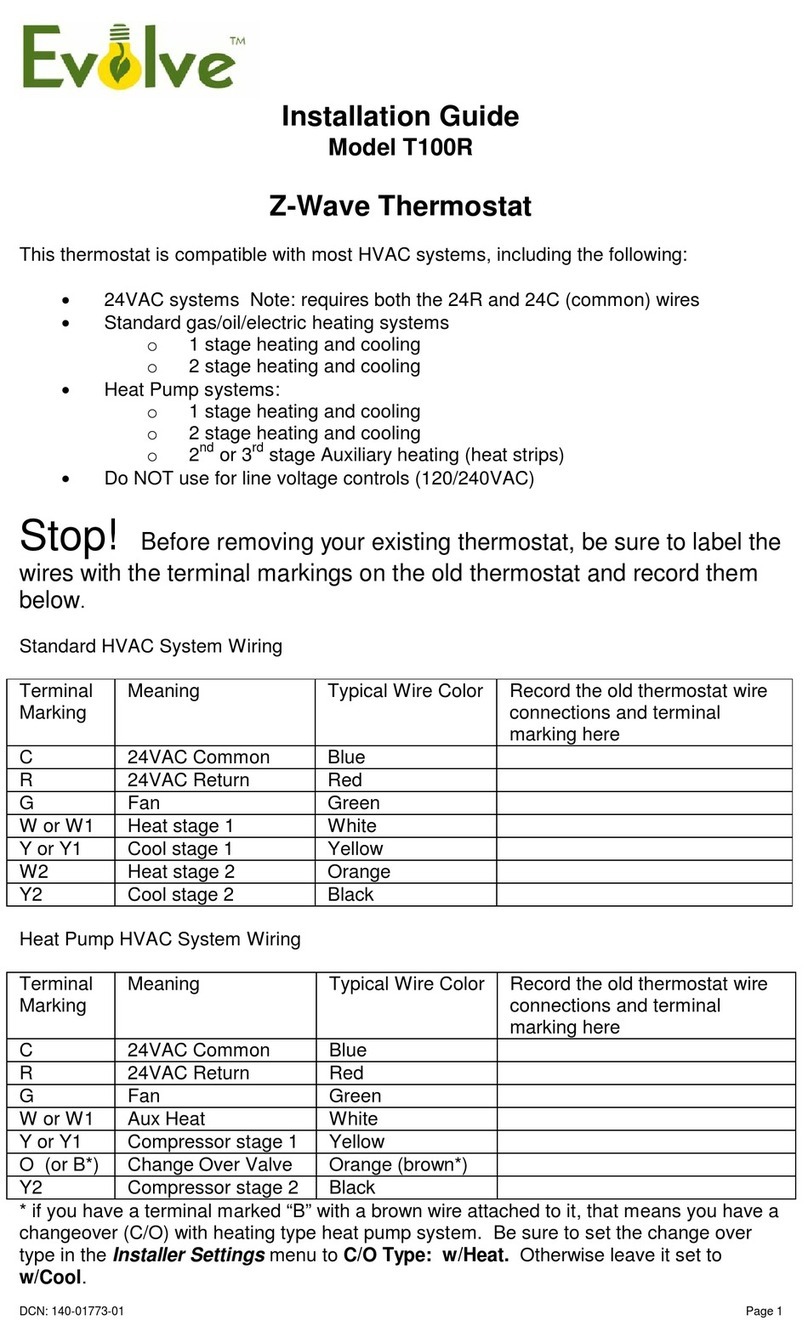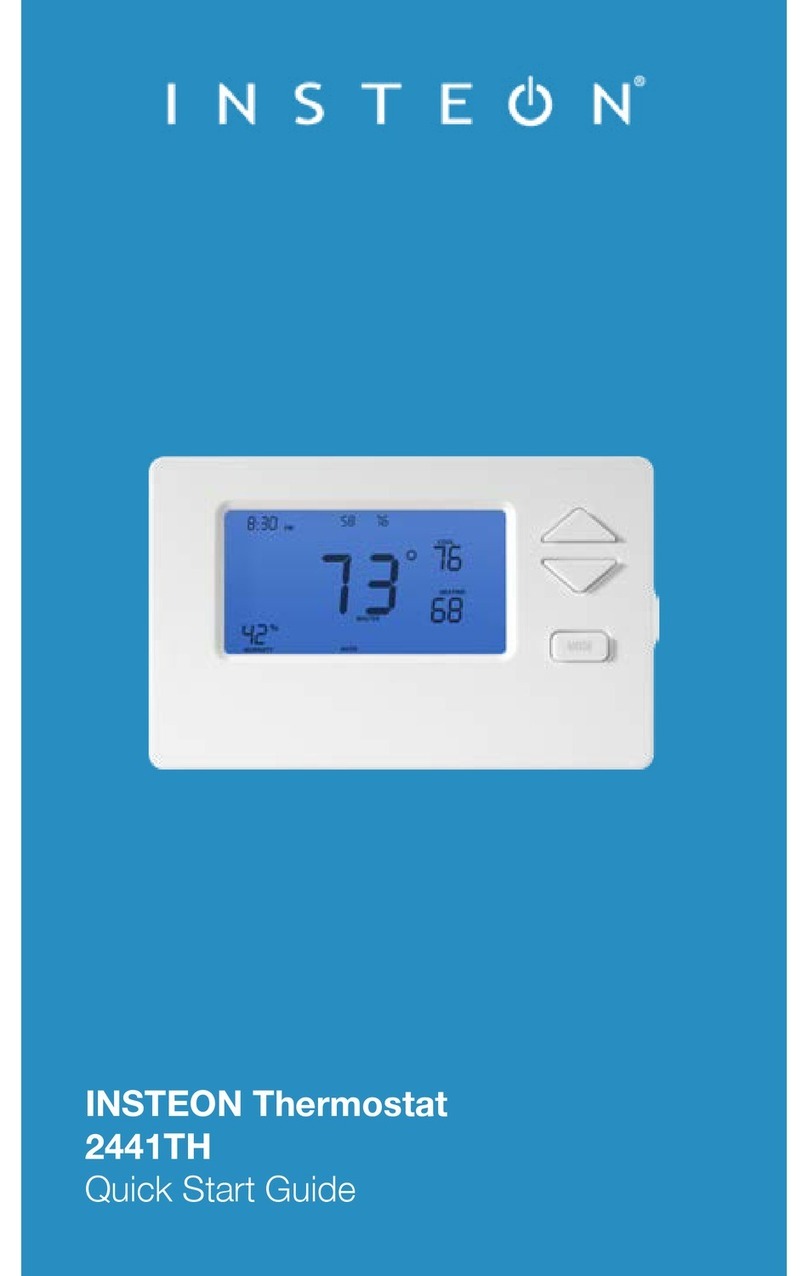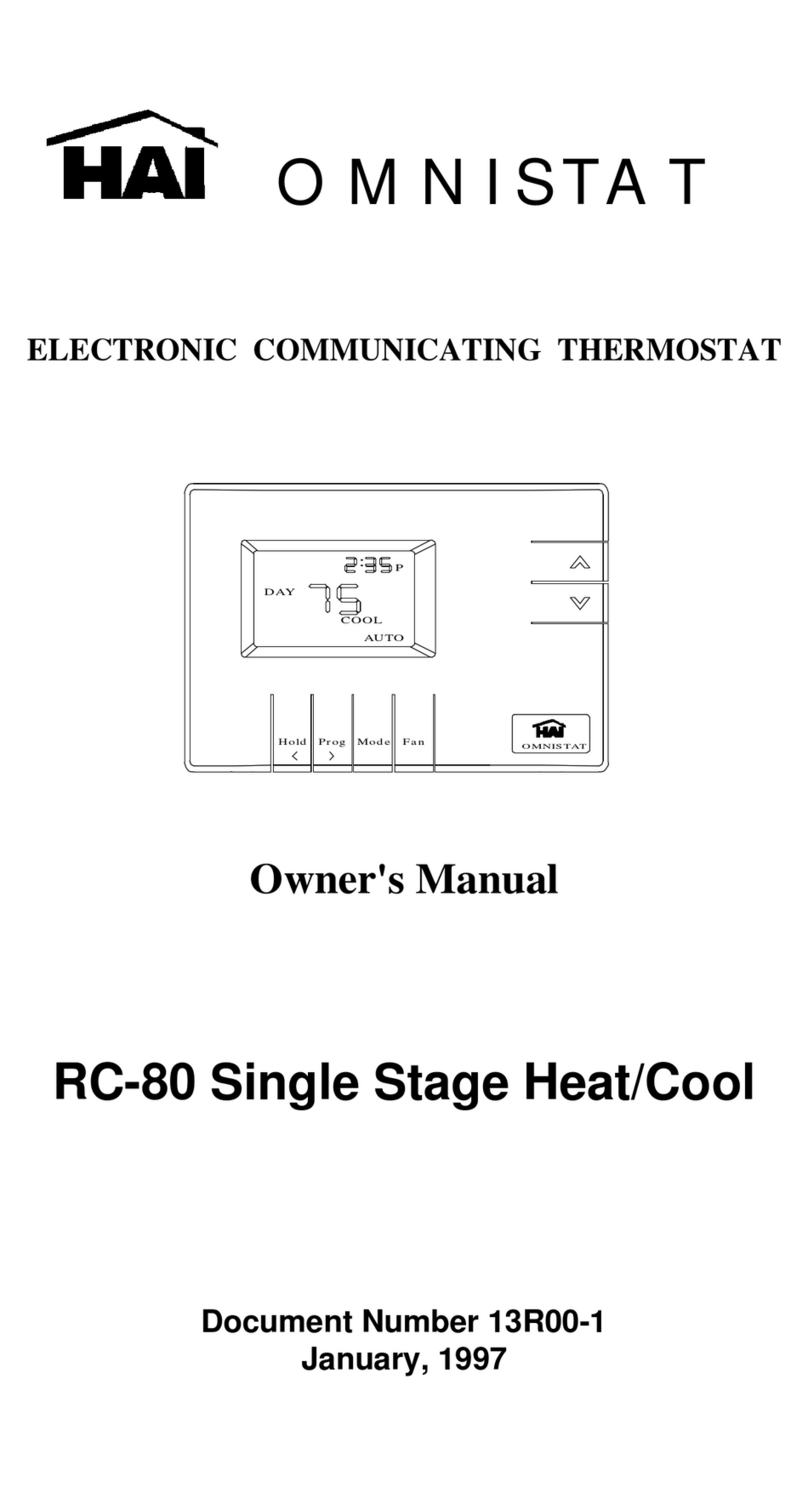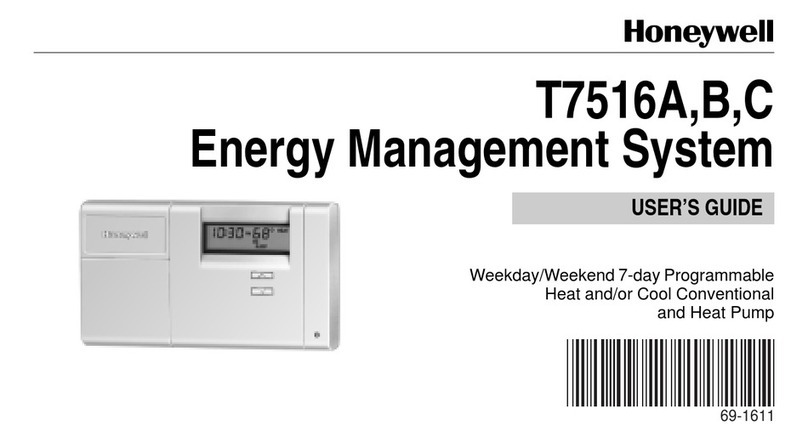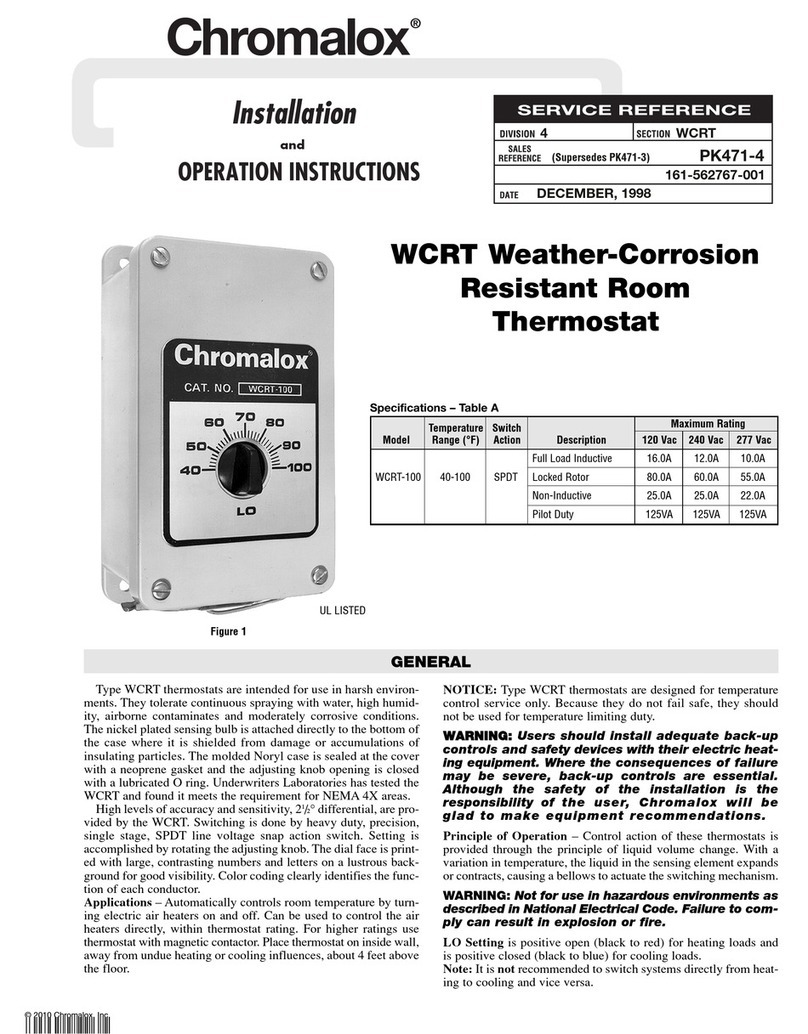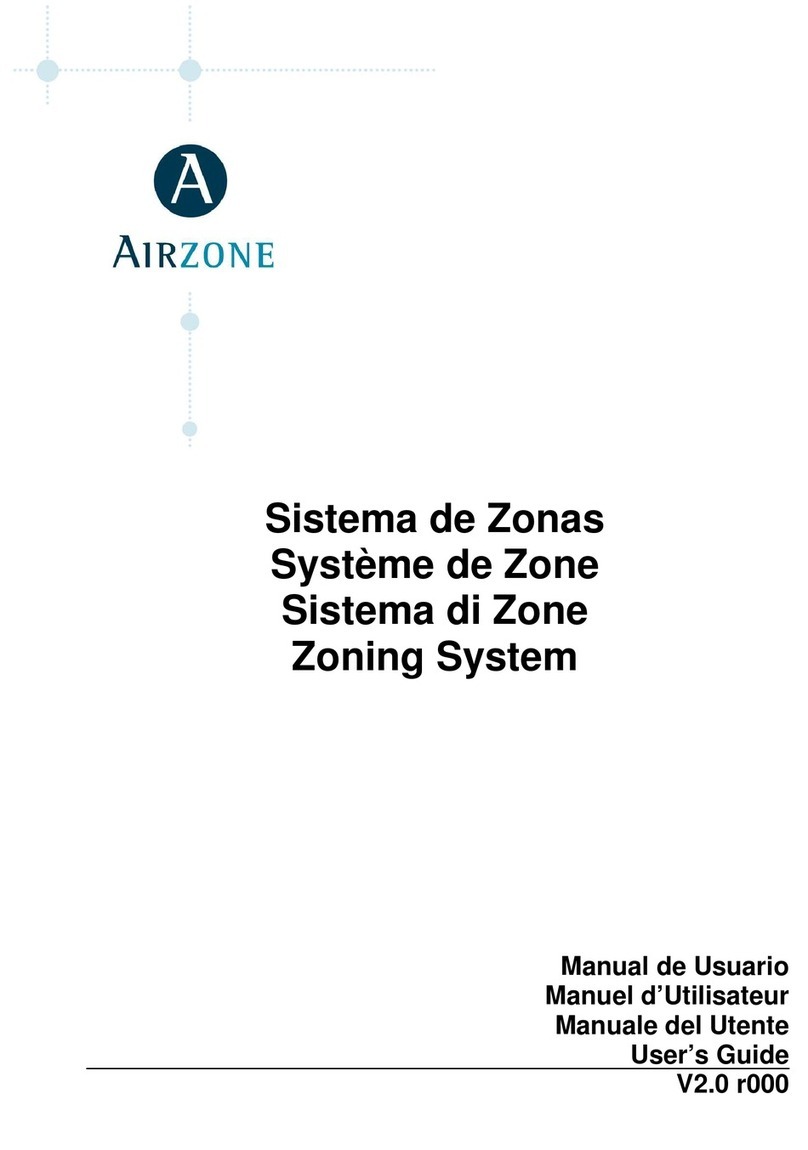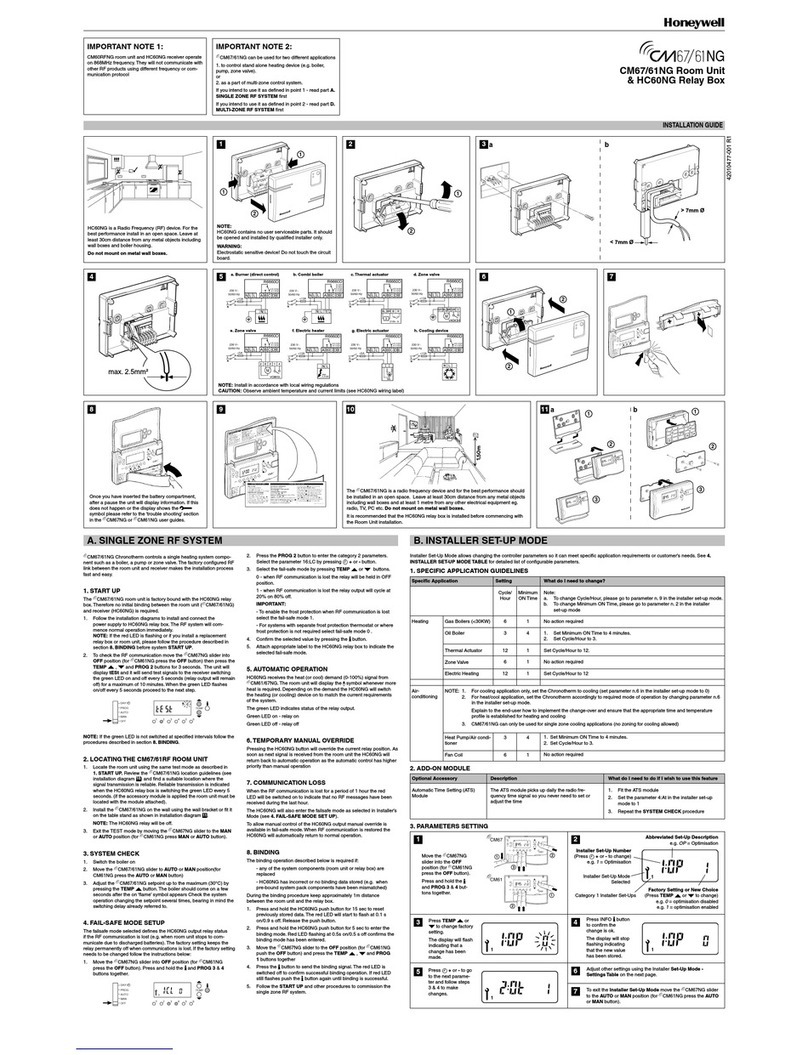MIKOTERM mControl HT400 User manual


THE CONTENT:
1. WHAT IS SMART ROOM THERMOSTAT?
1.1 HOW DOES SMART ROOM THERMOSTAT WORKS?
1.2 WHAT ARE ADVANTAGES OF SMART ROOM THERMOSTAT HT400?
1.3 RULES TO BE CONSIDERED FOR SAFETY
1.4 HT400 AND EQUIPMENTS
1.5 TECHNICAL DATA
1.6 HT400 RECEIVER
1.7 HT400 RECEIVER PLACEMENT
1.8 HT400 RECEIVER SETUP
2. HT400 SMART ROOM THERMOSTAT RESET AND SYNCHRONIZATION
2.1 HT 400 ROOM THERMOSTAT PLACEMENT
2.2 HT 400 ROOM THERMOSTAT SETUP
2.3 LED LIGHT COLOR EXPLANATIONS - MODEM
2.4 LED LIGHT COLOR EXPLANATIONS - ROOM THERMOSTAT
3. THERMOSTAT CONTROL THROUGH APPLICATION
3.1 MODES
3.2 OPERATING MODE ADJUSTMENT
3.3 LOCATION MODE
3.4 PROGRAM MODE
3.5 MANUAL, HOME, SLEEP AND OUTSIDE MODES
3.6 OTHER OPTIONS (MAIN MENU)
4. WARRANTY CONDITIONS AND STATEMENTS
4.1 DECLARATION OF CONFORMITY
4.2 WARRANTY CONDITIONS

1. WHAT IS SMART ROOM THERMOSTAT?
Smart Room Thermostat is a device which allows you to control your heating equipment via App even you are not at home.
1.1 HOW DOES SMART ROOM THERMOSTAT WORKS?
HT 400 Smart Room Thermostat with its 0.1 measurement accuracy helps you to keep your living area temperature as you set. This
saves up to 30% on your bills by preventing the heating unit running unnecessarily.
1.2 WHAT ARE ADVANTAGES OF SMART ROOM THERMOSTAT HT400?
Control your home temperature, wherever you are in the World by Smart Room Thermostat App with your mobile phone.
Create daily or weekly programs easily by your Smart Room Thermostat App.
Using Location Mode reduces the temperature of your home when you move away from home, or increases the temperature
of your home when you approach your home.
Depending on the date range selected from the smart room thermostat's mobile application, you can get a historical report
of your heating unit's working hours, the temperature of your home and the outside air temperature gracefully.
1.3 RULES TO BE CONSIDERED FOR SAFETY
1. Obavezno pročitajte uputstvo pre upotrebe uređaja i njegove opreme
2. U slučaju otvaranja, demontaže ili upotrebe plastičnih delova drugih proizvoda i opreme koja nisu predviđena, uređaj ne podleže
garanciji
3. Za napajanje treba koristiti samo originalni adapter i USB kabl koji se nalaze unutar kutije. Ostala dodatna oprema potencijalno
predstavla opasnost po bezbednost i može prouzrokovati kvar uređaja
4. Upotreba originalnog adaptera i USB kabla koji se nalaze unutar kutije za druge uređaje, predstavlja potencijalnu opasnost po
bezbednost. Može doći do njihovog oštećenja
5. Voditi računa da je napon u utičnici na koju ste postavili svoj uređaj i opremu u granicama preporučene vrednosti date u
korisničkom uputstvu
6. Držite proizvod i svu opremu zaštićenu od spoljašnjih uticaja kao što su tečnost, prašina, toplota i dr.
7. Ne izlažite kablove uređaja nikakvim zastojima ili pritiscima. Obratiti pažnju da u svakom trenutku utičnica za mrežno
povezivanje bude lako dostupna
8. Isključite napajanje kako biste sprečili oštećenje uređaja i opreme tokom oluje i grmljavine
9. Isključite napajanje ako se vaš uređaj ne koristi duže vreme
10. Pažljivo rukujte uredjajem i opremom prema uputstvima datim u korisničkom uputstvu. U slučaju oštećenja ili kvara pod uticajem
spoljne sredine (kontakt sa tečnošću, pad sa mesta gde su postavljeni i slično), zatražite pomoć od ovlašćenog servisa
11. Obratite se našem servisu za popravku i održavanje HT400 i ostale opreme ili ovlašćenom servisu. Za popravku i održavanje
proizvoda i opreme koristiti odgovarajući alat
1.4 HT400 AND EQUIPMENTS

1.5 TECHNICAL DATA
Room Thermostat Technical Data
Feeding Voltage
5V (DC)
Load Current
250 mA maximum
Dimensions
90mm / 45mm
Measurement Accuracy
0.1oC
Temperature Setting Accuracy
0.1oC –1.0oC
Working Accuracy
0.5oC
Operating Temperature
(-10oC) –(+50oC)
Storage Temperature
(-20oC) –(+60oC)
Modem Technical Data
Feeding Voltage
220V (AC)
Dimensions
85mm / 90mm / 28.5mm
Relay NO Switching Current
10A (220V AC)
Operating Temperature
(-10oC) –(+50oC)
Storage Temperature
(-20oC) –(+60oC)
1.6 HT400 RECEIVER

1.7 HT400 RECEIVER PLACEMENT
The important thing to note in the HT 400 modem placement is that avoiding physical contact with boiler and protecting against
materials such as liquid, dust etc. You can place your modem in boiler's cabinet without physical contact with boiler or mount modem
to wall by using Modem.
1.8 HT400 RECEIVER SETUP
First, shut down electrical current which your boiler is connected (fuse, power outlet etc.)
Connect one of the boiler connection cable to HT 400 Modem as shown in the Connection Scheme.
Connect other boiler connection cable end to boiler's room thermostat input as shown in the boiler's user manual.
Input Modem AC cable frst to modem than to plug. If there is no plug near your boiler, you can connect AC cable to your
boiler's connection fuse.
After fnishing connections, turn on electrical current frst, then turn on your boiler.
If you want to deactivate your modem, press manual button then you should see orange light on modem. After being sure
that your boiler is working, press same button and see orange light disappeared.
Setup Room Thermostat to sync modem with room thermostat.
Attention: Only persons who have got Professional Competence should make operations electric wiring or boiler setup.
At the following link you can watch a video that describes in detail the procedure for connecting the receiver:
https://www.youtube.com/watch?v=EPZexrCDGdA
or on the Mikoterm YouTube channel which you can reach
through our site
or by loading the following QR code:
Connection Scheme

2. HT400 SMART ROOM THERMOSTAT RESET AND SYNCHRONIZATION
2.1 HT 400 ROOM THERMOSTAT PLACEMENT
Place your room thermostat in a room where you most use it as your living area. For example: living room. Avoid installing the room
thermostat where there is a lot of air circulation such as door entry or window edges. Also, do not place in places near heat units
(central heating system, fireplace, etc.) and places that receive direct sunlight. We recommend that the room thermostat be placed
at an altitude of 50 cm to 150 cm from the floor. You can try to place few places to find the most suitable place.
Chapter 2.2 describes the
synchronization procedure in
more detail

2.2 HT 400 ROOM THERMOSTAT SETUP
1. To start setup and mounting, first scan QR Code below via your smartphone. You can install
application to your smartphone with that code (You may need QR Code Reader App regarding to
your phone's model and brand) Note: To get further information about mounting and setup please
visit www.generallife.com.tr/kurulum/ht-400
2. Plug in adapter to HT400 and than wait for light to come on. After the light starts blinking purple, the
HT 400 smart setup will be ready.
3. You will receive confirmation mail after you completed signing up.
4. If you confirm the incoming mail, the application will automatically have directed to setup page.
5. Perform the instructions on the Setup page in order and complete setup.
6. When syncing the modem with the thermostat, be sure to press the sync button on the modem and
wait for the modem light to blink green. Push sync button on thermostat for 2 seconds. The modem
will alert you with sound and the light will be solid green. Now the room thermostat and the modem
are synced with each other.
At the following link, you can watch a video that describes in detail the procedure for installing the application and
synchronizing the thermostat:
https://www.youtube.com/watch?v=vjmHbMTPg9g&t
or on the Mikoterm YouTube channel which you can reach
through our site
or by loading the following QR code:
Note: in order to synchronize the thermostat with the home network, you must make sure that the frequency of the Wi-
Fi network is 802.11 b / g / n @ 2.4GHz. It is also important that the code for the home router with which the thermostat
is synchronized does not have characters and punctuation marks such as (= + _ #.!?, @% $ „/> <* -), but only letters or
numbers.
Note: If you have started the thermostat synchronization process on one phone and you have not synchronized the
thermostat correctly, you cannot synchronize the thermostat on the other phone until you uninstall the application on
the previous one or synchronize the thermostat correctly.
Important: there is only one administrator account for thermostat control and you can add 4 more users (the procedure
for adding users is described in chapter 3.6).
2.3 LED LIGHT COLOR EXPLANATIONS –MODEM
Fixed Green
Modem synced with thermostat and works properly.
Green Flashing
Pressed to Modem sync button and waiting for thermostat sync signal.
Red
Modem has energy but no thermostat synced.
Red Flashing
Boiler shut down because no signal from thermostat more than 22 minute.
Orange
On Manual Mode.
2.4 LED LIGHT COLOR EXPLANATIONS - ROOM THERMOSTAT
White
The device is turning on.
Yellow
Wi-Fi Module is turning on or modem syncing in progress.
Green
Wi-Fi turned on
Red
Wi-Fi Error
Purple Flashing
Access point is active.
Pink
Can't connect to Wi-Fi network.
Green Flashing
Waiting for modem sync.
Blue
Boiler is OFF
Orange
Boiler is ON
Blue Flashing
Boiler is OFF and no internet connection.
Orange Flashing
Boiler is ON and no internet connection.

3. THERMOSTAT CONTROL THROUGH APPLICATION
NOTE: if your mobile phone is set to Serbian and the application will be installed in Serbian. While
if your mobile is set to English or any other language, an English language application will be
installed during installation.
After the correct installation of the mC HT400 application, connection and synchronization, starting
the mC HT400 application, you will get image 1 on the phone screen. If you see information on the
phone screen that you do not have a connection to the thermostat, it means.
To activate the boiler to heat, you must increase the set temperature, which in image 1 is 19 0C,
using the up arrow. The set temperature must be higher than the current room temperature, which
in image 1 is 22 0C. When you increase the set temperature, the fire will start to glow orange -
image 2.
If you want the boiler to stop heating, use the down arrow to reduce the set temperature to be
lower than the current room temperature - image 1.
There are 6 operating modes:
Manual mode
Home mode
Outside mode
Sleep mode
Program mode
Location mode
Explanation of symbols:
image 1
image 2
Connection quality
Location of the thermostat that was installed during
Weather forecast for the location where the thermostat is installed
The user who currently operating the thermostat
Arrow to increase the set temperature
Arrow to decrease the set temperature
Set temperature
Current room temperature
The boiler does not work (set temp. Is lower than current)
The boiler is running (set temp. Is higher than current)
Click on modes
a selection menu for operating
mode will appear - image 2.

3.1 MODES
By clicking on one of the modes from image 2, the thermostat switches the operation to the selected mode (pictures 3,4,5,6,7,8).
image 3 –
manual mode
image 4 –
home mode
image 5 –
outside mode
image 6 –
sleep mode
image 7 –program
mode
image 8 –
location mode

3.2 OPERATING MODE ADJUSTMENT
To adjust the operating mode parameters, go to the settings by clicking on the menu icon - image 9, after which the image application
menu - 10 opens. By selecting modes / modes, you enter the operating mode settings - image 11. Here you can set the temperature
for each operating mode individually, so that when you select a specific operating mode (image 3,4,5,6,7,8) the thermostatwill operate
according to the settings you set as in image 11. Also if you want to reset the operating mode parameters factory settings, select
"return to factory settings".
To specify the settings for the location mode, go to "change smart location settings", after which the page for setting the smart
location will open - image 12.
image 9
image 10
image 11

3.3 LOCATION MODE
On the smart location setting page, you can specify the distance
(circle radius) from your station (thermostat). The location mode of
the thermostat works so that when you enter within the circuit you
set by setting the distance, the thermostat will automatically set the
boiler one temperature and when you leave the circuit another
temperature. In the example in image 12, a radius of 5 km is given,
where when you enter the set circuit, the temperature set by the
thermostat to the boiler is 24 0C, while when you leave the circuit,
the thermostat will set the boiler a temperature of 18 0C.
NOTE: in order for the location mode to work in addition to the
set parameters, you need to turn on the location on your
phone (image 13) and the location mode on the application
for mC HT400 (image 8).
3.4 PROGRAM MODE
To enter the settings for the program mode, you need to select the
program mode / program mode option in the main menu (image 10),
after which the page for setting the program mode of the thermostat
will open - image 14. To set the program mode, first select the day
for which you want to make the settings (you can also select several
days), and then click on + (image 15). After that, the option for setting
the temperature opens - image 16. Set the temperature and time,
then confirm with save (image 17). After saving the set values, you
can perform an inspection - image 18. If you want to delete the
default values, press delete / delete, image - 19, after which a
window will open to select the day for which you want to delete the
settings - image 20. Select the day and confirm remove - image 21.
NOTE: in order for the program mode to function properly, it
is necessary to set a minimum of two temperature changes in
one day (image 18) and to set the program mode to be
switched on (image 7).
image 12
image 13
image 14
image 15

image 16
image 17
image 18
image 19
image 20
image 21

3.5 MANUAL, HOME, SLEEP AND OUTSIDE MODES
Manual mode allows you to adjust the current temperature you want in your home using the "up" or "down" arrows.
Active manual mode (image 2 and 3).
Home mode is used when you are at home and a temperature of 230C is recommended. The temperature is set by
selecting the modes / modes option (image 11). Active home mode image 4.
The sleep mode allows you to sleep comfortably with the set temperature you want. You can use this mode between
23:00 and 07:00, which is the usual bedtime. The suggested temperature value is 180C. The temperature is set by
selecting the modes / modes option (image 11). Active sleep mode image 6.
Outside mode is recommended when you are away from home for a short or long time. The temperature is set by
selecting the modes / modes option (image 11). Active outside mode image 5.
3.6 OTHER OPTIONS (MAIN MENU)
Home page - takes you to the active mode (image 3-8).
My homes - takes you to your stations (thermostats) that you have activated on the mC HT400 application (there can be more than
one station). By clicking on the station (image 22) and details (image 23) you enter the settings that allow you to add users, replace
the profile photo of the station, change the location name, resynchronize and delete the station (image 24 and 25). In case you have
more than one station, first select the station by clicking on the station you want to make changes to, then on details select the station
if it is not already selected (image 23a).
Add a new (invited) user in option my homes
To add a user, select the add user option, after which a window for adding a new user's e-mail will open (image 26). After adding a
new user's e-mail, the invited user can log in to the mC HT400 application on his phone via the invited user option (image 27), by
entering his name and surname in the open fields, the email address with which the account administrator reported it and password
(the password is determined by the invited user) - image 28. Then accept the terms of use and confirm on "sing up". Uponcompletion
of the application, the invited user will receive an email with a confirmation link. By clicking on the send link, the invited user can
access his account (the application will transfer-log it himself or he can log in via the log in option in image 27).
image 22
image 23
image 23 a

image 24
image 25
image 26
image 27
image 28

Reports - provides an
overview of the previous
operation of the thermostat
where weekly, monthly or
6-monthly reports can be
viewed (image 29).
Weather forecast -
provides a daily and weekly
overview of weather
conditions for the place
where your thermostat is
located (image 30).
Help - you can see brief
explanations for handling
the mC HT400 application
(image 31).
Settings - is an option
where you can adjust the
thermostat calibration
and temperature
sensitivity. You can also
turn on / off the light on
the thermostat display
(screen light). You can
change the image or user
name via profile settings
(image 32 and 33).
Turn (off / on) the
device - offers the
possibility to turn the
thermostat on or off
(image 34).
Log out - exit from your
account and returns to
the home page of the
application (image 27).
image 29
image 30
image 31
image 32
image 33
image 34

4. WARRANTY CONDITIONS AND STATEMENTS
4.1 DECLARATION OF CONFORMITY
Brand: mControl
Product Name: HT400
Product Type: Smart Room Thermostat
The product is connected wirelesslyat 2.4 Ghz internet and periodically shares the temperature and status information with the server
on the internet.
Compatible Directives:
Radio and Telecommunication Terminal Equipment Regulation 2014/53/EU (R&TTE/RED EN 301 489-1 V2.1.1:2017, EN 300 220-
1 V3.1.1:2017, EN 301 489-3 V2.1.1:2017, EN 300 220-2 V3.1.1:2017, EN 62479: 2010, EN 60730-2-9:2010, EN 60730-1:2011)
Electromagnetic Compatibility Regulation 2014/30/EU (EMC EN 61000-6-3: 2007 + A1:
2011, EN 61000-6-1: 2007
Low Voltage Directive 2014/35/EU (LVD EN 60730-2-9:2010, EN 60730-1:2011).
4.2 WARRANTY CONDITIONS
1. Warranty starts at the delivery date of devices and equpments and warranted against manufacturing defect for 2 years.
2. Devices and equipments are delivered to customers in operation. Mounting and other connections will be additional fee for
service.
3. Devices will maintenance and repair in our factory and should send by contracted transportation company. For out services,
transportation and accommodation of service personnel are covered by customers. Overtime is added on service charge and
is received as cash proceeds.
4. Maintenance of devices and equipments will be in our factory. For device maintenance, the round travel fares are covered by
customers.
5. If devices are malfunction in warranty duration, devices will be inspected in our factory to find out whose responsibility
(manufacturer or customer) and will announce to user by report.
6. Devices, which malfunctioned in warranty duration and found out it is responsibility of manufacturer, customer can demand
new product or repair which all costs will fulfilled by manufacturer regarding to cost is not higher than device.
7. After inspection of malfunction and detected that, it is customer's fault, repair cost of the device which still in warranty duration
will be customer's responsibility.
8. Customers should be aware of damages (if there is any) of product and warn manufacturer since the day warranty duration
starts. If customer do not warn manufacturer with knowledge of damage, customer lose the rights of article 6.
9. Devices and equipments should be used as specified in User's Manual if not used as specified, products are out of warranty.
10. If products damaged, scratched or cracked by customer. The products will be out of warranty conditions.
11. Damages/Malfunctions because of using other brand' s and model' s devices and equipments without knowledge of
manufacturer are out of warranty.
12. The arising depredation owing to working in humid and acidic places and result of rusting, oxidation is out of warranty.
13. The transport damage is out of warranty. Customers can take a transportation insurance.
14. Damages by virtue of grid voltage are out of warranty.
15. Damages because of force majeure like flood, earthquake, fire etc. are out of warranty.
16. All parts of the product are under warranty of our company.
17. If product breaks down and gets fixed in warranty duration, duration of maintenance adds to the warranty duration. Products
repairment can't exceed 20 work days. This duration starts when the product's problems are reported to the seller, agency,
producer or the importer if there is no service station. Consumer can report the problem by; fax, e-mail, registered and reply
paid letter or a similar way. If a conflict happens, the consumer has the responsibility of proofing it. If the problem can't be
solved more than 10 days the producer or importer has to supply a similar device until end of the reparation. If the product
breaks down because of material, label or mounting faults in the warranty duration, firm won't demand label costs, changing
parts or any other kind of charge for repairment.
18. Despite consumers rights of maintenance;
a. If the product breaks down for 4 times in a year or 6 times in warranty duration and these problems effects main
purpose of the product. (starting from delivery time during warranty.),
b. Exceeding the maximum repairing term,
c. In the case of not existing service station, determining that repairment is not possible with the report compiled by
respectively service station's seller, dealer, agency, legation, importer or manufacturer.
Warranty document should be kept by customer until warranty duration is finished. If warranty is lost there will be no replacement. All
maintance and repair cost is responsibility of customer in case of warranty document lost.
Table of contents
Other MIKOTERM Thermostat manuals