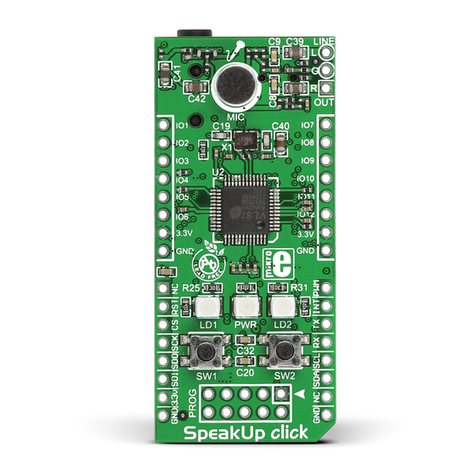mikroElektronika Pressure click User manual
Other mikroElektronika Computer Hardware manuals

mikroElektronika
mikroElektronika Click User manual
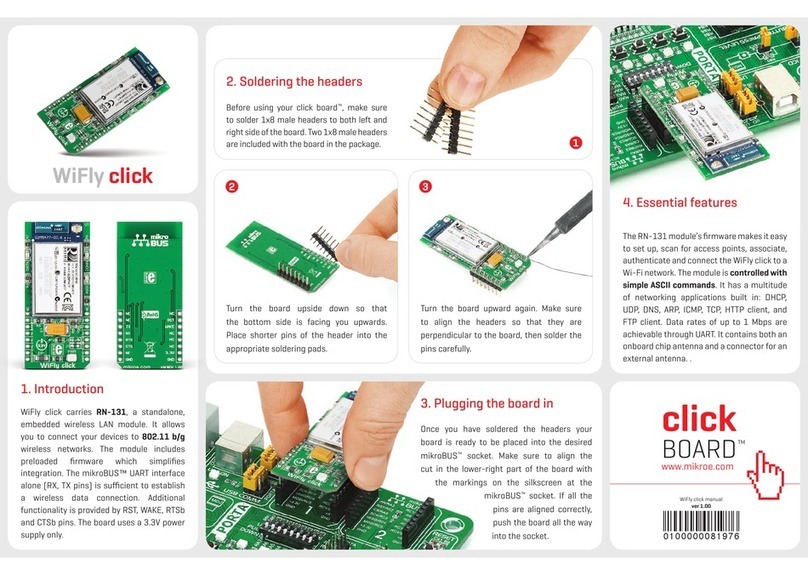
mikroElektronika
mikroElektronika WiFly click User manual

mikroElektronika
mikroElektronika Keypad 4x4 User manual

mikroElektronika
mikroElektronika 8x8 B Click User manual

mikroElektronika
mikroElektronika Bluetooth2 click User manual

mikroElektronika
mikroElektronika Current Click User manual

mikroElektronika
mikroElektronika CAN SPI click User manual
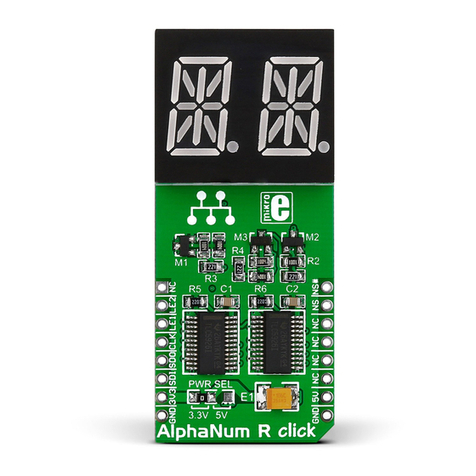
mikroElektronika
mikroElektronika AlphaNum R click User manual

mikroElektronika
mikroElektronika Series Ethernet2 User manual

mikroElektronika
mikroElektronika EasyMx PRO v7 User manual

mikroElektronika
mikroElektronika RTC click User manual
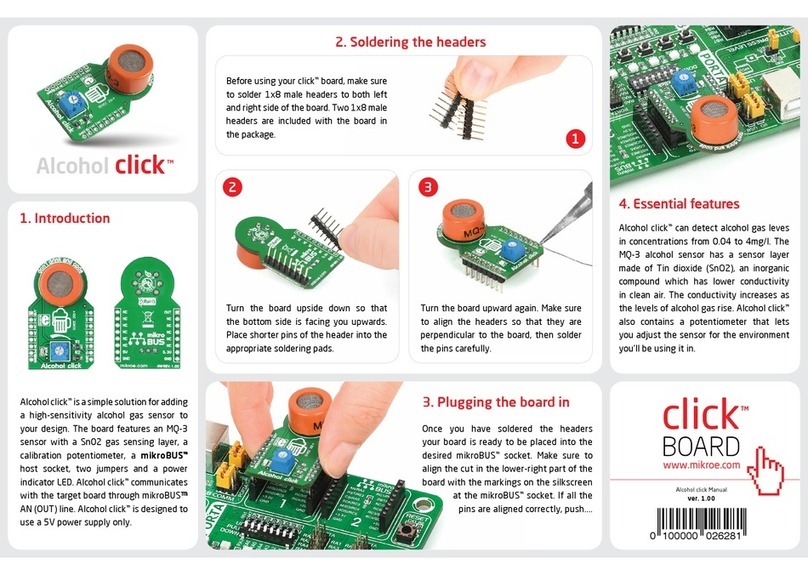
mikroElektronika
mikroElektronika Alcohol click User manual

mikroElektronika
mikroElektronika MAX232 User manual

mikroElektronika
mikroElektronika EasyMx PRO v7 User manual

mikroElektronika
mikroElektronika tRF click User manual
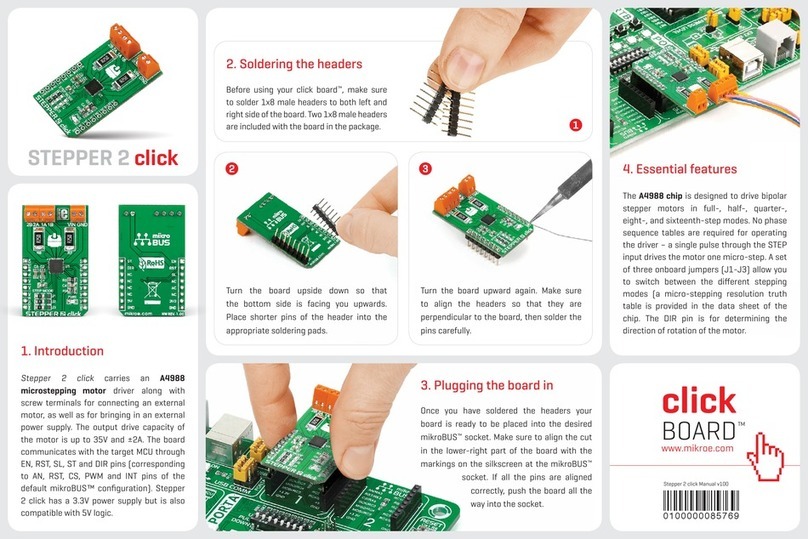
mikroElektronika
mikroElektronika STEPPER 2 click User manual

mikroElektronika
mikroElektronika AVR-Ready1 User manual

mikroElektronika
mikroElektronika 4-20mA R click User manual

mikroElektronika
mikroElektronika 3.3V-5V VOLTAGE TRANSLATOR MIKROE-258 User manual
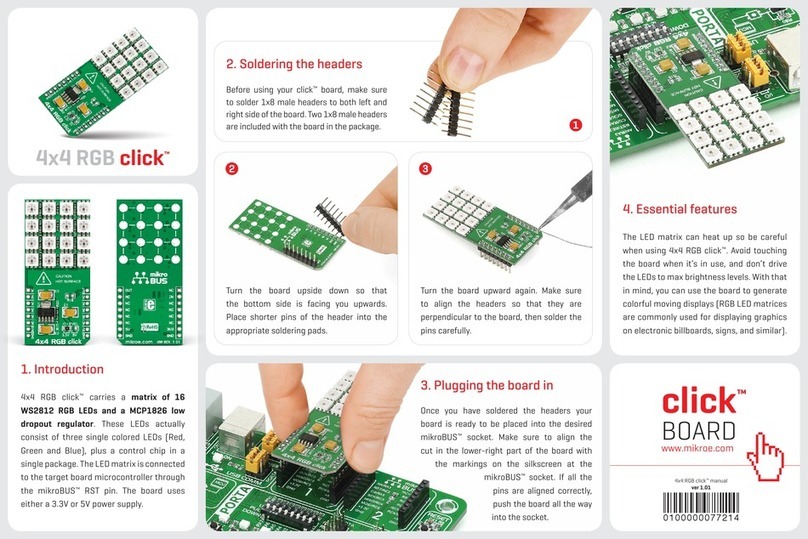
mikroElektronika
mikroElektronika 4x4 RGB click User manual
Popular Computer Hardware manuals by other brands

Toshiba
Toshiba TOSVERT VF-MB1/S15 IPE002Z Function manual

Shenzhen
Shenzhen MEITRACK MVT380 user guide

TRENDnet
TRENDnet TEW-601PC - SUPER G MIMO WRLS PC CARD user guide

StarTech.com
StarTech.com CF2IDE18 instruction manual

Texas Instruments
Texas Instruments LMH0318 Programmer's guide

Gateway
Gateway 8510946 user guide

Sierra Wireless
Sierra Wireless Sierra Wireless AirCard 890 quick start guide

Leadtek
Leadtek Killer Xeno Pro Quick installation guide

Star Cooperation
Star Cooperation FlexTiny 3 Series Instructions for use

Hotone
Hotone Ampero user manual

Connect Tech
Connect Tech Xtreme/104-Express user manual

Yealink
Yealink WF50 user guide