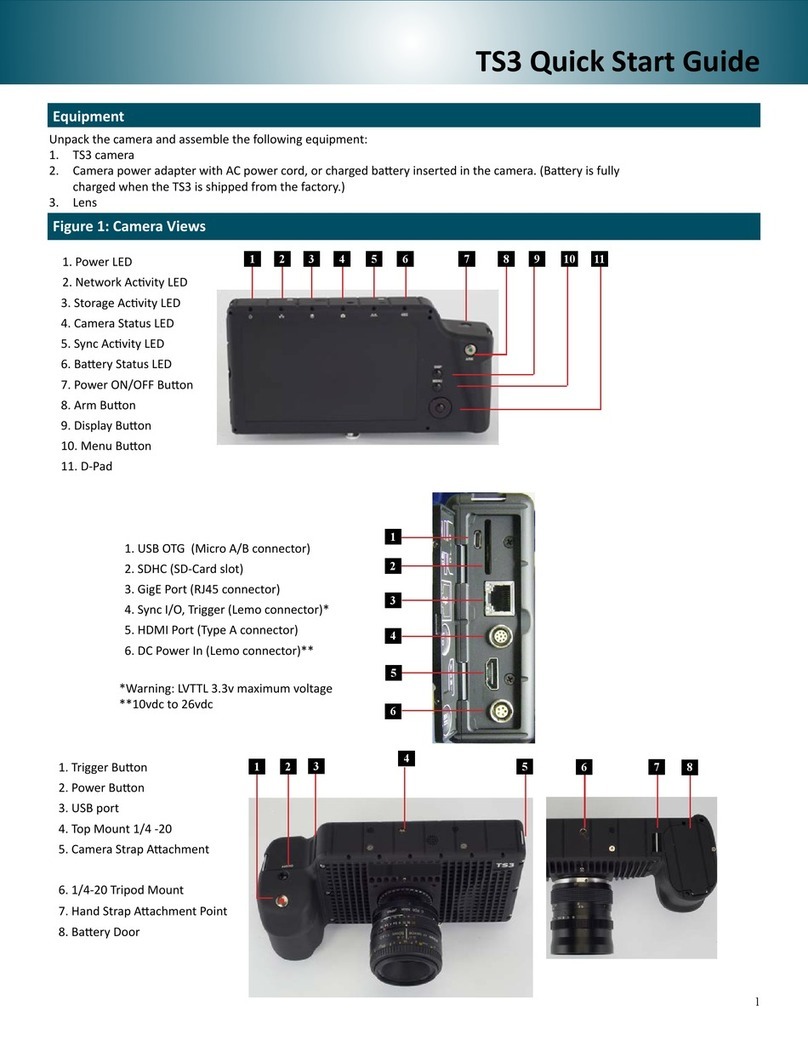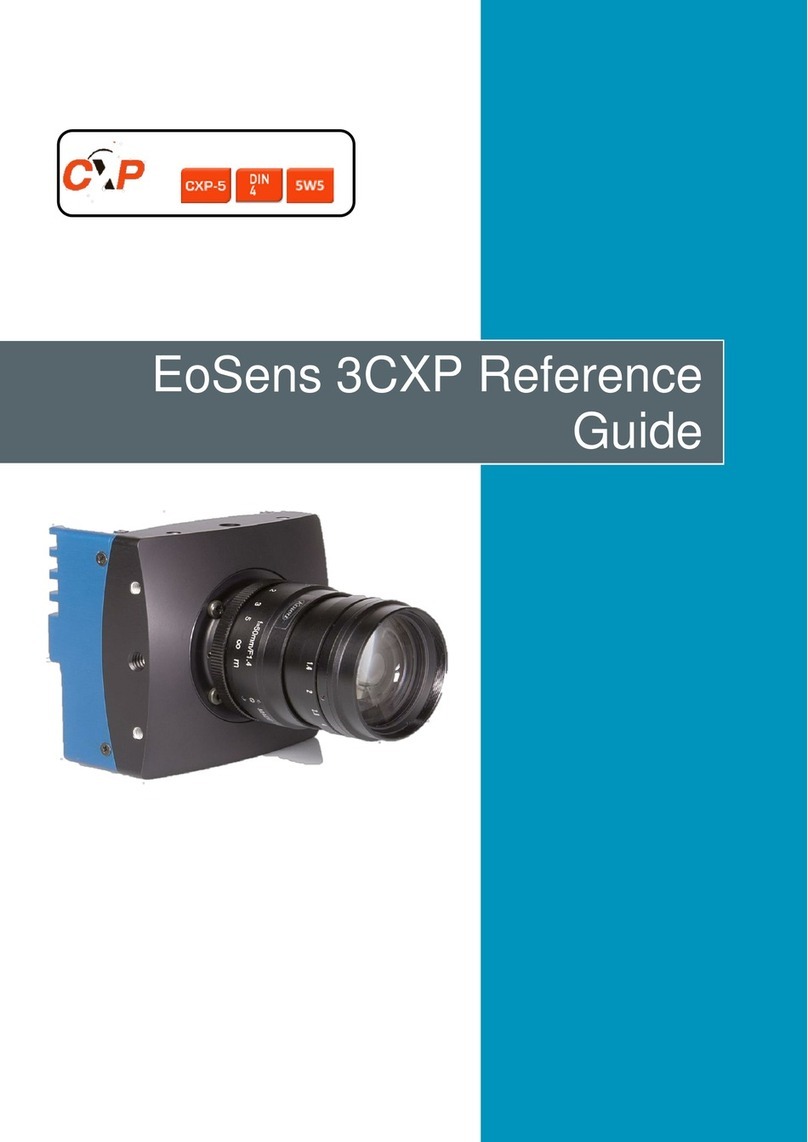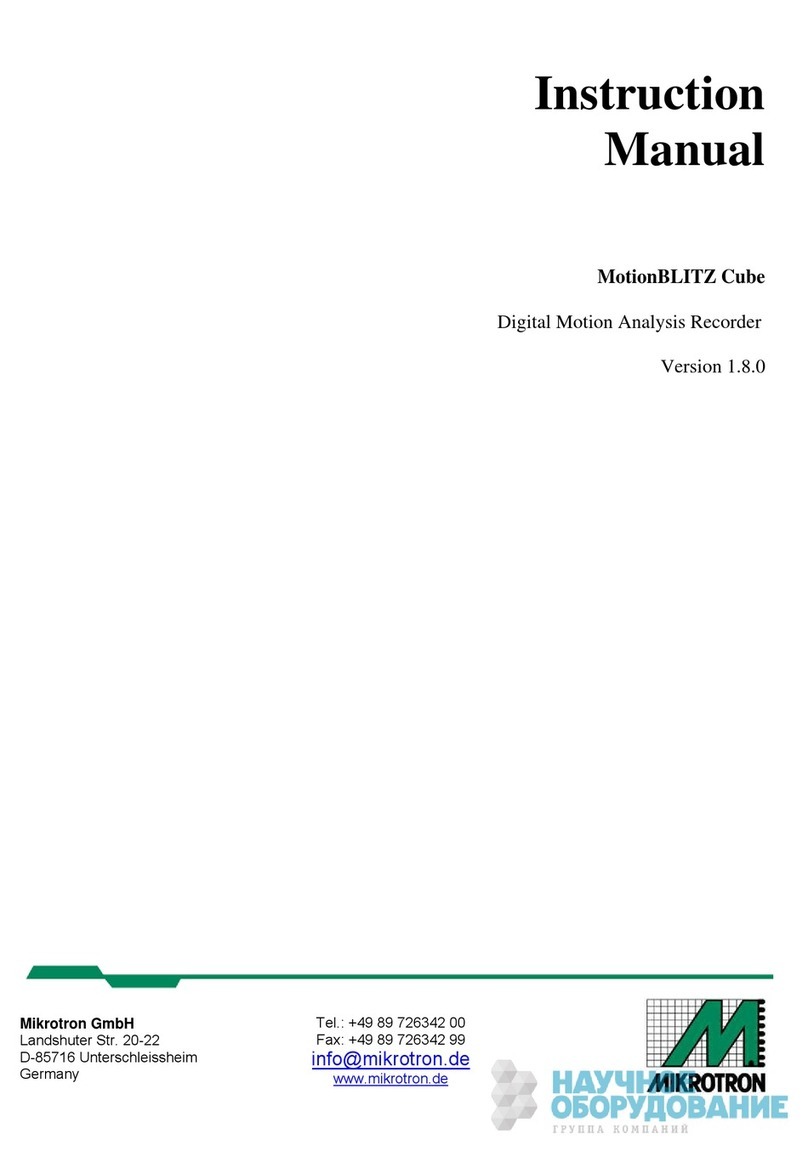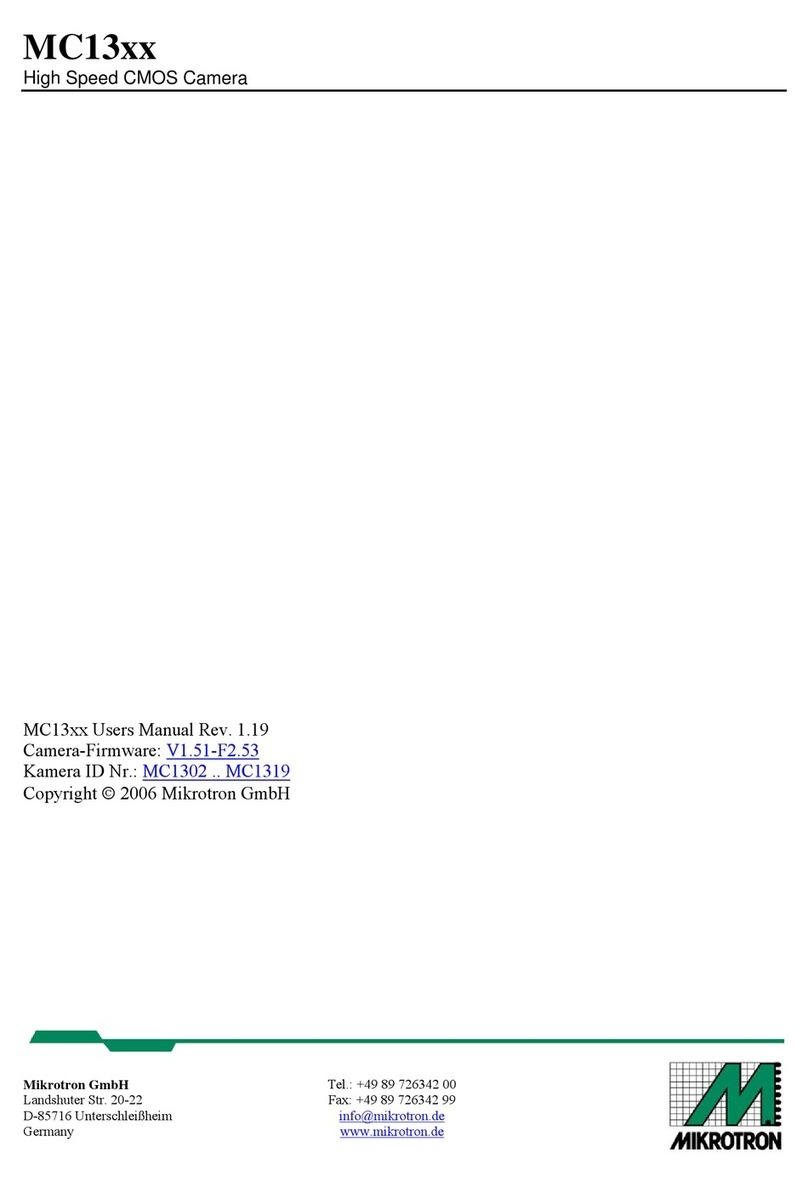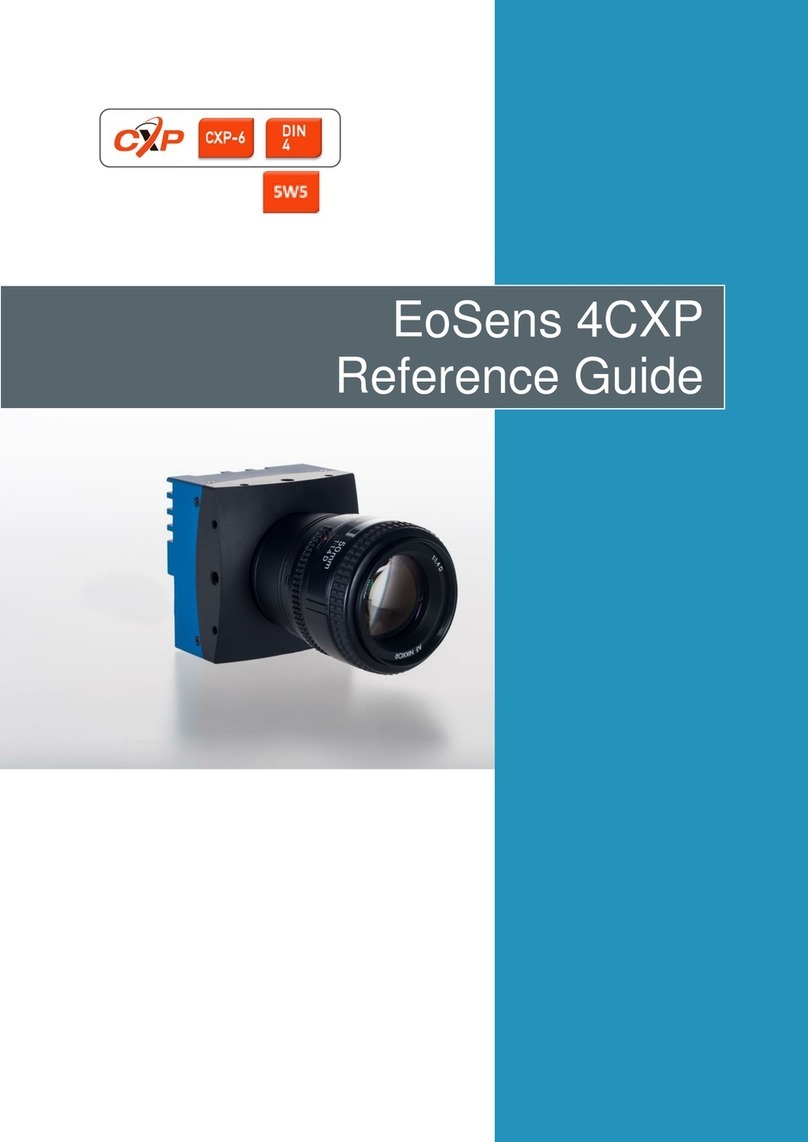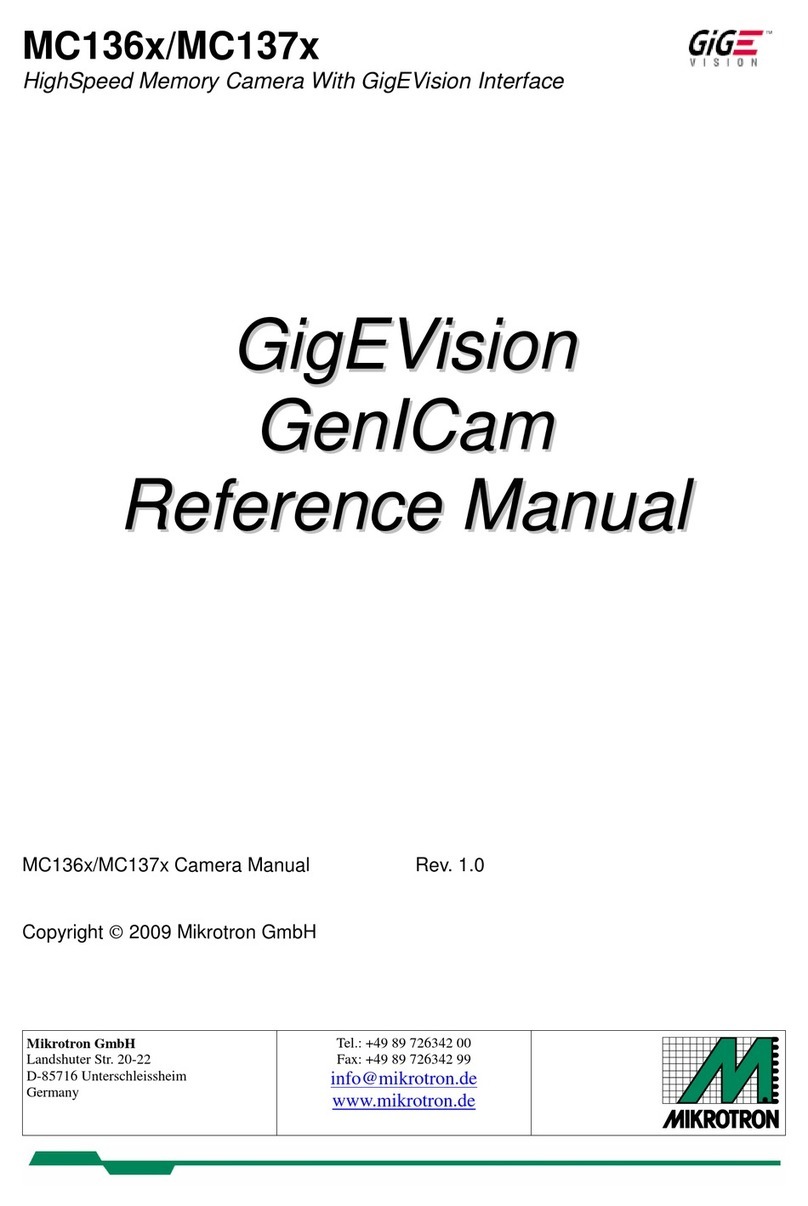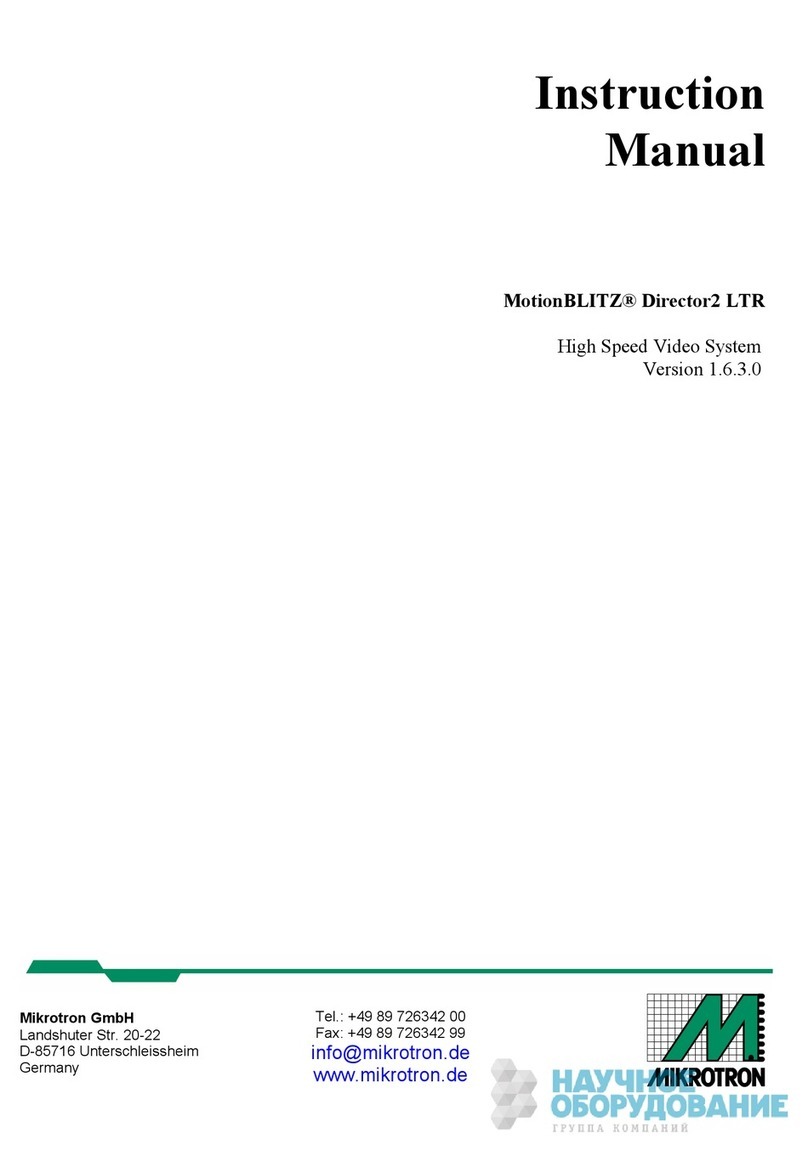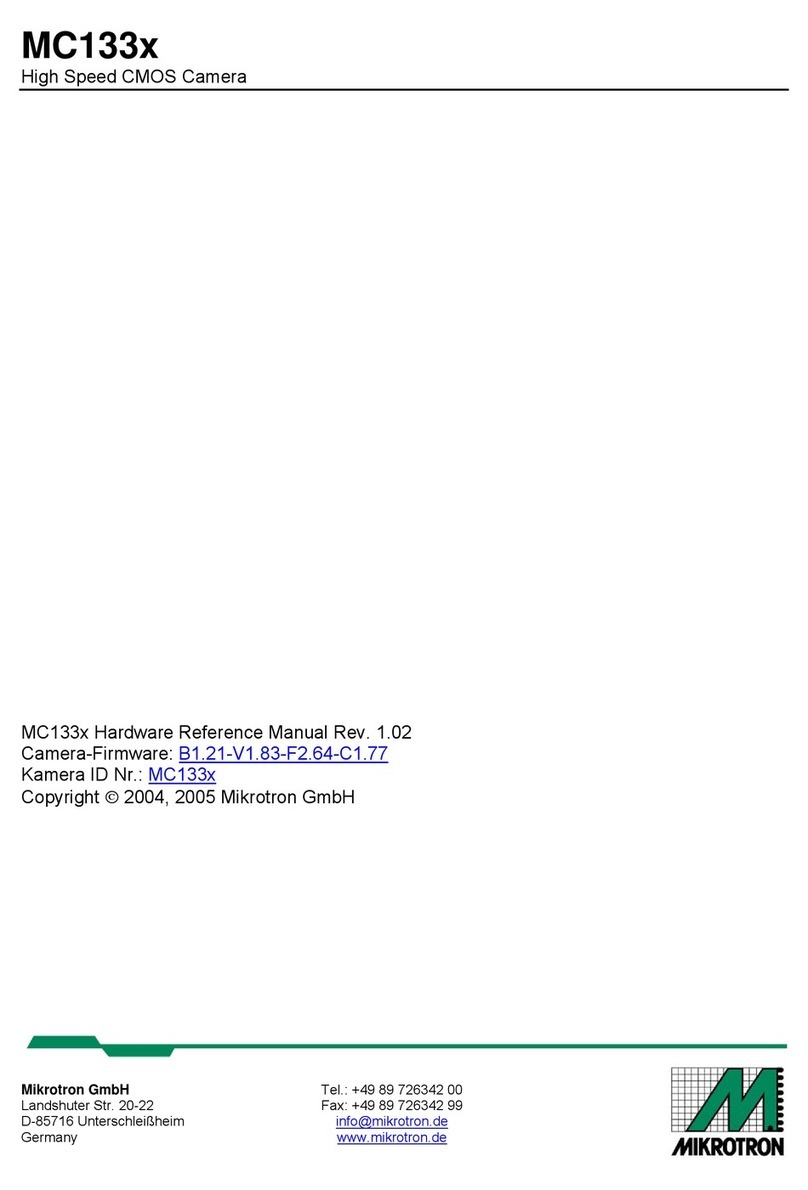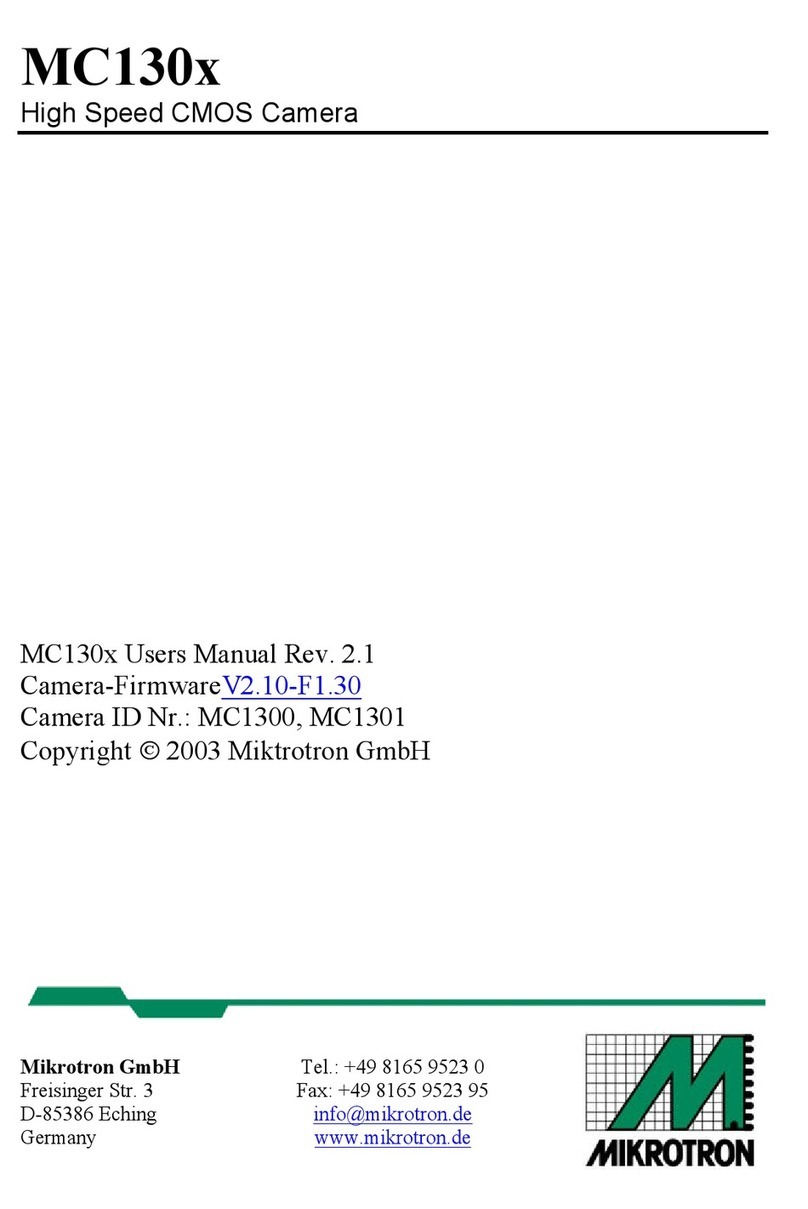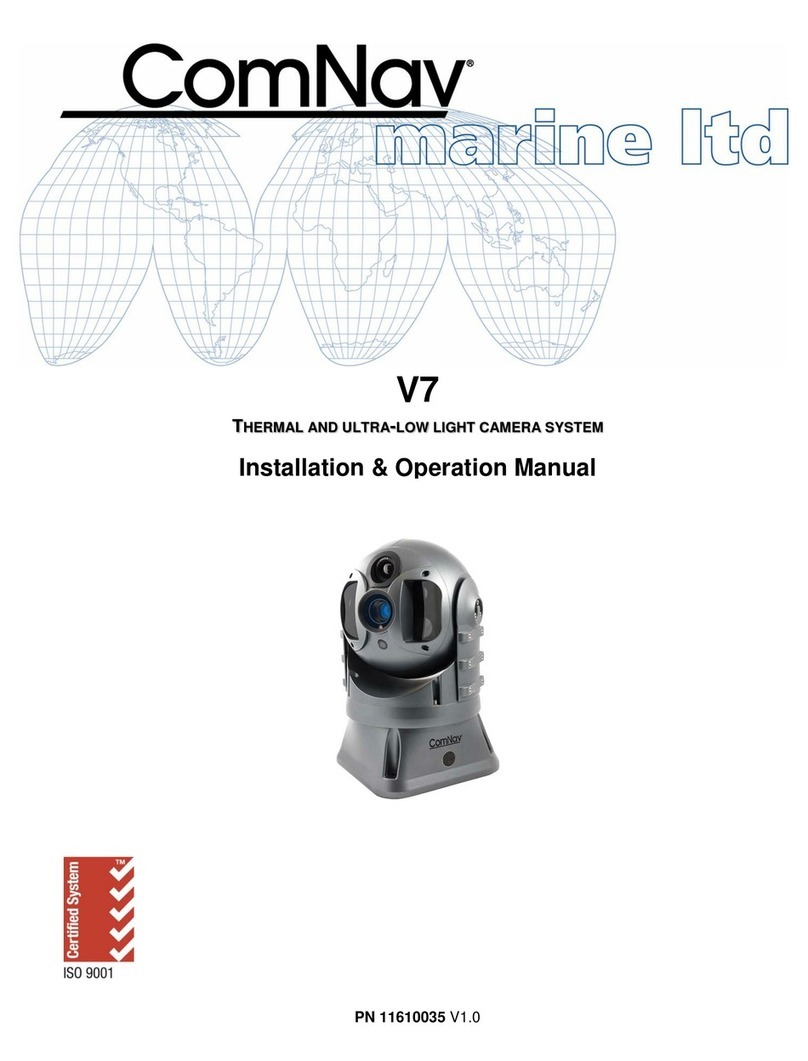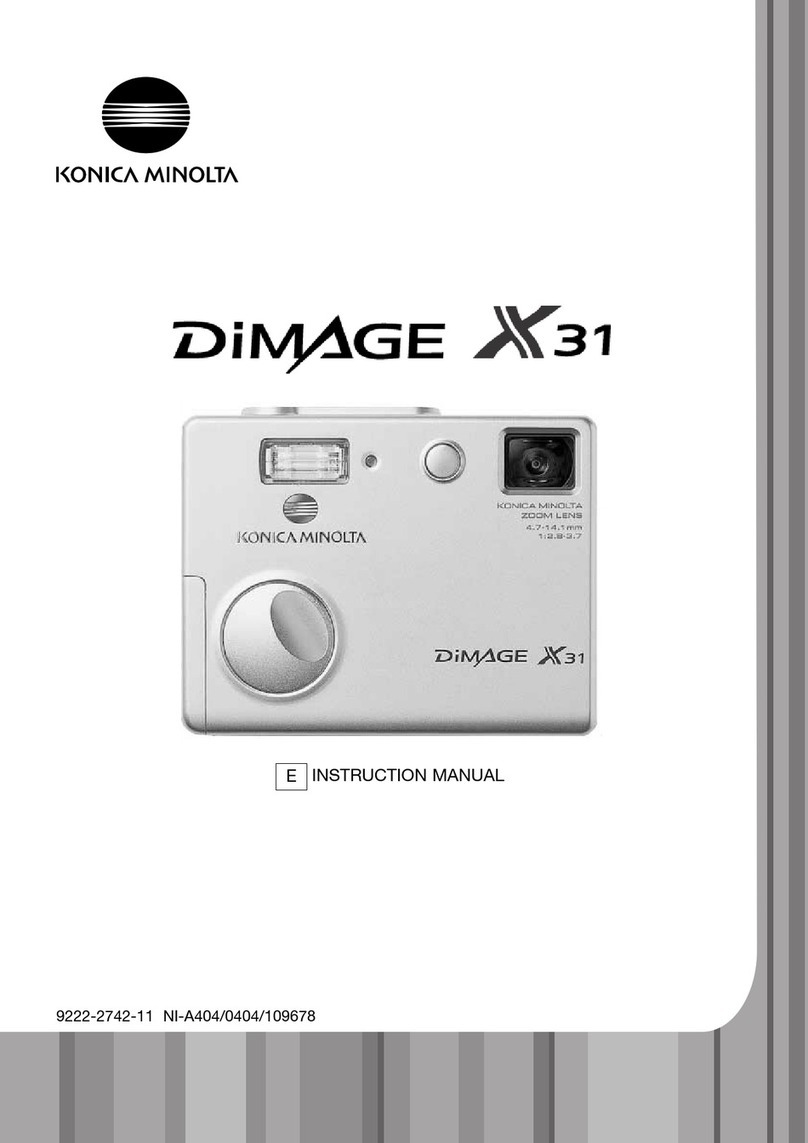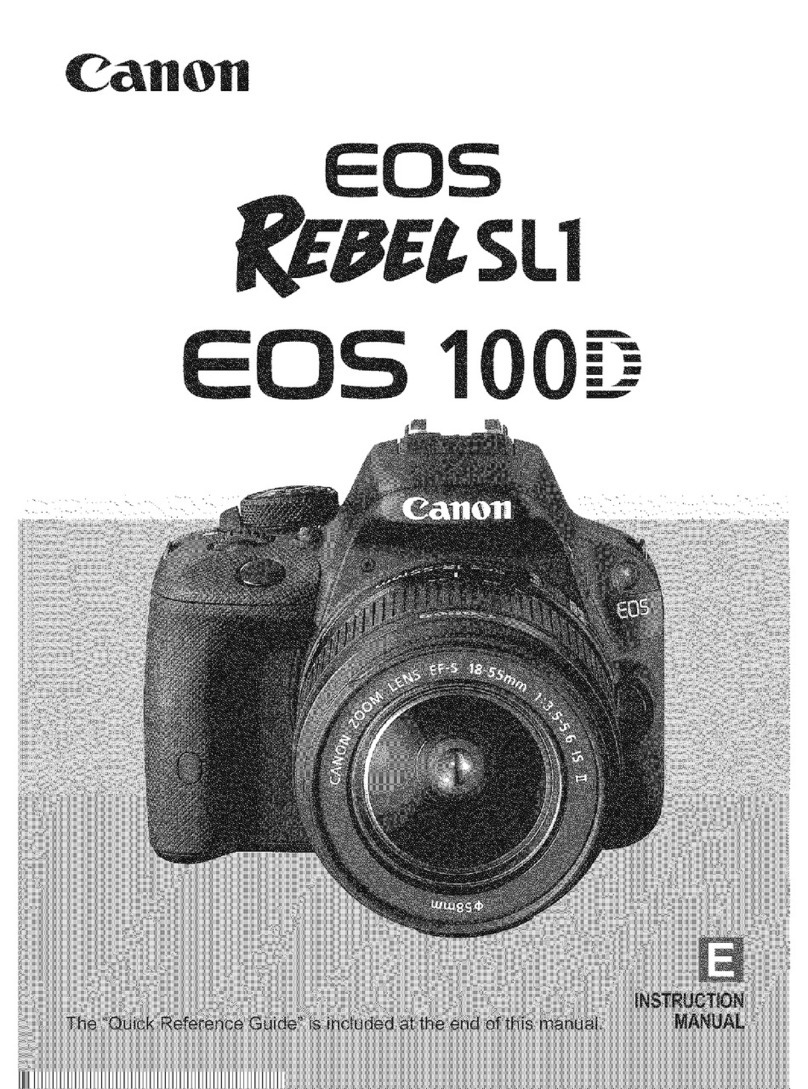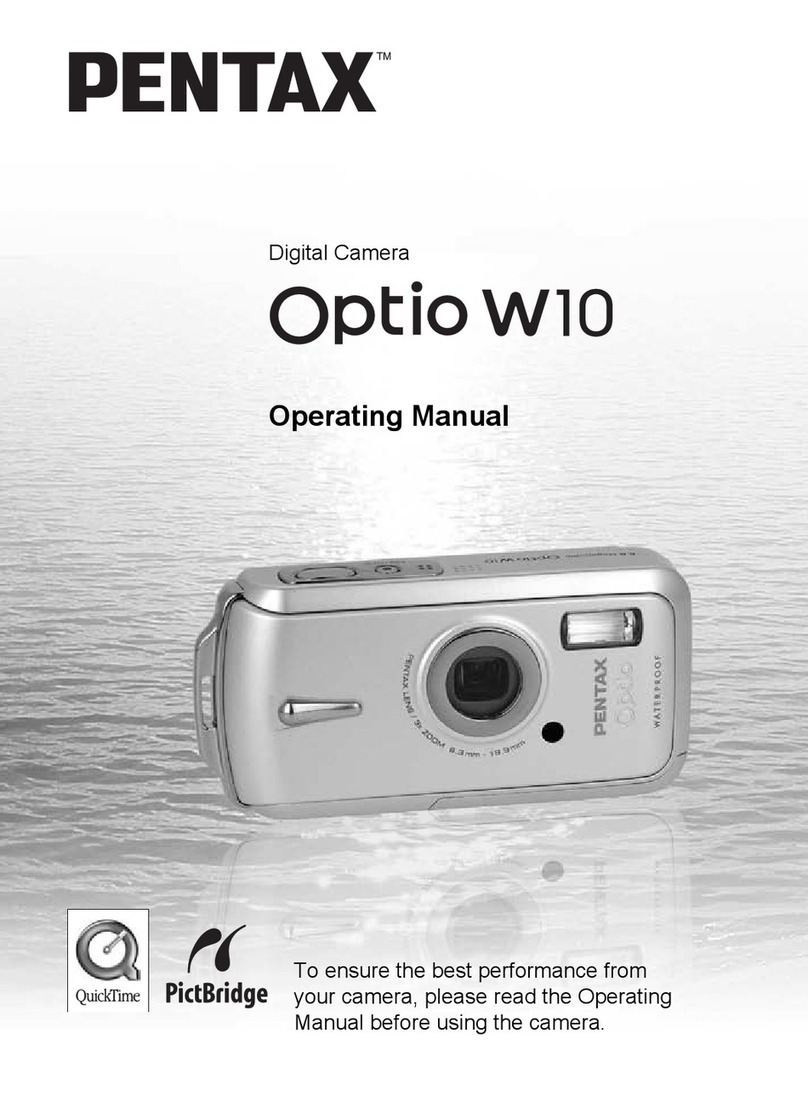11S-3000M page vii
Figure 5-5: Master and Slave Cameras ................................................................................................... 39
Figure 5-6: External Sync: Local Grouping............................................................................................... 40
Figure 5-7: External Sync: Distributed Grouping ..................................................................................... 41
Figure 6-1: Address bar (Chrome) .......................................................................................................... 42
Figure 6-2: Applicaon Window Camera Tab.......................................................................................... 42
Figure 6-3: Camera Tab .......................................................................................................................... 43
Figure 6-4: Network Conguraon Dialog .............................................................................................. 43
Figure 6-5: Storage Sengs Tab ............................................................................................................. 44
Figure 6-6: Explore Window................................................................................................................... 44
Figure 6-7: Record Sengs Tab .............................................................................................................. 45
Figure 6-8: Record Sengs Tab--Advanced Sengs ............................................................................... 46
Figure 6-9: Record Controls Tab ............................................................................................................. 46
Figure 6-10: Display Sengs Tab............................................................................................................ 47
Figure 6-11: Arm, Trigger, Live and Review Buons................................................................................ 47
Figure 6-12: Web-App Review and Save ................................................................................................. 48
Figure 6-13: Video Review Tab ............................................................................................................... 49
Figure 6-14: Download Informaon Box................................................................................................. 49
Figure 7-1: FasMoon Installaon.......................................................................................................... 50
Figure 7-2: FasMoon Install Locaon.................................................................................................... 50
Figure 7-3: FasMoon Start Folder......................................................................................................... 51
Figure 7-4: FasMoon Install Progress.................................................................................................... 51
Figure 7-5: FasMoon Installaon Complete.......................................................................................... 51
Figure 7-6: FasMoon “Find Camera” Icon ............................................................................................. 52
Figure 7-7: FasMoon “Find Cameras” Dialog ........................................................................................ 52
Figure 7-8: FasMoon Applicaon Window ........................................................................................... 53
Figure 7-9: Video Control Pane .............................................................................................................. 54
Figure 7-11: User Preferences ................................................................................................................ 54
Figure 7-10: View Menu......................................................................................................................... 54
Figure 7-12: Gamma Comparison........................................................................................................... 55
Figure 7-14: Time and Date Conguraon.............................................................................................. 56
Figure 7-13: HDMI Sengs .................................................................................................................... 56
Figure 7-15: Web-Applicaon ................................................................................................................ 57
Figure 7-16: Open TS3 Media in Windows Explorer................................................................................ 58
Figure 7-17: FasMoon Storage Sengs Tab .......................................................................................... 59
Figure 7-18: FasMoon Camera Explorer................................................................................................ 59
Figure 7-19: FasMoon Camera Menu ................................................................................................... 60
Figure 7-20: Camera Informaon ........................................................................................................... 61
Figure 8-1: Record Sengs Tab .............................................................................................................. 62
Figure 8-2: Shuer Sengs.................................................................................................................... 63
Figure 8-3: Trigger Conguraon............................................................................................................ 64
Figure 8-4: Conguraon menu: Black Level Calibraon......................................................................... 65
Figure 8-5: Record Progress Bar: Armed................................................................................................. 66
Figure 8-6: Record Progress Bar: Triggered............................................................................................. 66
Figure 8-7: Video Review tab and Video Controls................................................................................... 67
Figure 8-8: Autosave Setup Dialog ......................................................................................................... 68
Figure 8-9: Video Controls (Playback)..................................................................................................... 69
Figure 8-10: Image Pipeline.................................................................................................................... 70
Figure 8-11: Display Sengs .................................................................................................................. 71
Table of Figures Connued