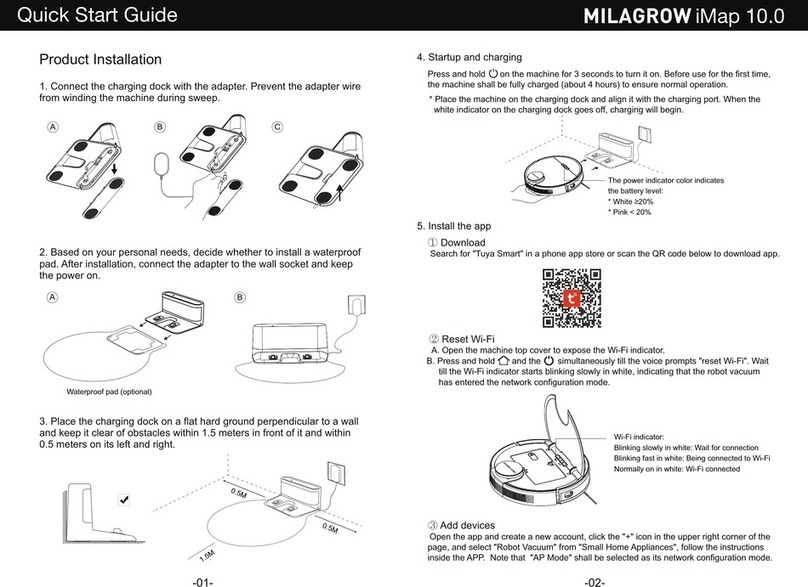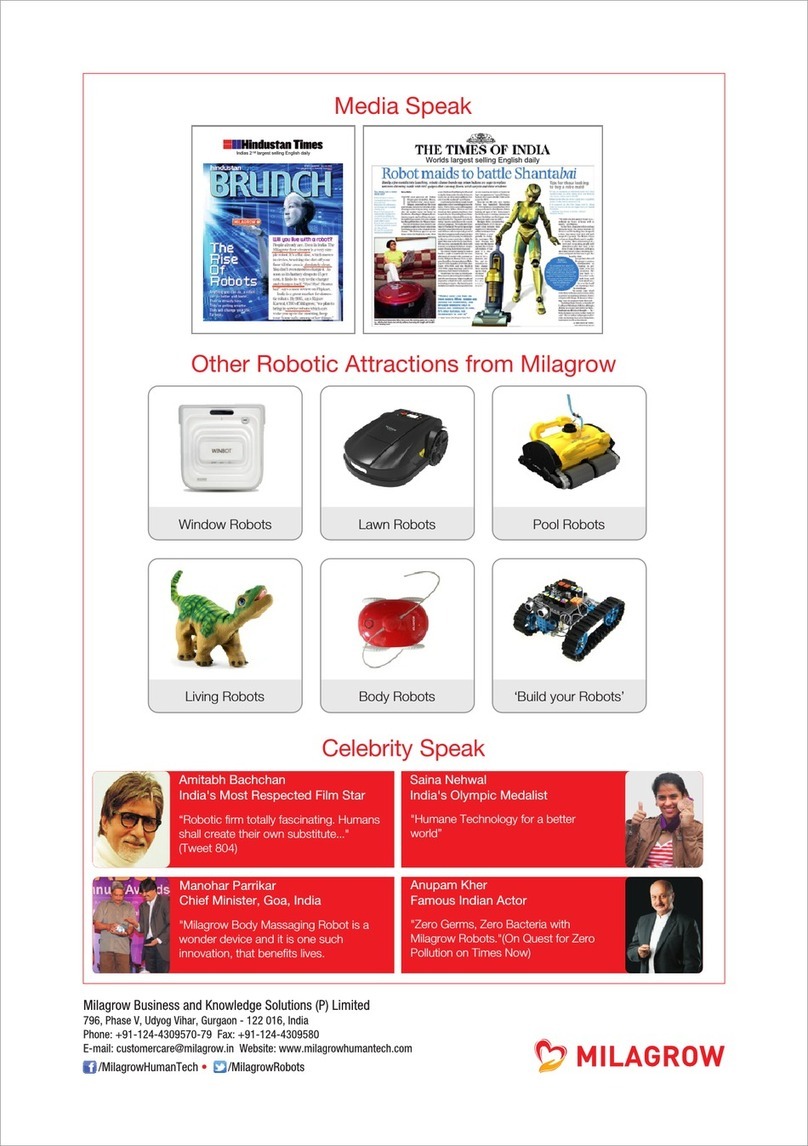Milagrow AguaBot 21 User manual

User Guide
Floor Mopping Robot
AguaBot 21
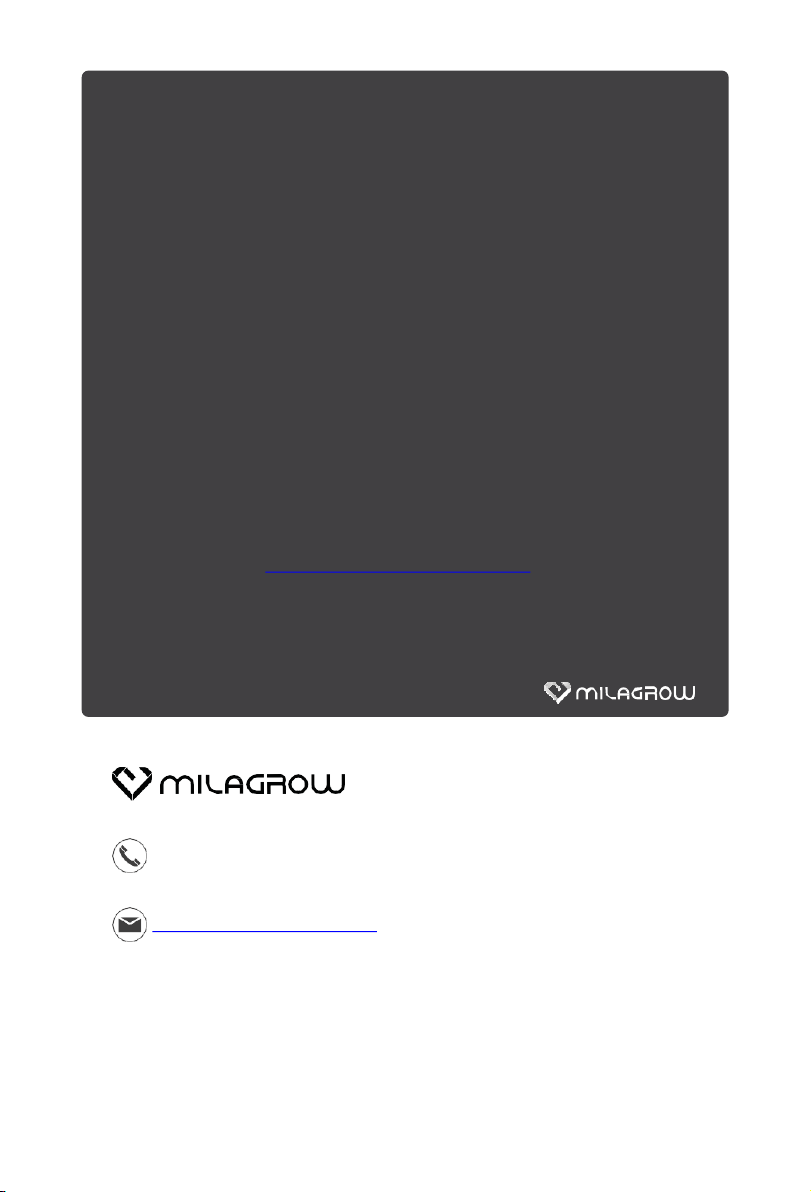
Thank you for choosing Milagrow AguaBot 21 Floor Mopping Robot!
You’ve joined millions of people to get cleaning done robotically.
This user manual helps you to keep your robot performing at its best.
Please take a few moments to read through it.
You may also connect with us on Facebook and Twitter to enjoy
exclusive benefits:
- Get model-specific customer support, including Q&A, maintenance
tips, demo videos, live chat and more;
- Get the most recent product updates including new product launches,
exclusive discounts and specialpromotions.
You may find us on:
Facebook: facebook.com/milagrowhumantech/
Twitter: twitter.com/MilagrowRobots
If you have any questions, please contact our customer service for
assistance or visit www.milagrowhumantech.com for more
information.
Enjoy automated home cleaning performed by Milagrow AguaBot 21.
Customer Service
India
+91-9953476189,+91-124-4309570-72
( Working hours: 9:30am to 6:30pm)
customercare@milagrow.in
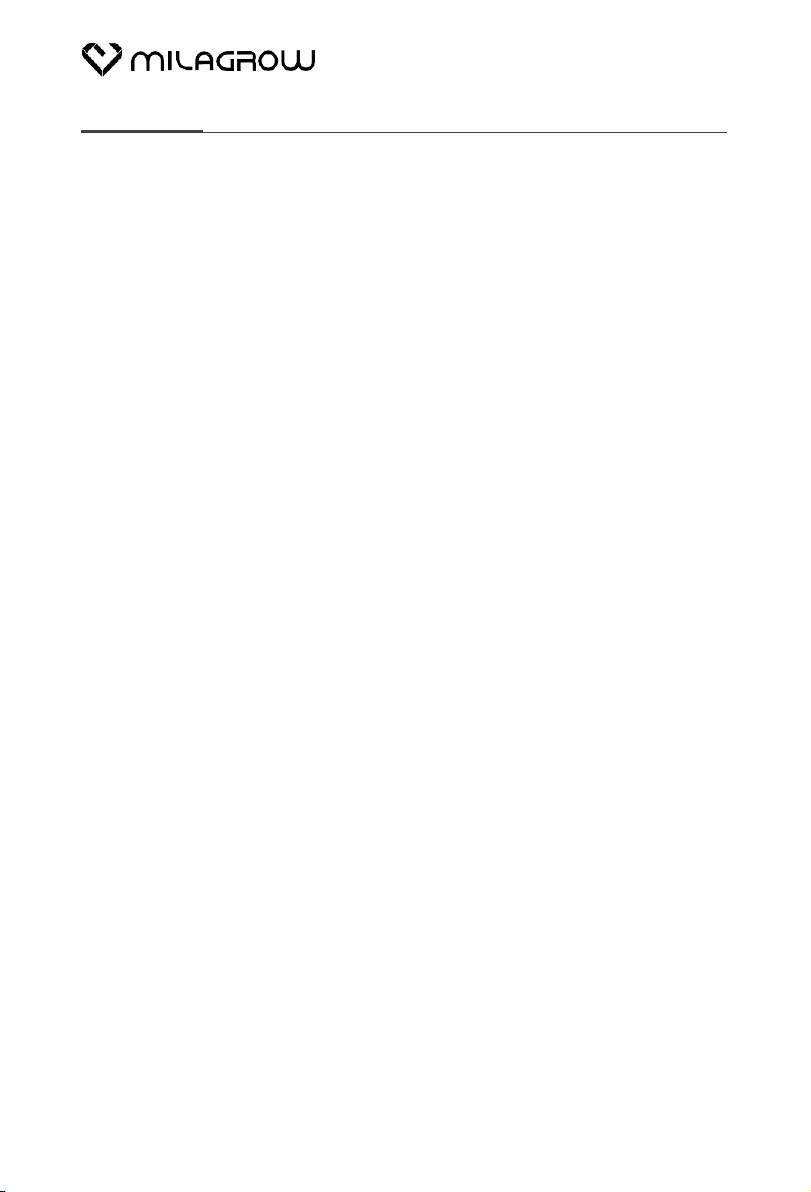
Contents
1. Important Safety Instructions.........................................................1
2. Important Tips ..............................................................................................3
2.1 How to start ....................................................................................................3
2.2 How to perform the best ............................................................................3
3. In the Box.........................................................................................................5
4. Product Anatomy .......................................................................................6
4.1 Main body ........................................................................................................6
4.2 Display panel ..................................................................................................6
4.3 Host machine ..................................................................................................7
4.4 Remote control ...............................................................................................9
4.5 Charging dock ................................................................................................9
4.6 Indicator ..........................................................................................................10
5. Installation ....................................................................................................11
5.1 Install the charging dock ...........................................................................11
5.2 Install the main brush .................................................................................12
5.3 Install the water tank ..................................................................................12
6. Start Cleaning............................................................................................14
6.1 Select cleaning mode ..................................................................................14
6.2 Place the robot ..............................................................................................16
AguaBot 21
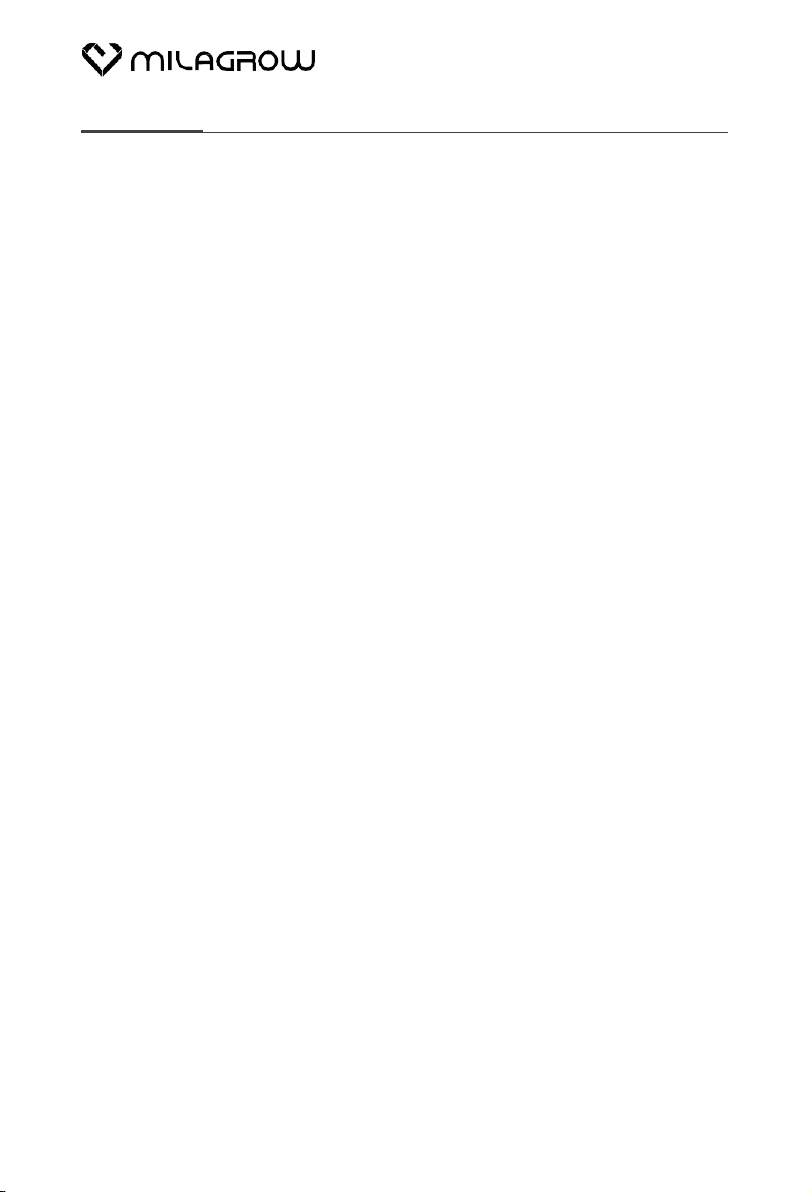
Contents
7. APP Download ..........................................................................................17
8. Maintenance ................................................................................................18
8.1 Clean the dirty water tank .......................................................................18
8.2 Clean the main brush .................................................................................19
8.3 Clean the filter ..............................................................................................20
8.4 Clean the water tank openings ...............................................................20
8.5 Clean the metal pins on the dirty water tank /main body /
charging dock ................................................................................................21
8.6 Clean the universal wheel ..........................................................................22
9. Troubleshooting ........................................................................................23
9.1 Voice alerts .....................................................................................................23
9.2 Others ...............................................................................................................24
10. Product specifications ......................................................................25
11. Warrantycard...........................................................................................26
AguaBot 21
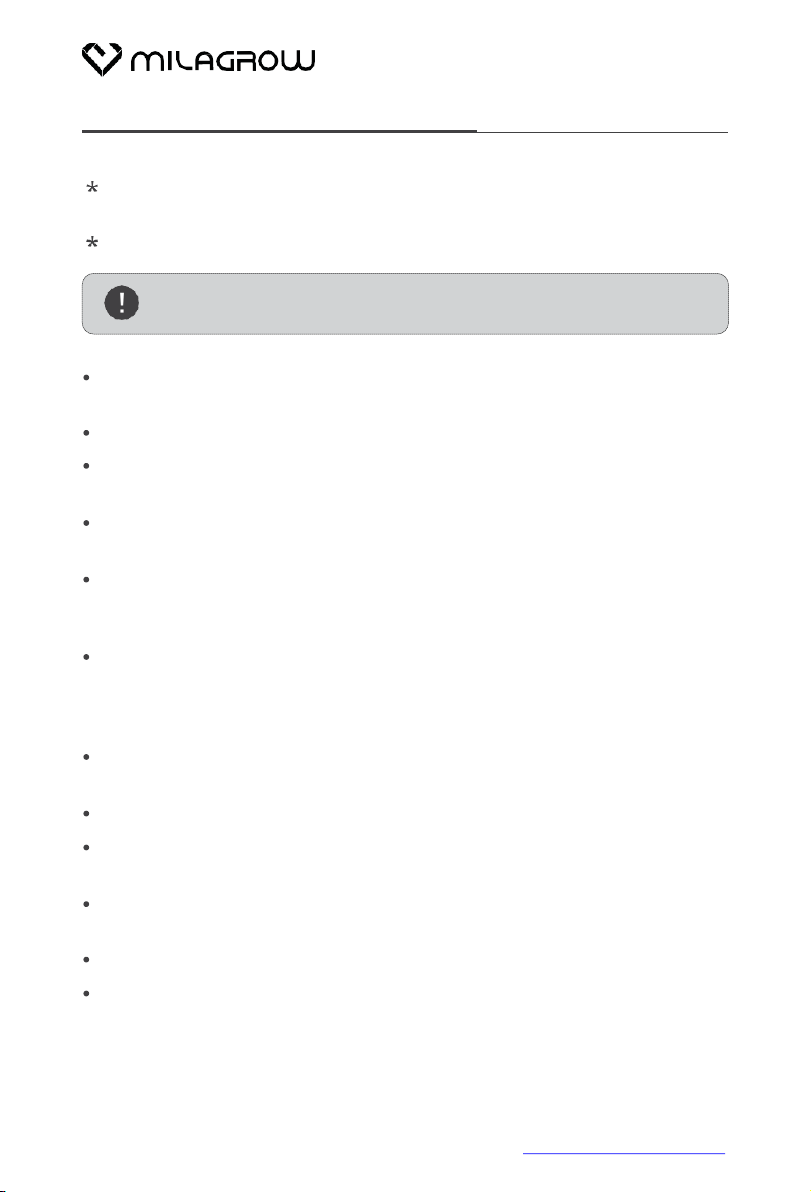
When using electrical appliance, basic precautions should always be
followed, including thefollowing:
Read all instructions before using this appliance.
WARNING - To reduce the risk of fire, electric shock, or injury.
Do not leave appliance when plugged in. Unplug from outlet when not in
use and beforeservicing.
Do not useoutdoors.
Do not allow device to be used as a toy. Close attention is necessary
when used by or near children.
Use only as described in this manual. Use only manufacturer's
recommended attachments.
Do not use with damaged power cord or plug. If appliance is not working
as it should, or it has been dropped, damaged, left outdoors, or dropped
into water, return it to a service center.
Do not pull or carry by power cord, use power cord as a handle, close a
door on power cord, or pull power cord around sharp edges or corners.
Do not run appliance over power cord. Keep power cord away from
heated surfaces.
Do not unplug by pulling on power cord. To unplug, grasp the plug, not
the power cord.
Do not handle plug or appliance with wet hands.
Do not put any objects into openings. Keep free of dust, lint, hair and
anything that may reduce air flow.
Keep hair, loose clothing, fingers, and all parts of body away from
openings and movingparts.
Turn off all controls before unplugging.
Do not use the robot to wash flammable or combustible liquids, such as
gasoline, or use in areas where they may be present.
AguaBot 21
ImportantSafety Instructions
For more details, please visitwww.milagrowhumantech.com1
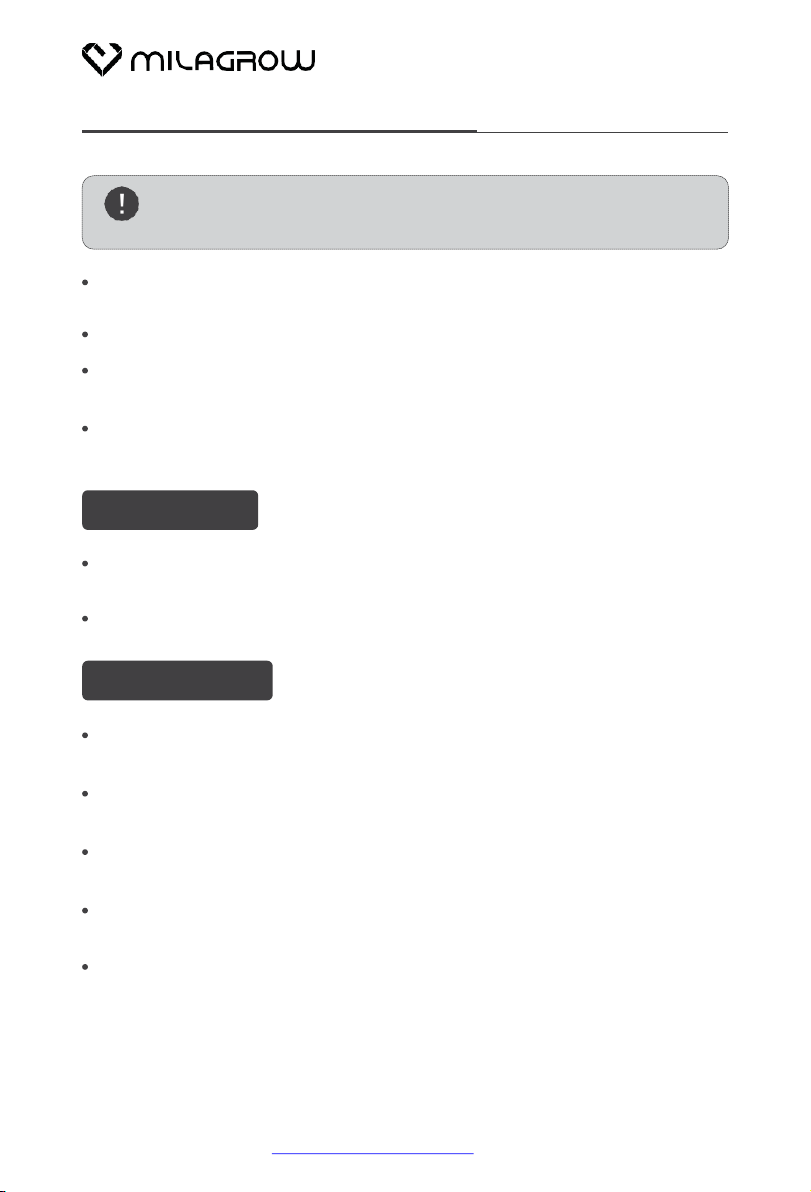
AguaBot 21
ImportantSafety Instructions
For more details, please visitwww.milagrowhumantech.com 2
This product is intended for household use only. It is not intended for
commercial use.
This product is intended to work in environment between -10oC and 50oC.
Intended use
Stop the appliance promptly if error occurs during cleaning. Before using
the appliance, remove all power cords and small objects from on the floor.
Roll up carpet tassels and make sure that curtains and tablecloths are not
in contact withthe floor.
If there are any raised floors such as steps or stairs, test if the appliance
can detect the height difference to prevent it from falling.
Do not allow hair, clothes or fingers near openings or mechanical parts of
the appliance.
Do not put any objects in the roller brush holder. To ensure smooth rotation
of the roller brush, remove dust, batting and any hair from around it.
Tips and tricks
CAUTION- To reduce the risk of injury from moving parts, unplug
beforeservicing.
Do not allow robot to clean anything that is burning or smoking, such as
cigarettes, matches, or hotashes.
Do not use without water tank in place.
Always insert batteries correctly with regard to polarity (+ and - ) marked
on the battery and the product.
Exhausted batteries should be immediately removed from product and
properly disposed of.
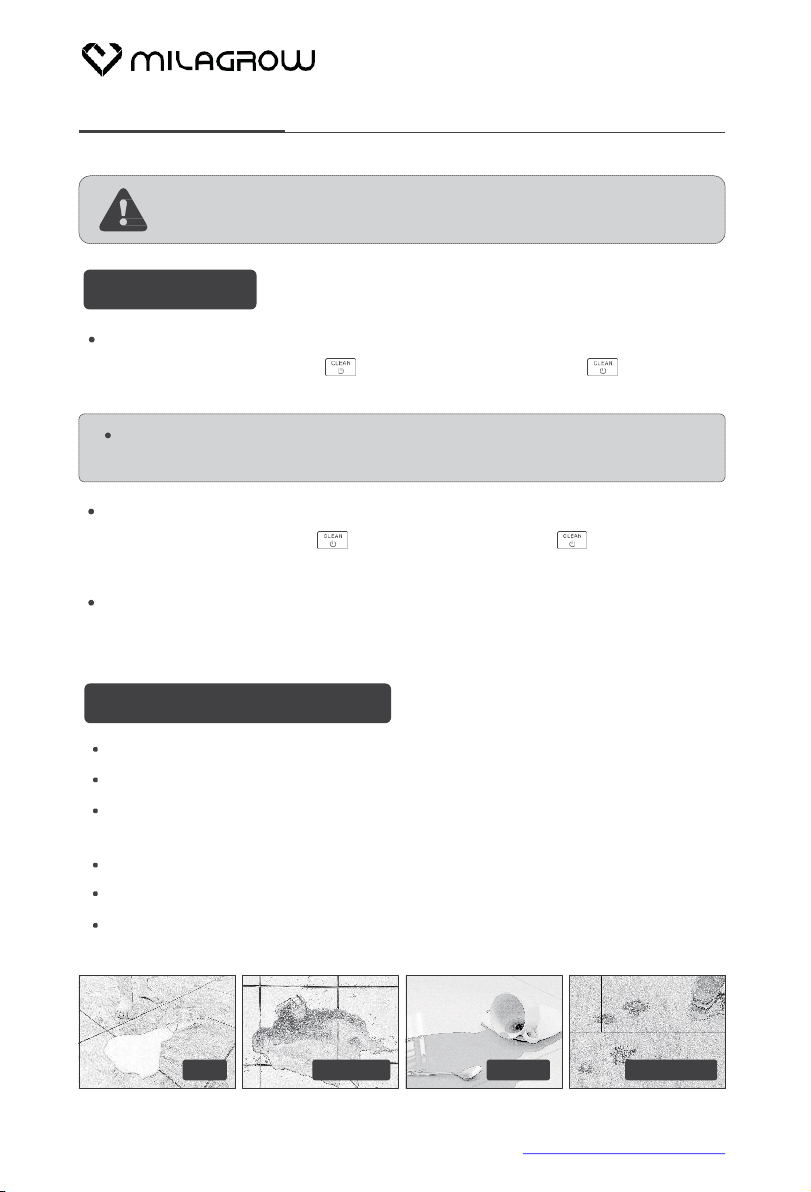
3
Install the main brush before use. Fill the clean water tank with clean
water.
How to perform the best
Fill up the clean water tank before each use for better performance.
Choose the Spot mode for areas with stubborn stains.
Empty the dirty water tank after each use, and clean the water tank
outlets and inletsregularly.
Remove the main brush and rinse with water once a week.
Clean both vents and remove the dust and debris regularly.
The robot is skilled at cleaning up different types of stains, like milk,
ketchup, coffee and footprints.
Important Tips
Milagrow AguaBot 21 contains electronic parts. DO NOT immerse
the robot’s main body inwater.
How to start
Turn on/off
To turn the robot on, press
Pause/Resume
To pause the robot,press
the cleaning cycle.
Clean
for 0.5s. To turn itoff, press for 3s.
Release the button after a sound alert.
The robot will automatically enter sleep mode if no command is
received within 20 minutes.
while it's cleaning.Press again toresume
Milk
Ketchup
Coffee
Footprints
For more details, please visitwww.milagrowhumantech.com
AguaBot 21
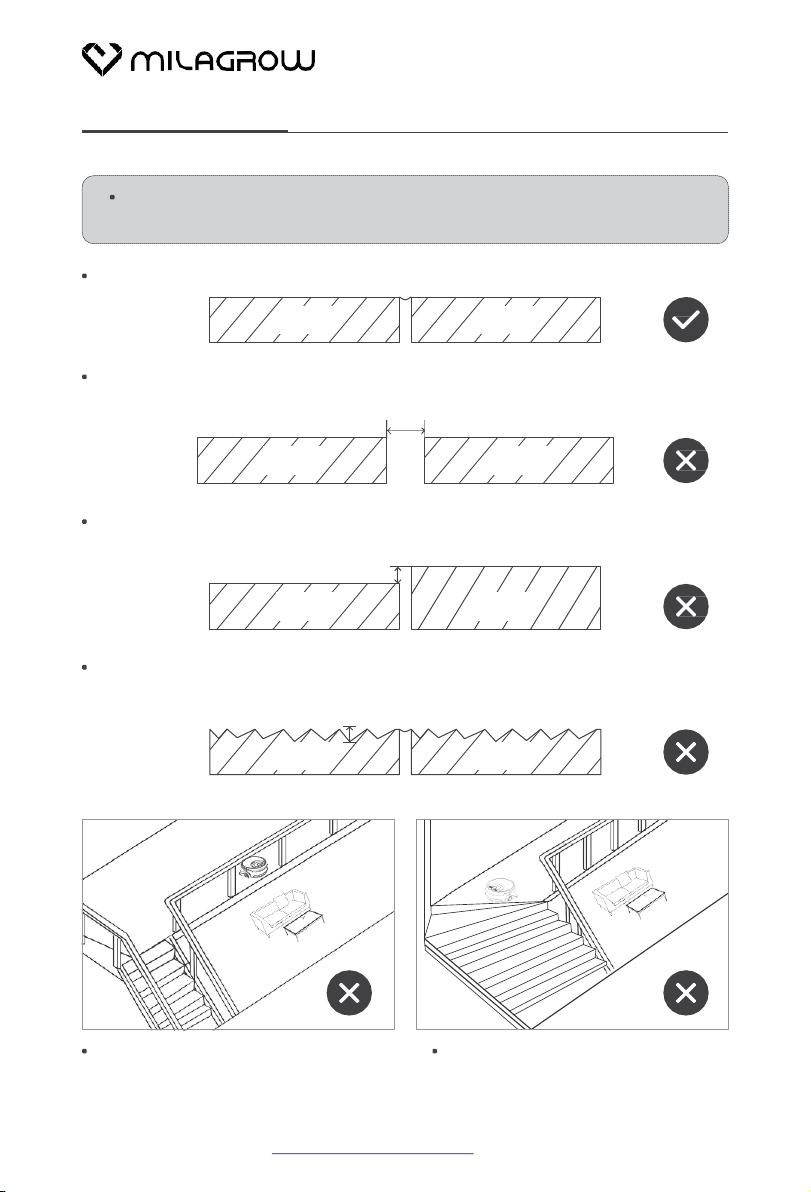
4
The robot works on a variety of hard floor surfaces, such as porcelain
tiles, vinyl flooring, andlaminated floors.
The robot performs well on tile floor with small gaps.
The robot does not work properly on tile floors with gaps wider than 10mm.
>10mm
The robot does not work properly on tile floors if the height difference
between tiles is higher than 3mm.
Important Tips
Tile
Tile
>3mm
Tile Tile
Tile Tile
Don't use the robot on the upper floor
if there is a risk of it falling down.
Don't use the robot on stairs to
reduce the risk of it falling down.
The robot does not work properly on uneven tile floors
(more than 2mm in height).
>2mm
Tile Tile
For more details, please visitwww.milagrowhumantech.com
AguaBot 21

8
Product Anatomy
Lock button
Rear wheel
Suctionpassage
Scraper
Fan-coil outlet
Clean water
outlet
Minimum water
level
Clean water
inlet cap
Sprinkler nozzles
Cliff sensors
Charging pins
Universal wheel
Side wheel
Cliff sensors
Side wheel
For more details, please visitwww.milagrowhumantech.com
AguaBot 21

9
Charging dock
Product Anatomy
Adapter wire brackets
Power socket
Charging ports
(Turn on/off the voice alert)
Water flow
(Adjust water flow from 1st-3rd level)
Remote control
3
5
4
7
8
10
11
6
9
1
2
9
10 Repeat
(Repeat cleaning 3 times at max)
11 Brush
(Adjust brush speed from low to high)
Up/Down/Left/Right Direction can only be changed when the robot is on
standby.
1
Up
2
Right
3
Left
4
Down
5
Path
mode
6
Area
mode
7
Spot
mode
8
Voice
For more details, please visitwww.milagrowhumantech.com
AguaBot 21

10
Product Anatomy
Indicator
Lights Status
Orange light flashes Charging
Green Light goesout Fully charged
Green light flashes Select modes
Red light goeson Machine fault
Orange light flashes Low battery
Green light goes on Auto Mode
Green light goes on Area Mode
Green light goes on Spot Mode
Green light goes on. Please refill the clean
water accordingto voice alert.
Green light goes on. Please empty the
dirty water tank according to voice alert.
Water
Green light flashing means it’s connecting
to the server.
Green light going on means it’s connected.
Wi-Fi
For more details, please visitwww.milagrowhumantech.com
AguaBot 21
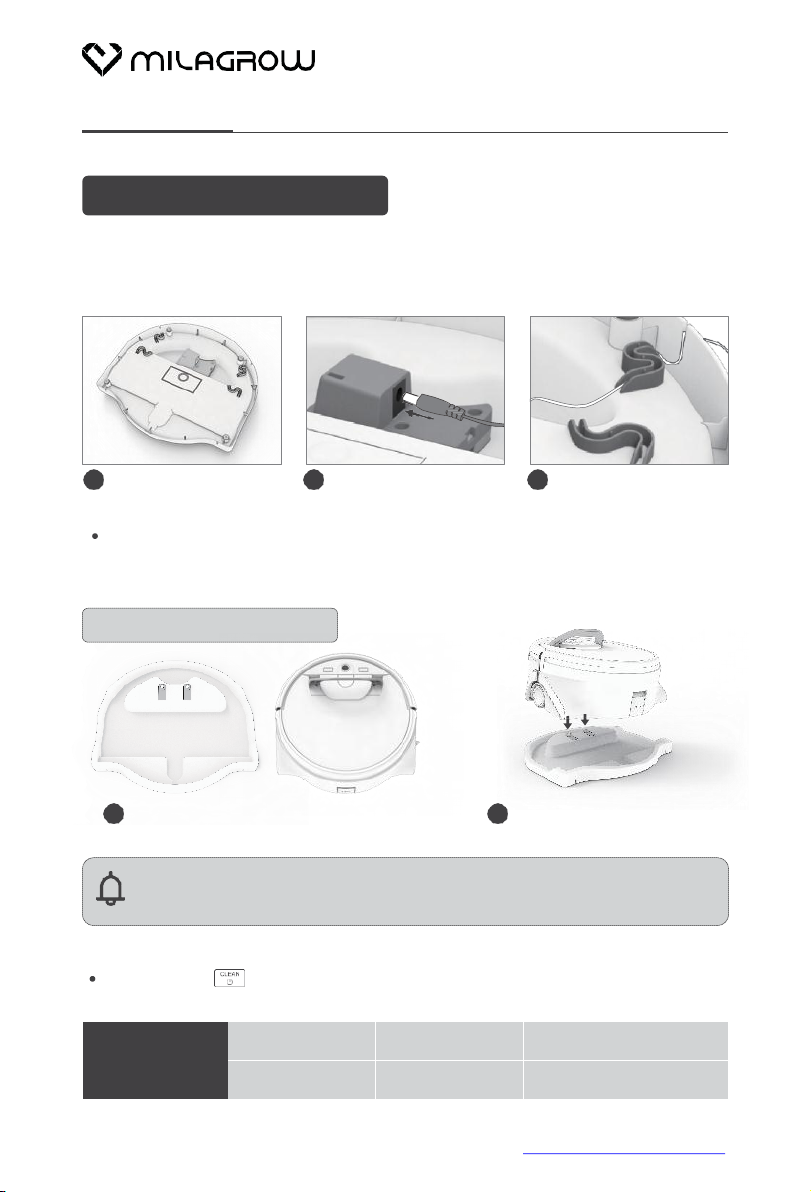
11
Installation
Install the charging dock
Milagrow AguaBot 21 is not a self-charging robot. Please take it to the dock
manually for recharging after each use.
Step 1
Workingtime
Orange light flashes
Recharge immediately
Green light
>30mins
Orange light
<30 mins
3 Secure wires around the
cable channel.
is orange, it means the battery is low. Please charge it
Battery condition
If the light on
immediately.
1 Turn thecharging dock 2 Plug in the powercord.
upside down.
Step 2
Put the charging dock somewhere level, dry and safe, and manually take
the robot back to the charging dock to recharge.
Voice alert: Start Charging
1 Put charging dock and therobot
in right direction.
2 Take the robot back to
charging dock.
Note: Do not put the main brush on the metal chips of the charging
dock. The brushes may have residual moisture and cause damage.
For more details, please visitwww.milagrowhumantech.com
AguaBot 21
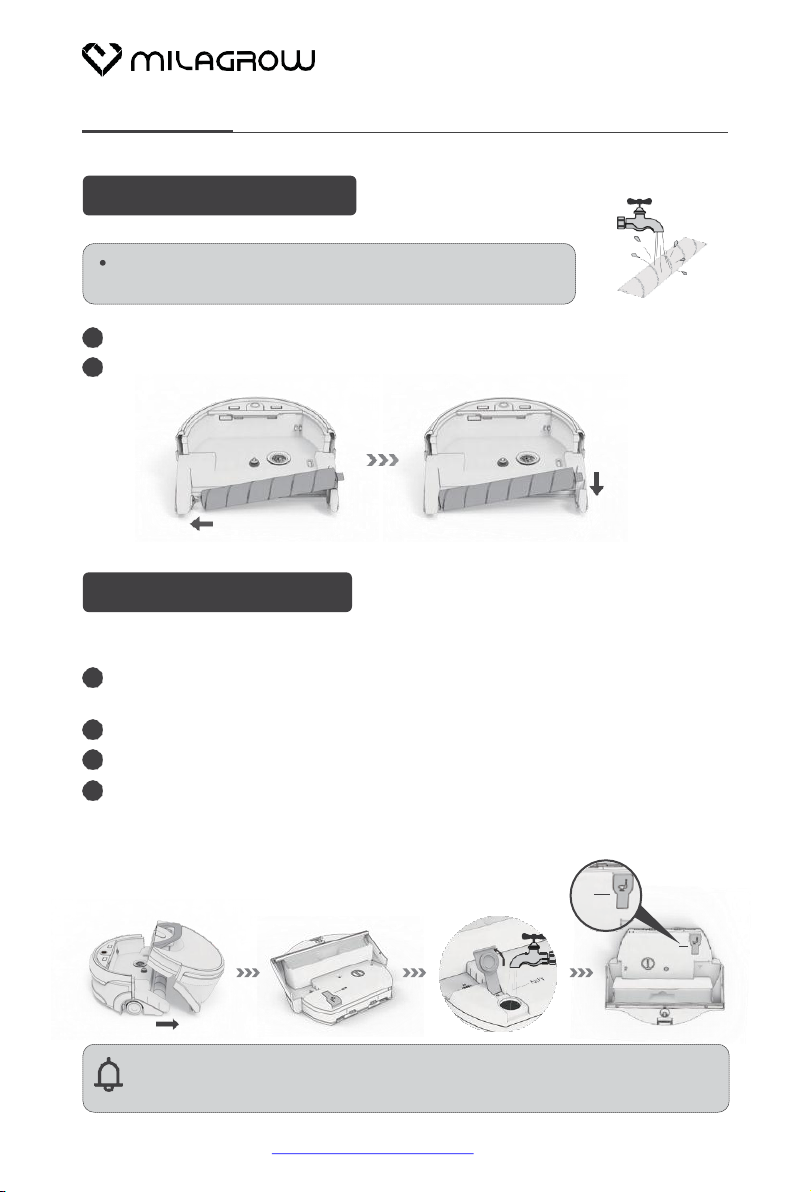
12
Installation
It's recommended to properly dampen the main brush
before installation for better cleaning performance.
1Insert the recessed end of the main brush into the gearwheel.
2Press down on the capped end into the other end of the main body.
Install the main brush
2
3
4
1 Press down on the water tank release button, pull the handle up to
detach the tank.
Turn the integrated water tank upside down.
Open the clean water tank cap and fill up the tank with clean water.
After filling up the water, erect the water tank to ensure that the water
volume exceeds the minimum waterlevel.
Minimum water level
Install the water tank
Step1. Fill the water tank
Note: 1. Do not use distilled or purified water.
2. Do not add any detergents.
MIN
MIN
For more details, please visitwww.milagrowhumantech.com
AguaBot 21
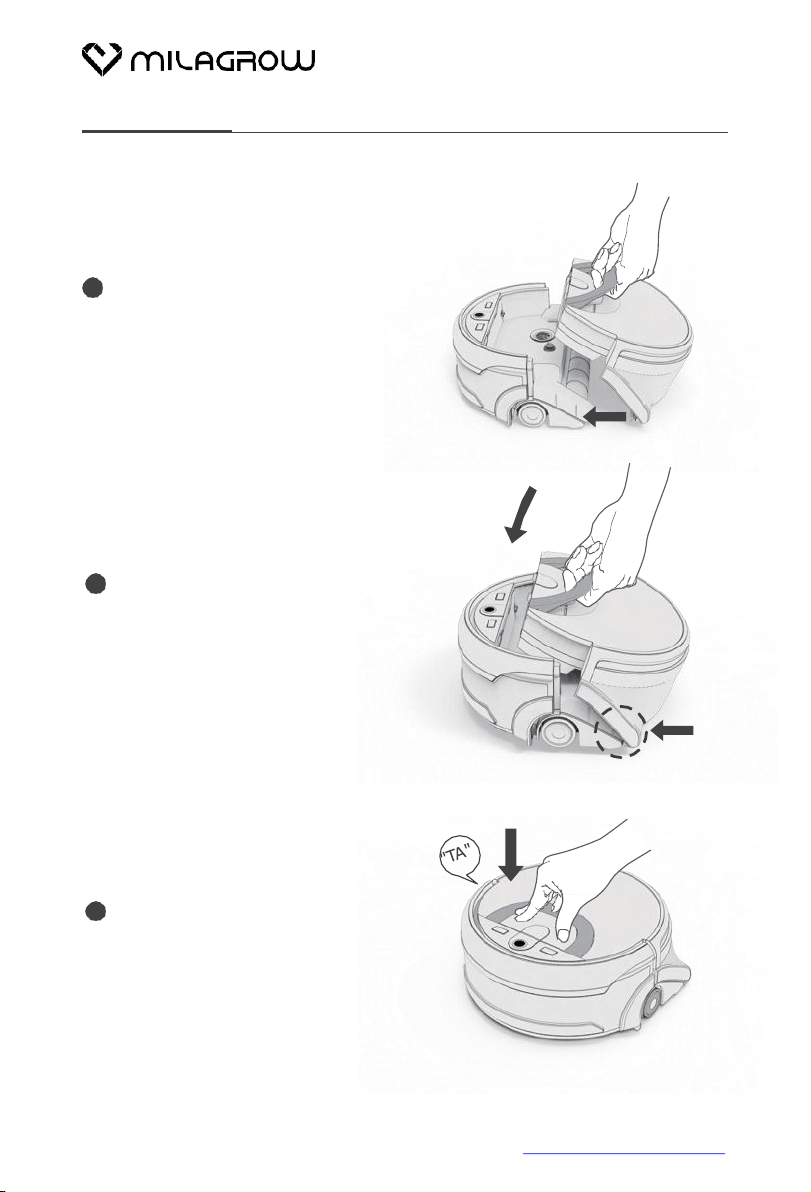
13
1Align the bottom of the integrated
water tank with the main body
and push forward.
3 Press from the top until a splat
is heard.
2Align the ends and move the
water tank to insert it into the
main body.
Align
Align
Installation
Step2. Install the water tank
For more details, please visitwww.milagrowhumantech.com
AguaBot 21
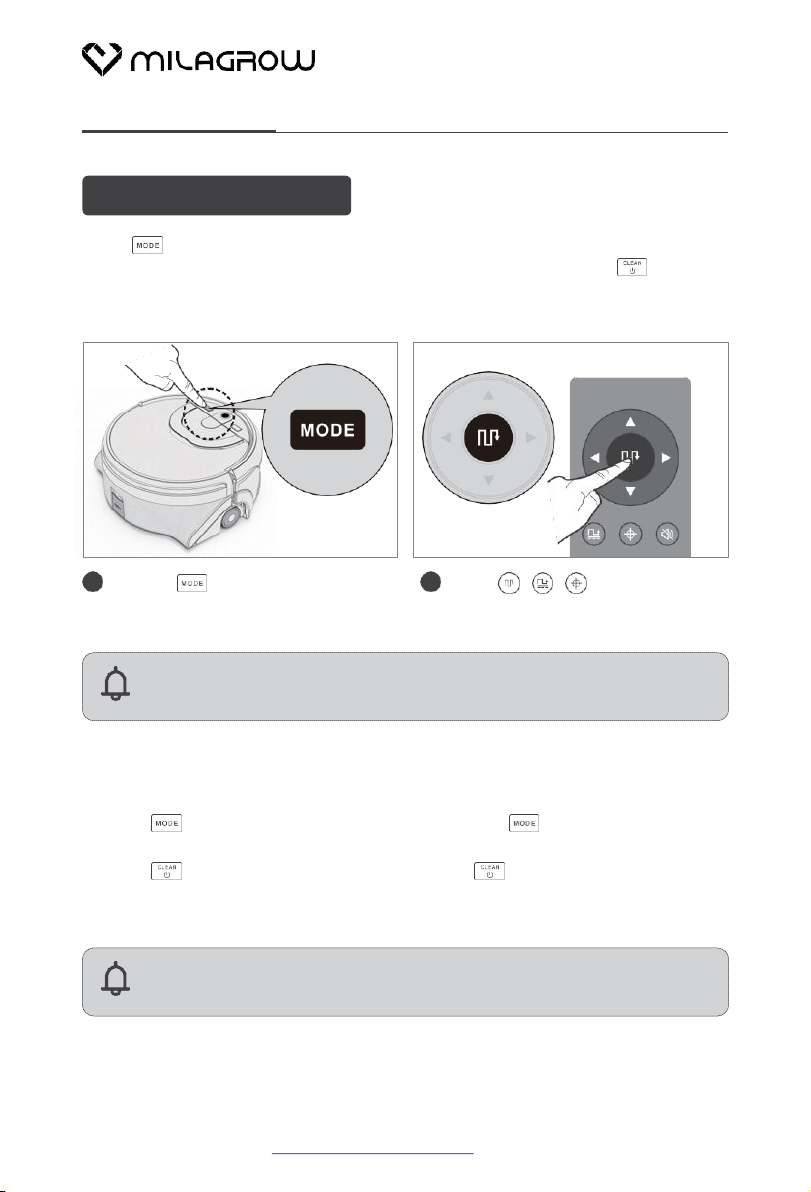
14
Start Cleaning
Select cleaning mode
Press button on robot to select cleaning modes. When the cleaning mode
is selected, its related indicator light will be in green. Then press buttonto
start cleaning. Remote control and APP can be also used to select cleaning
modes.
button 3s toconnect
button again for 3s to
Standby mode
1. Press button to choose cleaning mode. Press
the robot toWi-Fi.
2. Press button to start cleaning, and press
turn the robot off.
Note:
The remote control can only be used when the robot is turned on.
control to start cleaning with
related cleaning mode.
3. The robot will go to SLEEP mode if no command received in 20mins.
Note:
The above can only be operated in standby mode.
A Tap the button to
switch cleaning modes.
B Press / / button onremote
For more details, please visitwww.milagrowhumantech.com
AguaBot 21

15
Start Cleaning
Path mode
Recommended to clean large area. The robot cleans in zigzag path and
return to the starting point when cleaning finished automatically.
Press button to pause therobot.
(The below right picture shows the cleaning path of path mode, subject
to the actual situation.)
Forbidden Area
Area mode
Recommended to clean a specific area. The robot will clean the area ahead
of its starting point at zigzag path. It will return to the starting point when
cleaning finished. Press button to pause therobot.
(The below right picture shows the cleaning path of area mode, subject to
the actual situation. )
For more details, please visitwww.milagrowhumantech.com
AguaBot 21
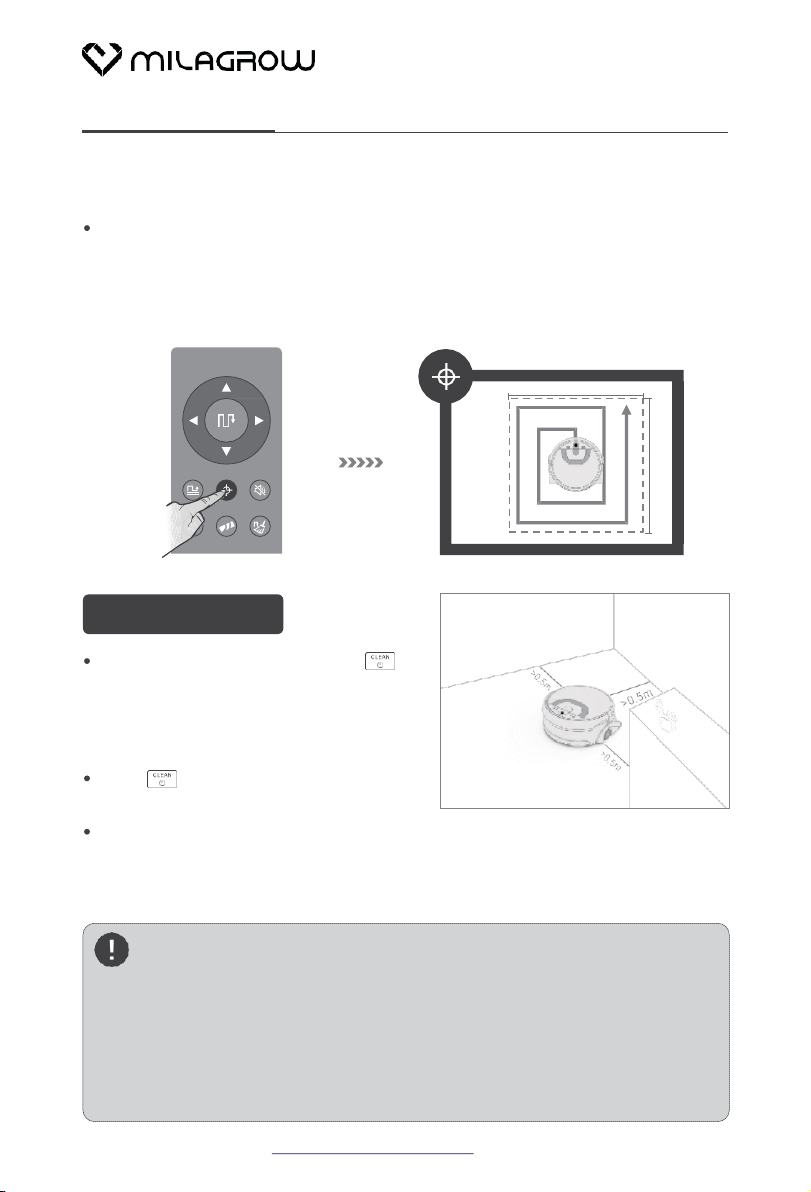
16
Start Cleaning
Place the robot
Select cleaning mode and press
button start cleaning. For better
cleaning efficiency, please place the
robot stably against walls and keep
0.5m away from anyobstacles.
Press button again to stop the robot
from cleaning.
The robot will work out the best cleaning path when running. If the robot is
moved manually or by remote control, it gets disrupted and will work out a
new cleaning path. In order to improve cleaning efficiency and reduce
repeated cleaning, please do not move the robot when it’s cleaning.
Attention
1. The robot will return to the starting point when clean water runs out
or the dirty water tank is full. Users should refill the clean water or
empty the dirty water according to its voice prompts. Put the robot
to the place where it stops cleaning and press the clean button to
continue the work.
2. Please empty the dirty water tank after each cleaning, as well as
cleaning up and maintaining the robot.
Spot mode
Recommended to clean a localized area with heavy stains. The robot cleans
in “spiral”path and return to the starting point and goes into standby mode
when cleaning finished automatically.
(The below right picture shows the cleaning path of Spot mode, subject to
the actual situation.)
2.6ft
2.6ft
For more details, please visitwww.milagrowhumantech.com
AguaBot 21
This manual suits for next models
1
Table of contents
Other Milagrow Vacuum Cleaner manuals

Milagrow
Milagrow BlackCat 21 User manual

Milagrow
Milagrow BlackCat User manual
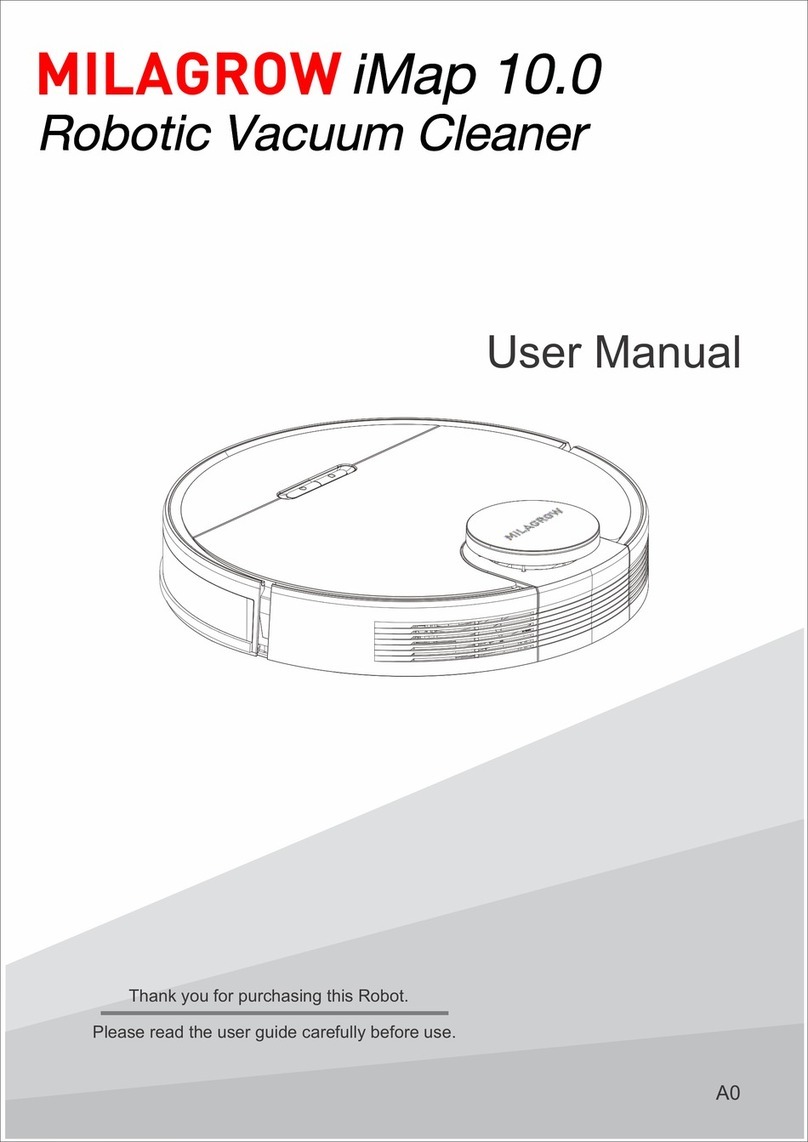
Milagrow
Milagrow iMap10.0 User manual
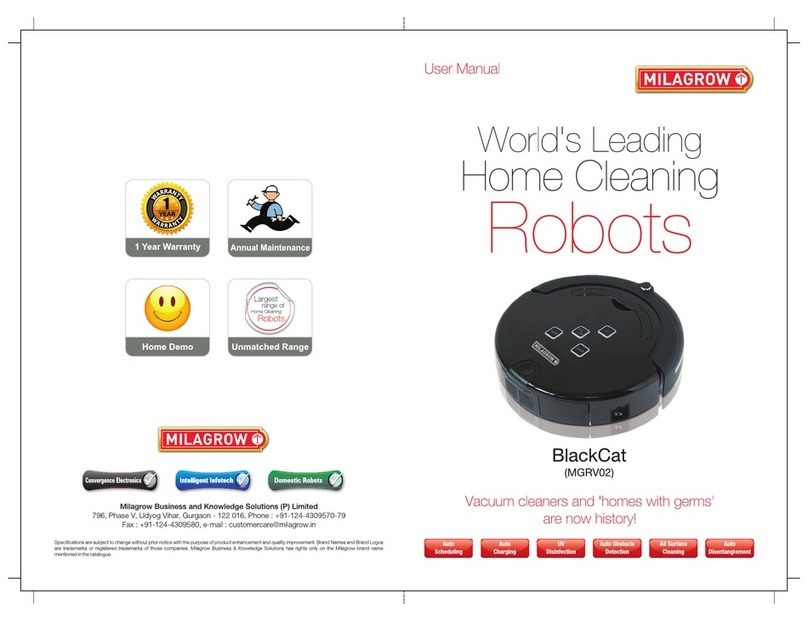
Milagrow
Milagrow BlackCat MGRV02 User manual

Milagrow
Milagrow Seagull Instruction manual

Milagrow
Milagrow RoboDuster 7.0 Mischief Monkey User manual

Milagrow
Milagrow iMap Venii Max User manual
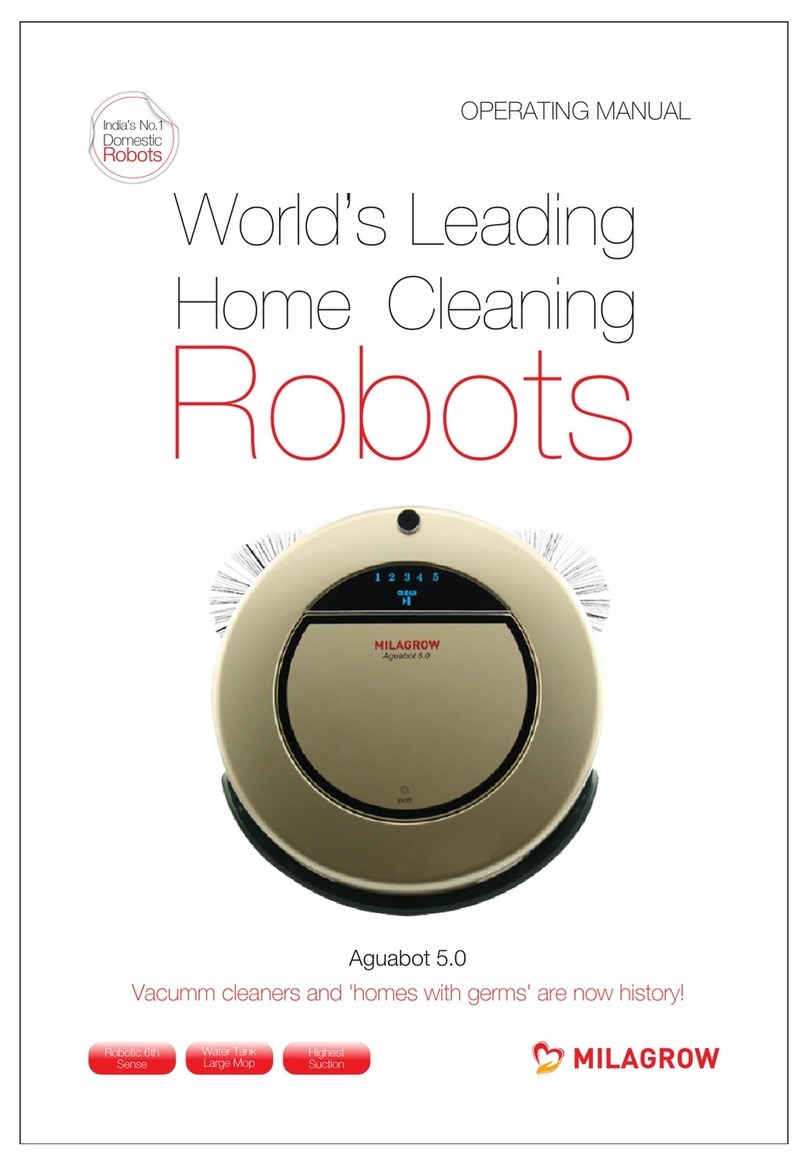
Milagrow
Milagrow Aguabot 5.0 User manual

Milagrow
Milagrow RedHawk MGRV01 User manual
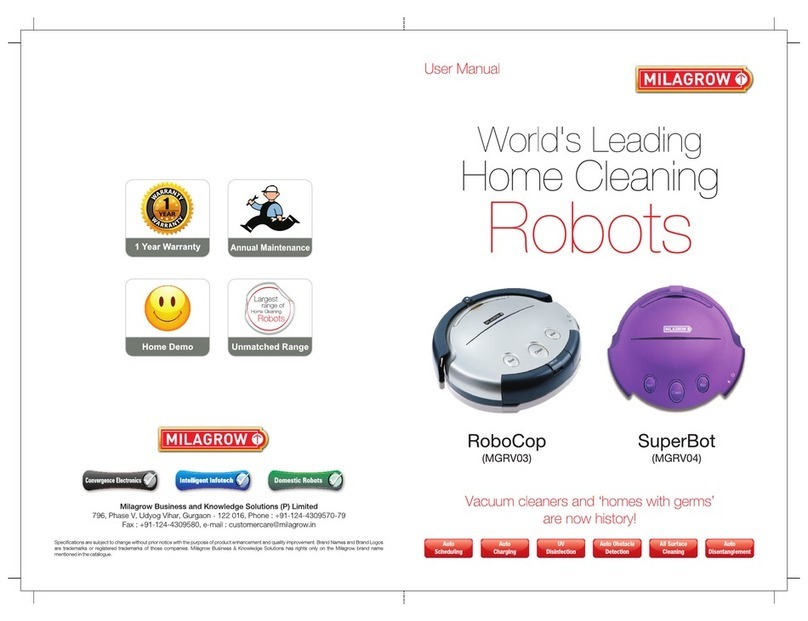
Milagrow
Milagrow RoboCop MGRV03 User manual