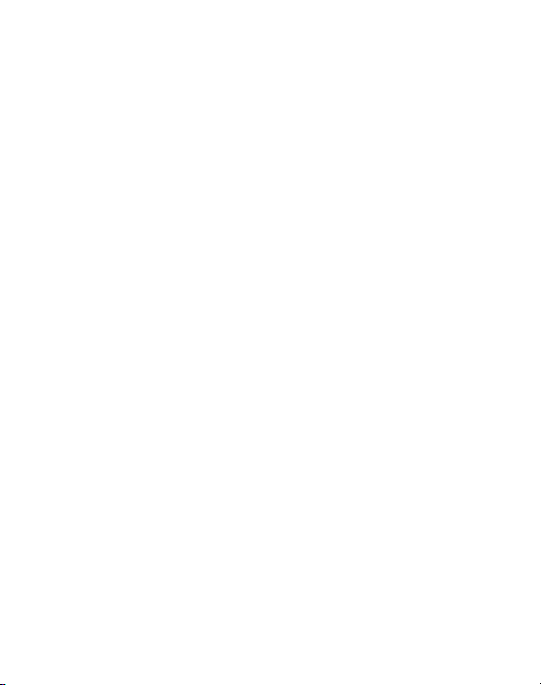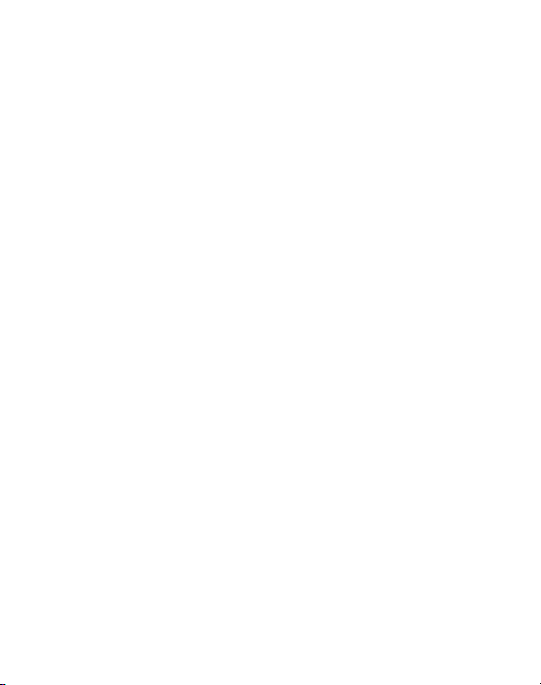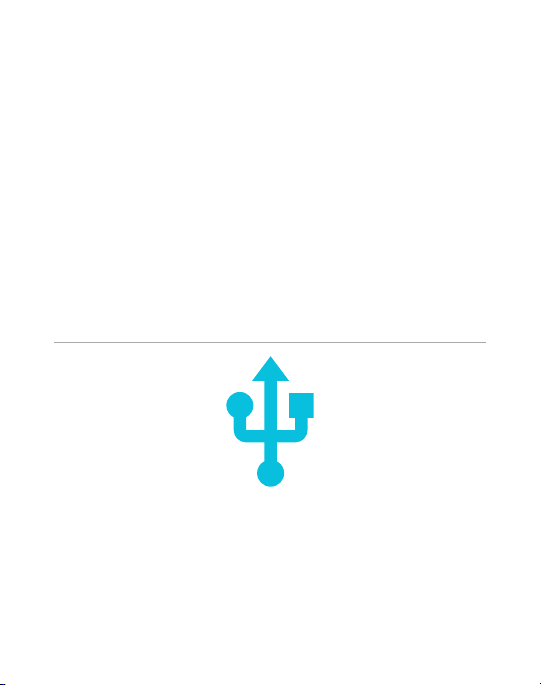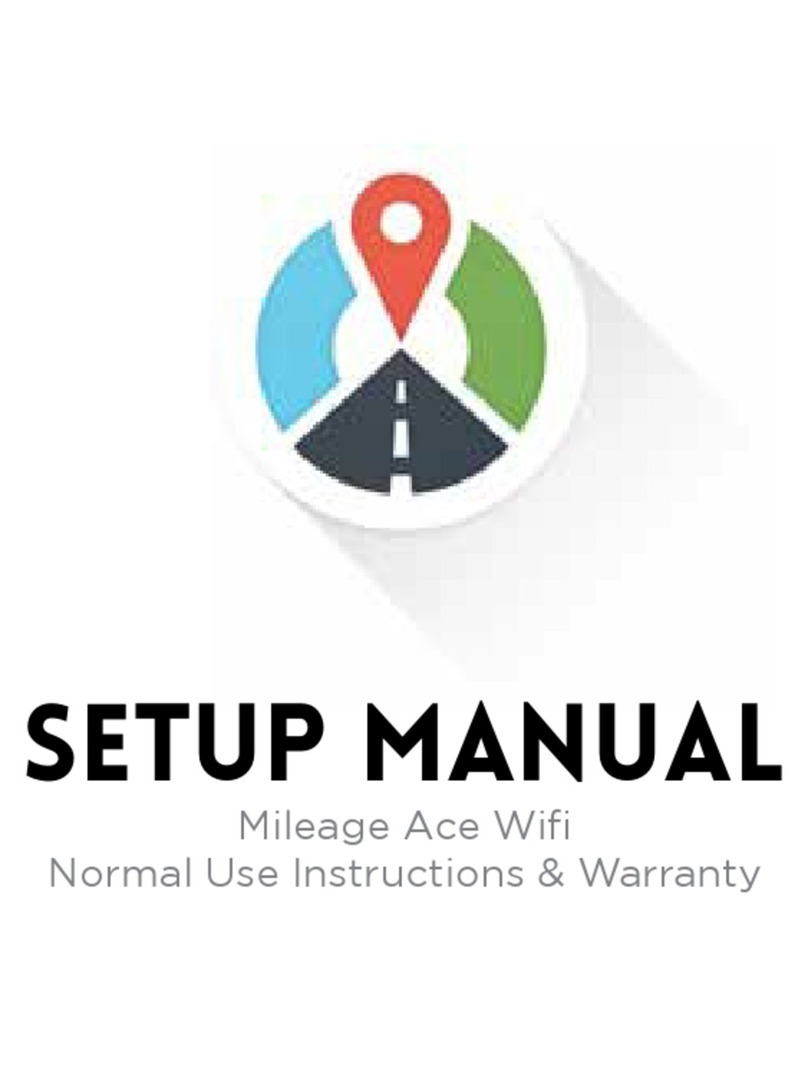WELCOME
NORMAL USE
After setup, Mileage Ace Wi Model 2 is designed to stay
permanently in your car, always connected to the USB car charger.
It will automatically acquire a GPS signal and monitor your driving,
recording trips corresponding to when you turn your car on and
o. It will also automatically upload those trips any time it nds a
Wi network it knows how to connect to.
Your device will store your driving in its internal memory until it
comes within wi range. It can hold at least a year of driving, but
the data needs to be uploaded into your account before it can be
viewed. Data is not guaranteed by us until it has been uploaded.
YOUR RESPONSIBILITY
It is your responsibility to ensure your device is correctly set up
by adding WiFi networks and linking the device to your account. It
is also your responsibility to ensure the device is always on when
you are tracking miles, and that it has access to your WiFi signal.
Check your online account once per week to ensure every trip is
recorded and uploaded. Failure to do so can result in lost trips and
lost mileage.
2