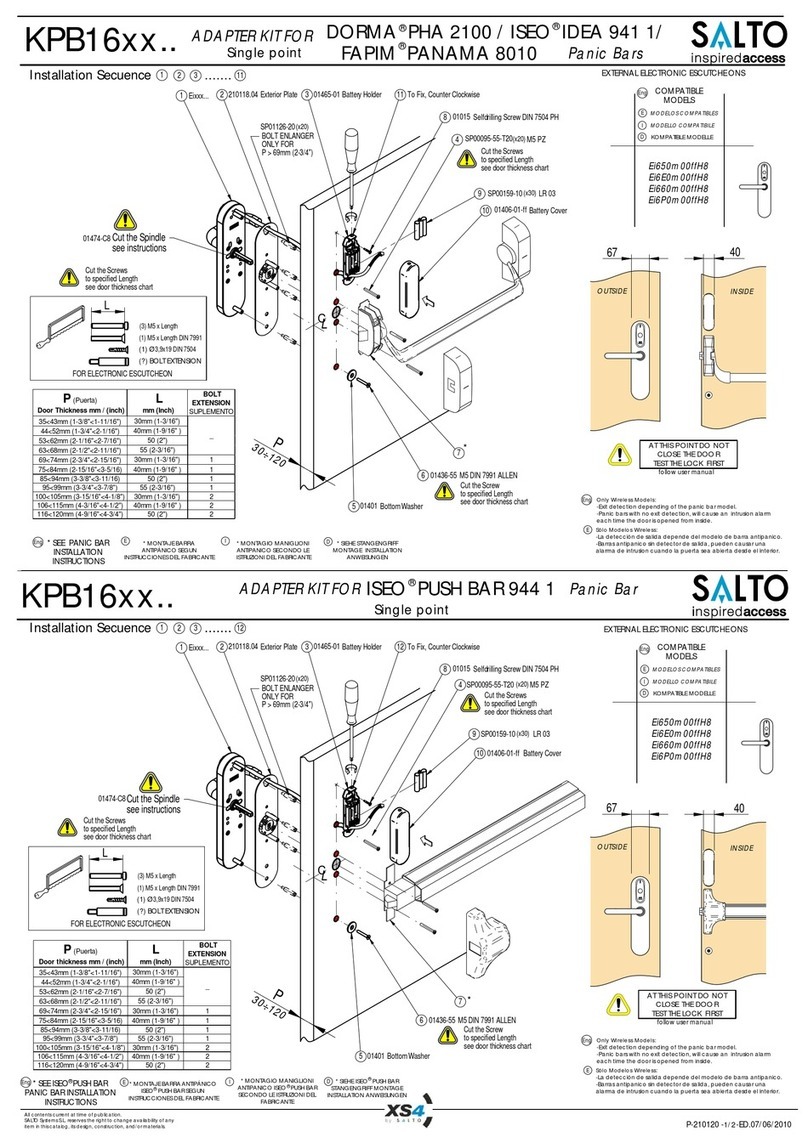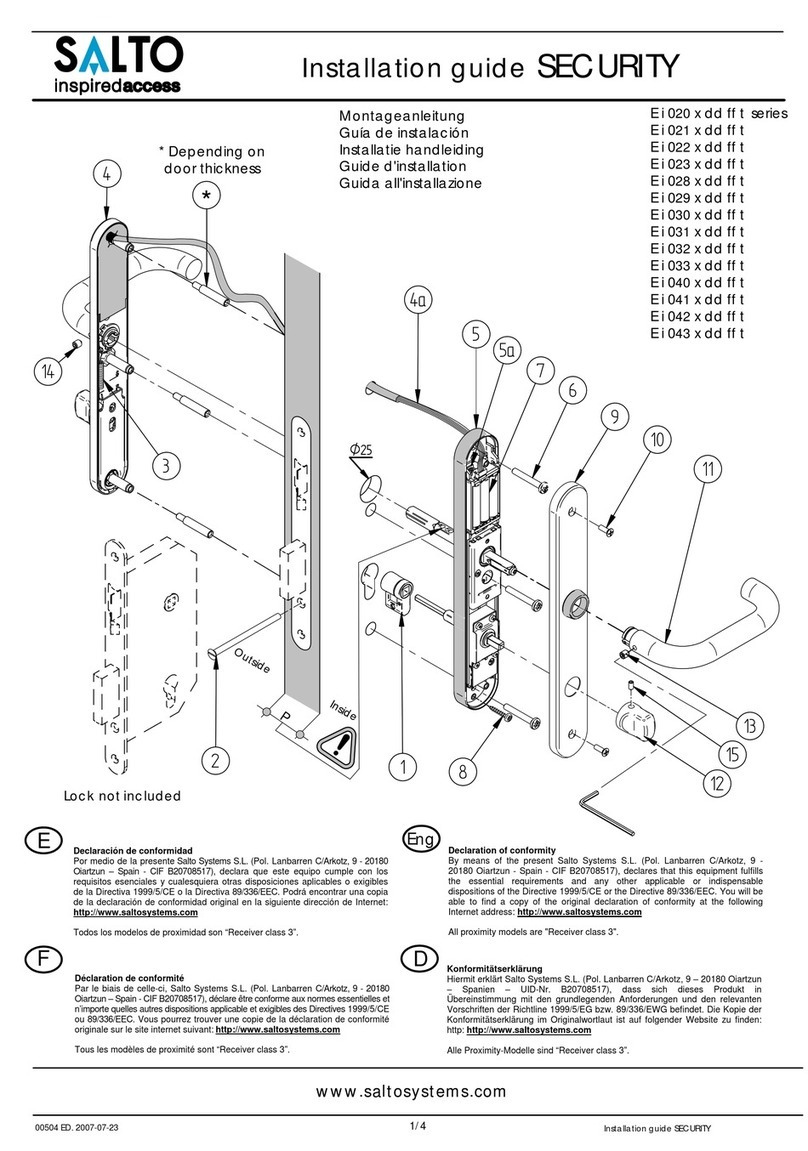Miles Nelson Doorbot User manual

User Manual
IMPORTANT
1. Mechanical keys supplied will unlock the door when batteries are completely flat.
2. Replace batteries when low wattage alarm sounds or signalled on app.
3. Always use high quality alkaline batteries (AA x 4)
4. Read this manual carefully before installation, and keep it for future reference.
Special Attention:
1. Mechanical keys please keep outdoor, just in case keys lock in doors.
2. Please replace for the battery when low wattage alarm.
3.Reading this manual carefully before installation, and keep it for future reference.
User Manual
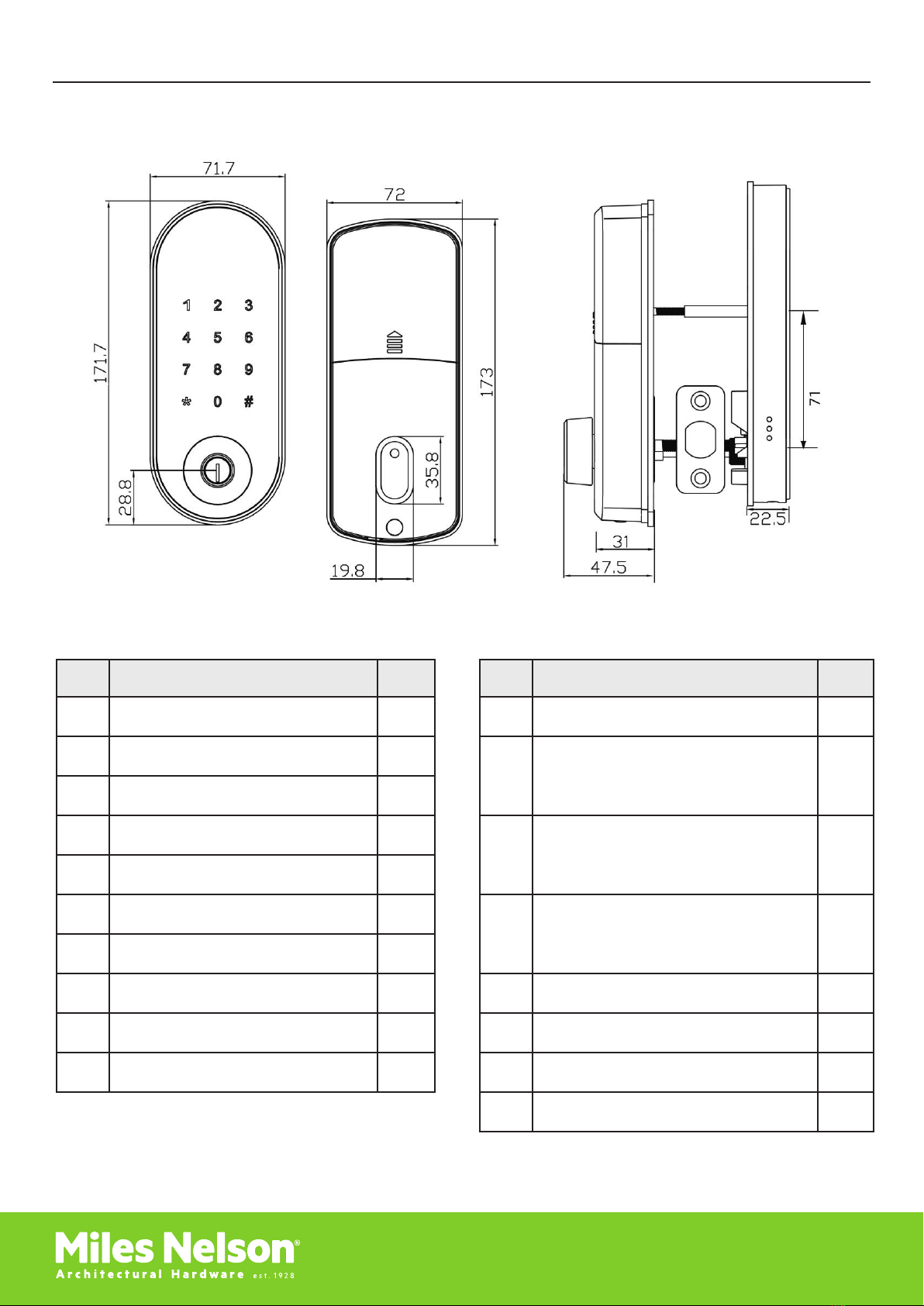
milesnelson.co.nz
1. Introduction
1.1 LOCK SET UP
1.2 PACKING LIST
NO. Name Qty NO. Name Qty
1Front Panel 1 11 Screw Stubs: M4*40mm 1
2Back Panel 1 12 M4*10mm Screws
For Fixing Back Panel 4
3Tubular Bolt 1
4Fob/Card (RFID) 3 13 Mortise Screws: M4*20mm
(For Wooden Door) 4
5Mechanical Key 2
6Waterproof Rubber Seal 2 14 Mortise Screws: M5*10mm
(For Aluminum Door) 4
7User Manual 1
�Strike&Strike Box 1&1 15 M4*30mm Screw 1
9Cropping template 1 16 M4*40mm Screw 1
10 Rear fixing plate 1 17 M6*50mm Screw 2
18 M6*65mm Screw 2
1
1. Introduction
1.1.Lock structure
1.2.Packing List
Check the following drawing to check whether the package contains all the parts
NO
Name
Qty
NO
Name
Qty
1
Front Pane
1
9
Screw Stubs:M4*40mm
1
2
Back Panel
1
10
M4*10mm Screws
For Fixing Back Panel
4
3
Mortise
1
11
Mortise Screws:M4*20mm
(For Wooden Door)
4
4
Card
3
12
Mortise Screws:M5*10mm
(For Aluminum Door)
4
5
Mechanical Key
2
13
M4*30mm Screw
1
6
Waterproof Rubber
Plate
2
14
M4*40mm Screw
1
7
User Manual
1
15
M6*50mm Screw
2
8
Strike&Strike Box
1&1
16
M6*65mm Screw
2

milesnelson.co.nz
1.3 SPECIFICATIONS
1.4 MANUAL FACTORY RESET
Suitable for Models Doorbot Doors Applicable Aluminum door
Wooden door
Materials Aluminum alloy Working Voltage 6V/4x AA Batteries
Lock Weight 1.5KG Door Thickness to Fit 35-55mm
Unlocking Method
Bluetooth
Passcode
Fob/Card
Mechanical key
Data Capacity Passcode: 150
Fob/Card: 200
Color Black Working Temperature -10ºC up to 55ºC
Low Wattage Alarm Less than 4.8V Working Humidity 0-95%
Press reset button for 5 seconds. Enter “000
#” and the reset is complete. All users are now
deleted. Factory code “123456” is now restored.
This function can be disabled in the App. Useful
for Airbnb situations.
2
1.3.Specifications
1.4.Initialization
Suitable for
Models
T5A-TB
Doors Applicable
Aluminum door
Wooden door
Materials
Aluminum alloy
Working Voltage
6V/4x AA Batteries
Lock Weight
1.5KG
Door Thickness to Fit
35-55mm
Unlocking Way
Bluetooth
Password
Card
Mechanical key
Data Capacity
Fingerprint:200
Password:150
Card:200
Color
Silver
Black
Working Temperature
-10℃-55℃
Low Wattage
Alarm
Less than 4.8V
Working Humidity
0-95%
Long press the reset button on the back
of the front panel for about 3s,input
“000#”,the initialization is successful
when the buzzer short beep twice.
Reset Button

3
2.Installation
2.1Confirm opening direction
Set The Left Open
Set The Right Open
1
Spindle always
keep horizontal
2
What is left
open?
This we called
"left open"(show
as image)
4
Change to
"L"or“R” position
in the PCB of
back panel
5
Deadbolt knob
Attention::
Any of above is improperly set, the lock will not function!!!!
3
2.Installation
2.1Confirm opening direction
Set The Left Open
Set The Right Open
1
Spindle always
keep horizontal
2
What is left
open?
This we called
"left open"(show
as image)
4
Change to
"L"or“R” position
in the PCB of
back panel
5
Deadbolt knob
Attention::
Any of above is improperly set, the lock will not function!!!!
3
2.Installation
2.1Confirm opening direction
Set The Left Open
Set The Right Open
1
Spindle always
keep horizontal
2
What is left
open?
This we called
"left open"(show
as image)
4
Change to
"L"or“R” position
in the PCB of
back panel
5
Deadbolt knob
Attention::
Any of above is improperly set, the lock will not function!!!!
3
2.Installation
2.1Confirm opening direction
Set The Left Open
Set The Right Open
1
Spindle always
keep horizontal
2
What is left
open?
This we called
"left open"(show
as image)
4
Change to
"L"or“R” position
in the PCB of
back panel
5
Deadbolt knob
Attention::
Any of above is improperly set, the lock will not function!!!!
3
2.Installation
2.1Confirm opening direction
Set The Left Open
Set The Right Open
1
Spindle always
keep horizontal
2
What is left
open?
This we called
"left open"(show
as image)
4
Change to
"L"or“R” position
in the PCB of
back panel
5
Deadbolt knob
Attention::
Any of above is improperly set, the lock will not function!!!!
3
2.Installation
2.1Confirm opening direction
Set The Left Open
Set The Right Open
1
Spindle always
keep horizontal
2
What is left
open?
This we called
"left open"(show
as image)
4
Change to
"L"or“R” position
in the PCB of
back panel
5
Deadbolt knob
Attention::
Any of above is improperly set, the lock will not function!!!!
3
2.Installation
2.1Confirm opening direction
Set The Left Open
Set The Right Open
1
Spindle always
keep horizontal
2
What is left
open?
This we called
"left open"(show
as image)
4
Change to
"L"or“R” position
in the PCB of
back panel
5
Deadbolt knob
Attention::
Any of above is improperly set, the lock will not function!!!!
3
2.Installation
2.1Confirm opening direction
Set The Left Open
Set The Right Open
1
Spindle always
keep horizontal
2
What is left
open?
This we called
"left open"(show
as image)
4
Change to
"L"or“R” position
in the PCB of
back panel
5
Deadbolt knob
Attention::
Any of above is improperly set, the lock will not function!!!!
milesnelson.co.nz
2. Installation
2.1 CONFIRM OPENING DIRECTION
Set the Left Open Set the Right Open
1Make sure tail bar is
horizontal
2Determine opening
direction
3
Change to
“L”or “R” position
in the PCB of
back panel
4
Set turn-knob
for left or right
opening
Attention: If any of the above is improperly set, the lock will not function!

25mm
13mm 13mm
70mm70mm

milesnelson.co.nz
2.2 INSTALLATION DIAGRAM
Step 2. Fit rubber seal to front panel.
Then attach screw casing (Fig A.)
Step 3. Install Front Panel
Cut tailbar to correct length and fit to door.
4
2.2. Installation Diagram
Step1 Install Mortise
Step2 Install Screws Casing and Water Rubber
Plate
Step3 Install Front Panel
Step4 Fixed Front Panel and Water Rubber
Plate
Step5 Connecting Front and Back Panels
Step6 Install Batteries
Step7 Installation completed
4
2.2. Installation Diagram
Step1 Install Mortise
Step2 Install Screws Casing and Water Rubber
Plate
Step3 Install Front Panel
Step4 Fixed Front Panel and Water Rubber
Plate
Step5 Connecting Front and Back Panels
Step6 Install Batteries
Step7 Installation completed
4
2.2. Installation Diagram
Step1 Install Mortise
Step2 Install Screws Casing and Water Rubber
Plate
Step3 Install Front Panel
Step4 Fixed Front Panel and Water Rubber
Plate
Step5 Connecting Front and Back Panels
Step6 Install Batteries
Step7 Installation completed
Tailbar
Step 4. Fit rear fixing plate to door
including rubber seal. Secure to front
panel with fixing screws x 3.
4
2.2. Installation Diagram
Step1 Install Mortise
Step2 Install Screws Casing and Water Rubber
Plate
Step3 Install Front Panel
Step4 Fixed Front Panel and Water Rubber
Plate
Step5 Connecting Front and Back Panels
Step6 Install Batteries
Step7 Installation completed
A
Note: Using template provided mark and crop the door at desired height and backset.
Step 1. Install Tubular Bolt
Backset is adjustable 60-70mm.
See image below.
Twist and turn
to adjust.
60 70

milesnelson.co.nz
Step 5. Fit rear panel with
screws x 3 then connect wire
Step7. Installation completed
Step 6. Install Batteries
4
2.2. Installation Diagram
Step1 Install Mortise
Step2 Install Screws Casing and Water Rubber
Plate
Step3 Install Front Panel
Step4 Fixed Front Panel and Water Rubber
Plate
Step5 Connecting Front and Back Panels
Step6 Install Batteries
Step7 Installation completed
4
2.2. Installation Diagram
Step1 Install Mortise
Step2 Install Screws Casing and Water Rubber
Plate
Step3 Install Front Panel
Step4 Fixed Front Panel and Water Rubber
Plate
Step5 Connecting Front and Back Panels
Step6 Install Batteries
Step7 Installation completed
4
2.2. Installation Diagram
Step1 Install Mortise
Step2 Install Screws Casing and Water Rubber
Plate
Step3 Install Front Panel
Step4 Fixed Front Panel and Water Rubber
Plate
Step5 Connecting Front and Back Panels
Step6 Install Batteries
Step7 Installation completed

milesnelson.co.nz
3. Operation
Note: The default passcode is 123456 if not added by the phone.
3.1 CONNECT LOCK TO THE PHONE (REGISTRATION)
1. Search for TT Lock in the IOS APP store for iPhones or in Google Play for android phones.
2. Register a new account (phone number or email) or login with an existing account.
3.2 ADD LOCKS
The TT Lock App supports multiple types of lock devices. The lock needs to be added by the app after entering the add
mode. Generally, a lock that has not been added, as long as the lock keyboard is touched, it will enter the add mode.
1. Touch the lock screen to light, click “+ Add Lock”.
2. The lock nearby will appear on the phone screen, Click “+”.
3. Re-name the lock.
4. The lock is now successfully added, and factory passcode 123456 will no longer work
6
3.Operation
3.1.Registration
3.2. Connect lock to the phone
1) please scan the QR code to download the app
2) You can also search for TTLock in the APP store(Google Play)to download
3) Register a new account (phone number or email) or login with an existing
account.
4) Touch the lock screen to light, click "+ Add Lock”
5) The lock nearby will appear on the phone screen, Click "+"
6) Re-name the lock
7) The lock added successfully
3.3.Add locks
TTLock supports multiple types of lock devices. The lock needs to be added by
the app after entering the add mode. Generally, a lock that has not been added, as
long as the lock keyboard is touched, it will enter the add mode. The default
password is 123456 if not added by the phone
The software (iOS version) can be
downloaded from the app store, and the Android
version can be downloaded from the application
store of Google play
TTlock users can register the account by
mobile phone and Email which currently
support 200 countries and regions on the
world. The verification code will be sent
to user’s mobile phone or email, and the
registration will be successful after the
verification.
6
3.Operation
3.1.Registration
3.2. Connect lock to the phone
1) please scan the QR code to download the app
2) You can also search for TTLock in the APP store(Google Play)to download
3) Register a new account (phone number or email) or login with an existing
account.
4) Touch the lock screen to light, click "+ Add Lock”
5) The lock nearby will appear on the phone screen, Click "+"
6) Re-name the lock
7) The lock added successfully
3.3.Add locks
TTLock supports multiple types of lock devices. The lock needs to be added by
the app after entering the add mode. Generally, a lock that has not been added, as
long as the lock keyboard is touched, it will enter the add mode. The default
password is 123456 if not added by the phone
The software (iOS version) can be
downloaded from the app store, and the Android
version can be downloaded from the application
store of Google play
TTlock users can register the account by
mobile phone and Email which currently
support 200 countries and regions on the
world. The verification code will be sent
to user’s mobile phone or email, and the
registration will be successful after the
verification.
TT Lock users can register the
account by mobile phone and
Email which currently support 200
countries and regions in the world.
The verification code will be sent to
user’s mobile phone or email, and the
registration will be successful after
the verification.
Note: above model codes
are examples only.

milesnelson.co.nz
3.3 USER MANAGEMENT
The Doorbot works on a 3 level hierarchy system.
• Master Admin
• Admin
• User
There can only be one Master Admin which is always the original phone device that is connected to the lock via the App.
The Master Admin can create multiple Admins and Users. Admins may create Users but not another Admin. Master
Admin can see all passcodes associated with the particular lock and manage them. Admin’s may view their own passcodes
but not those of another Admin or Master Admin. Users have no power to alter any unlock codes or settings.
3.3.1 BLUETOOTH MANAGEMENT
Make sure bluetooth is turned on. After connecting the phone to the door lock as above, test communication by
selecting “
7
3.4.User Management
3.4.1. Bluetooth management
Make sure there is no problem with Bluetooth communication. After connecting the
phone to the door lock as above, Click ""to unlock.(the phone is within
5meters from the door lock)
3.4.2.Setting Passcode
Passcodes are also away to unlock. After entering the passcode on the locked keyboard,
press the unlock button in the lower right corner to unlock. Passcodes are divided into
permanent, time-limited, single, clear, cycle, and custom.(You can share the Passcode to
other user via WeChat、SMS、Email、Messenger、WhatsApp)
3.4.3. Send e-Key
Click on the " " as shown in figure, you can send the eKey to other users of
TTlock to authorize the unlock(the receiver must be download the APP and set up
an account)→Select e-key format (Timed, permanent, One-time, Recurring) →
Enter recipient's account of TTlock,set the name and effective time of the eKey, Can
choose to allow remote unlocking or disallowing, authorized administrator or not
authorized, as shown in figure →Send→The recipient's account has Bluetooth
unlock permission
” to lock or unlock the door. The bluetooth range of 5 metres can vary depending on the interference.
3.3.2 SETTING PASSCODE
Passcodes are also a way to unlock. You Can set up to 150 unique codes.
Passcodes are divided into permanent, time-limited, one time, recurring and
custom. (You can share the Passcode to other users via SMS, Email, Messenger,
WhatsApp). Recurring passcodes allow access to certain times and days. Selecting
custom will allow setting of your own code between 4-9 digits long. After entering
the passcode on the locked keyboard, press the unlock ‘#’ button in the lower right
corner to unlock.
7
3.4.User Management
3.4.1. Bluetooth management
Make sure there is no problem with Bluetooth communication. After connecting the
phone to the door lock as above, Click ""to unlock.(the phone is within
5meters from the door lock)
3.4.2.Setting Passcode
Passcodes are also away to unlock. After entering the passcode on the locked keyboard,
press the unlock button in the lower right corner to unlock. Passcodes are divided into
permanent, time-limited, single, clear, cycle, and custom.(You can share the Passcode to
other user via WeChat、SMS、Email、Messenger、WhatsApp)
3.4.3. Send e-Key
Click on the " " as shown in figure, you can send the eKey to other users of
TTlock to authorize the unlock(the receiver must be download the APP and set up
an account)→Select e-key format (Timed, permanent, One-time, Recurring) →
Enter recipient's account of TTlock,set the name and effective time of the eKey, Can
choose to allow remote unlocking or disallowing, authorized administrator or not
authorized, as shown in figure →Send→The recipient's account has Bluetooth
unlock permission
7
3.4.User Management
3.4.1. Bluetooth management
Make sure there is no problem with Bluetooth communication. After connecting the
phone to the door lock as above, Click ""to unlock.(the phone is within
5meters from the door lock)
3.4.2.Setting Passcode
Passcodes are also away to unlock. After entering the passcode on the locked keyboard,
press the unlock button in the lower right corner to unlock. Passcodes are divided into
permanent, time-limited, single, clear, cycle, and custom.(You can share the Passcode to
other user via WeChat、SMS、Email、Messenger、WhatsApp)
3.4.3. Send e-Key
Click on the " " as shown in figure, you can send the eKey to other users of
TTlock to authorize the unlock(the receiver must be download the APP and set up
an account)→Select e-key format (Timed, permanent, One-time, Recurring) →
Enter recipient's account of TTlock,set the name and effective time of the eKey, Can
choose to allow remote unlocking or disallowing, authorized administrator or not
authorized, as shown in figure →Send→The recipient's account has Bluetooth
unlock permission
3.3.3 SEND E-KEY
Sending an eKey allows the recipient to use bluetooth to unlock. Authorising admin
allows the eKey recipient to add users.
Click on the “
7
3.4.User Management
3.4.1. Bluetooth management
Make sure there is no problem with Bluetooth communication. After connecting the
phone to the door lock as above, Click ""to unlock.(the phone is within
5meters from the door lock)
3.4.2.Setting Passcode
Passcodes are also away to unlock. After entering the passcode on the locked keyboard,
press the unlock button in the lower right corner to unlock. Passcodes are divided into
permanent, time-limited, single, clear, cycle, and custom.(You can share the Passcode to
other user via WeChat、SMS、Email、Messenger、WhatsApp)
3.4.3. Send e-Key
Click on the ""as shown in figure, you can send the eKey to other users of
TTlock to authorize the unlock(the receiver must be download the APP and set up
an account)→Select e-key format (Timed, permanent, One-time, Recurring) →
Enter recipient's account of TTlock,set the name and effective time of the eKey, Can
choose to allow remote unlocking or disallowing, authorized administrator or not
authorized, as shown in figure →Send→The recipient's account has Bluetooth
unlock permission
” as shown in figure. You can send the eKey to other users of D-Lock. (The receiver must download
the APP and set up an account) Select e-key format (Timed, permanent, One-time, Recurring) Enter
recipient’s TT-Lock account phone number or email. Set the name and eective time of the eKey. Choose to allow
remote unlocking, authorise administrator or not. Send The recipient’s account now has Bluetooth unlock
permission.

milesnelson.co.nz
3.3.4 ADD FOB/CARD
The Doorbot comes with 3 opening fobs or cards. Before a fob/card is used to open the door, it needs to be added first.
The adding process needs to be performed by the App beside the lock. The validity period of the fob/card can be set
as permanent, or it can be time limited.
3.3.5 E-KEY MANAGEMENT
Click “
8
3.4.4.Add card
Supports opening doors through various IC cards. Before an IC card is used to
open the door, it needs to be added first. The adding process needs to be perform
ed by the app beside the lock.The validity period of the IC can be set, it can be per
manent, or it can be limited in time.
3.4.5. e-Key management
Click “ “ The manager can delete ekey, reset ekey, send and adjust the
ekey, meanwhile he can search the lock record.
3.4.6. Passcode management
Click " " .All generated passwords can be viewed and managed in the
password management module. This includes a password change, password
deletion, password reset, and password unlock record.
3.4.7.Unlock records
Click " "you can query your unlock record as shown in figure
”. The manager can delete eKey, reset eKey, send and adjust the eKey.
3.3.6 PASSCODE MANAGEMENT
Click “
8
3.4.4.Add card
Supports opening doors through various IC cards. Before an IC card is used to
open the door, it needs to be added first. The adding process needs to be perform
ed by the app beside the lock.The validity period of the IC can be set, it can be per
manent, or it can be limited in time.
3.4.5. e-Key management
Click “ “ The manager can delete ekey, reset ekey, send and adjust the
ekey, meanwhile he can search the lock record.
3.4.6. Passcode management
Click " " .All generated passwords can be viewed and managed in the
password management module. This includes a password change, password
deletion, password reset, and password unlock record.
3.4.7.Unlock records
Click " "you can query your unlock record as shown in figure
”. All generated passwords can be viewed and managed in the password management module.
This includes a password change, password deletion, password reset, and password unlock record.
3.3.7 UNLOCK RECORDS
Select “
8
3.4.4.Add card
Supports opening doors through various IC cards. Before an IC card is used to
open the door, it needs to be added first. The adding process needs to be perform
ed by the app beside the lock.The validity period of the IC can be set, it can be per
manent, or it can be limited in time.
3.4.5. e-Key management
Click “ “ The manager can delete ekey, reset ekey, send and adjust the
ekey, meanwhile he can search the lock record.
3.4.6. Passcode management
Click " " .All generated passwords can be viewed and managed in the
password management module. This includes a password change, password
deletion, password reset, and password unlock record.
3.4.7.Unlock records
Click " "you can query your unlock record as shown in figure
” to audit trail successful and non-successful attempts to unlock. Select “Settings” “LockClock” to make
sure time is set correctly.
3.3.8 PRIVACY MODE
When privacy mode is on, only keys, admin passcode and admin app may open the door. Depress button for 5 seconds.
Button is bottom of inside panel. The privacy must be turned on through app to enable this function.
3.3.9 CHECK BATTERY
The home page will give battery percentage to the nearest 5%.
For a more accurate reading, select “Settings” “Basics” “Battery”.
3.3.10 LOCK SOUND
Can be on/o or volume set by select “Settings” “Lock Sound”.
3.3.11 MANUAL FACTORY RESET
This can be disabled. Useful in Airbnb situations. Select “Settings” “Reset Button”, on or o.
3.3.12 TAMPER ALERT
An alert will sound after multiple failed attempts. Select “Settings” “Tamper Alert”, on or o.
8
3.4.4.Add card
Supports opening doors through various IC cards. Before an IC card is used to
open the door, it needs to be added first. The adding process needs to be perform
ed by the app beside the lock.The validity period of the IC can be set, it can be per
manent, or it can be limited in time.
3.4.5. e-Key management
Click “ “ The manager can delete ekey, reset ekey, send and adjust the
ekey, meanwhile he can search the lock record.
3.4.6. Passcode management
Click " " .All generated passwords can be viewed and managed in the
password management module. This includes a password change, password
deletion, password reset, and password unlock record.
3.4.7.Unlock records
Click " "you can query your unlock record as shown in figure

9
3.5. Gateway management (Optional)
The TT lock is directly connected via Bluetooth, that is why it is not attacked by
the network. The gateway is a bridge between smart locks and home WIFI
networks. Through the gateway, the user can remotely view and calibrate the lock
clock, read the unlock record. Meanwhile, it can remotely delete and modify the
password.
3.5.1. Add Gateway
3.5.2. Manual
After a short period of time, you can see which locks are in their coverage in
the app. Once the lock is bound to the gateway, the lock can be managed through
the gateway
milesnelson.co.nz
3.4 GATEWAY MANAGEMENT (OPTIONAL)
The gateway is a bridge between the Doorbot and a home WIFI network. Through the gateway, the user can
remotely view and calibrate the lock clock and read the unlock record. The user can also remotely delete and modify
the User’s access. The gateway also enables the user to lock and unlock remotely.
3.4.1 ADD GATEWAY
Only master admin can set up a gateway.
Light Status
3.4.2 GATEWAY OPERATION
Test the ‘unlock remotely’ feature is enabled on your gateway. Through the settings in the app, make sure ‘unlock
remotely’ is on. You can now control your lock from o site, including locking/unlocking, managing users and
accessing records.
9
3.5. Gateway management (Optional)
The TT lock is directly connected via Bluetooth, that is why it is not attacked by
the network. The gateway is a bridge between smart locks and home WIFI
networks. Through the gateway, the user can remotely view and calibrate the lock
clock, read the unlock record. Meanwhile, it can remotely delete and modify the
password.
3.5.1. Add Gateway
3.5.2. Manual
After a short period of time, you can see which locks are in their coverage in
the app. Once the lock is bound to the gateway, the lock can be managed through
the gateway
9
3.5. Gateway management (Optional)
The TT lock is directly connected via Bluetooth, that is why it is not attacked by
the network. The gateway is a bridge between smart locks and home WIFI
networks. Through the gateway, the user can remotely view and calibrate the lock
clock, read the unlock record. Meanwhile, it can remotely delete and modify the
password.
3.5.1. Add Gateway
3.5.2. Manual
After a short period of time, you can see which locks are in their coverage in
the app. Once the lock is bound to the gateway, the lock can be managed through
the gateway
9
3.5. Gateway management (Optional)
The TT lock is directly connected via Bluetooth, that is why it is not attacked by
the network. The gateway is a bridge between smart locks and home WIFI
networks. Through the gateway, the user can remotely view and calibrate the lock
clock, read the unlock record. Meanwhile, it can remotely delete and modify the
password.
3.5.1. Add Gateway
3.5.2. Manual
After a short period of time, you can see which locks are in their coverage in
the app. Once the lock is bound to the gateway, the lock can be managed through
the gateway
9
3.5. Gateway management (Optional)
The TT lock is directly connected via Bluetooth, that is why it is not attacked by
the network. The gateway is a bridge between smart locks and home WIFI
networks. Through the gateway, the user can remotely view and calibrate the lock
clock, read the unlock record. Meanwhile, it can remotely delete and modify the
password.
3.5.1. Add Gateway
3.5.2. Manual
After a short period of time, you can see which locks are in their coverage in
the app. Once the lock is bound to the gateway, the lock can be managed through
the gateway
9
3.5. Gateway management (Optional)
The TT lock is directly connected via Bluetooth, that is why it is not attacked by
the network. The gateway is a bridge between smart locks and home WIFI
networks. Through the gateway, the user can remotely view and calibrate the lock
clock, read the unlock record. Meanwhile, it can remotely delete and modify the
password.
3.5.1. Add Gateway
3.5.2. Manual
After a short period of time, you can see which locks are in their coverage in
the app. Once the lock is bound to the gateway, the lock can be managed through
the gateway
9
3.5. Gateway management (Optional)
The TT lock is directly connected via Bluetooth, that is why it is not attacked by
the network. The gateway is a bridge between smart locks and home WIFI
networks. Through the gateway, the user can remotely view and calibrate the lock
clock, read the unlock record. Meanwhile, it can remotely delete and modify the
password.
3.5.1. Add Gateway
3.5.2. Manual
After a short period of time, you can see which locks are in their coverage in
the app. Once the lock is bound to the gateway, the lock can be managed through
the gateway
9
3.5. Gateway management (Optional)
The TT lock is directly connected via Bluetooth, that is why it is not attacked by
the network. The gateway is a bridge between smart locks and home WIFI
networks. Through the gateway, the user can remotely view and calibrate the lock
clock, read the unlock record. Meanwhile, it can remotely delete and modify the
password.
3.5.1. Add Gateway
3.5.2. Manual
After a short period of time, you can see which locks are in their coverage in
the app. Once the lock is bound to the gateway, the lock can be managed through
the gateway
9
3.5. Gateway management (Optional)
The TT lock is directly connected via Bluetooth, that is why it is not attacked by
the network. The gateway is a bridge between smart locks and home WIFI
networks. Through the gateway, the user can remotely view and calibrate the lock
clock, read the unlock record. Meanwhile, it can remotely delete and modify the
password.
3.5.1. Add Gateway
3.5.2. Manual
After a short period of time, you can see which locks are in their coverage in
the app. Once the lock is bound to the gateway, the lock can be managed through
the gateway
Pair the Gateway with APP
1 2
6 7 8 9 10
3 4 5
Activate the APP Press “ ”
Press “ +” sign Add Gateway.
You can now name your
Gateway (eg. front door)
Select your 2.4G
network and fill in your
WIFI password
The Gateway is
now connected
Check the
Gateway is
online under the
tab in the app
Note: Gateway must be within
10 metres of lock and router
Select [Gateway] Select [G2] Plug in the Gateway and
power it on. The light will
flash alternately in red
and blue

WARRANTY
This product is warranted to be free from electrical / electronic / mechanical and workmanship
(excluded batteries) defects for 2 years from the original date of purchase. If a defect occurs
simply return the product together with proof of purchase to point of purchase for replacement.
This warranty does not cover the finish, defects or damage arising from improper installation or
maintenance, incorrect product application, storage, shipping, handling or normal wear and tear.
0800 663 5766 | www.milesnelson.co.nz
Table of contents
Popular Door Lock manuals by other brands

Delf Architectural
Delf Architectural Deadbolt installation instructions

Remock Lockey
Remock Lockey Next Generation Wireless Door Lock with Remote... User instruction manual

WALA
WALA WU 1R Assembly instructions
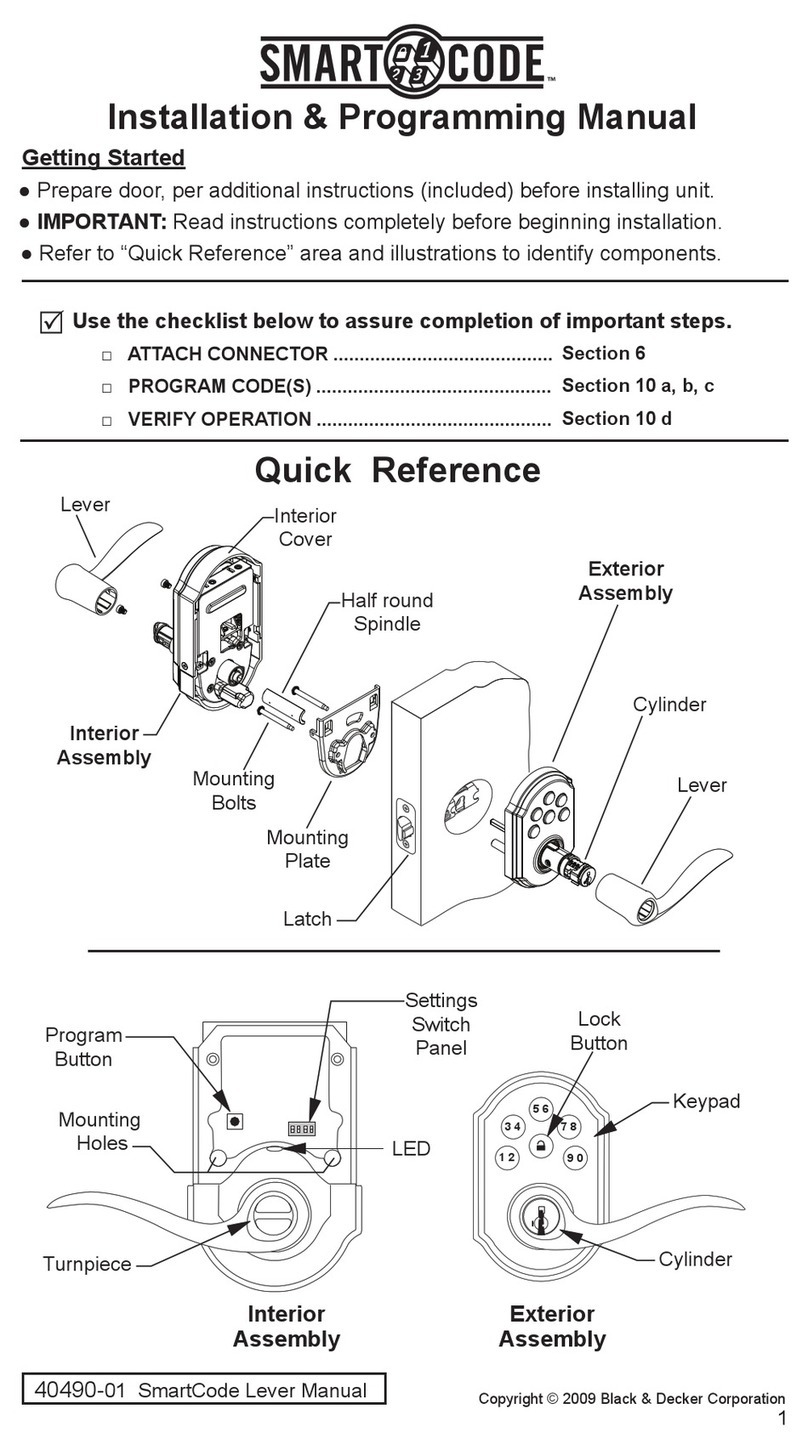
Black & Decker
Black & Decker SmartCode 40490-01 manual
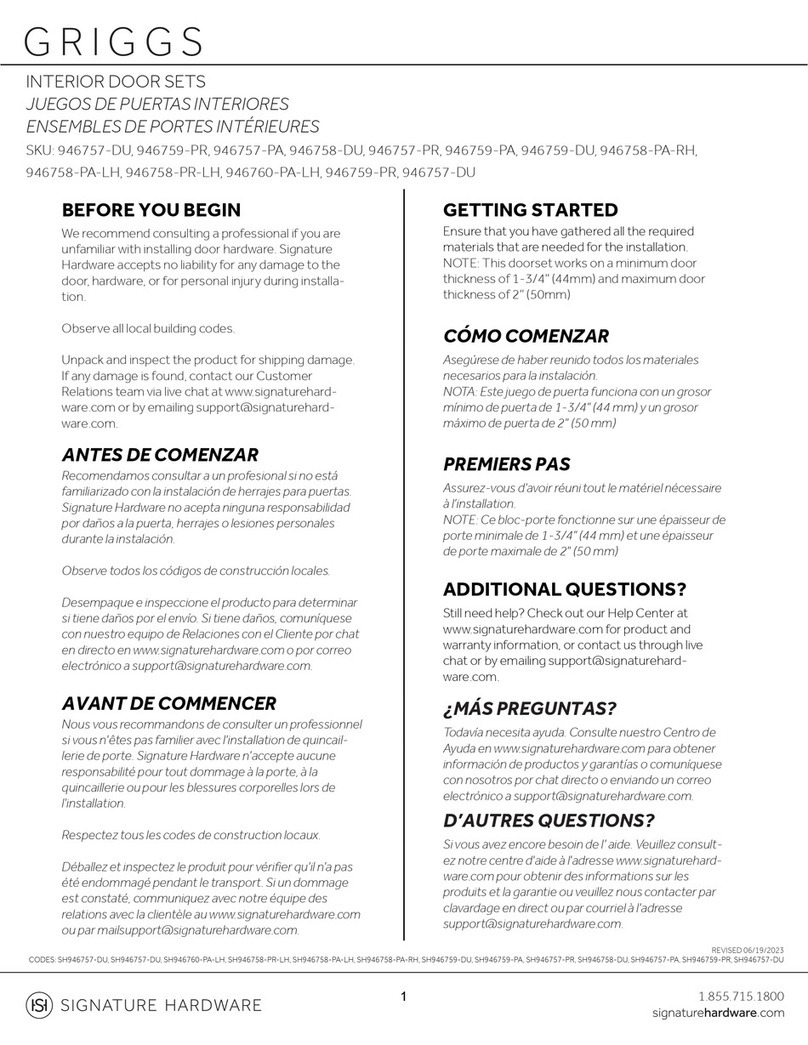
Signature Hardware
Signature Hardware GRIGGS 946757-DU manual

chinavasion
chinavasion Aegis user manual