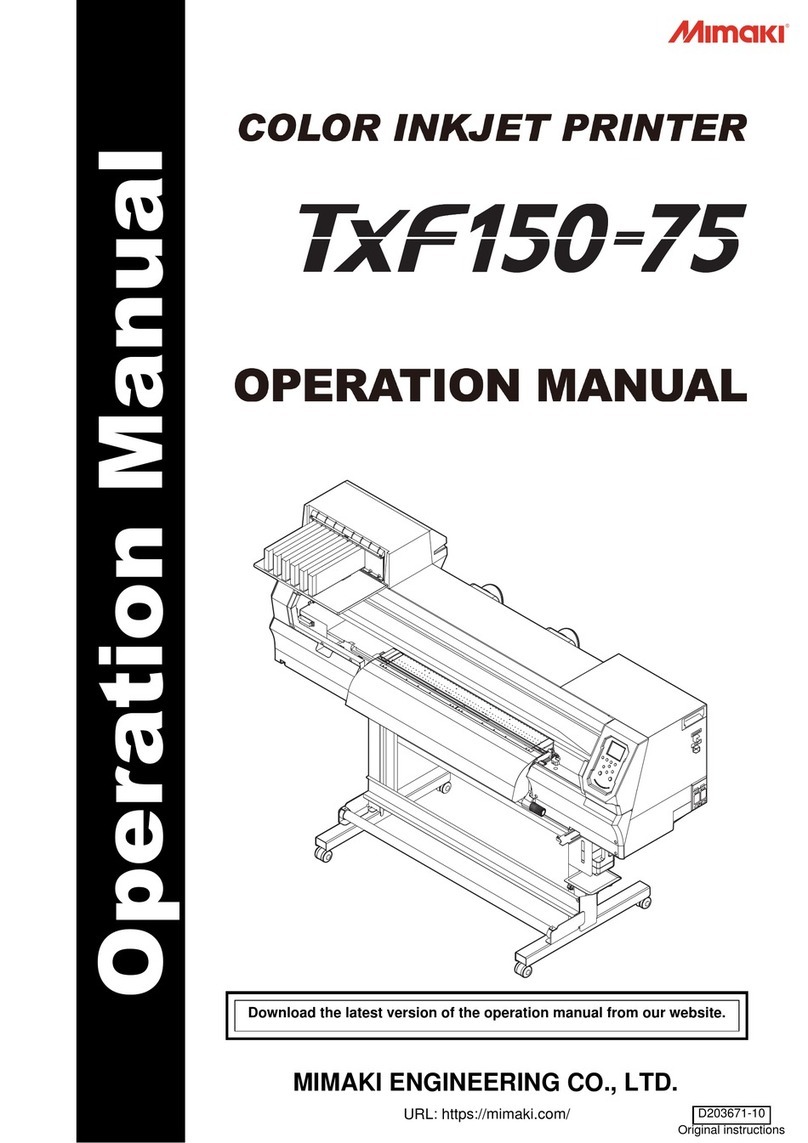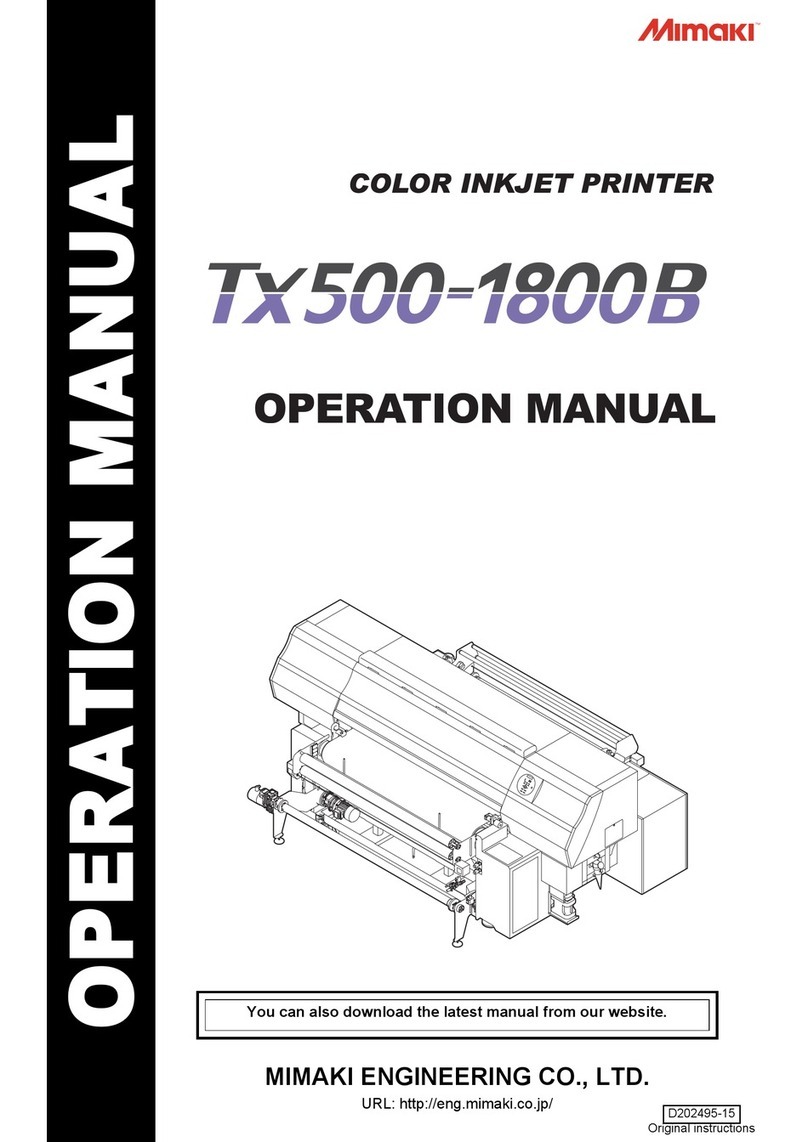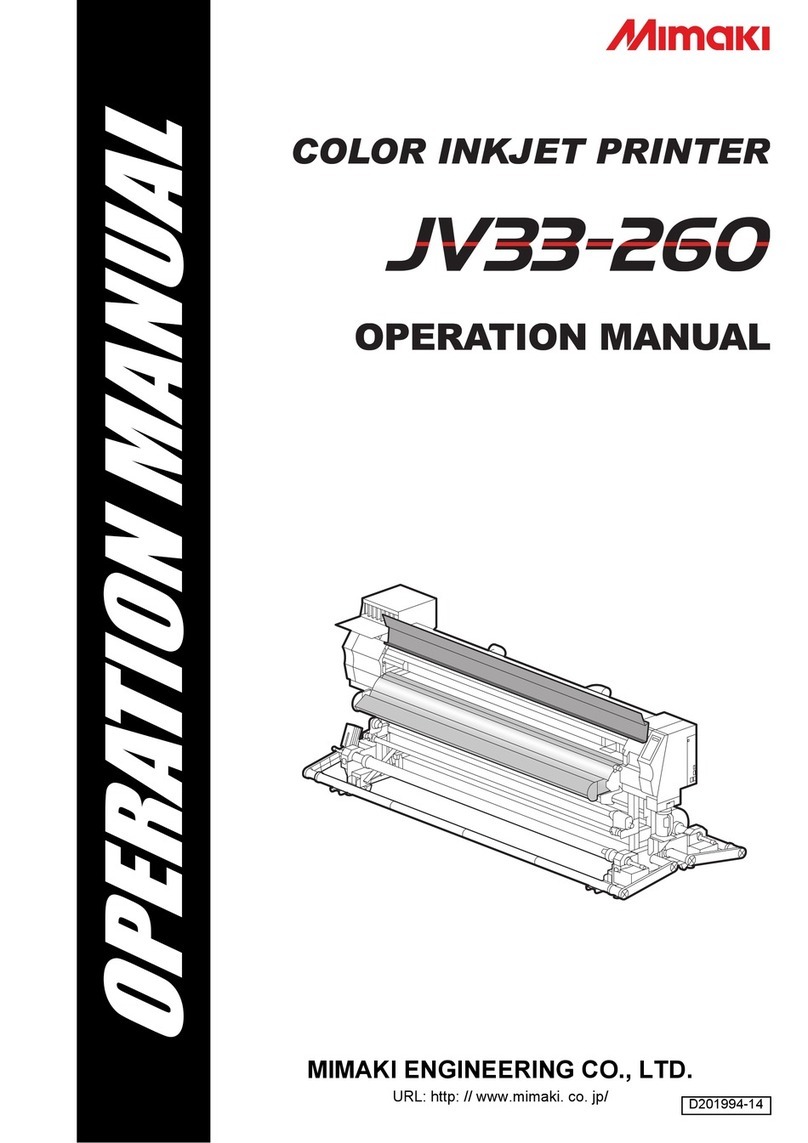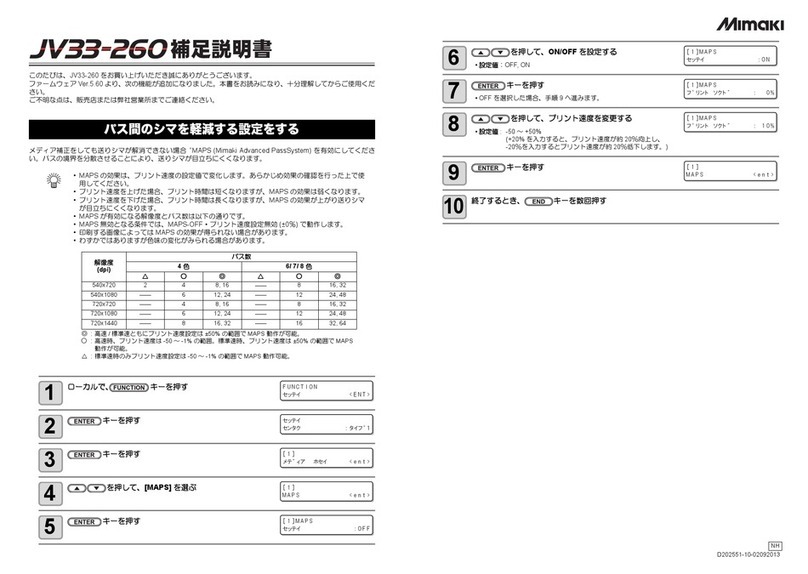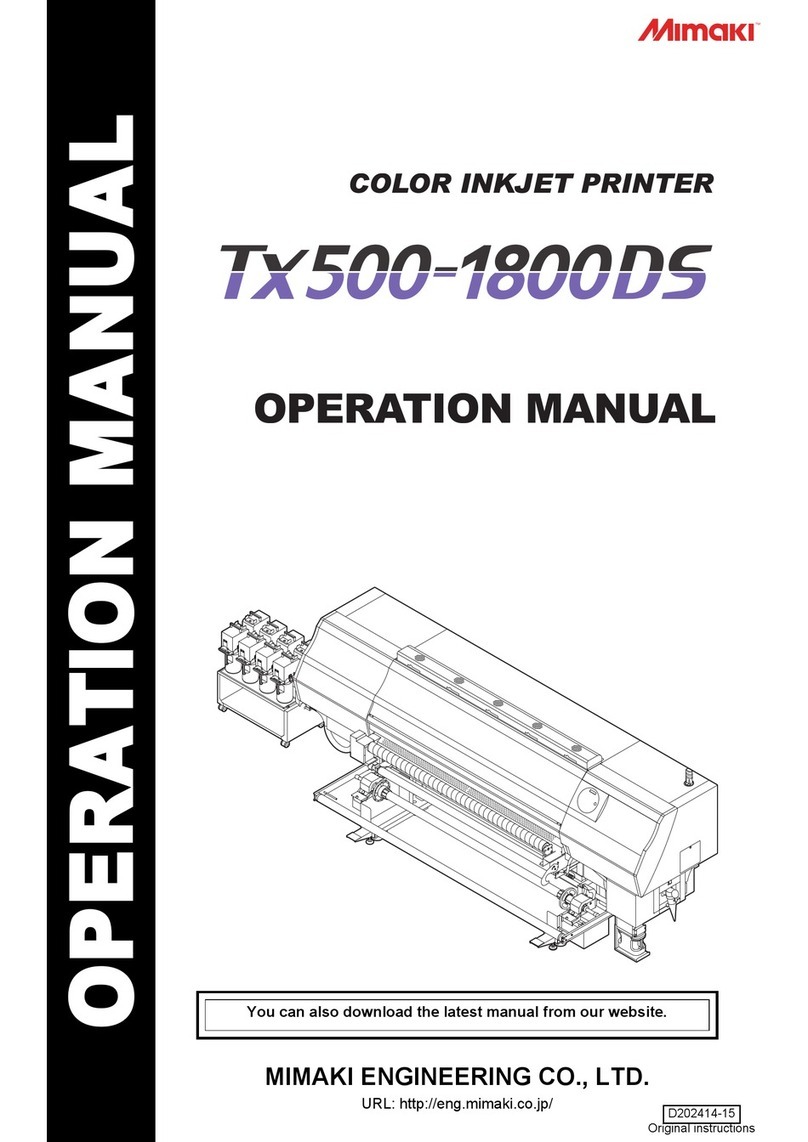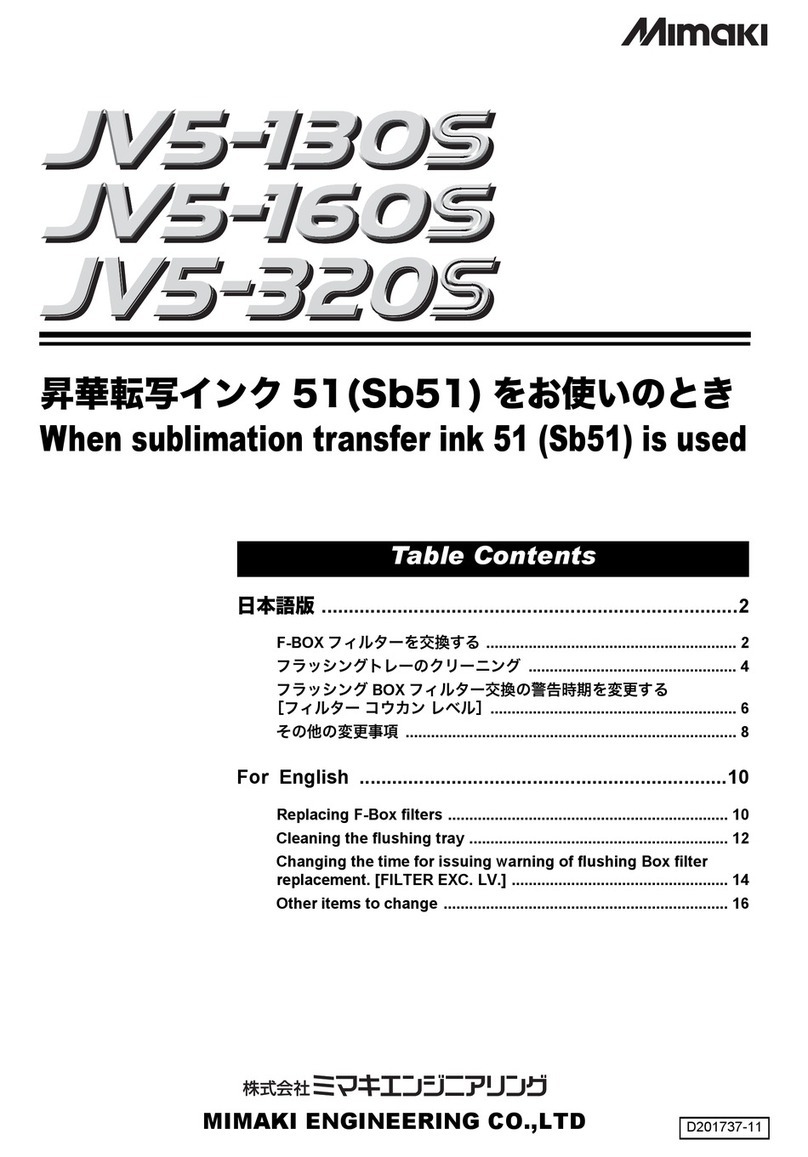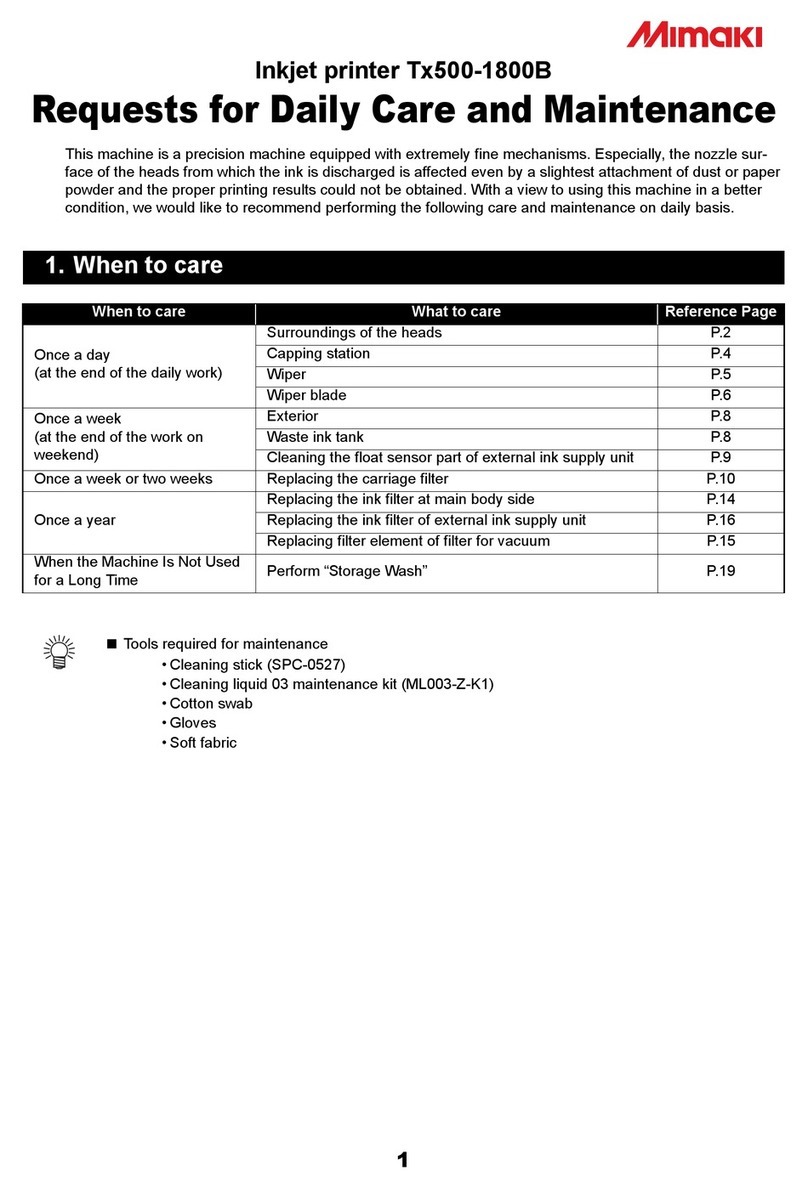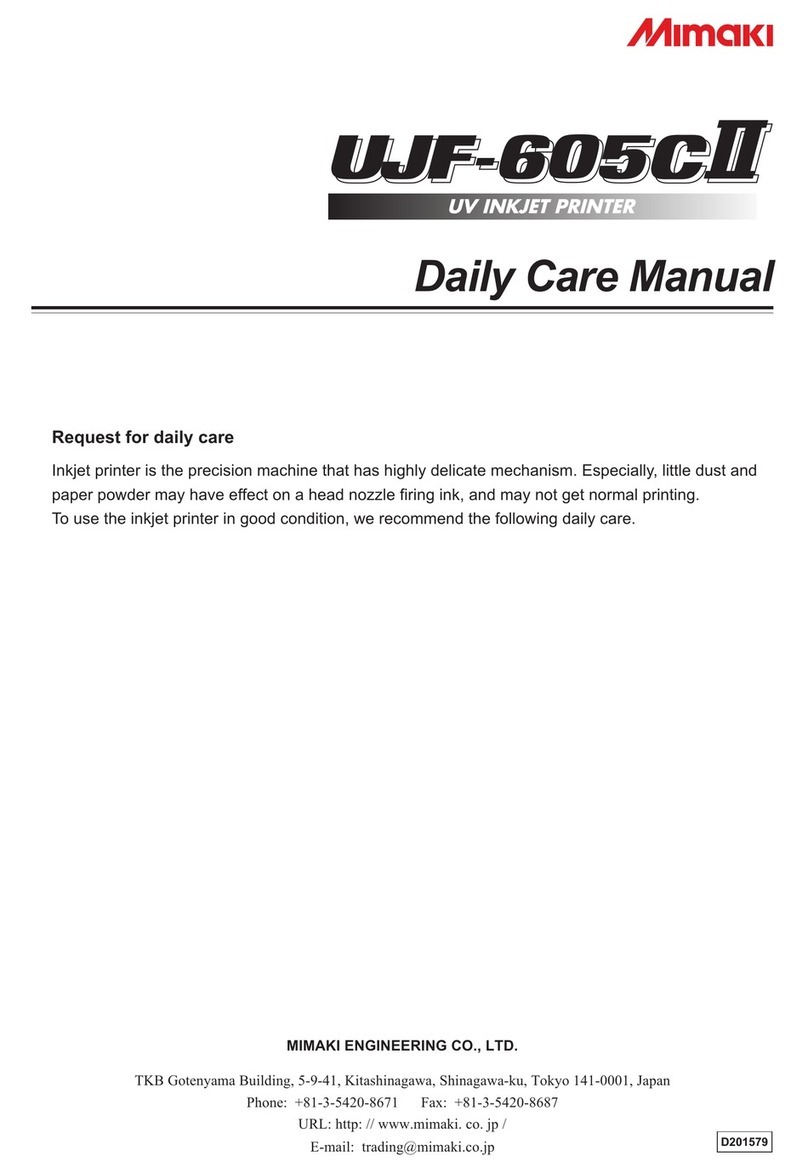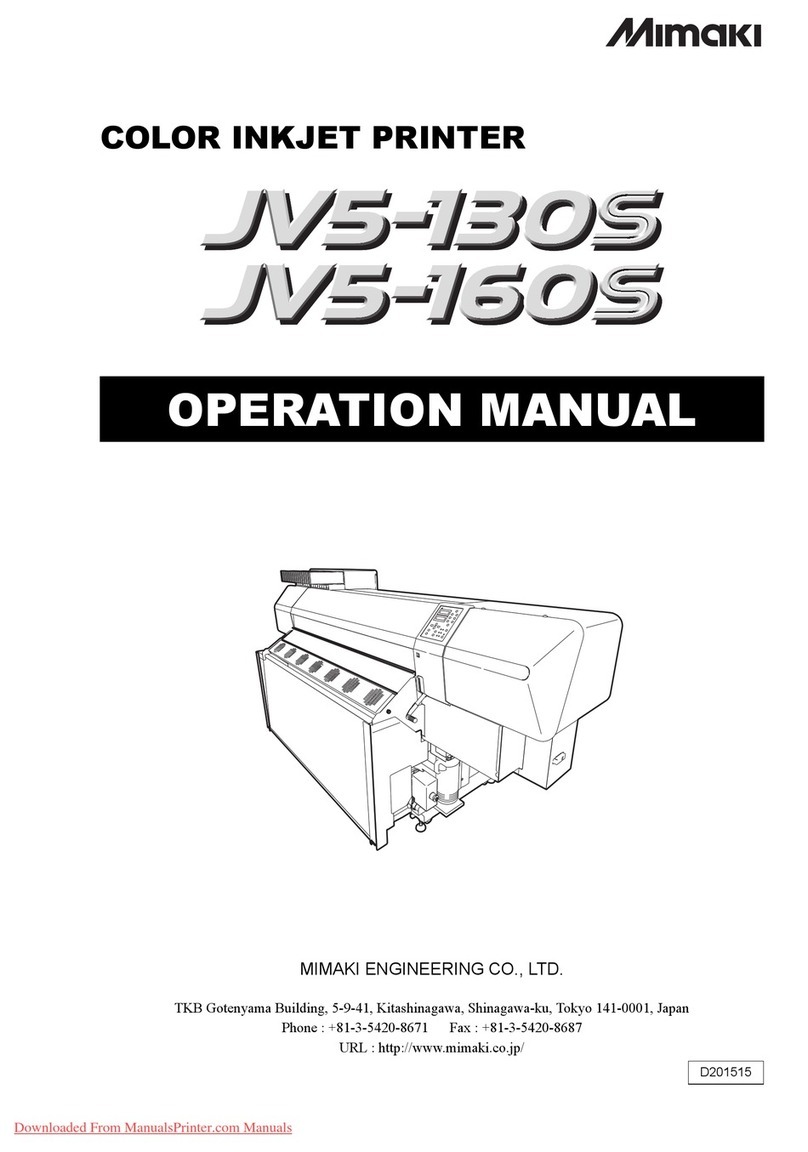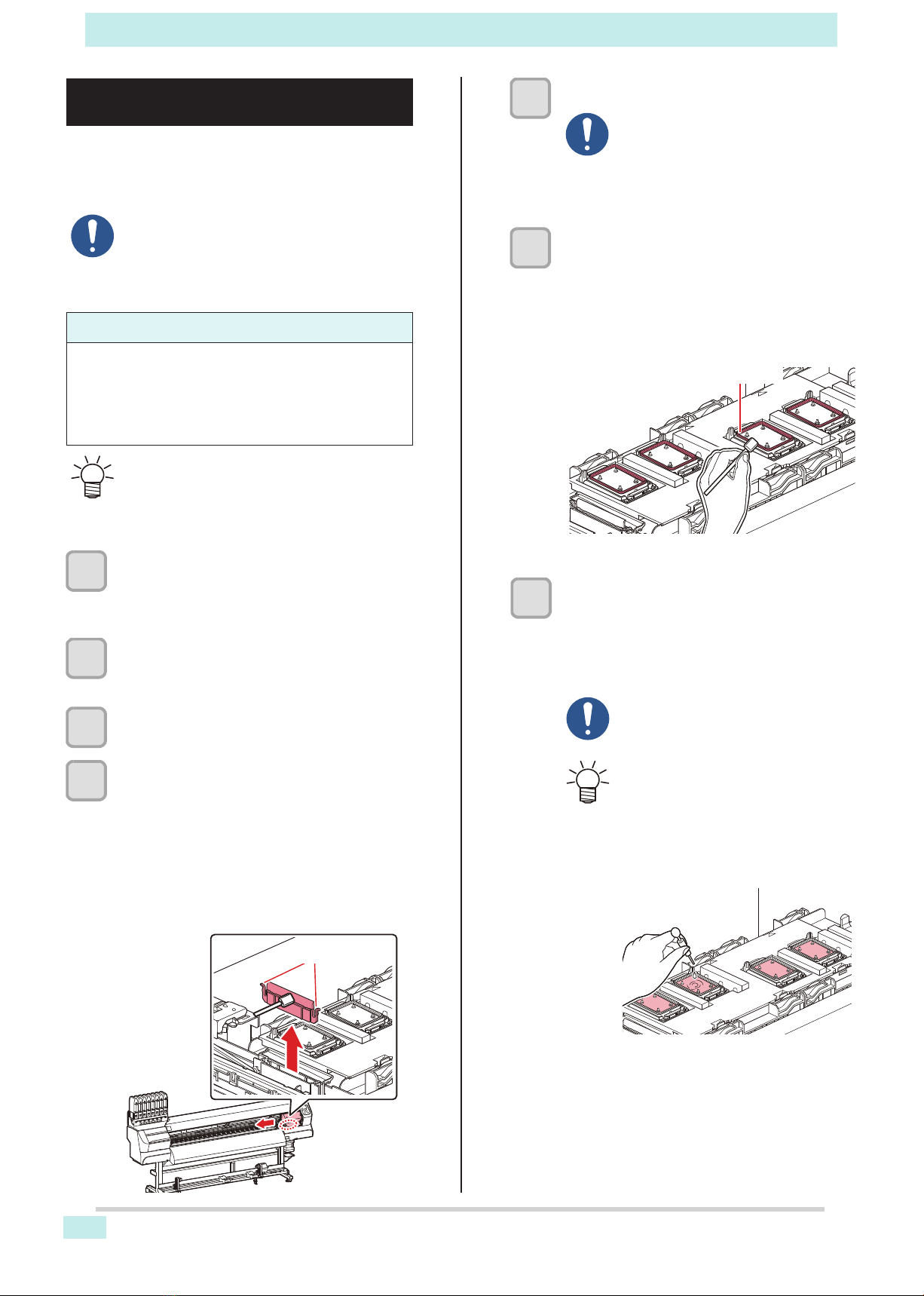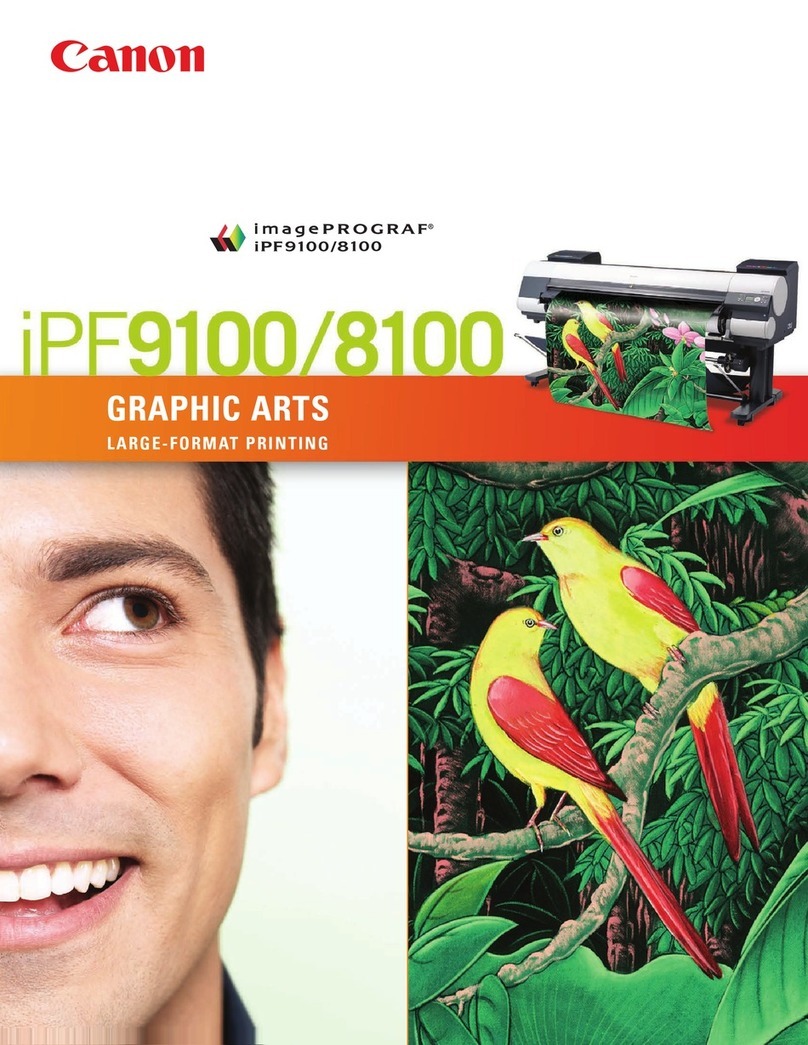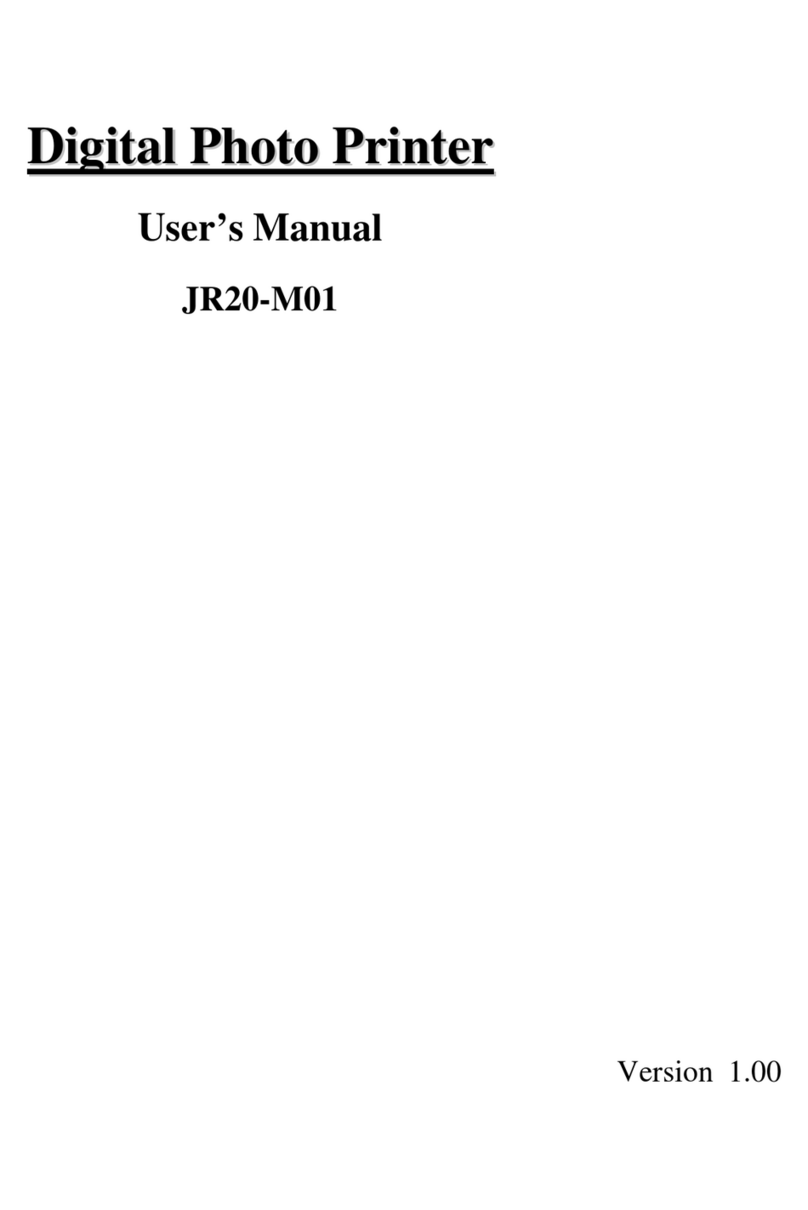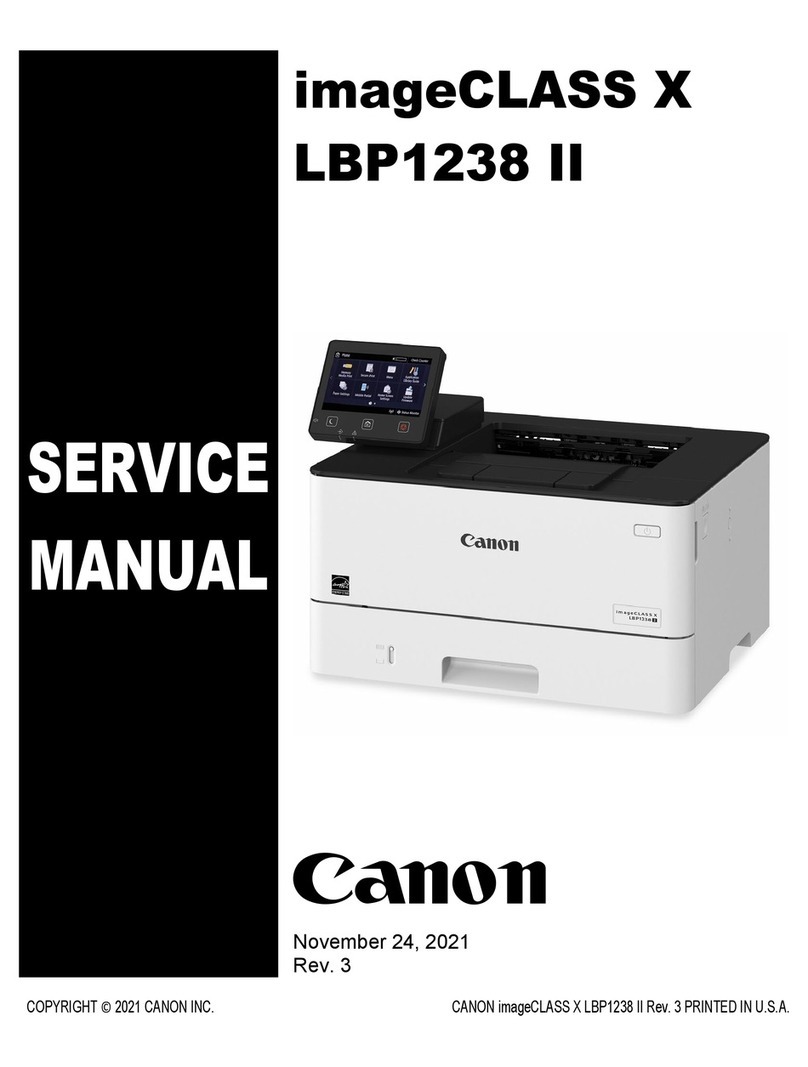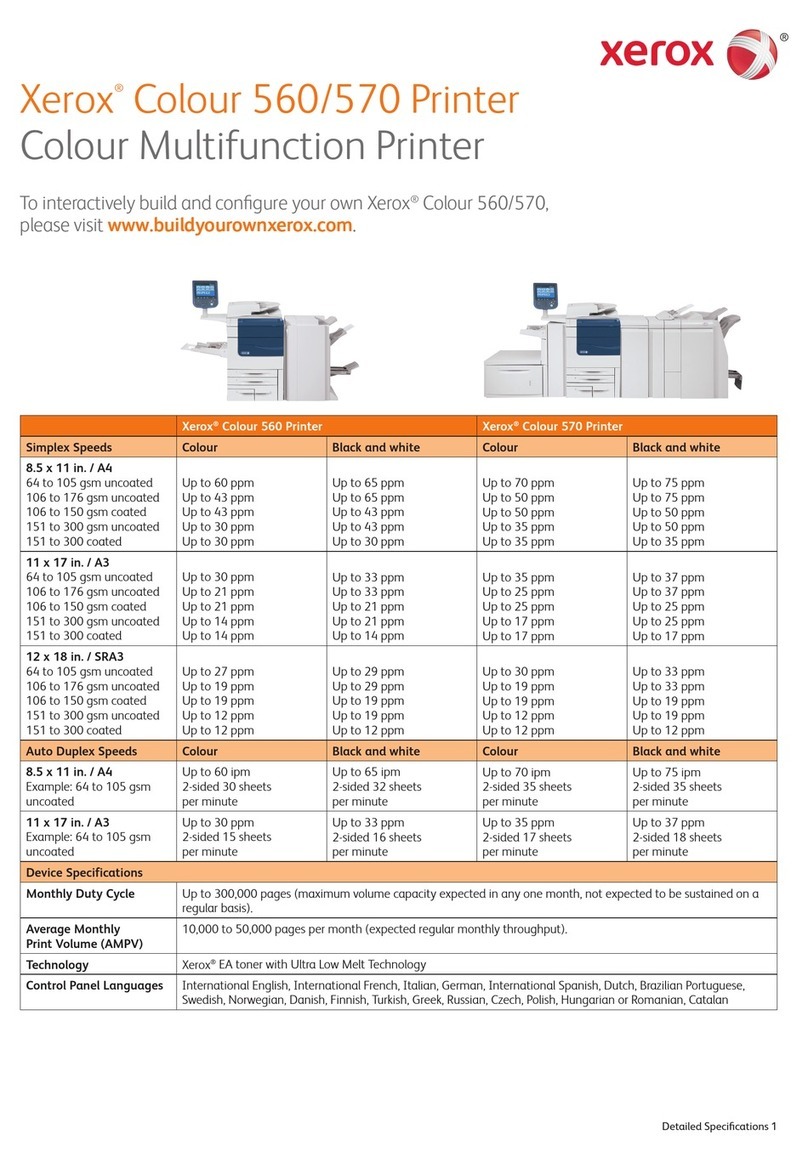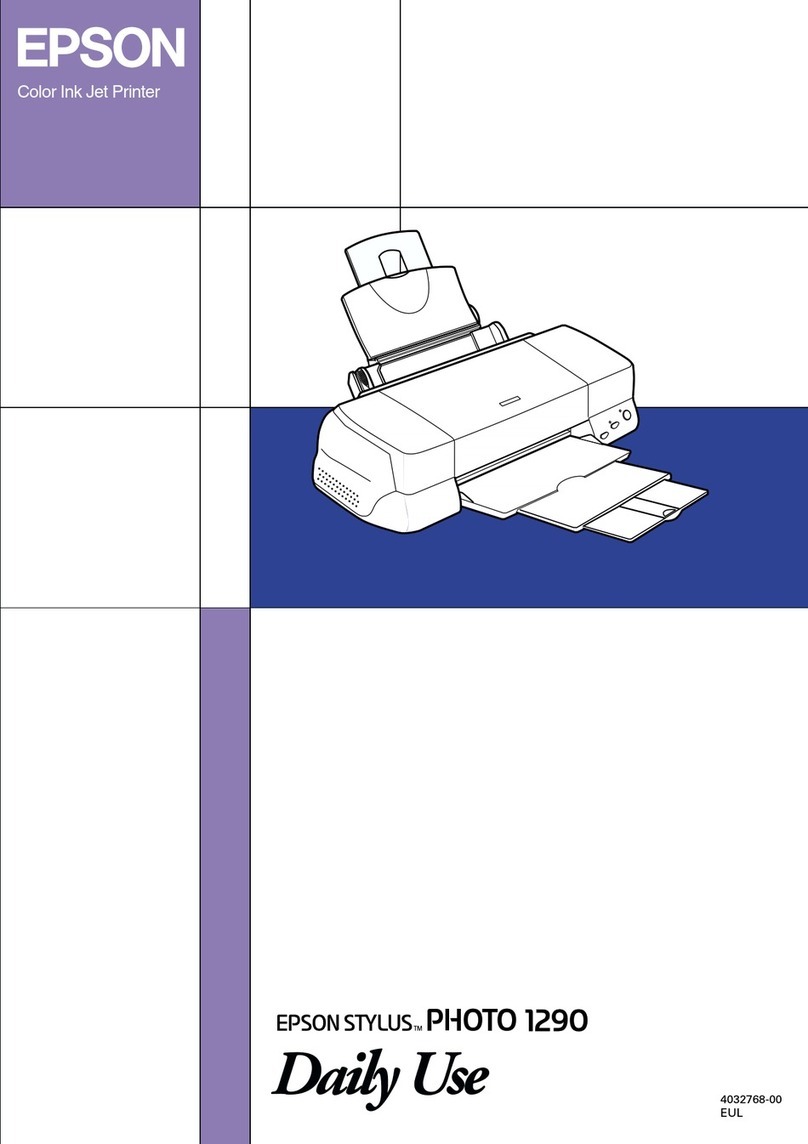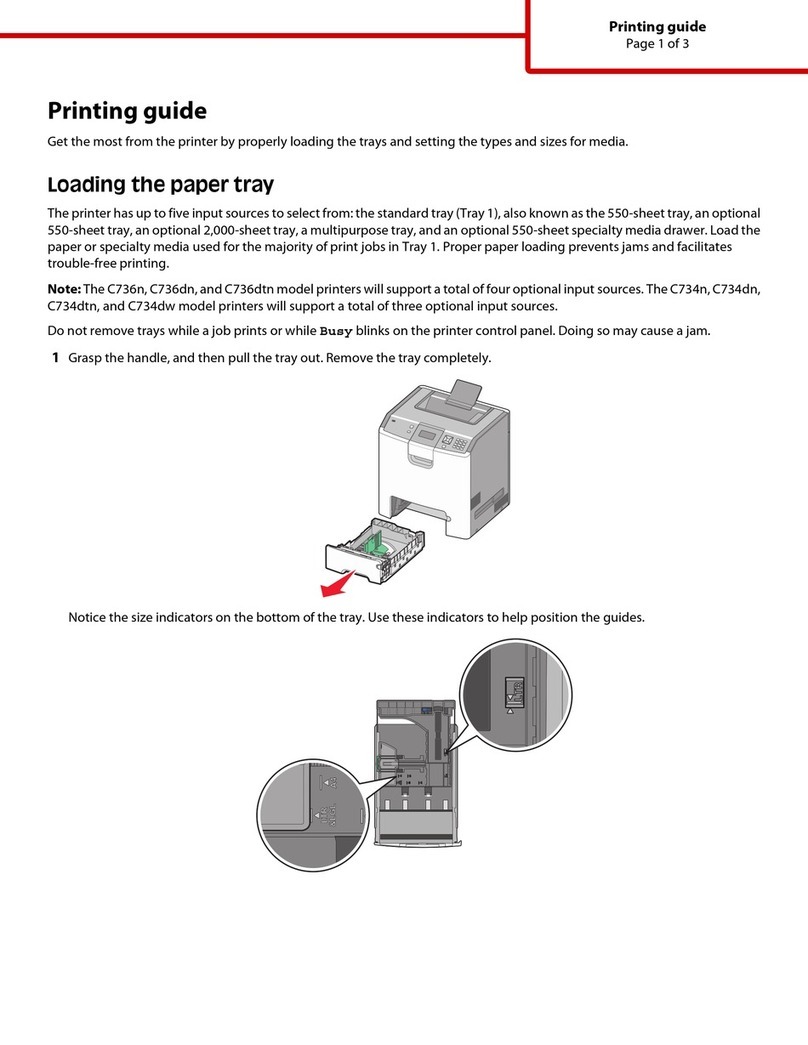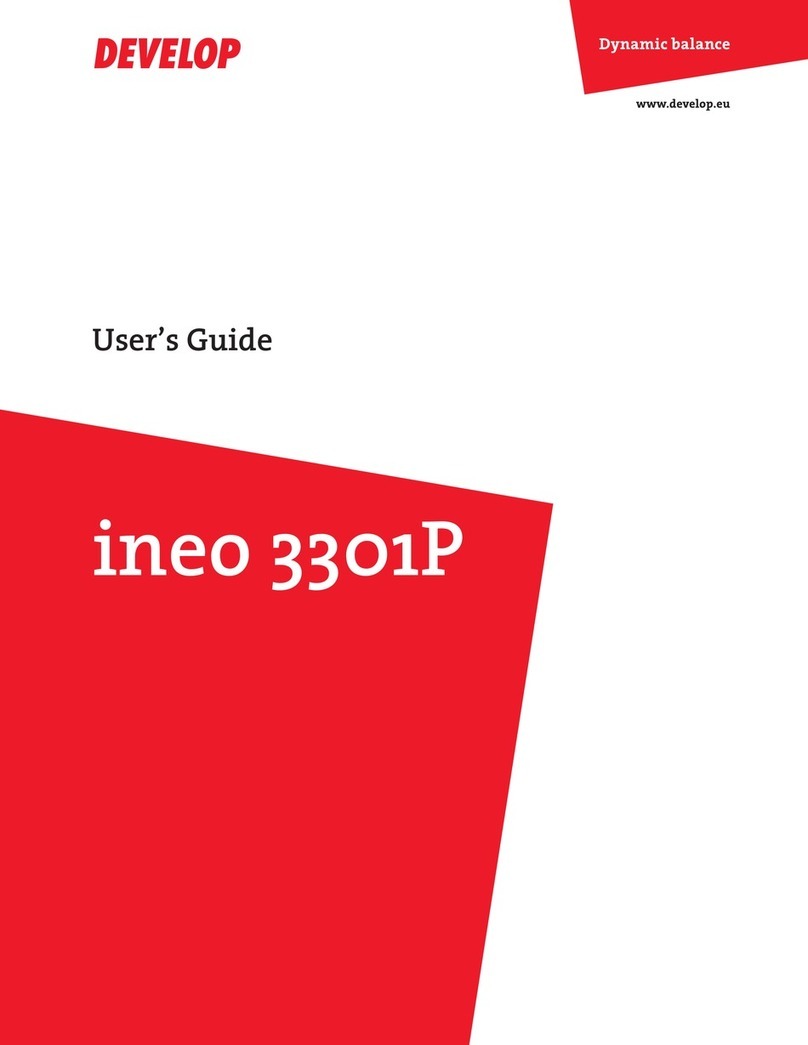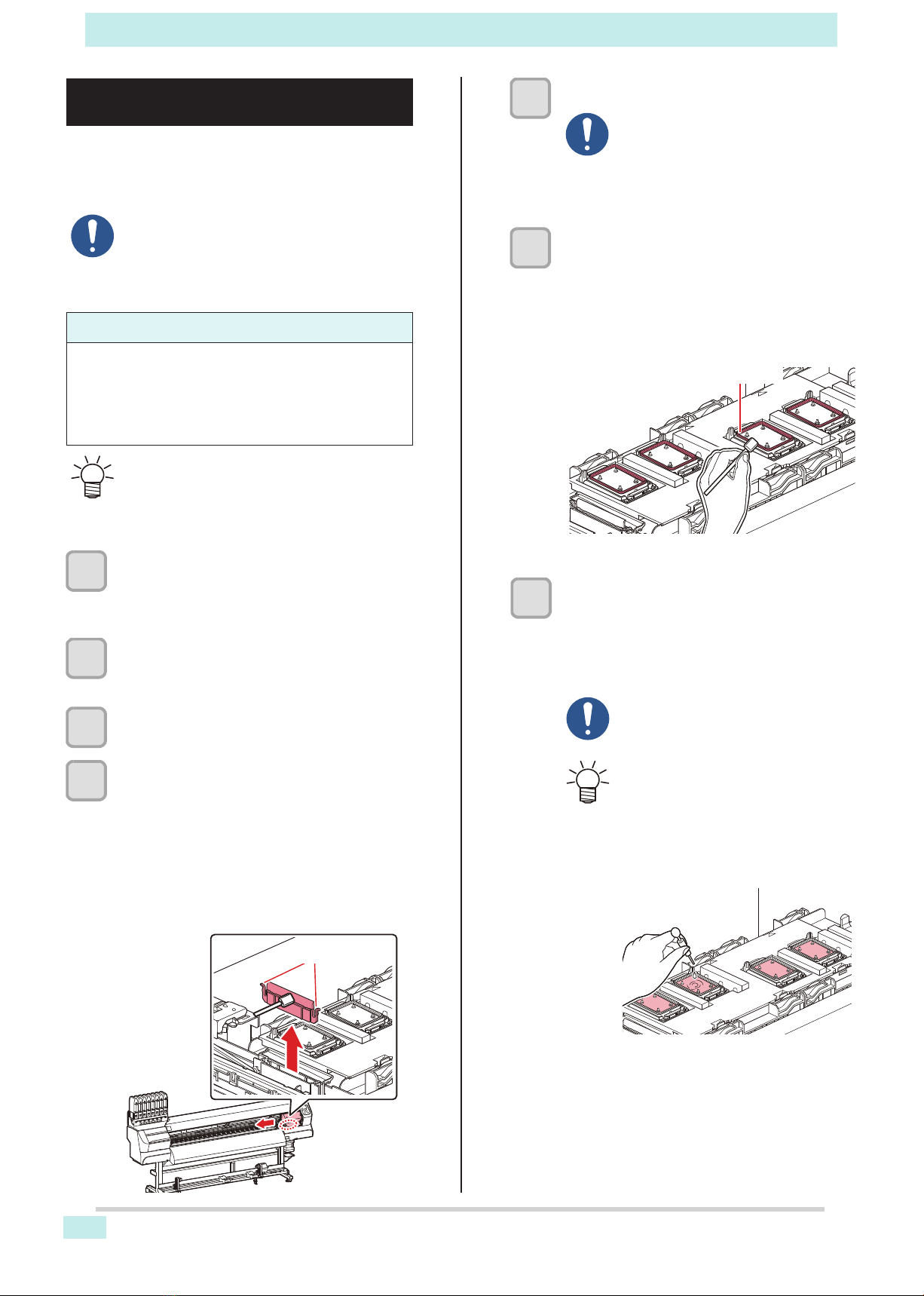
1/2
When the Machine Is Not Used for a
Long Time
When the machine is not going to be used for a week or
more, use the cleaning function for storage to clean the
head nozzles and ink discharge passage. Then, place the
machine in storage.
• Always use the machine with the main power
turned "ON". The function preventing nozzle clog-
ging operates automatically to protect the head of
the nozzle.
• The head nozzle may result in nozzle clogging if
the main power switch is left OFF for a long time.
Check the items on the right beforehand.
Is [NEAR END] or [INK END] displayed?
• The cleaning solution or ink is absorbed when the nozzles
are washed.
At this time, if the state of "INK END" or "NEAR END" is
detected, the nozzle washing operation cannot start.
• In case of INK END etc., replace with a new bottle.
• When the warning message "Check waste ink" is
indicated, check the waste ink tank and perform
operations by referring to P.4-26 "If a Waste Ink
Tank Confirmation Message Appears" according
to the situation.
1In LOCAL mode, select [MENU] >
[MAINTENANCE], then press the [ENTER]
key.
• The Maintenance menu is displayed.
2Select [STATION MAINT.] > [CUSTODY
WASH] ,then press the [ENTER] key.
• The carriage moves over the platen.
3When "WIPER CLEANING" is indicated on
the display, open the front cover.
4Clean the wiper.
(1)Open the front cover, and then pull it out by
holding the protrusions at both ends of the
wiper.
(2)Clean with a clean stick dipped in cleaning
solution for maintenance.
Wipe off so that cleaning solution for
maintenance will not remain.
(3)Insert it in the original position by holding the
protrusions at both ends of the wiper.
Protrusion
5Press the [ENTER] key.
6Clean the cap rubber.
• Wipe off the ink sticking to the cap rubber with a
clean stick dipped in cleaning solution for
maintenance.
• Wipe off so that cleaning solution for maintenance
will not remain.
• At this time, the discharge passage is cleaned
automatically.
• Until wiper cleaning is competed, [COM-
PLETED (NEXT): ENT] is displayed on
the screen. After completing operations
up to step 5, press the [ENTER] key. If
you press the [ENTER] key before
cleaning is completed, the machine
moves to the next washing procedure.
7Close the front cover, and press the
[ENTER] key.
• When the cleaning liquid cartridge is enabled, the
cap is automatically filled with cleaning solution.
• When the cap is full of cleaning solution, cleaning
solution confirmation instructions are displayed.
• If the front cover is not closed, the cap is
not automatically filled with cleaning
solution. If the front cover is open, make
sure you close it.
• When the cleaning liquid cartridge is not
enabled, the cap is not automatically
filled with cleaning solution.
Open the front cover and fill the cap with
the maintenance cleaning solution using
a dropper.
After filling up the cleaning solution, per-
form operations from step 11.