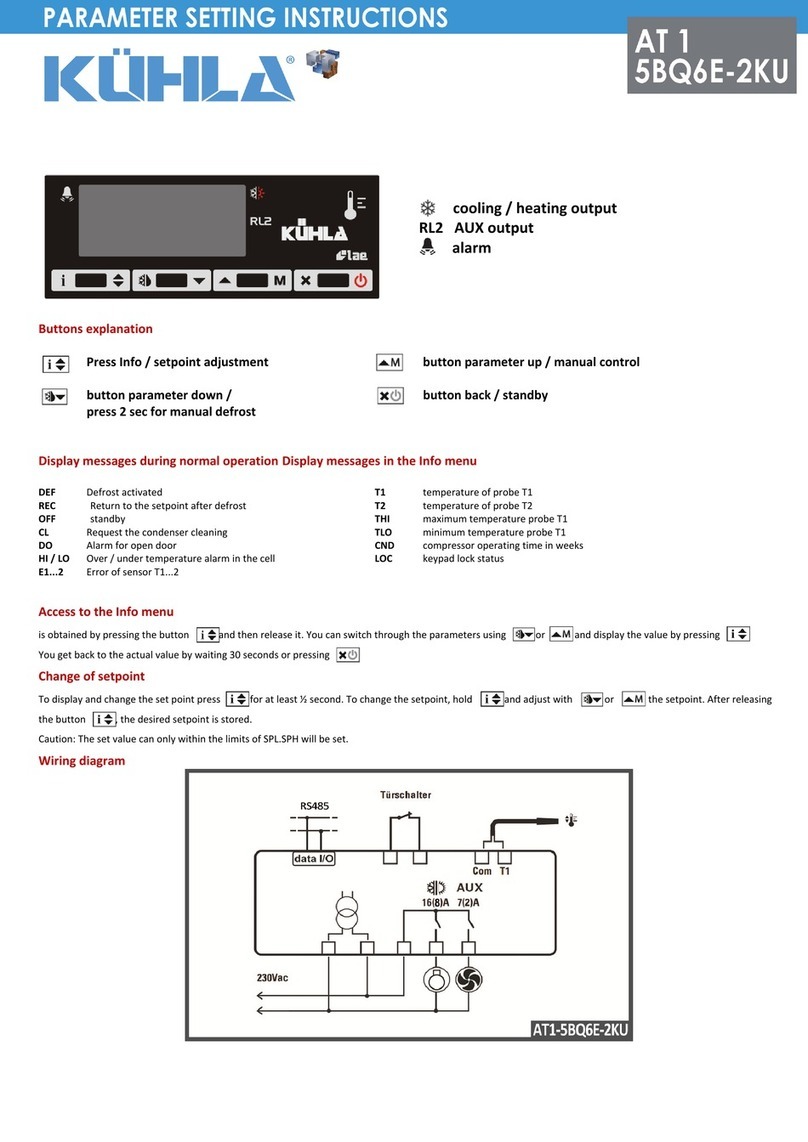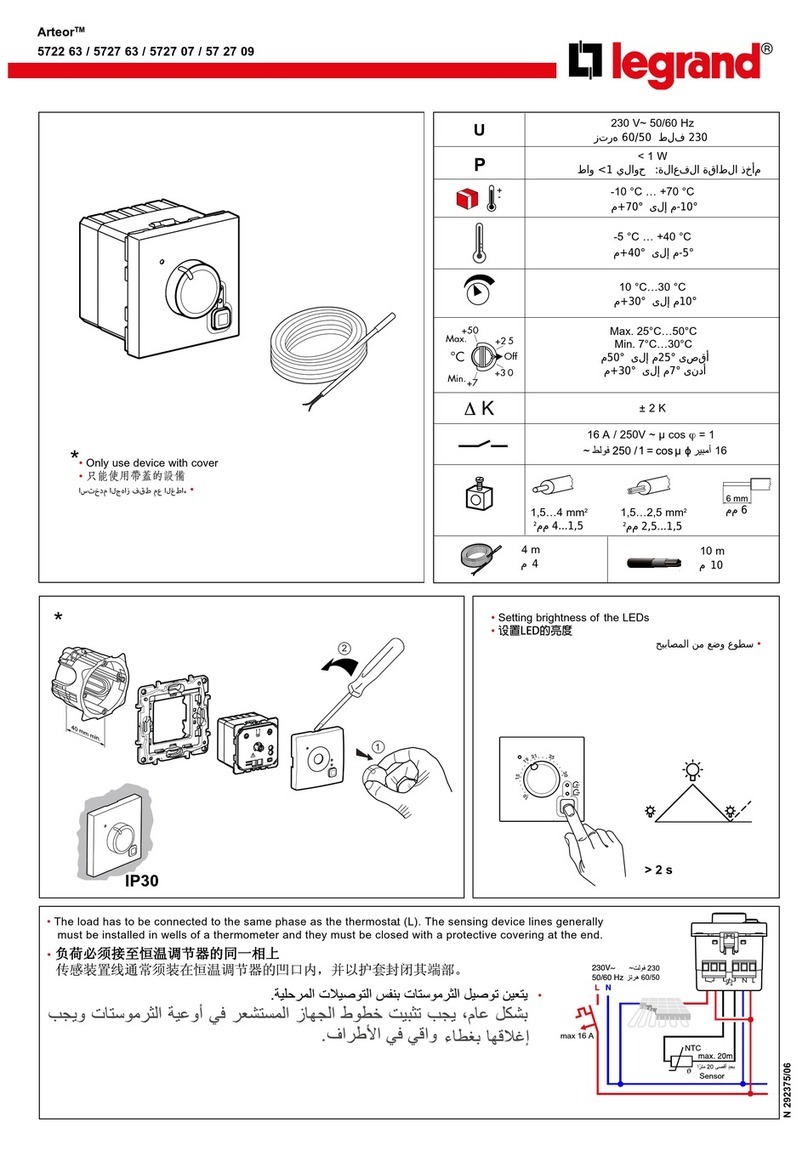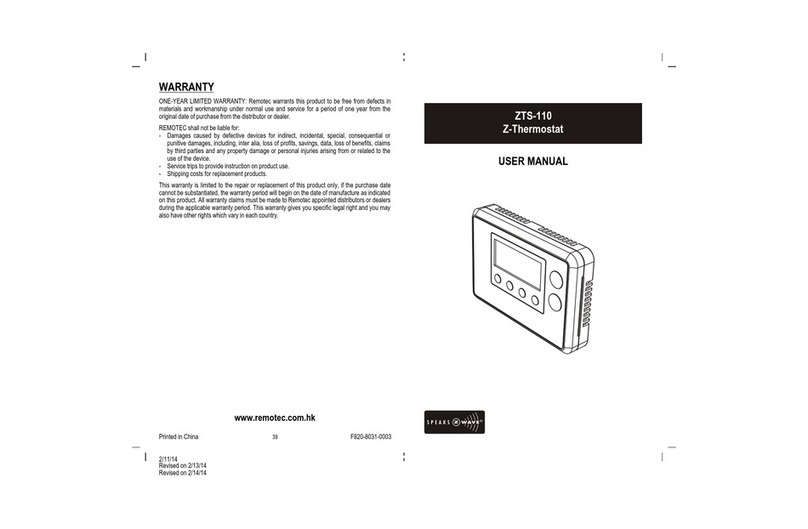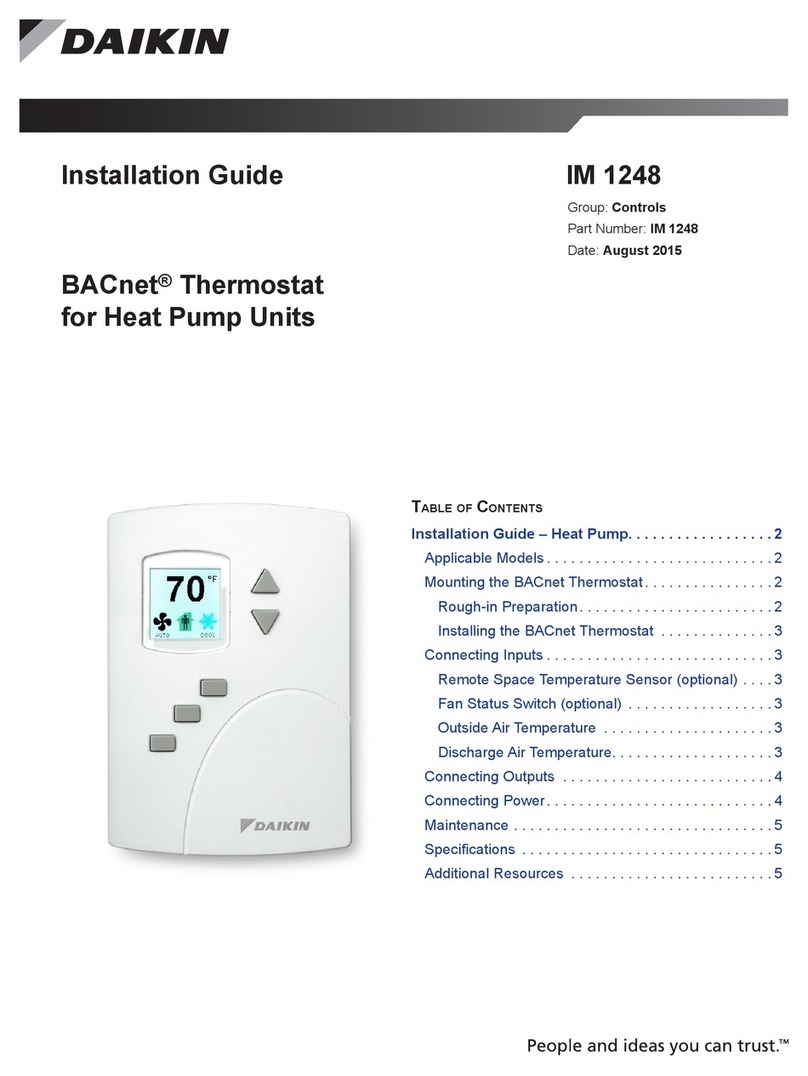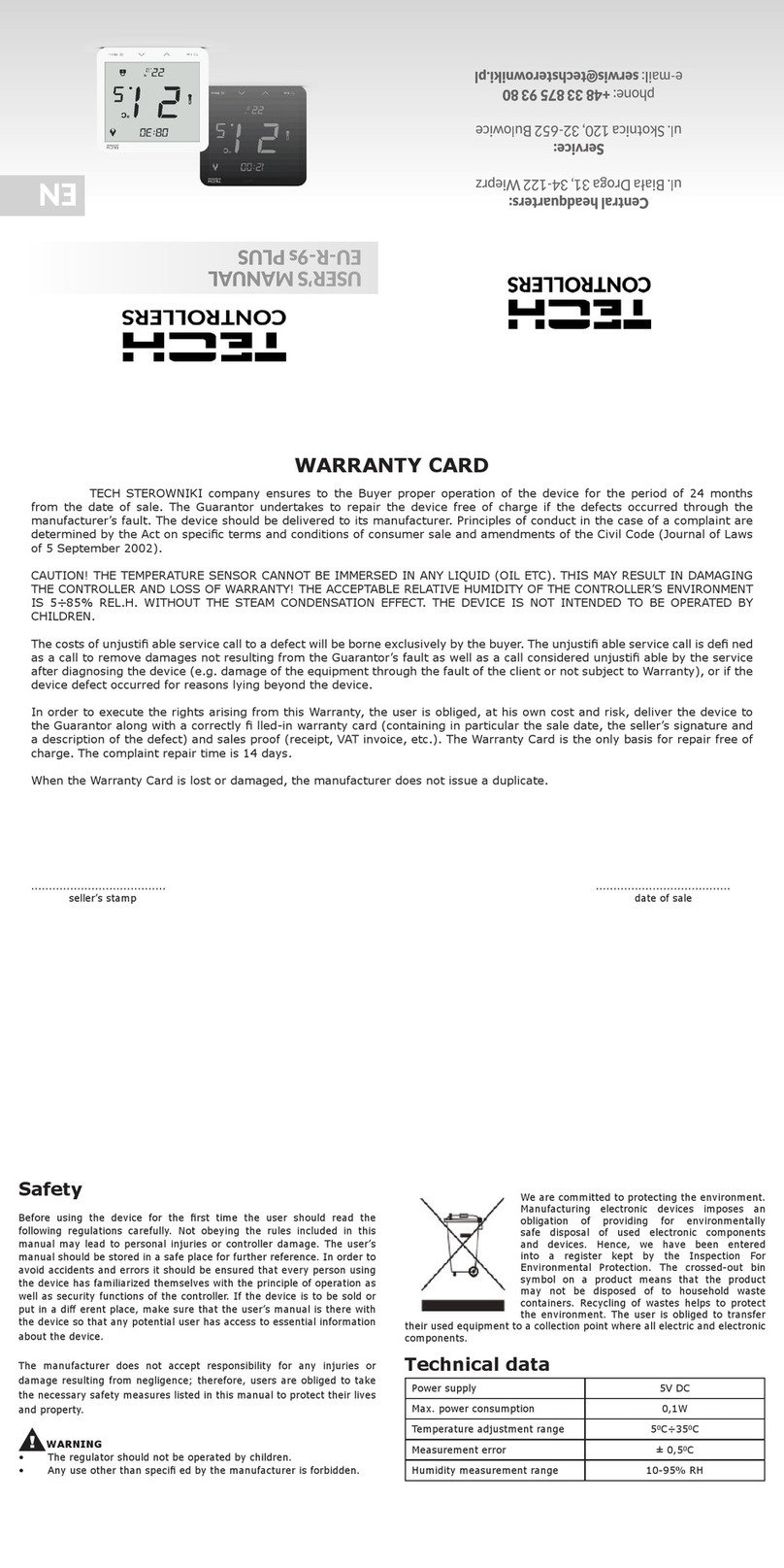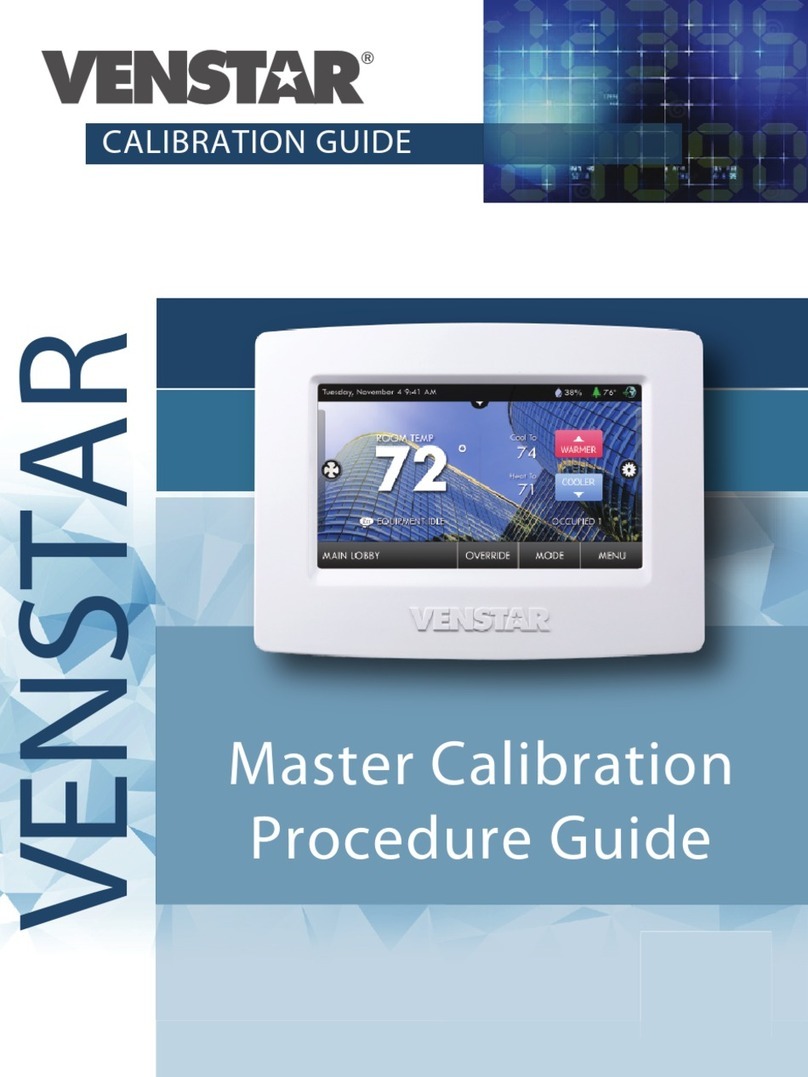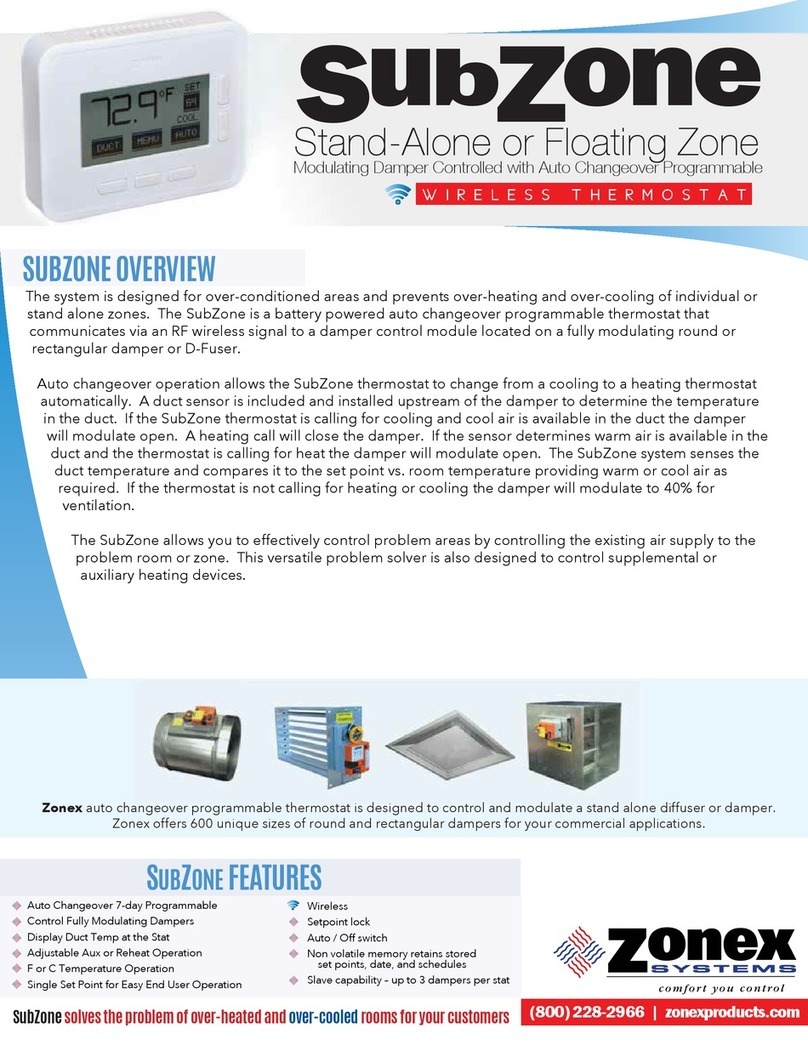Minco MK70 WIFI User manual

MK70 WIFI THERMOSTAT USER GUIDE
THIS THERMOSTAT IS SUITABLE FOR WATER HEATING,
ELECTRIC HEATING AND GAS BOILER

MK70 WIFI THERMOSTAT USER GUIDE
1
Welcome
Thank you for your trust and support. By adopting higher-end technology and more
perfect technology, your new thermostat will provide you with the right
temperature
environment every day in the future, making your life more comfortable and
your living environment more stylish and beautiful. For
detailed instructions on
the installation and use of this thermostat, please read this manual carefully. Please
contacta professional to install the thermostat for you and install and use the product to
the extent permitted by law
Application
Intelligent digital temperature controller is a floor heating system suitable for room
temperature control and household temperature control. It controls the
operating
state of the floor heating equipment by comparing the ambient
temperature with
the set temperature, which improves comfort and achieves energy saving. This
digital temperature controller adopts microcomputer control technology and is
equipped with full-screen display touch buttons,
which is elegant in design and
easy to use. The thermostat has manual
automatic, programmable and state
memory functions.

MK70 WIFI THERMOSTAT USER GUIDE
2
Product packaging
Thermostat host ----------1PC Manual -- -- -- -- 1 PC
Qualification certificate -----1PC
Screw -----------2PCS
Sensing line (optional) -----1PC
Product Model
GAPlumbing3AGBElectricHeating16A
GC linkage, gas boiler 3A
L backlight (you can adjust the brightness or turn off the backlight through the
mobile
APP)
W: W IF IN
R2: internal sensor and ground external sensor For
example: V70H-LWGB

MK70 WIFI THERMOSTAT USER GUIDE
3
70GB
AC95~240V
16A
L N N L
RT
1 1
70GC
AC95~240V
L N
3A RT
User Notes
1. Please read this manual carefully. Improper operation may damage the
product or cause dangerous conditions.
2. The installation personnel must be well-trained and experienced service
technicians.
3. After installation, please read this manual carefully and operate the product
according to the instructions.
Caution: Risk of electric shock or equipment damage.
Wiring Diagram
Note: GA for water heating; GB for electric heating; GC for gas boiler
1
2
3
4
5
6
7
1
2
3
4
5
6
7
70GA
AC95~240V
3A RT
L N N
1
L
1
6
7
1
2
3
4
5

MK70 WIFI THERMOSTAT USER GUIDE
4
Installation procedure
This product is installed with a standard 86 control switch (in compliance with
European regulations)
1. Slide the mounting plate
downward in this direction
3. Fix the mounting plate to
the cassette with screws
2. Remove the mounting
plate in this direction
4. After installation, buckle the
product in this direction

MK70 WIFI THERMOSTAT USER GUIDE
5
Description of display & Icon
ICON OF
WEEK/TIME
INDOOR
TEMPERATUR
E
HEATING
ICON
MODE
ICON
TIME
DISPLA
Y
LOCKING
ICON
KEY
ICON

MK70 WIFI THERMOSTAT USER GUIDE
6
Operating Instruction
1.
Power on/off: press to turn on/off the thermostat.
2.
Press
toswitchmanualandautomatic modes.
3.
In automatic mode, press the key or key to adjust the temperature to
enter the automatic temporary mode. This mode only runs for a period of
time.
4.
Press to enter the clock setting, press
to switch the setting options,
press
and
to adjust each parameter value. Note: WIFI model will get
Internet time
automatically.
5.
Press and hold the
and
simultaneously for 5 seconds to add or cancel
the
child lock.
6.
WIFI connection: When the thermostat is turned on, press and hold the
and
for 5 seconds. The WIFI icon flashes on the top right of the
thermostat display screen. At this time, the thermostat enters the code
matching state. Please refer to the APP user manual for the operation
process of the mobile phone.
The WIFI icon in the upper right corner of the thermostat display is displayed
continuously. If you want to cancel the code matching status, press and hold
and
for 5 seconds. When the WIFI icon in the upper right corner of
the thermostat
disappears, which indicates that the current code status is
canceled.

MK70 WIFI THERMOSTAT USER GUIDE
7
Time programming instructions
Press and hold the keyto entertheprogrammingsetting,shortpressthe key
to switch the option, press the key or key to adjust each option
parameter, and
pressthe
key to exit and save.
KEY
OPTION
ICON
TIME
ADJUST
DEFAULT
ADJUST
workday
1
PRG 1
06:00
20℃
2
PRG 2
08:00
15℃
3
PRG 3
11:30
15℃
4
PRG 4
12:30
15℃
5
PRG 5
17:00
22℃
6
PRG 6
22:00
15℃
Holiday
1
PRG 1
08:00
22℃
2
PRG 6
23:00
15℃

MK70 WIFI THERMOSTAT USER GUIDE
8
Advanced options
In the power-on state, press
and
simultaneously for 5 seconds to enter
the
advanced option settings.
Press
to enter the next option, press
and
to adjust, and press
to exit
the advanced option.
1
Temperature compensation
The default value of the calibration room temperature is -2 ° C. Press the up
and down keys to adjust. The adjustable range is 9.9 ° C to -9.9 ° C.
2
Sensor selection
The temperature sensor is selected as IN by default. Press the up and down
keys to adjust as IN respectively, indicating that the internal.
3
Modify the temperature limit
The default temperature limit value is 35 ° C. Press the up and down keys to
adjust the range from 5 ° C to 60 ° C.
4
Temperature difference start
The default temperature difference is set to 1 ° C. Press the up and down keys
to adjust the range to 1-10 degrees.
5
Antifreeze function
Set the default anti-freeze function to OFF, display OFF, press the up key to turn
on anti-freeze and display ON
6
Holiday option and turn
off weekly programming
Set the default rest day as double OFF. Press the up and down keys to
adjust it to double OFF (1-5), single OFF (1-6), no OFF (1-7) and turn off week
programming (OFF).
7
Primary and secondary
reverse selection
Set the default main and auxiliary reversal to 0. Press the up and down keys to
adjust 0 to turn off the main and auxiliary reversal. 01 means auxiliary reverse,
02 means auxiliary reverse, 03 means main and auxiliary reverse, shutdown
and antifreeze is not on, stop output
8
Passive linkage
output delay time
Set the default passive linkage delay time to 0. Press the up and
down keys to adjust the range of 0-5 minutes.
9
Set upper
temperature limit
The default value of the set temperature upper limit is 60 ℃, and the
adjustment range is 35-95 ℃by pressing the up and down keys.
10
Restore Factory
Defaults
Set to restore the factory default setting to display "-” Press the up
button to adjust the display "---", press the enter button to restore
the factory settings

MK70 WIFI THERMOSTAT USER GUIDE
9
About WIFI connection
Before using the WIFI thermostat for the first time, you should set the WIFI signal
and configuration through your smart phone or tablet to allow
communication
between your connected devices.
1.
Download the APP
Search for
“Tuya”
in App market or scan below QR Code to download

MK70 WIFI THERMOSTAT USER GUIDE
10
2.
Register Account If you don't have an APP account yet, you can choose to
register or log in via SMS verification code. Click "Create a new account", you
will
enter the Tuya Smart Platform Privacy Policy page. After you click Agree,
you will
officially enter the mobile phone registration page.

MK70 WIFI THERMOSTAT USER GUIDE
11
The system automatically determines the current country/region. You can also
select
the country/region manually. After entering your mobile phone number or
email address,
click “get verification code”. Enter the received verification
code, then enter the
password, and click "finish" to registersuccessfully.

MK70 WIFI THERMOSTAT USER GUIDE
12
3.
Add device Click "add device" or "+" on the top right of the APP homepage to enter
the
"add device" page. Currently, there are two ways to manually add device and
search
device.

MK70 WIFI THERMOSTAT USER GUIDE
13
Find the thermostat product (WIFI model) in the device list. In the specified network mode,
the indicator flashes (slowly flashes) and then click the confirm button on the
page. Select
the device's work area to connect to the WIFI of the Internet and enter
the WIFI password.
Click "ok" to enter the matching network process.

MK70 WIFI THERMOSTAT USER GUIDE
14
If the default mode distribution network is selected, the distribution process APP is
shown
in figure 1 below, and the distribution network successfully displays the
interface shown
in figure 2. The name of the device can be changed or the location of the room can be
selected.

MK70 WIFI THERMOSTAT USER GUIDE
15
If the distribution network fails, the APP will display the page shown in the figure below.
You can choose to add or view the help again. Note: if the connection fails, please
confirm whether the temperature control device has entered the code
matching state,
referto item 6ofthe operationmanual.

MK70 WIFI THERMOSTAT USER GUIDE
16
4.
Display oftemperature controllerAPP interface

Table of contents