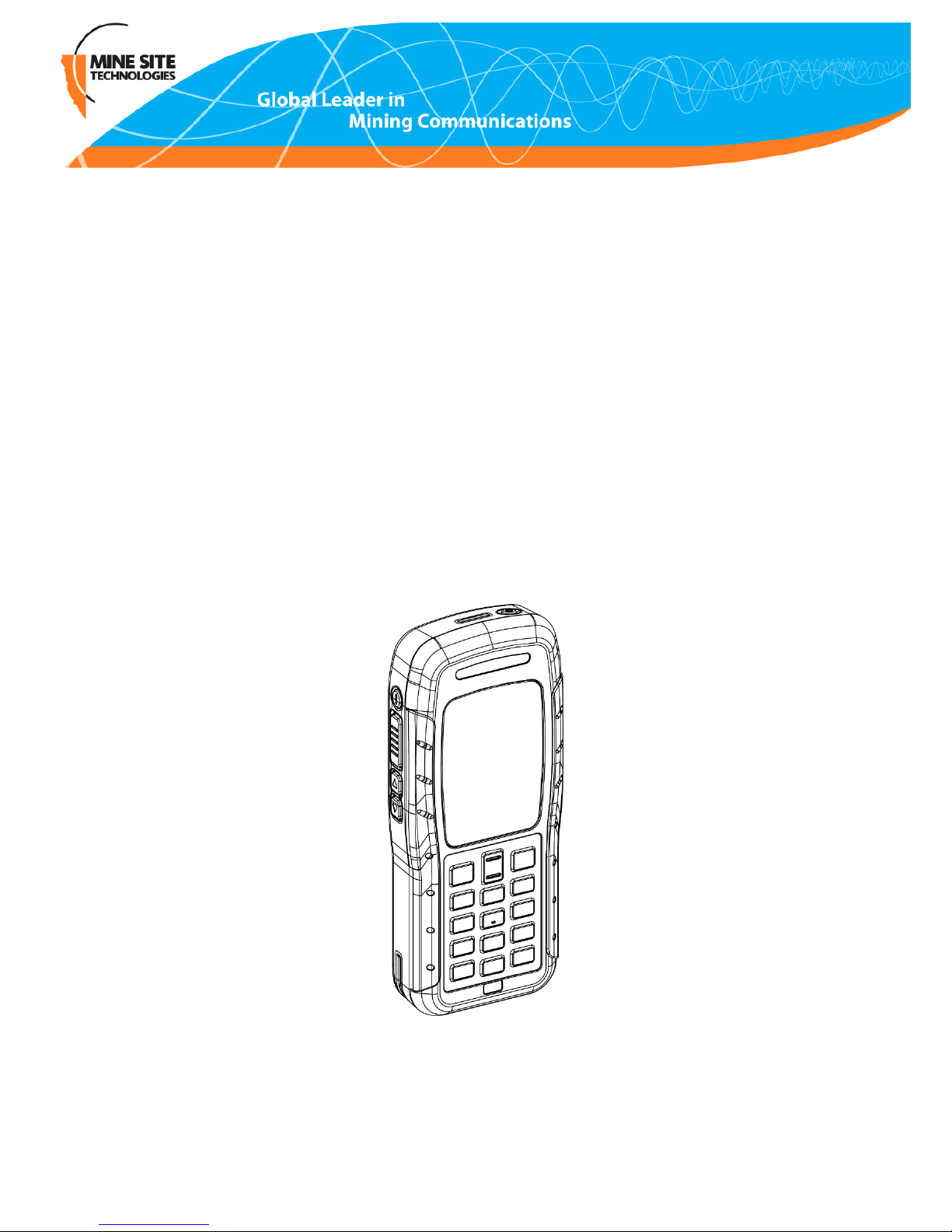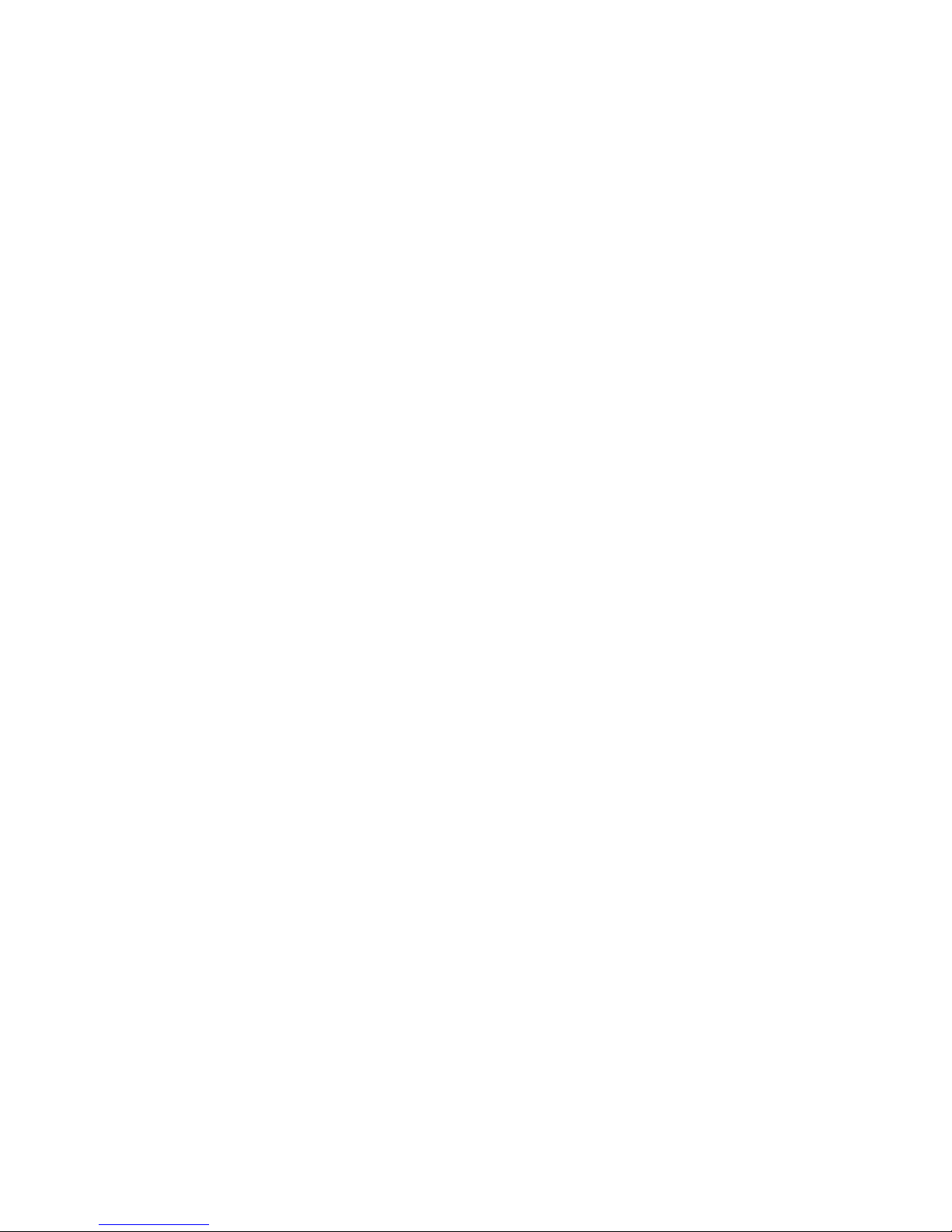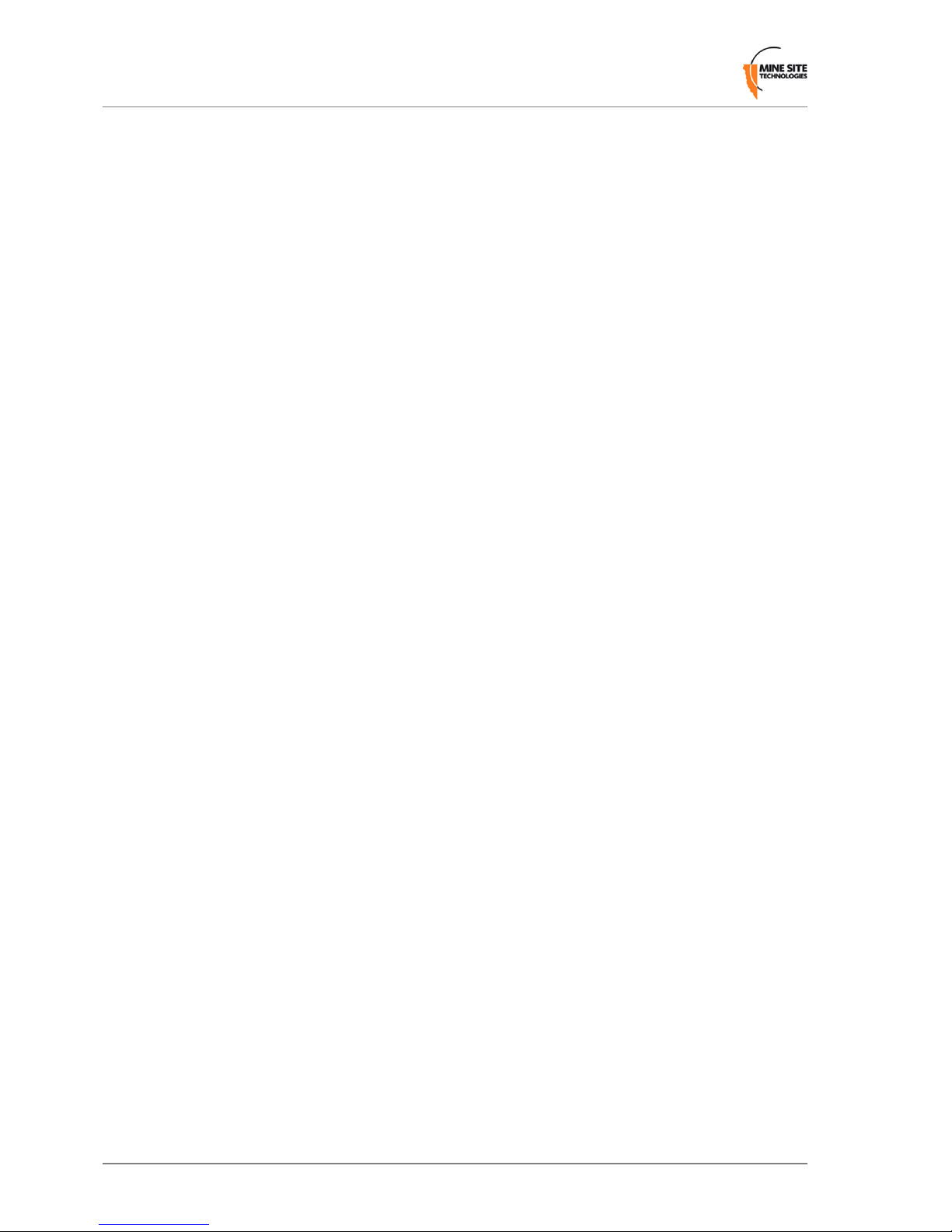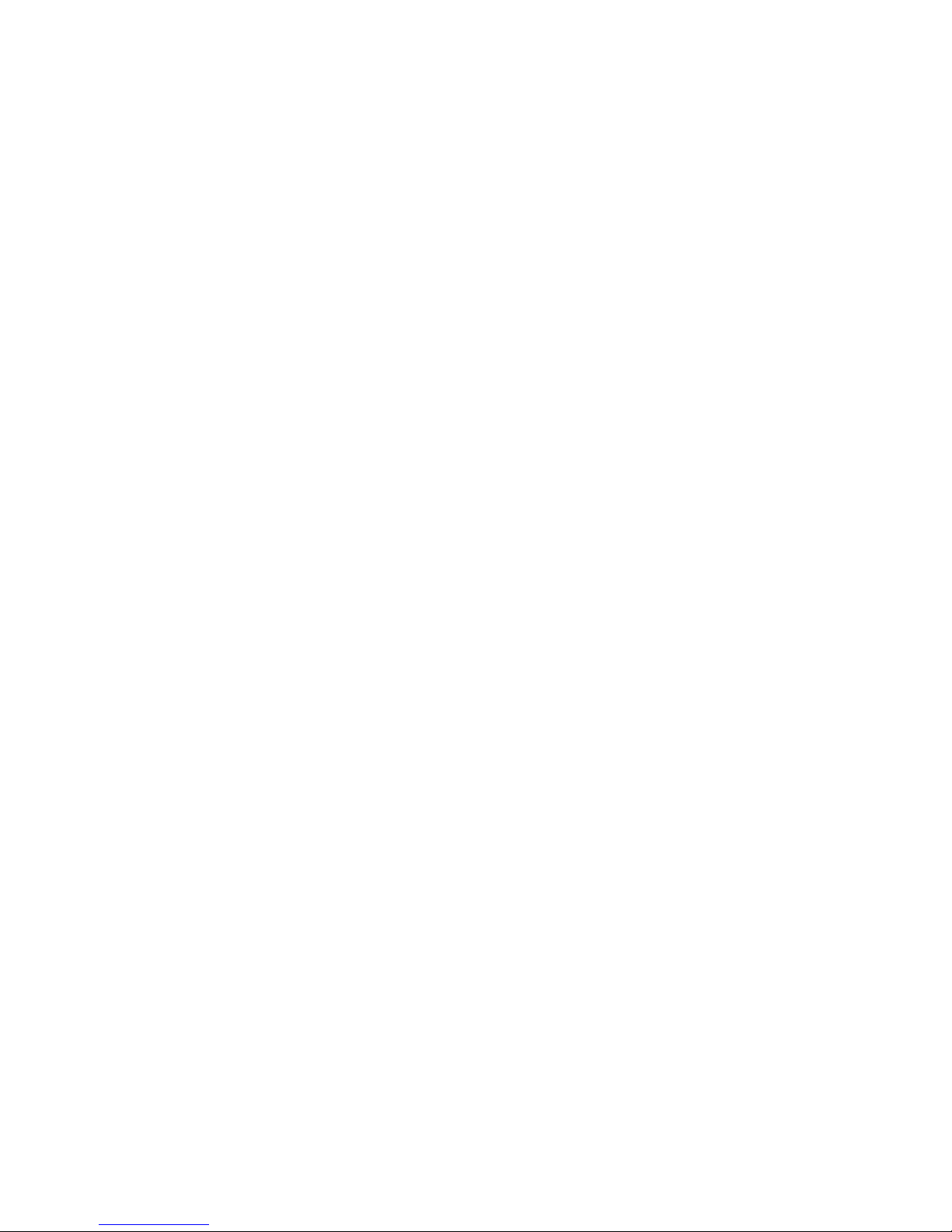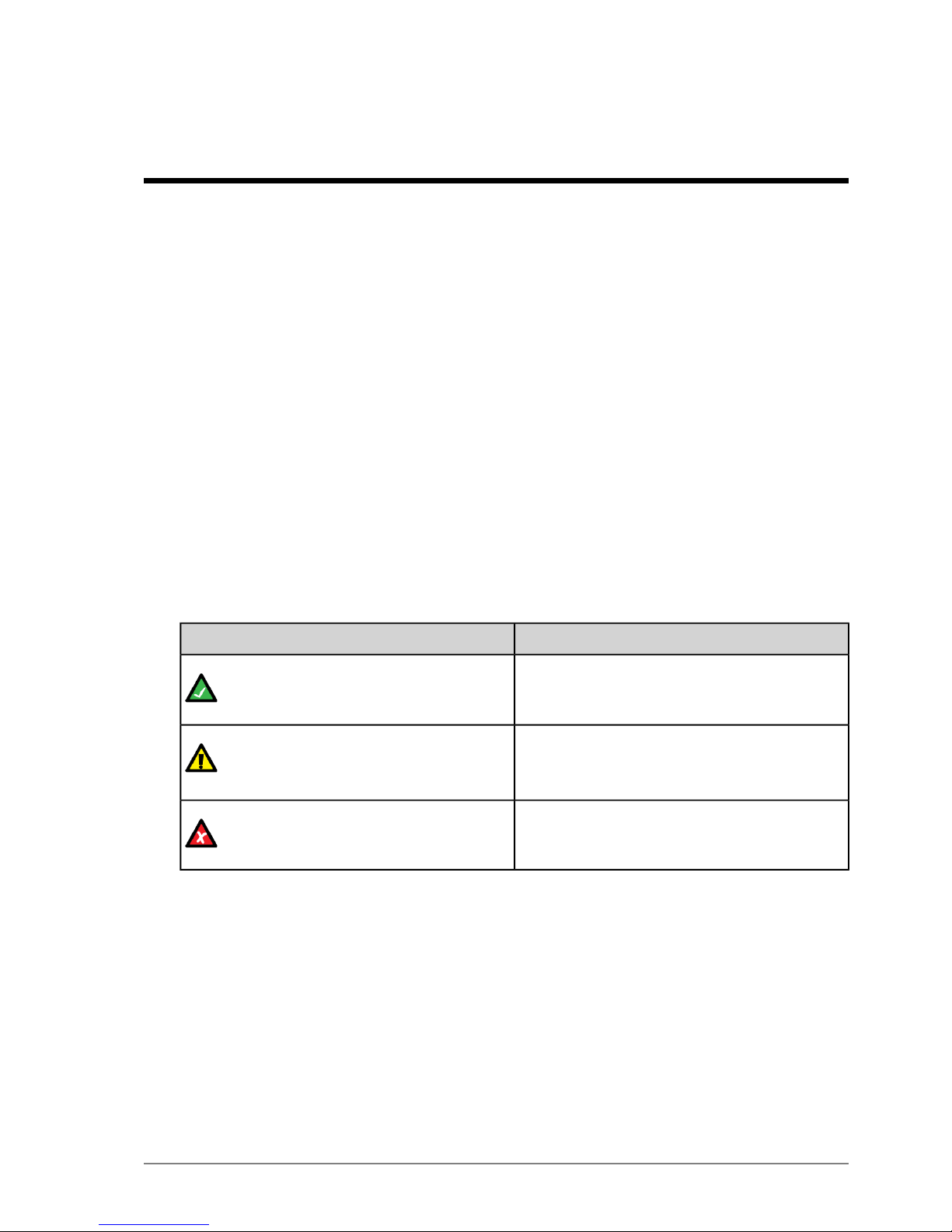Contents
Revision History................................................................................................................5
Contact Information..........................................................................................................7
About this Guide...............................................................................................................9
Chapter 1: Product Overview...................................................11
1.1 Hardware Features ..........................................................................................12
1.2 Display............................................................................................................13
1.3 Charging the MinePhone.................................................................................14
Chapter 2: User Basics..............................................................17
2.1 Switching the MinePhone On and Off............................................................17
2.2 Accessing Menu Features................................................................................18
2.3 Changing the Speaker Volume........................................................................19
2.4 Changing the Backlight Time and Brightness.................................................22
2.5 Writing a Text Message...................................................................................24
2.6 Sending a Text Message..................................................................................25
Chapter 3: Voice Communications...........................................29
3.1 Using Push To Talk ........................................................................................29
3.1.1 Push To Talk.......................................................................................29
3.1.2 Broadcast Push To Talk......................................................................31
3.1.3 Emergency "Man Down" Call............................................................31
3.2 Phone Calls......................................................................................................32
3.2.1 Make a Call........................................................................................32
3.2.2 Receive a Call.....................................................................................35
Appendix A: MP70 MinePhone Specication.........................37
Appendix B: Acronyms.............................................................39
Appendix C: Hardware Warranty...........................................41
MP70 Quick Start Guide3Revision A