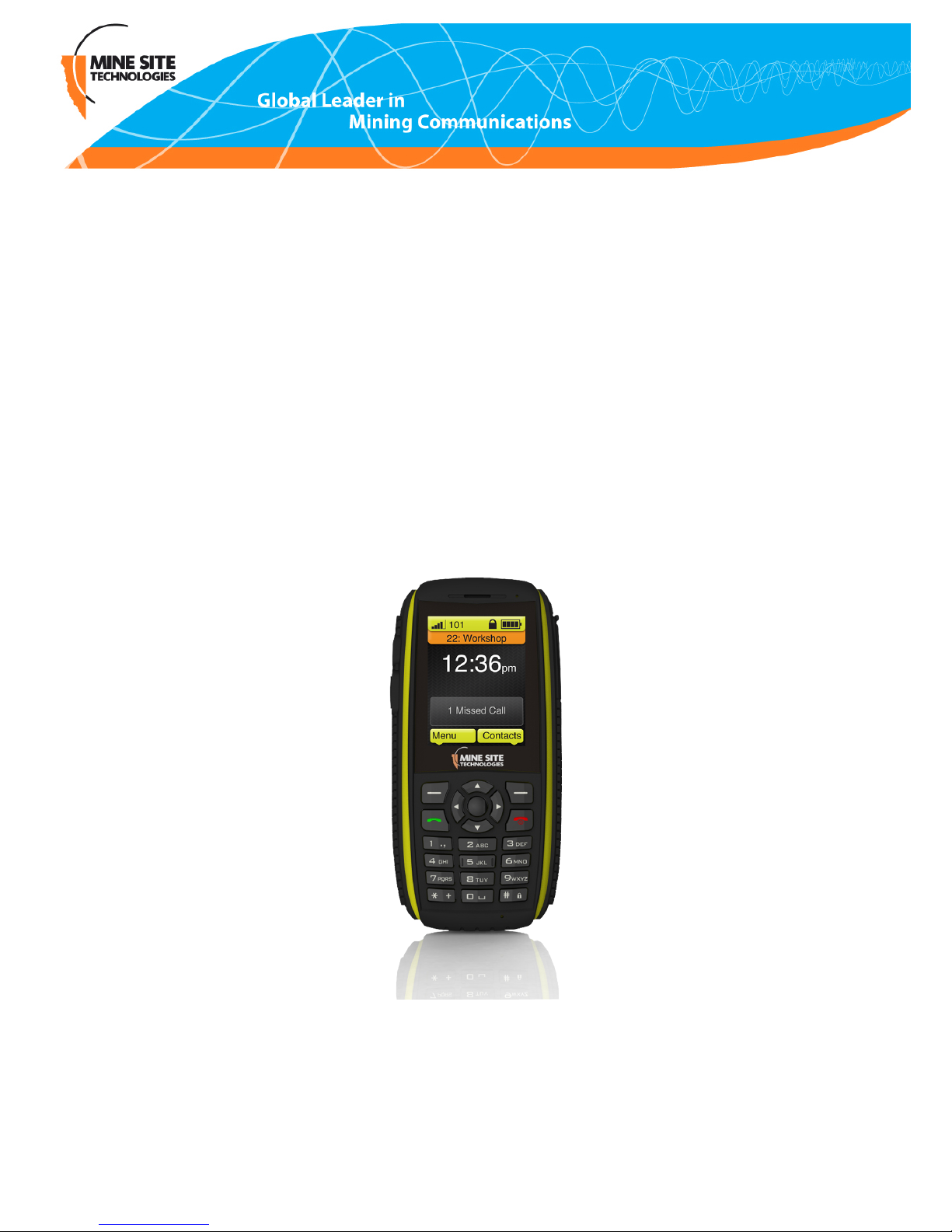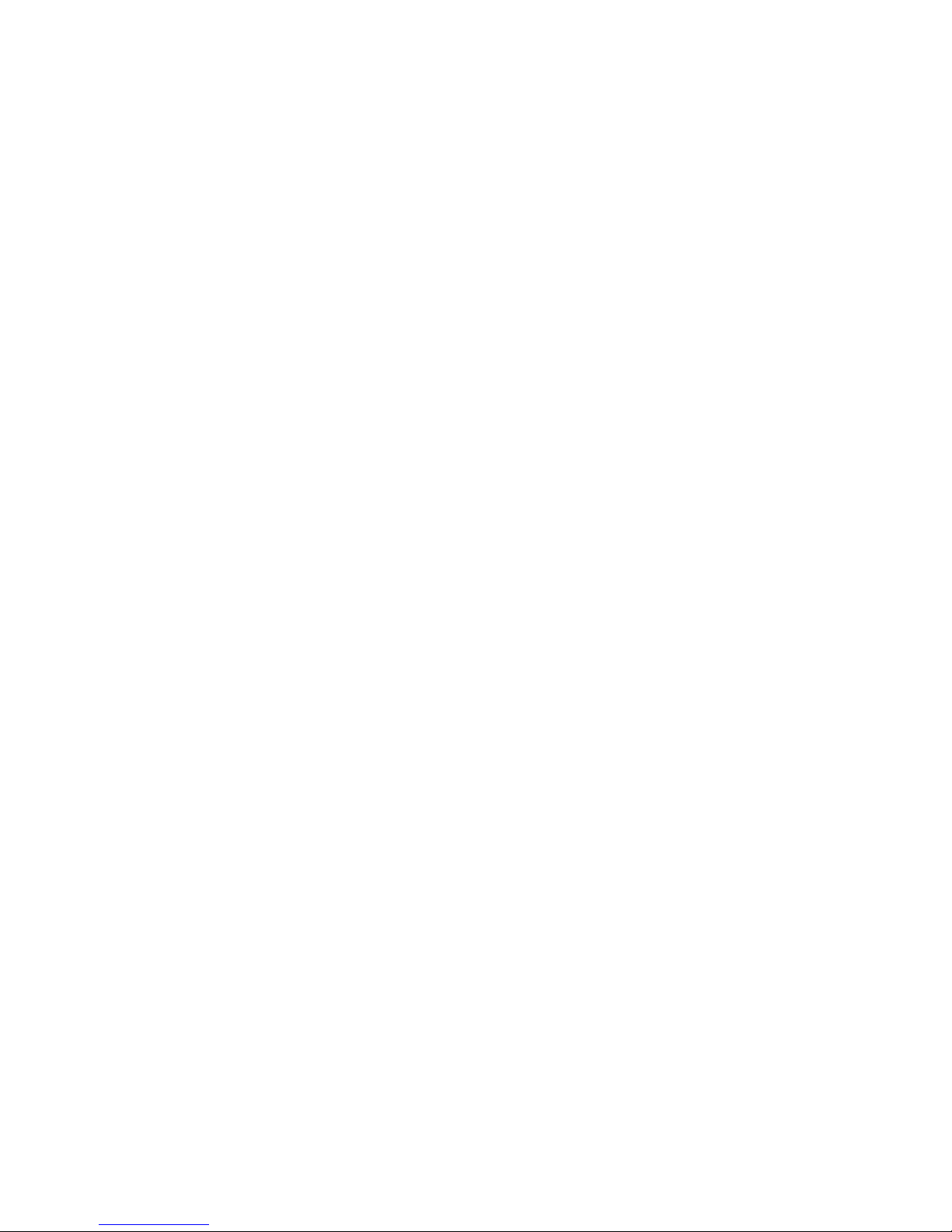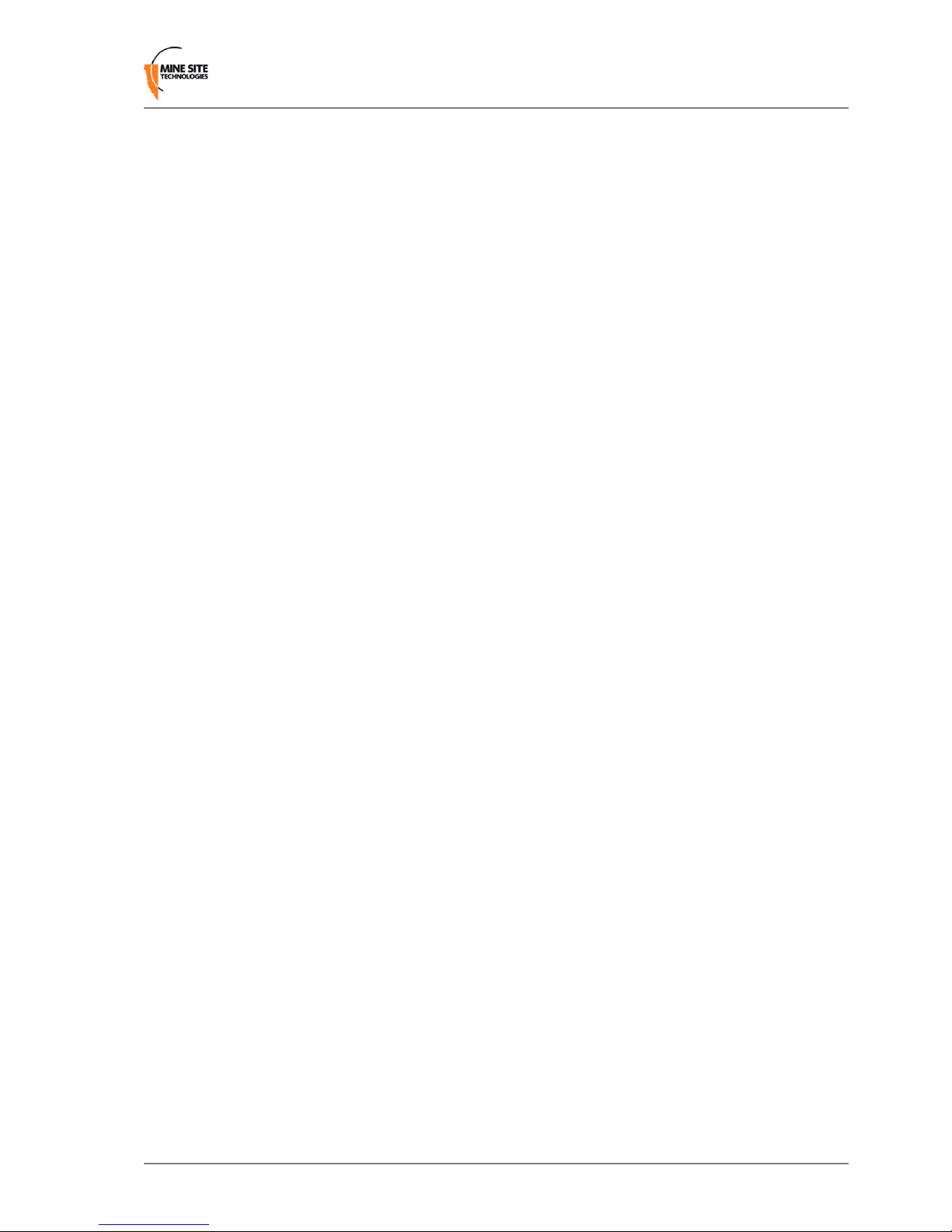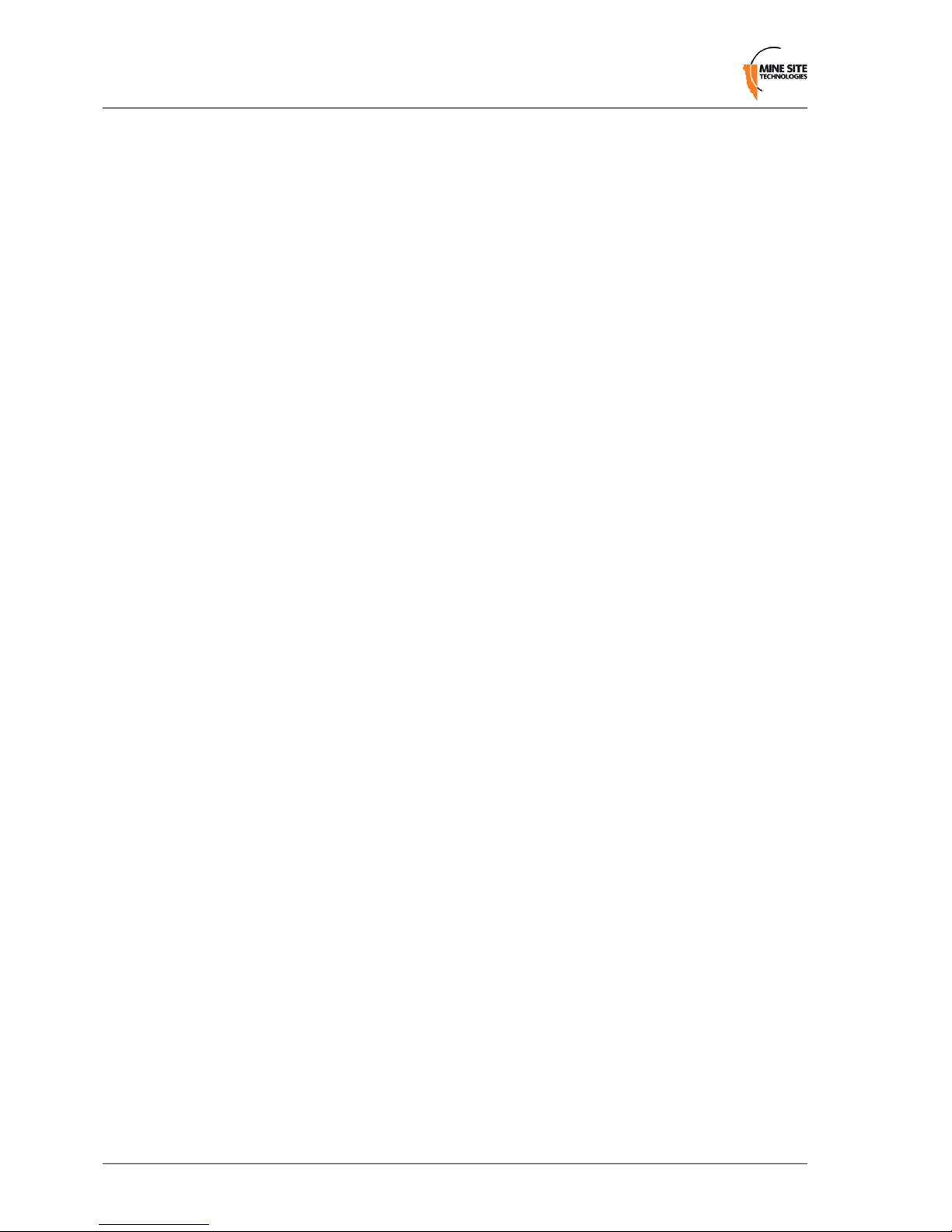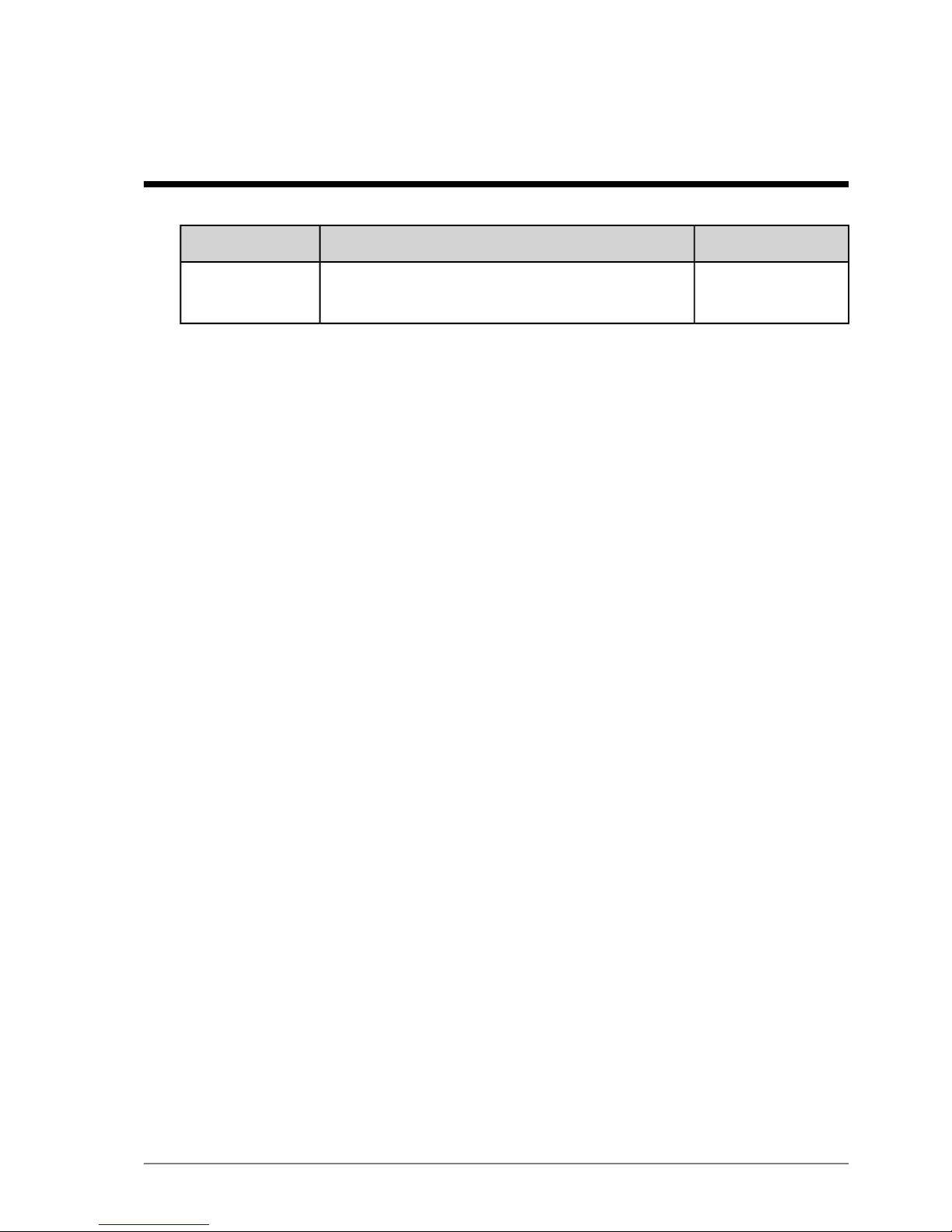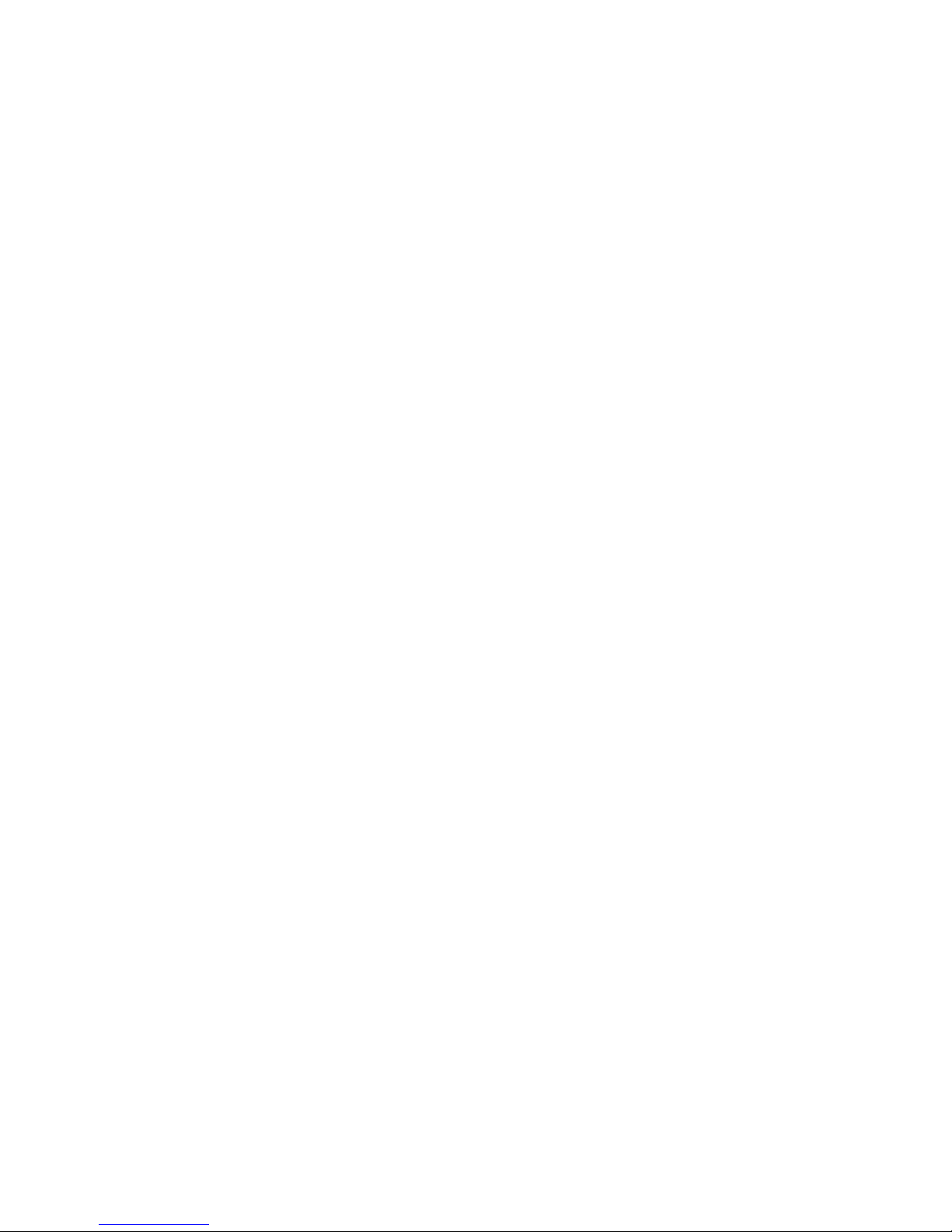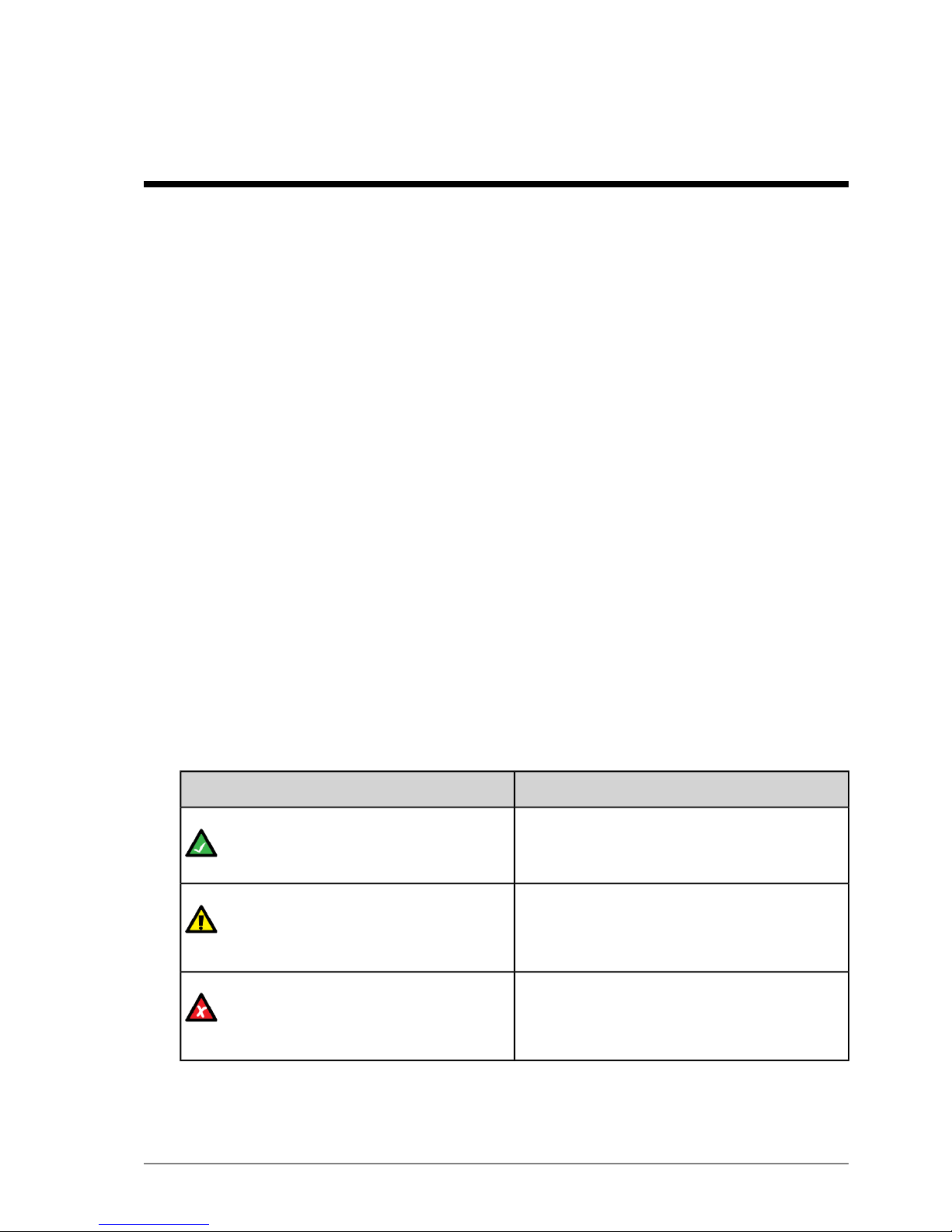Contents
Revision History............................................................................................5
Contact Information......................................................................................7
About this Guide...........................................................................................9
Chapter 1: Product Overview.......................................11
1.1 Hardware Features .......................................................................12
1.2 Display..........................................................................................13
1.3 Charging the Phone......................................................................14
Chapter 2: User Basics...................................................17
2.1 Switching the MinePhone On and Off.........................................18
2.2 Accessing Menu Features.............................................................18
2.3 Changing the Speaker Volume.....................................................19
2.4 Changing the Backlight Time and Brightness..............................22
2.5 Writing a Text Message................................................................24
2.6 Sending a Text Message...............................................................25
Chapter 3: Voice Communications...............................29
3.1 Using Push To Talk ......................................................................30
3.1.1 Changing the PTT Channel...............................................30
3.1.2 Making a PTT call.............................................................32
3.1.3 Broadcast Push To Talk.....................................................33
3.1.4 Emergency "Man Down" Call..........................................34
3.2 Phone Calls...................................................................................35
3.2.1 Make a Call.......................................................................35
3.2.2 Receive a Call...................................................................36
Appendix A: MP10 MinePhone Specication.............39
MP10 Quick Start Guide3Revision B