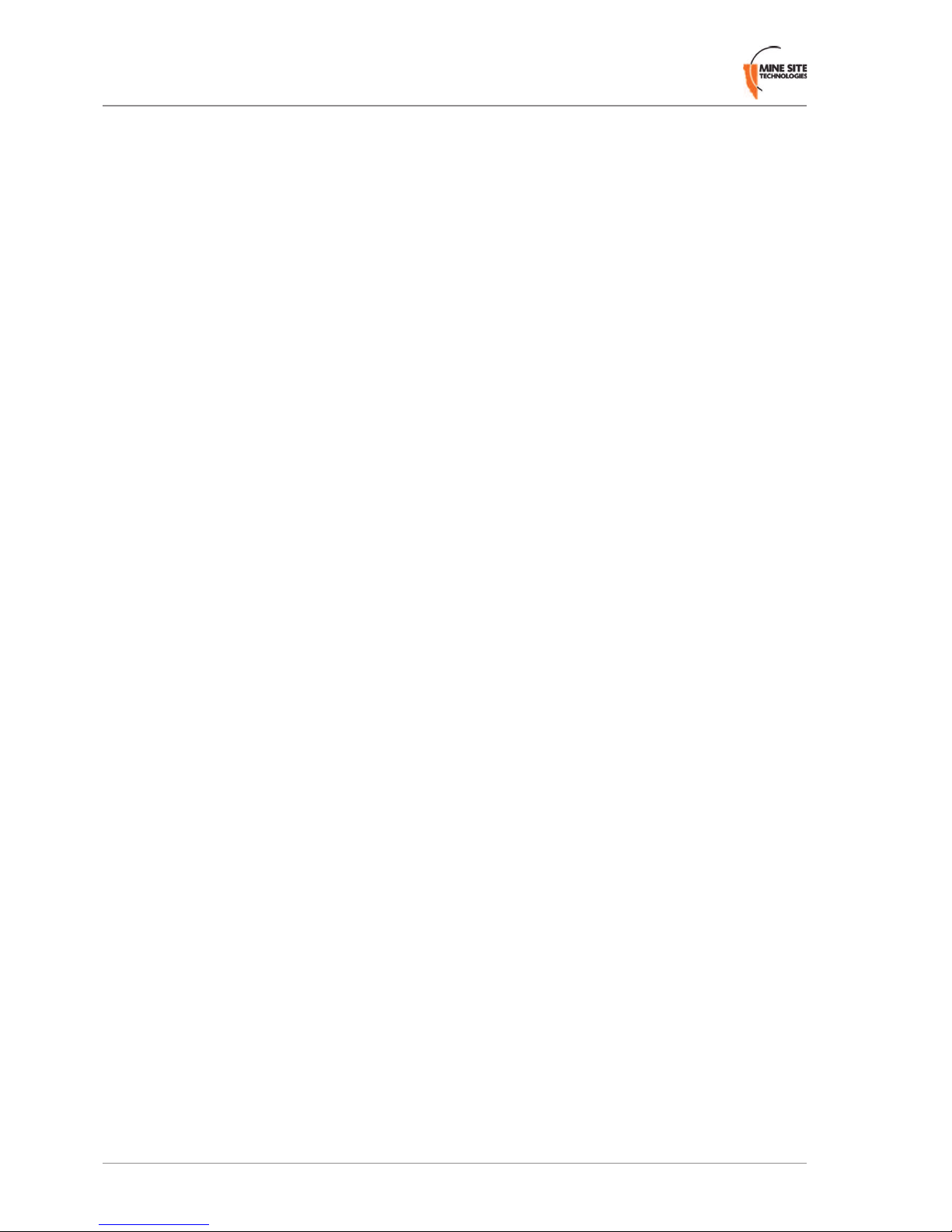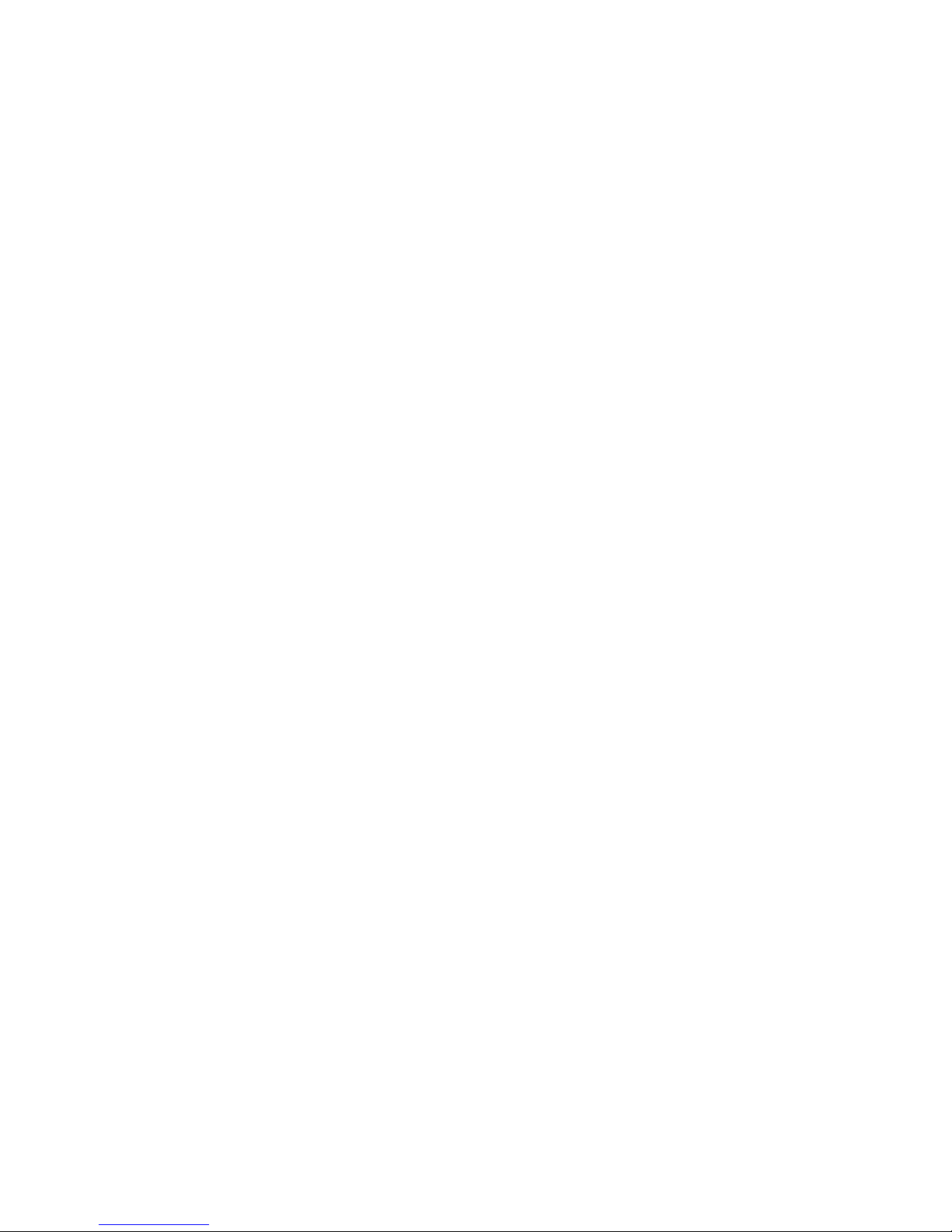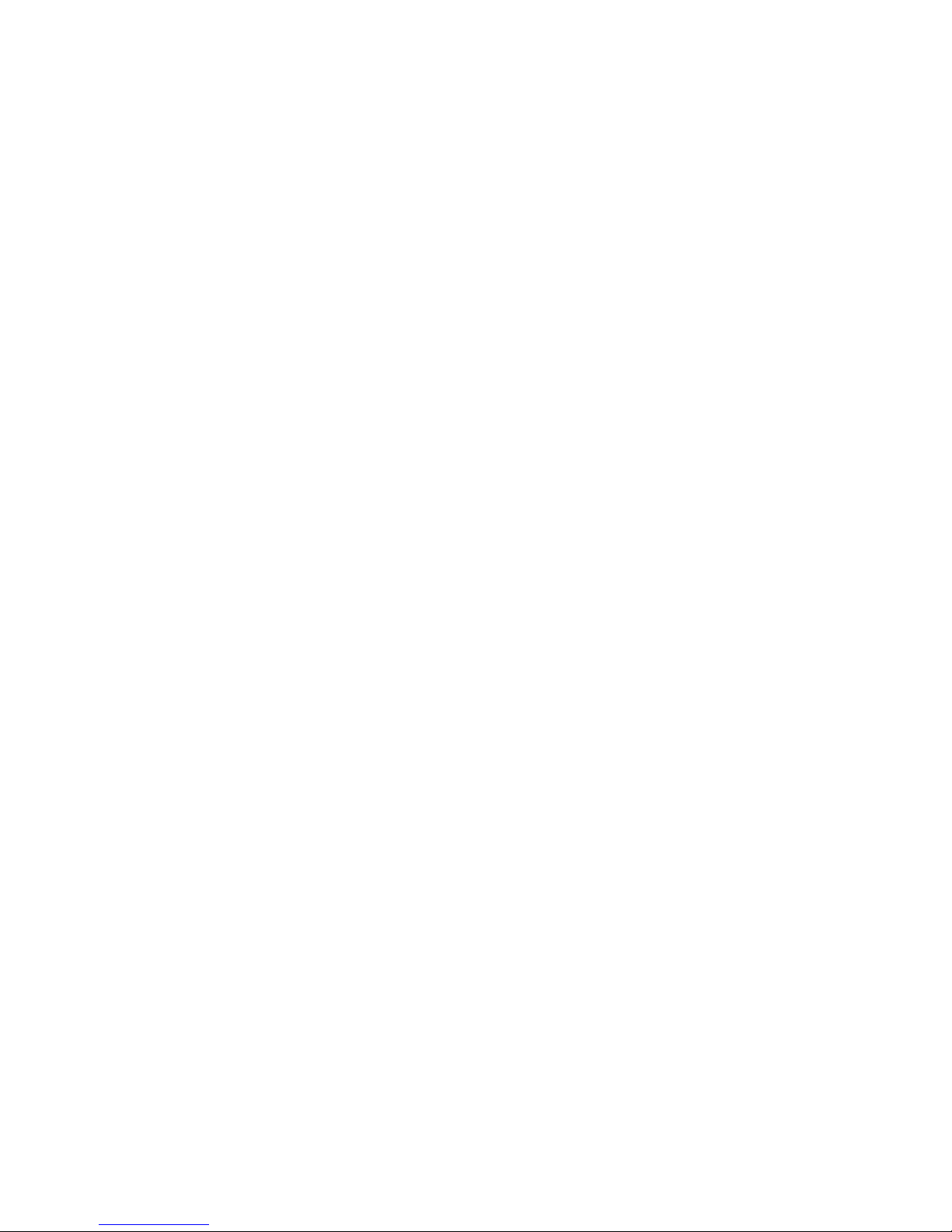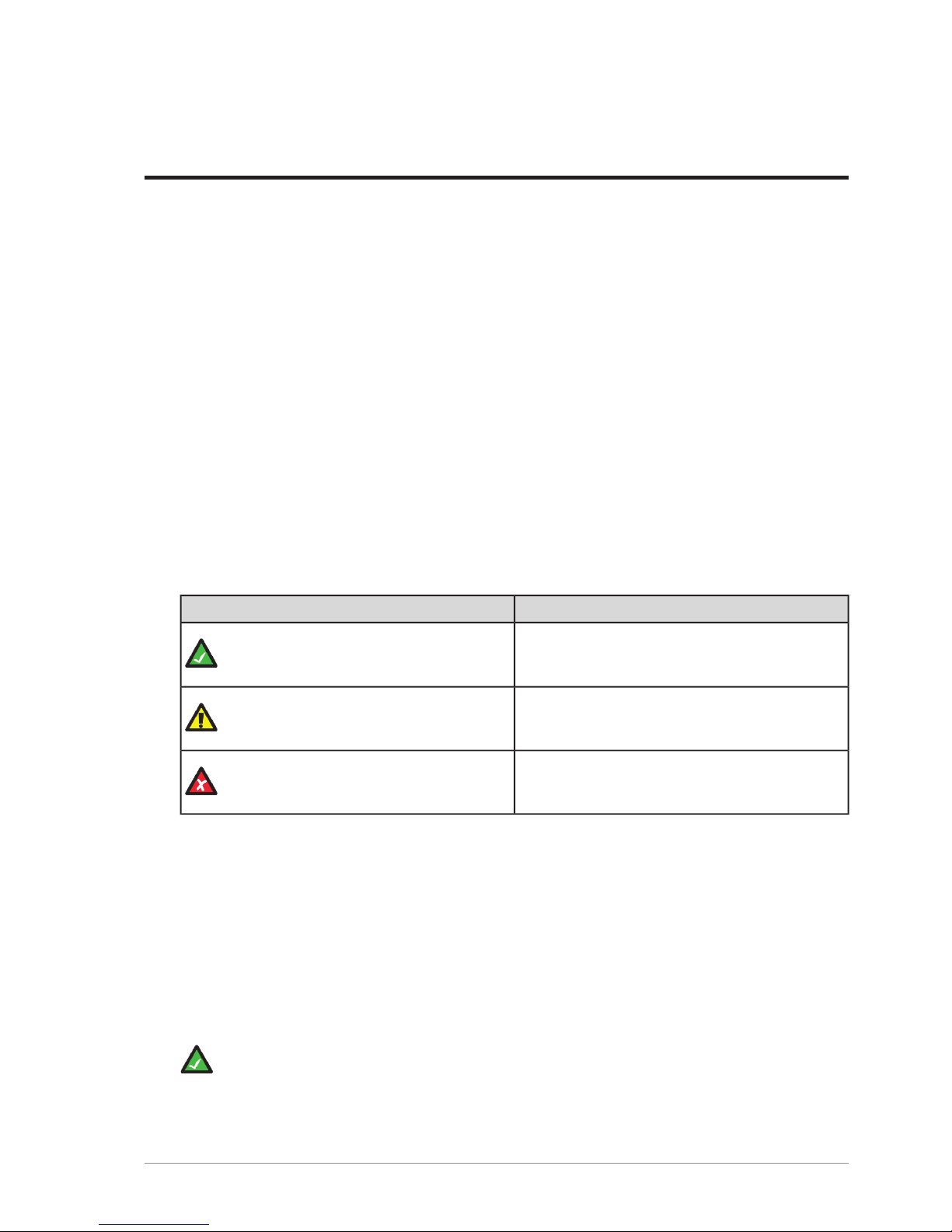Contents
Revision History............................................................................................................................................5
Contact Information.......................................................................................................................................7
About this Guide............................................................................................................................................9
Chapter 1: Product Overview..................................................................11
1.1 Inside the Box............................................................................................................................12
1.2 Hardware Features ....................................................................................................................13
1.3 Display.......................................................................................................................................14
1.4 Charging the Phone....................................................................................................................15
Chapter 2: User Basics..............................................................................17
2.1 Switching the MinePhone On and Off.......................................................................................18
2.2 Accessing Menu Features..........................................................................................................18
2.3 Changing the Speaker Volume...................................................................................................19
2.4 Changing the Backlight Time and Brightness...........................................................................20
2.5 Writing a Text Message.............................................................................................................22
2.6 Sending a Text Message............................................................................................................22
Chapter 3: Voice Communications..........................................................25
3.1 Using Push To Talk ...................................................................................................................26
3.1.1 Push To Talk...............................................................................................................26
3.1.2 Broadcast Push To Talk..............................................................................................27
3.1.3 Emergency "Man Down" Call....................................................................................27
3.2 Phone Calls................................................................................................................................28
3.2.1 Make a Call.................................................................................................................28
3.2.2 Receive a Call.............................................................................................................29
3.2.3 Hold a Call..................................................................................................................30
3.2.4 Mute a Call.................................................................................................................31
3.2.5 Transfer a Call............................................................................................................32
3.2.6 Call Waiting................................................................................................................33
3.2.7 Handsfree....................................................................................................................34
Chapter 4: Remote Speaker Microphone...............................................37
4.1 Attaching a Remote Speaker Microphone ................................................................................38
4.2 Using the RSM on PTT Calls....................................................................................................39
Chapter 5: Other Phone Functions.........................................................41
5.1 Keypad Lock..............................................................................................................................42
5.2 Managing Messages..................................................................................................................43
MP70 MinePhone User Guide3Revision D