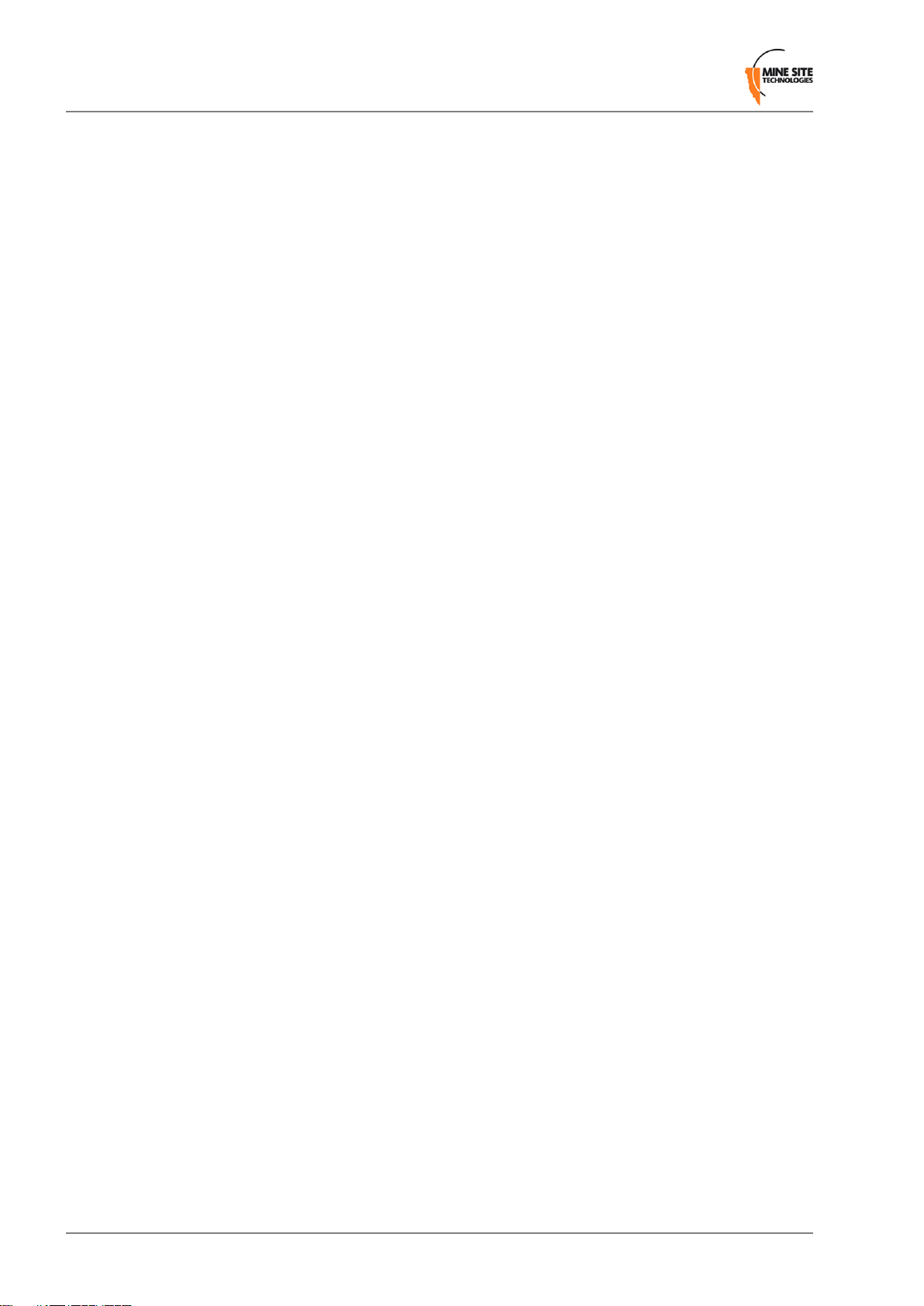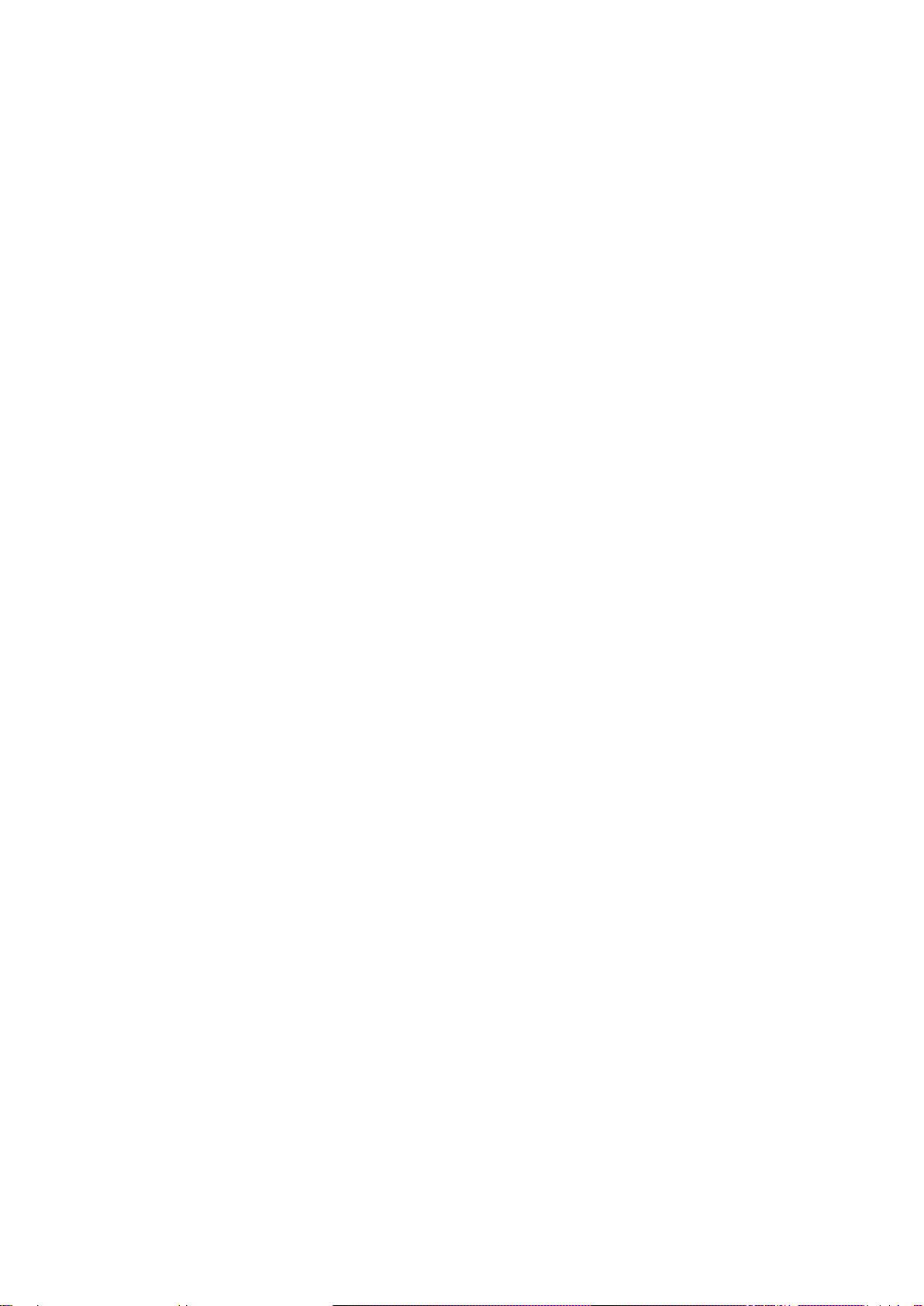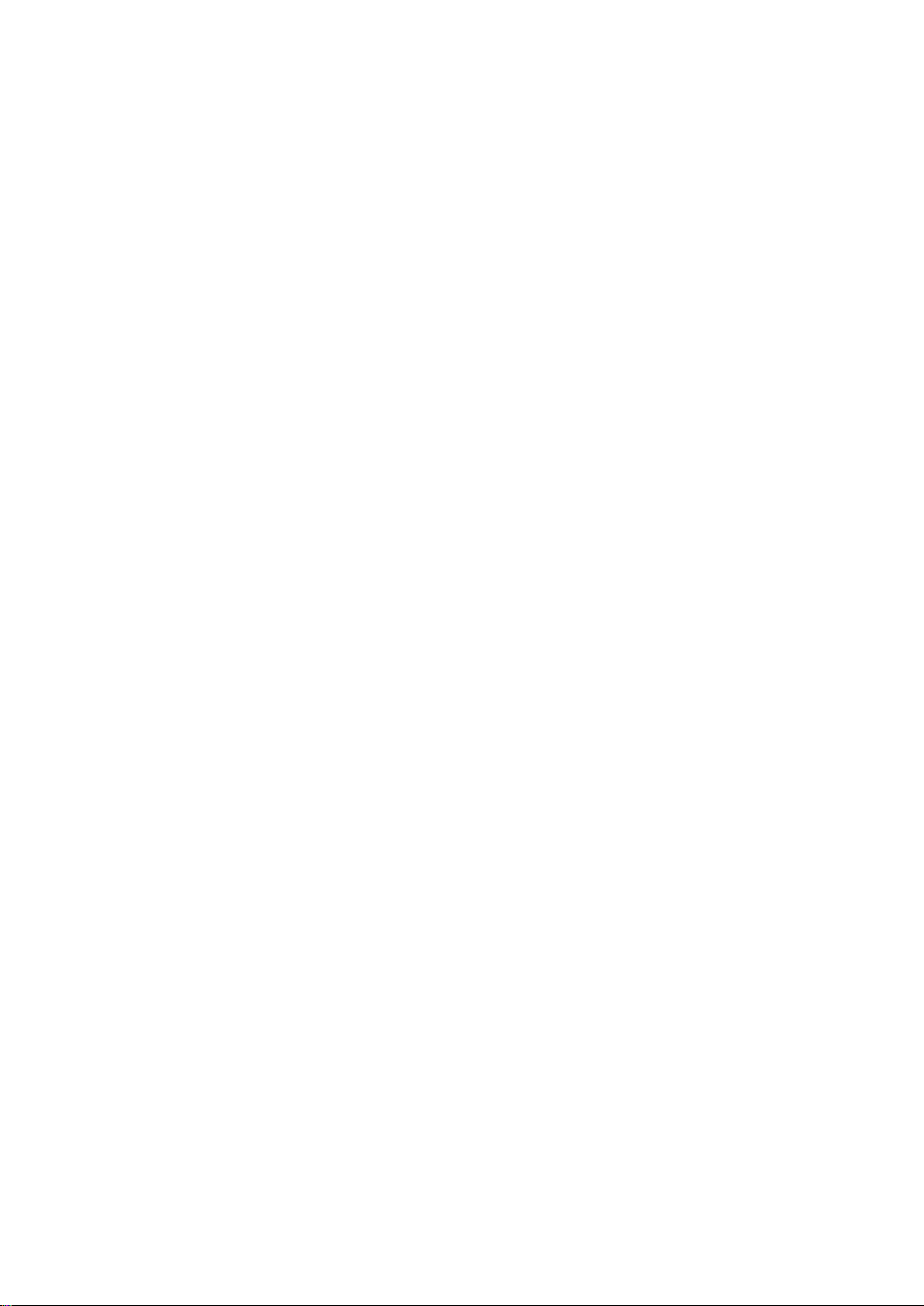Contents
Revision History............................................................................................................................................5
Contact Information.......................................................................................................................................7
About this Guide............................................................................................................................................9
Chapter 1: Product Overview..................................................................11
1.1 Hardware Features ....................................................................................................................12
1.2 Display.......................................................................................................................................13
1.3 Charging the phone....................................................................................................................13
1.4 Switching the MinePhone On and Off ......................................................................................15
1.5 Accessing Menu Features..........................................................................................................16
1.6 MinePhones in a Network.........................................................................................................16
Chapter 2: Manual Configuration of Phone Settings............................19
2.1 Setting the Date and Time.........................................................................................................20
2.2 Language Settings......................................................................................................................20
2.3 Auto Lock Key...........................................................................................................................21
2.4 Keylock PTT..............................................................................................................................22
2.5 Changing the Backlight Time and Brightness...........................................................................22
2.6 Sound settings............................................................................................................................24
2.7 Call Settings...............................................................................................................................25
Chapter 3: Manual Configuration of Network Settings........................29
3.1 Access Point (AP) Configuration..............................................................................................30
3.2 Session Initiation Protocol (SIP) Configuration........................................................................31
3.3 Real Transport Protocol (RTP) Configuration...........................................................................32
3.4 Trivial File Transfer Protocol (TFTP) settings..........................................................................33
3.5 Network Time Protocol (NTP) Configuration...........................................................................34
3.6 Internet Protocol Settings..........................................................................................................34
3.7 Advanced Settings.....................................................................................................................36
3.8 Wi-Fi Survey..............................................................................................................................37
Chapter 4: Trivial File Transfer Protocol (TFTP) Configuration........39
4.1 Configuring the Network...........................................................................................................40
4.2 TFTP Server Setup....................................................................................................................40
4.3 Firmware files............................................................................................................................40
4.3.1 Editing the firmware site file......................................................................................40
4.4 Configuration Files....................................................................................................................41
4.4.1 Editing the change.txt file...........................................................................................42
4.4.2 Editing Contacts.........................................................................................................43
MP70 MinePhone Administrator Guide3Revision A