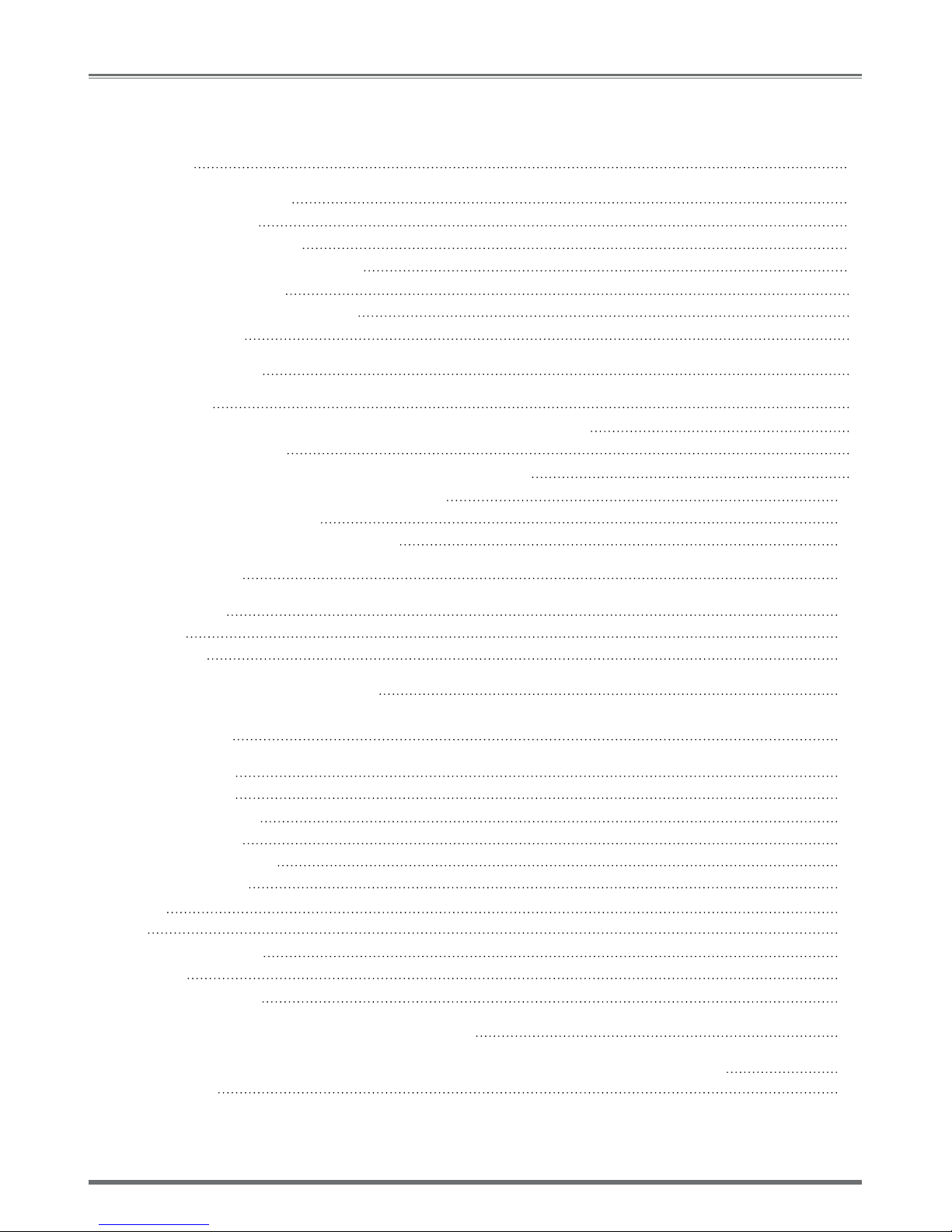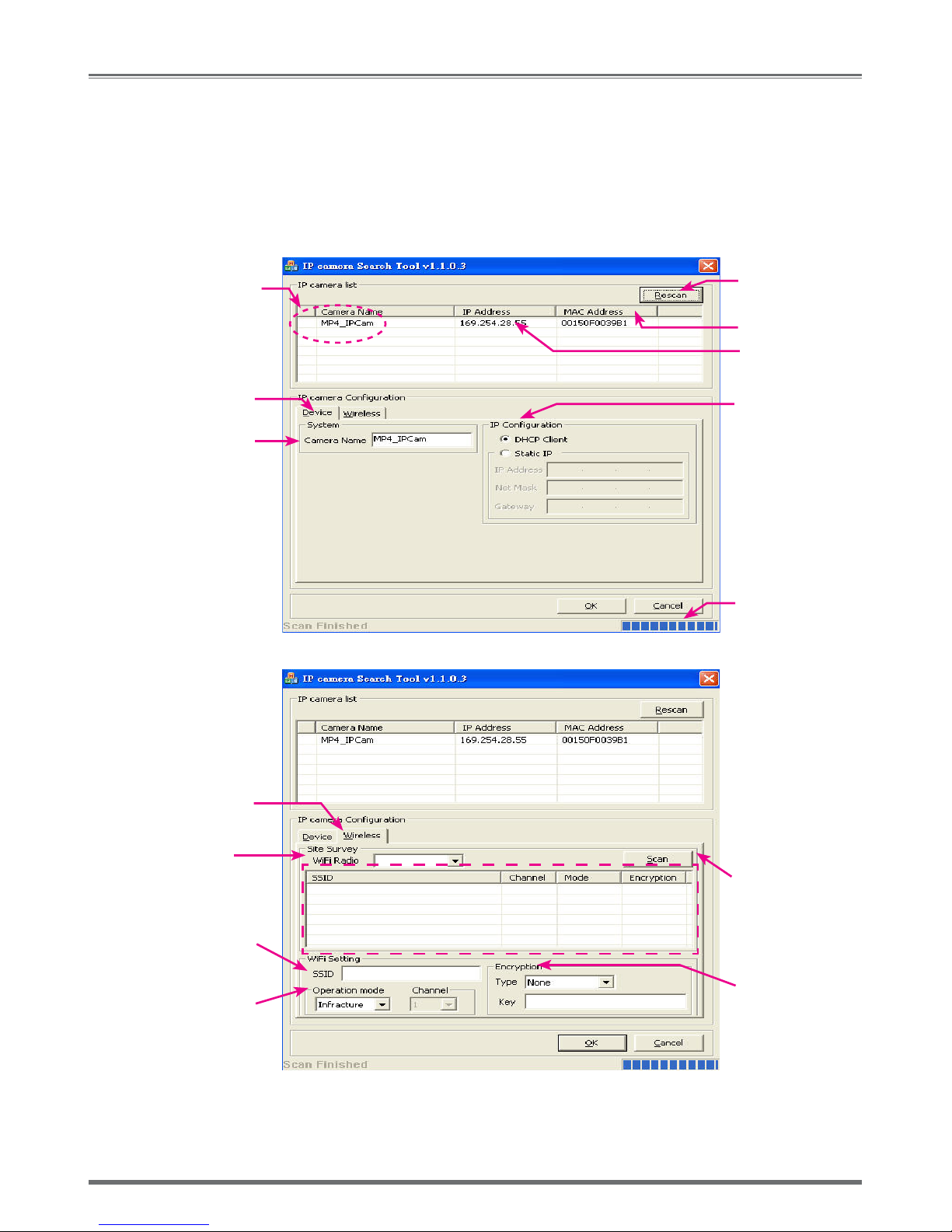User’s Guide
3
overview
1.1 PRODUCT DESCRIPTION
This device is the most simple and effective IP Camera product for remote monitoring and management. The
installation is easy and the built-in Web server allows users to carry out the work of remote monitoring and
management through web browser (i.e., Microsoft IE) by typing IP address of the IP-Cam device. Meanwhile,
the motor inside the camera can be controlled remotely to change the direction/angle for monitoring. It can assist
users to handle the real-time image for the area of monitoring. In addition, the image compression uses MP-4 le
format and the image can be transmitted with high quality up to 30 screen for every second. This device alos has
the function of wireless data transmisstion. Users can install it through wireless network to avoid the environmental
damage due to the cable material.
In addition, many network protocols are supported, such as PPPoE, DHCP, STATIC IP, DDNS, SMTP, FTP, NTP and
3GPP. Moreover, IR LED lightening illumination is also included to strengthen the night vision capability. The further
recording and real-time photographing capabilities can reach professional security and have great fun for the family
use remote monitoring.
1.2 PRODUCT FEATURE
• Use standard Web Browser IE to monitor, record, and shoot remotely
• Support MPEG-4 and M-JPEG modes displaying and transmission for images
• Support bi-directional voice transmission
• Simple installation and function configurations for IP-Cam
• User friendly interface
• Big angle motor Pan/Tilt monitoring and digitizingooming
• Function of day and night monitoring by infared rays illumination
• Allow on-line image viewing remotely for multi-user simultaneously
• Remote real-time recoding to the device and trigger to sending images to FTP & E-Mail & SD Card
• Support private IP and functions of NAT & Port of IP switch
• Use functional authority setting, name registration and password protection
• Support the dynamic IP network function of DHCP
• Support ADSL network of PPPoE user
• Support 3GPP image transmission of mobile
1.3 PRODUCT SPECIFICATION
• Image Size: VGA
、
QVGA
、
QQVGA adjustable
• Image Speed / Quality: Standard
、
good
、
hight adjustable
• Upstreem:512K, 1M, 1.5M, 2M
• MAX Frame rate: 5
、
10
、
15
、
20
、
25
、
30 fps/sec
• Video Frequency: 50 Hz for PAL
、
60 Hz for NTSC
• Image Compression Format : Motion-JPEG&MPEG-4 compliant
• Focal Distance Range : From 30mm to infinity adjustable
• Image Recording : Images sent to user defined path on PC
• Image capture : Images sent to FTP & E-Mail & PC & SD Card
• Support protocols for TCP/IP,UDP,ARP,ICMP,DHCP,SMTP, HTTP,FTP,NTP,DNS,DDNS,PPPoE,UPnP,3GPP
• Network DHCP or manual setting network IP, and support ADSL network of PPPoE user
• Build-in web server and the functions of Active-X
• Remote single picture captured with JPG file format, remote continuous screen recorded with AVI format
• Night vision lightening illumination : Auto and Manual selection, IR LED x 6/ 5φ/850λ
• Microphone audio in and speaker audio out
• Monitoring angle : Up/Down Tilt +180 to –35 degrees
Horizontal angle: Left / Right Pan +/- 175 degrees
• Standard RJ-45 network connector, support 10/100 Base-T/TX Fast Ethernet network transmission
• Standard wireless IEEE 802.11 b/g network transmission
• 5V/ 2A exterior switching power adaptor
• Power Consumption : 700mA(max) / 5.5W(max)
• Operating environment : 5˚C~40˚C