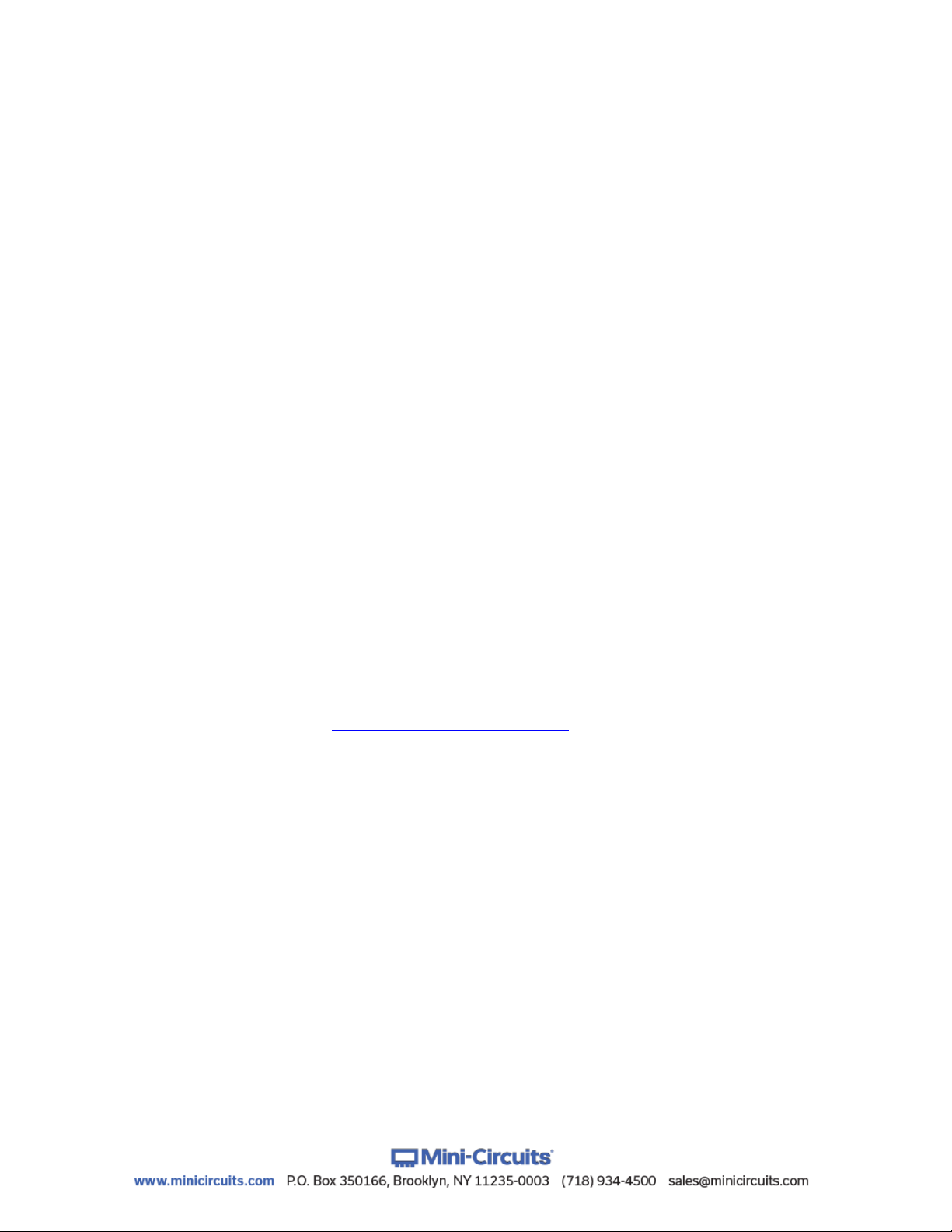AN-48-003 Rev. H(Jun 09, 2022) This document and its contents are the property of Mini-Circuits ECO-013719 Page 2 of 44
Important Notice
This guide is owned by Mini-Circuits and is protected by copyright, trademark
and other intellectual property laws.
The information in this guide is provided by Mini-Circuits as an accommodation
to our customers and may be used only to promote and accompany the
purchase of Mini-Circuits’Parts. This guide may not be reproduced, modified,
distributed, published, stored in an electronic database, or transmitted and the
information contained herein may not be exploited in any form or by any means,
electronic, mechanical recording or otherwise, without prior written permission
from Mini-Circuits.
This guide is subject to change, qualifications, variations, adjustments or
modifications without notice and may contain errors, omissions, inaccuracies,
mistakes or deficiencies. Mini-Circuits assumes no responsibility for, and will
have no liability on account of, any of the foregoing. Accordingly, this guide
should be used as a guideline only.
Trademarks
Microsoft, Windows, Visual Basic, Visual C# and Visual C++ are registered
trademarks of Microsoft Corporation. LabVIEW and CVI are registered
trademarks of National Instruments Corporation. Delphi is a registered
trademark of Delphi Technologies, Inc. MATLAB is a registered trademark of
The MathWorks, Inc. Agilent VEE is a registered trademark of Agilent
Technologies, Inc. Linux is a registered trademark of Linus Torvalds. Mac is a
registered trademark of Apple Inc. Python is a registered trademark of Python
Software Foundation Corporation.
All other trademarks cited within this guide are the property of their respective
owners. Neither Mini-Circuits nor the Mini-Circuits USB/Ethernet Smart RF
Power Meter are affiliated with or endorsed or sponsored by the owners of the
above referenced trademarks.
Mini-Circuits and the Mini-Circuits logo are registered trademarks of Scientific
Components Corporation.
Mini-Circuits
13 Neptune Avenue
Brooklyn, NY 11235, USA
Phone: +1-718-934-4500
Email: sales@minicircuits.com
Web: www.minicircuits.com