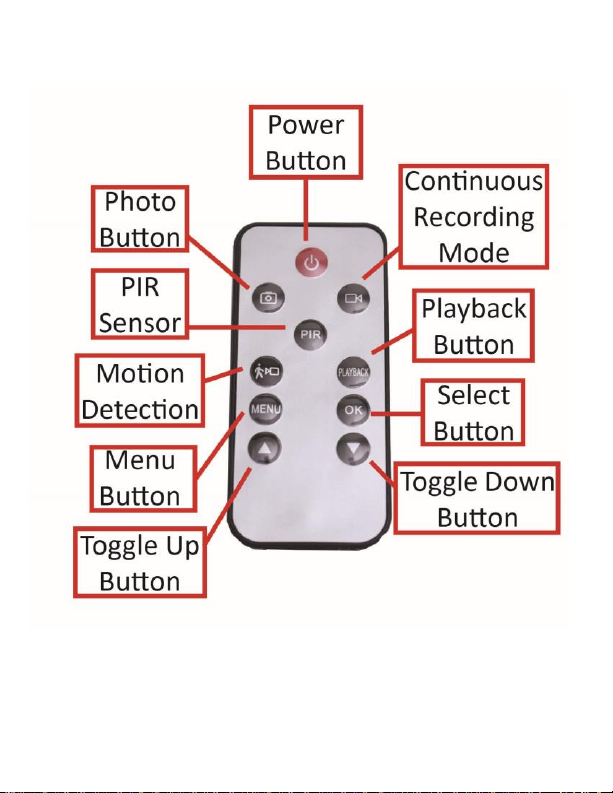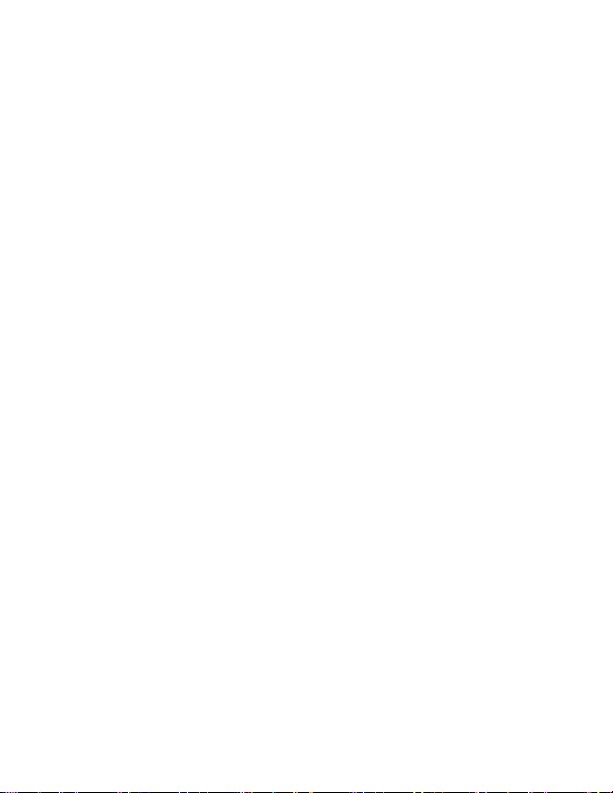8 Version 1.0
1. While the camera is recording motion detection
press the “Motion Detection Button.” (The
Green Indicator LED will turn on.)
2. The camera has stopped recording motion
detection and is now in Standby Mode.
HOW TO USE PIR SENSOR (If Applicable)
Note: The “Motion Detection” mode and “PIR” mode
work similarly in that they detect motion. The “Motion
Detection” mode relies on the camera itself to detect
motion, while the “PIR” mode relies on the PIR sensors
to detect motion. “PIR” represents “passive infrared
sensor”, which relies on measures of infrared light to
detect motion.
Note: Only OmniX Products have a PIR sensor installed.
OmniEye products do not come with this feature,
unless you specially requested such a feature upon
purchasing.
1. While the camera is in Standby Mode, press the
“PIR Sensor” button.
2. If motion is detected, the indicator light will
flash, then turn off.