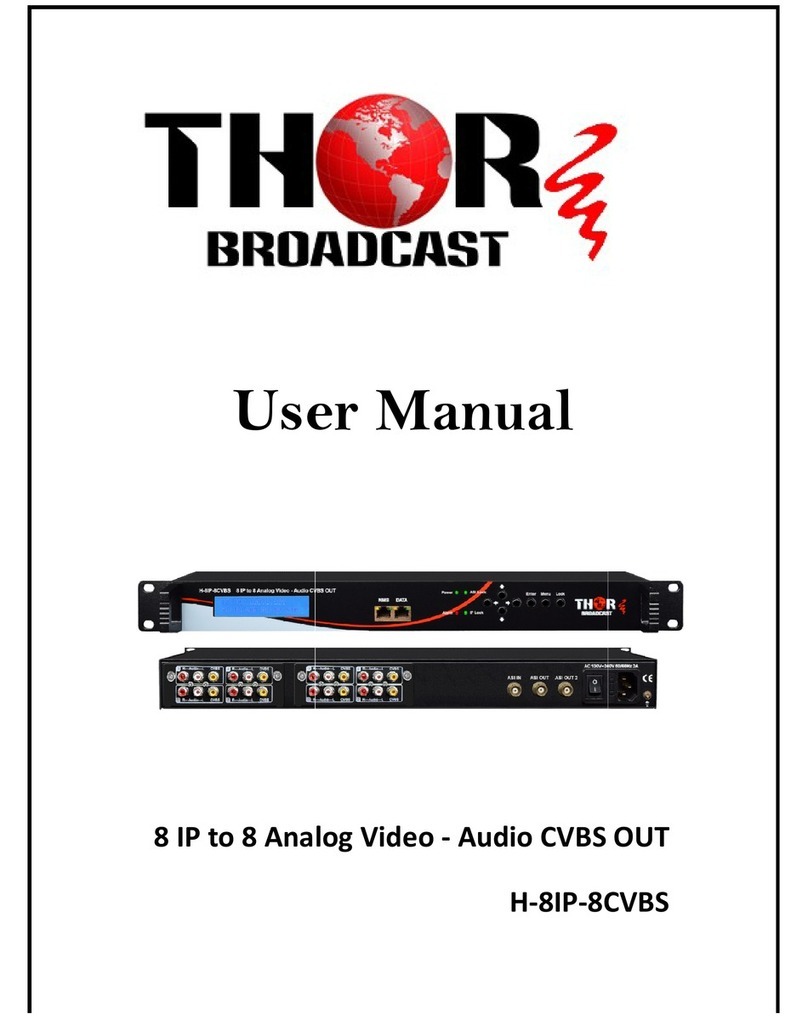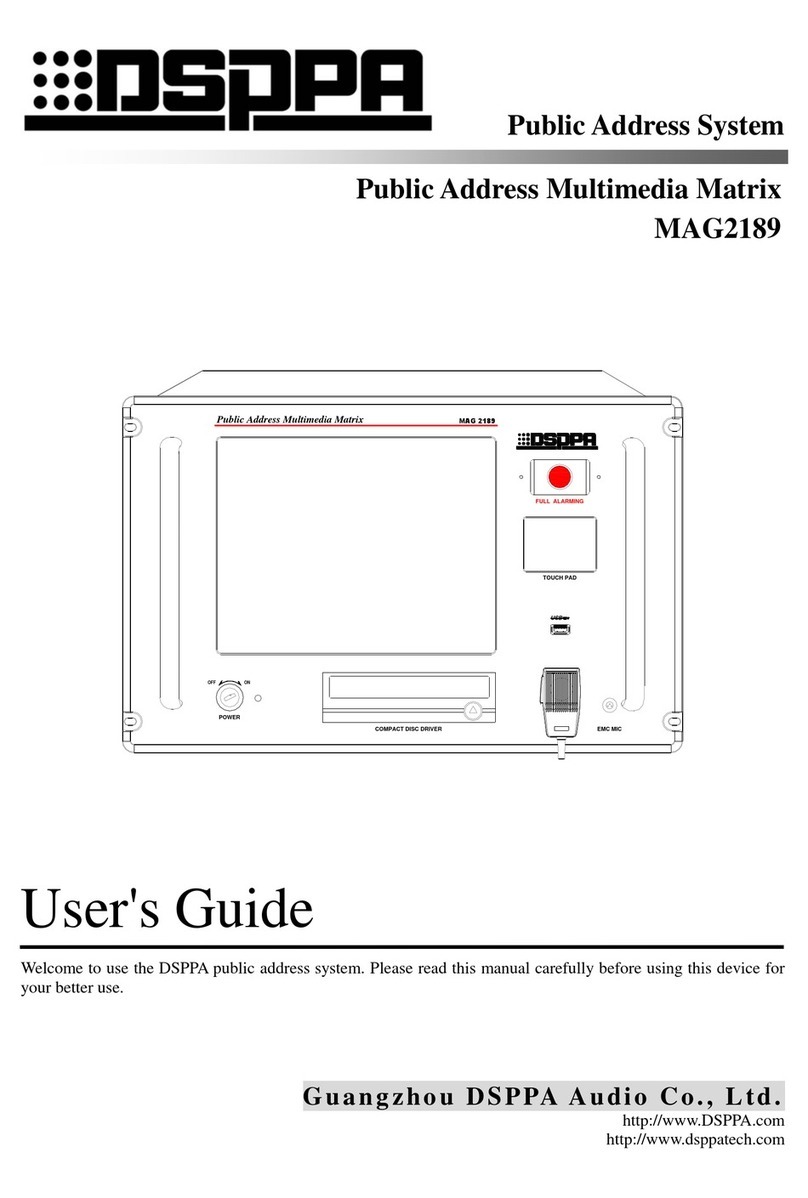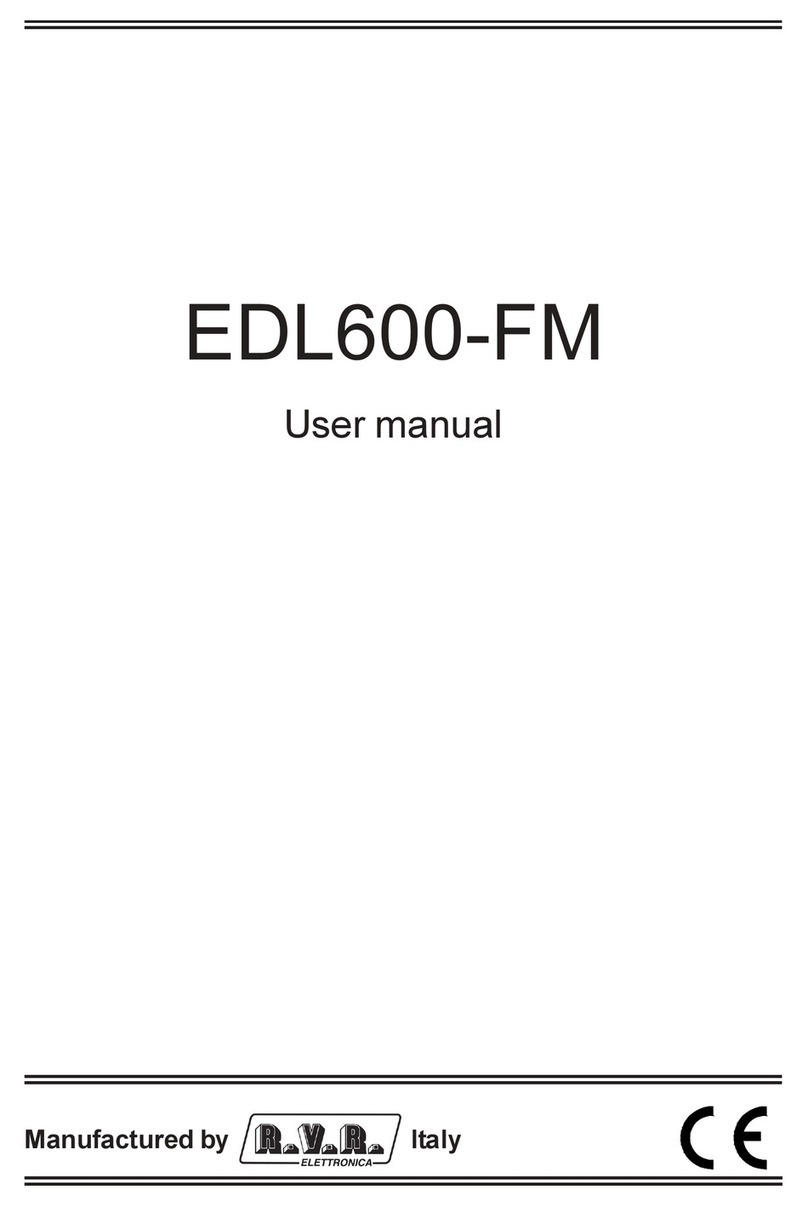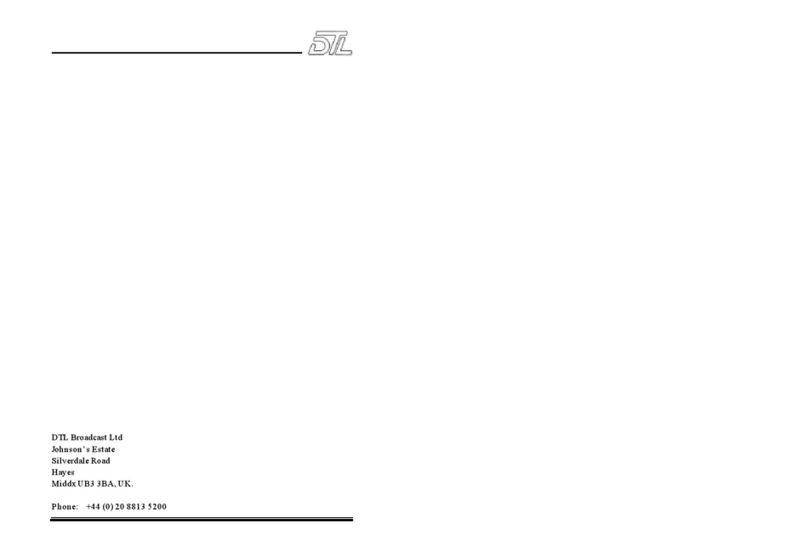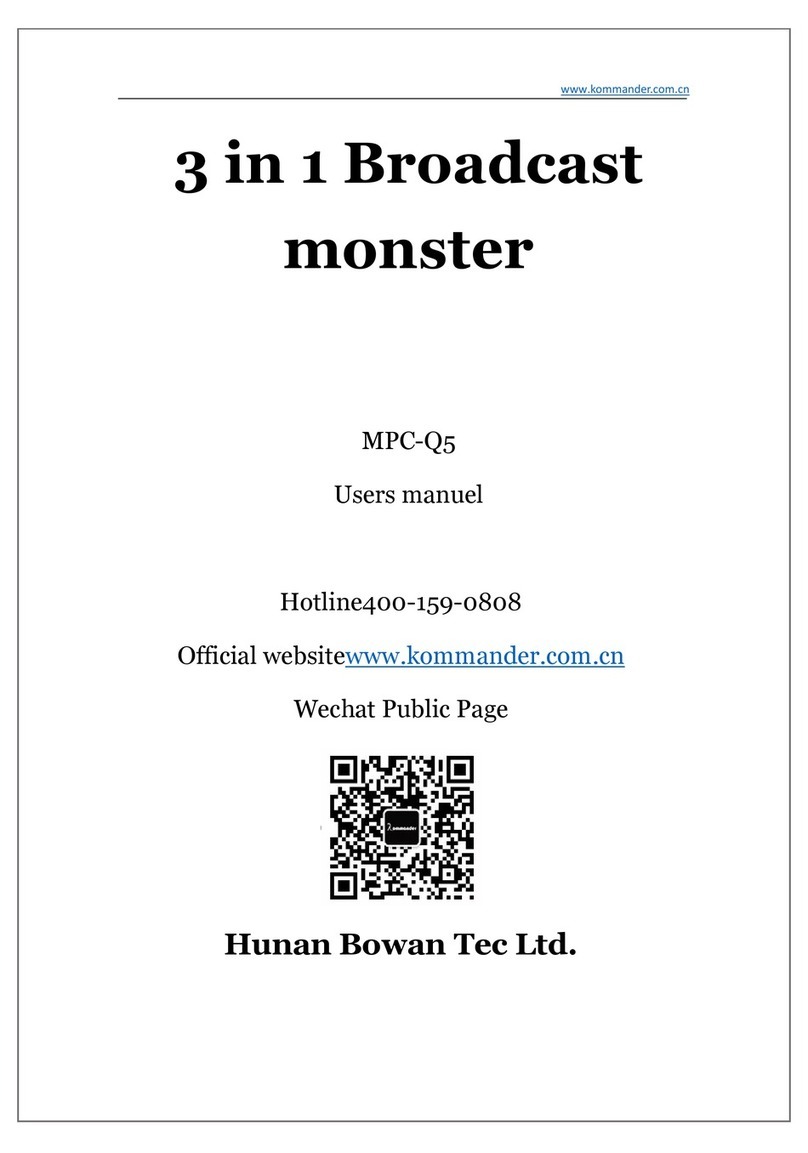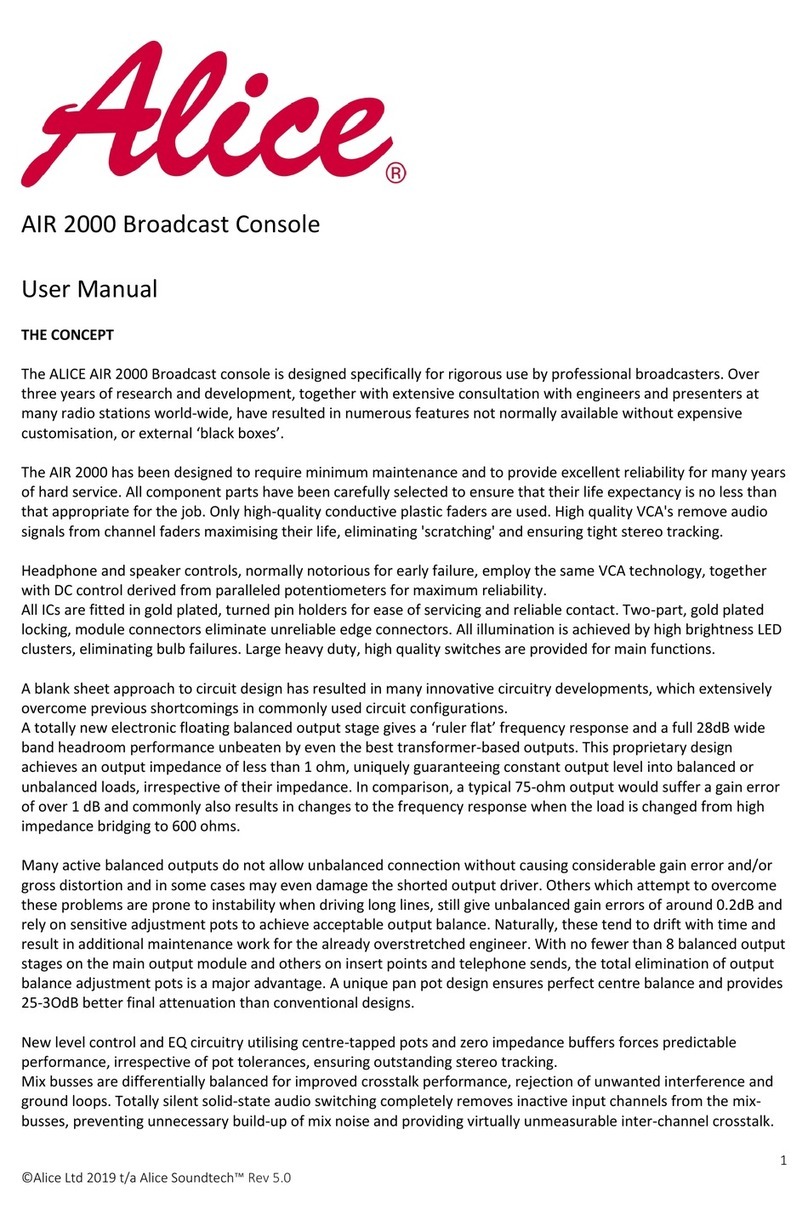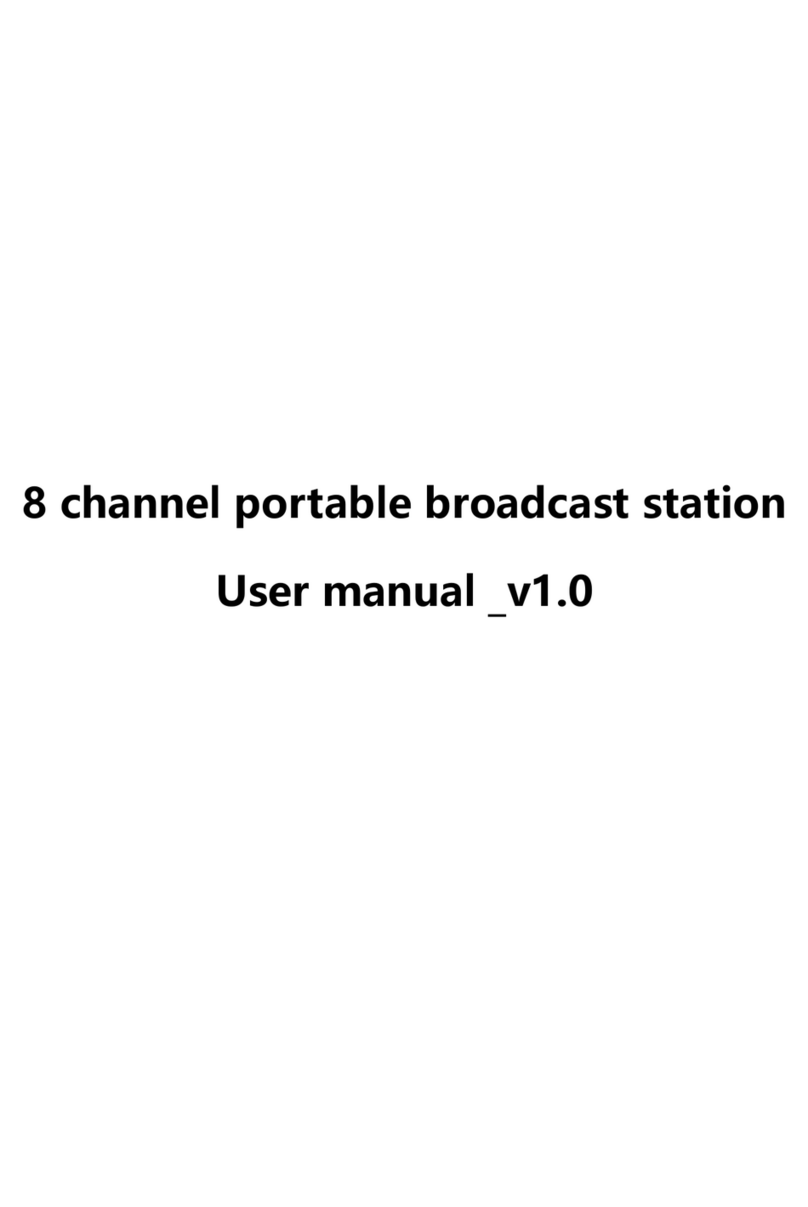CHAPTER 2 Installation and wiring
2.1 Overview
Installation o Solidyne D612 doesn’t present par-
ticular jobs. However, keep in mind the basic rules
or all pro essional audio installations. The bal-
anced inputs o the D612 uses DIN-5 multipin con-
nectors (provided with the console). In option, you
can acquire the Solidyne wiring kit (MNG612),
which include all the cables and connectors
needed or the set up.
For console grounding use the rear side GND
bronze ip with a mm cable to a good buried
cooper bar.
2.1.1 Parasi ic signals
All unwanted signals that appear in audio lines
usually consider parasitic signals. A common type
are denominated humming, low requency signals
(multiples o 50/60 Hertz) caused by the interaction
o electromagnetic ields coming rom the AC line.
When the inter erence source is a magnetic ield
(generally originated in a supply trans ormer) the
resultant inter erence will be denominated electro-
magnetic humming. When the inter erence is due
to such electric potentials as cables that take sup-
ply tensions, that are elevated in comparison with
the audio signals present in the circuit, you will be
in presence o electrostatic humming. The distinc-
tion is not merely academic, because the resolu-
tion o a problem supposes the knowledge o the
noise type to apply the correct solution.
Examples: To minimize the reception of electromag-
netic humming in the wires, remember the following rule:
"THE AREA AMONG TWO AUDIO WIRES WILL BE
MINIMUM." It implies that the cables will be tied very
close, like the shielded twisted pair audio cables. They
should pass far away from any transformer or devices
that manage high-intensity currents. Is important to re-
member that a wire can be good shielded, but if his con-
ductors don’t complete the conditions of minimum area it
will be susceptible to take magnetic humming.
Other parasitic signals are: AC HUM, RADIO FRE-
QUENCY and CROSSTALK. As hum noises like
the radio requency are originated by electromag-
netic ields o high requency; the irst ones are
originated by disturbances due to the connection
and disconnection o equipment’s to the AC line,
the seconds ones are generated by communica-
tions transmitters or industrial equipment. I these
signals penetrate into audio lines, with su icient in-
tensity, can surpass the action o the special pro-
tection ilters, and to reach some sensible part o
the input stages. In that case, the inter ering sig-
nals can be demodulated and already turned audio
signal, and will be ampli ied by the rest o the sys-
tem. It is undamental, there ore, to maintain the in-
ter erence within reduced margins. It is obtained
avoiding very long audio lines, with aerial sections
or that pass near o trans ormers or RF transmit-
ters. For protection against very high requencies is
advisable to use double shielded cables, guar-
antied by the manu acturer.
CROSSTALK is the reception o signals coming
rom other lines o audio. This, like all unwanted
noise, it can be supposed controlled when its level
is below the level o the system residual noise.
Then, all considerations mentioned or the case o
buzz are valid.
2.1.2 RF in erference (Hum)
D612 consoles have numerous internal protections
against RF ields, or the AM and FM broadcasting
band. When the transmission station is installed
correctly, there will be no inter erence problems,
still with FM equipment o 50 KW installed in the
terrace o the radio station. Nevertheless, when the
antenna is badly positioned with respect to the Stu-
dio or has severe SWR problems, then it does not
have the minimum value o ield intensity, down-
ward. Or maybe there is a aulty ground connec-
tion, then, strong standing waves will appear on
the cables o the Studio that can induce high elec-
trical currents inside the audio console.
Symp oms: I the inter erence takes place at the
A.M. band, the sound transmitted by the A.M. radio
will be listened in the loudspeakers on background
(or at buses PGM, REC). In case o FM transmis-
sions, the inter erence inside the console demodu-
lates the A.M component o the FM carrier; (usually
hum rom power supply) causing background hum-
ming, because in many transmitters o FM, the inal
output stage is not powered with stabilized tension.
There ore, i console D612 presents humming,
please make a test shutting down the transmitter a
ew seconds to check i the problem disappears.
Sometimes, an FM transmitter with the output stage
badly calibrated also produce inter erence in which
you can hear the transmitted audio (due to the mis-
alignment a part o the FM modulation is translated
to AM modulation).
Solu ion: D612 consoles have internal ilters
against RF inter erence. There ore, i inter erence’s
appears, normally is caused by installation problems
on the transmission station that generate elevated
currents in the wiring o audio on the Studies, due to
the standing waves. These currents circulates inside
the cabinet o the console, and inter eres to the cir-
cuits when overpass the barriers that impose to this
Page 7 www.SolidynePro.com