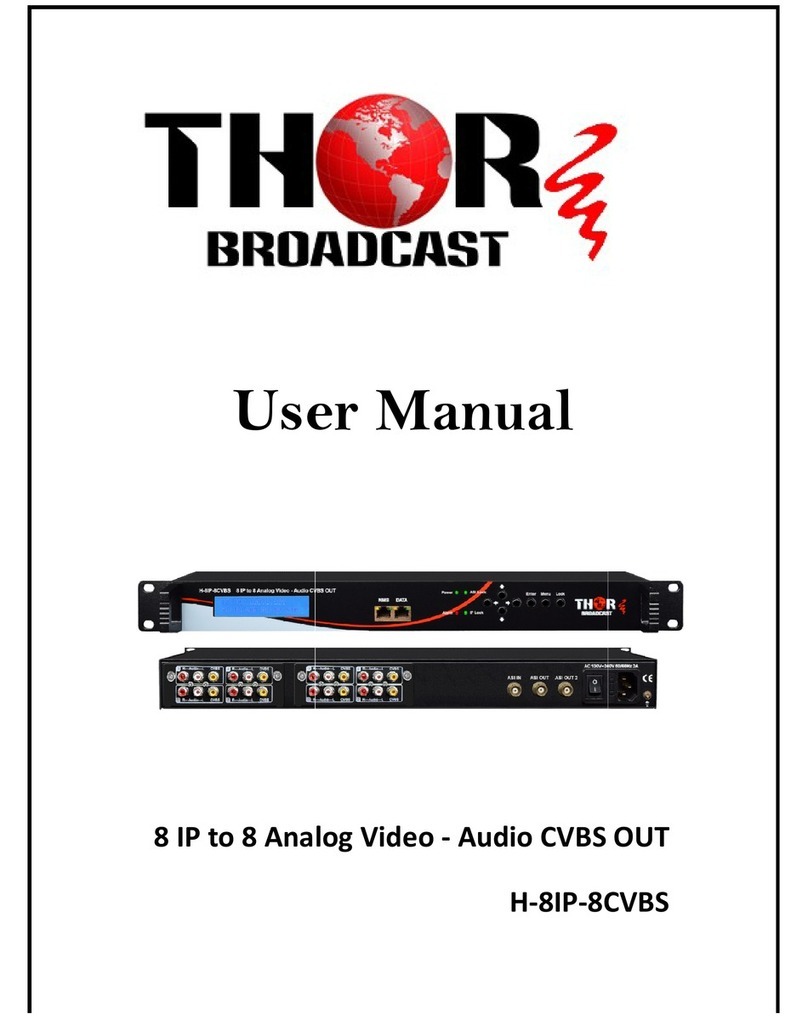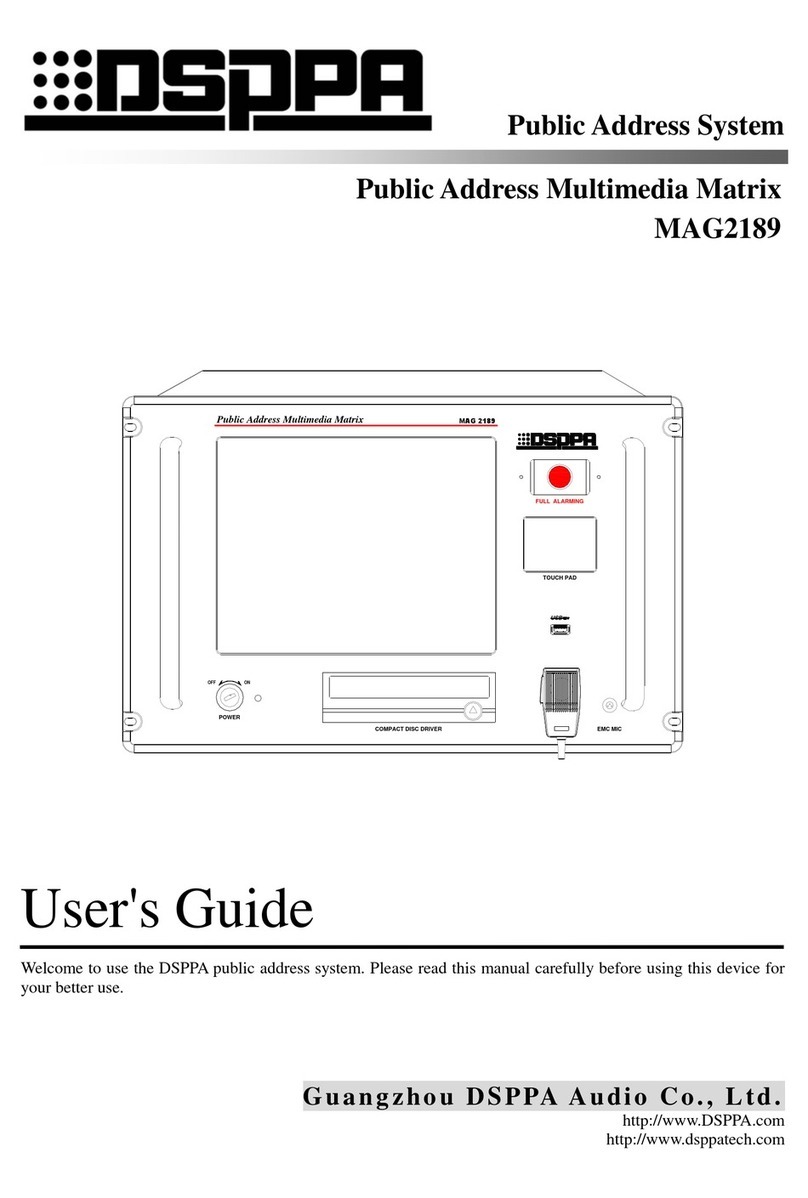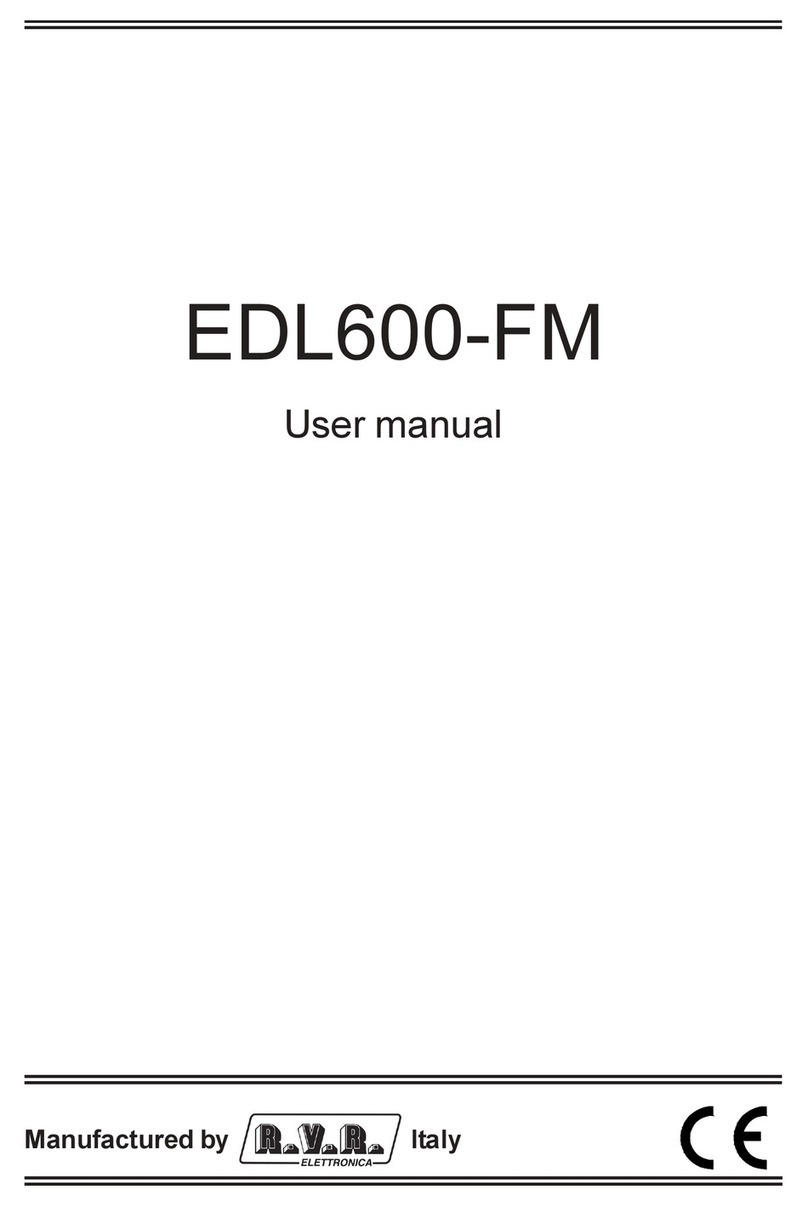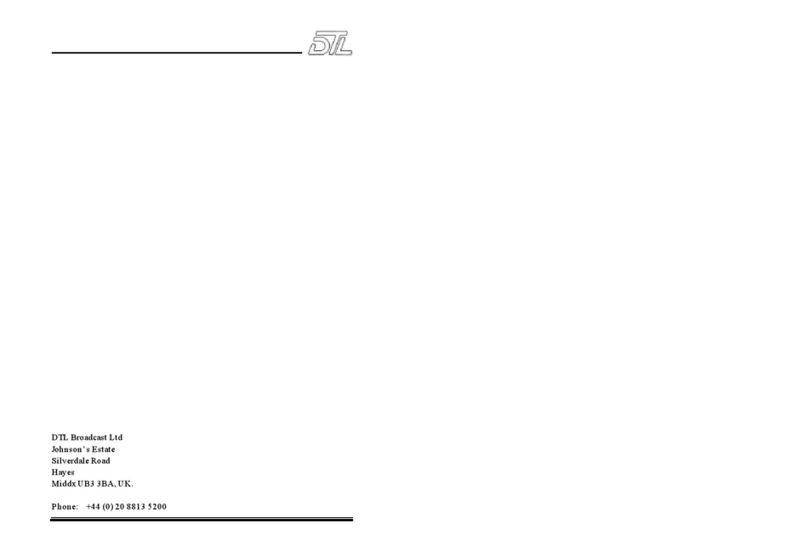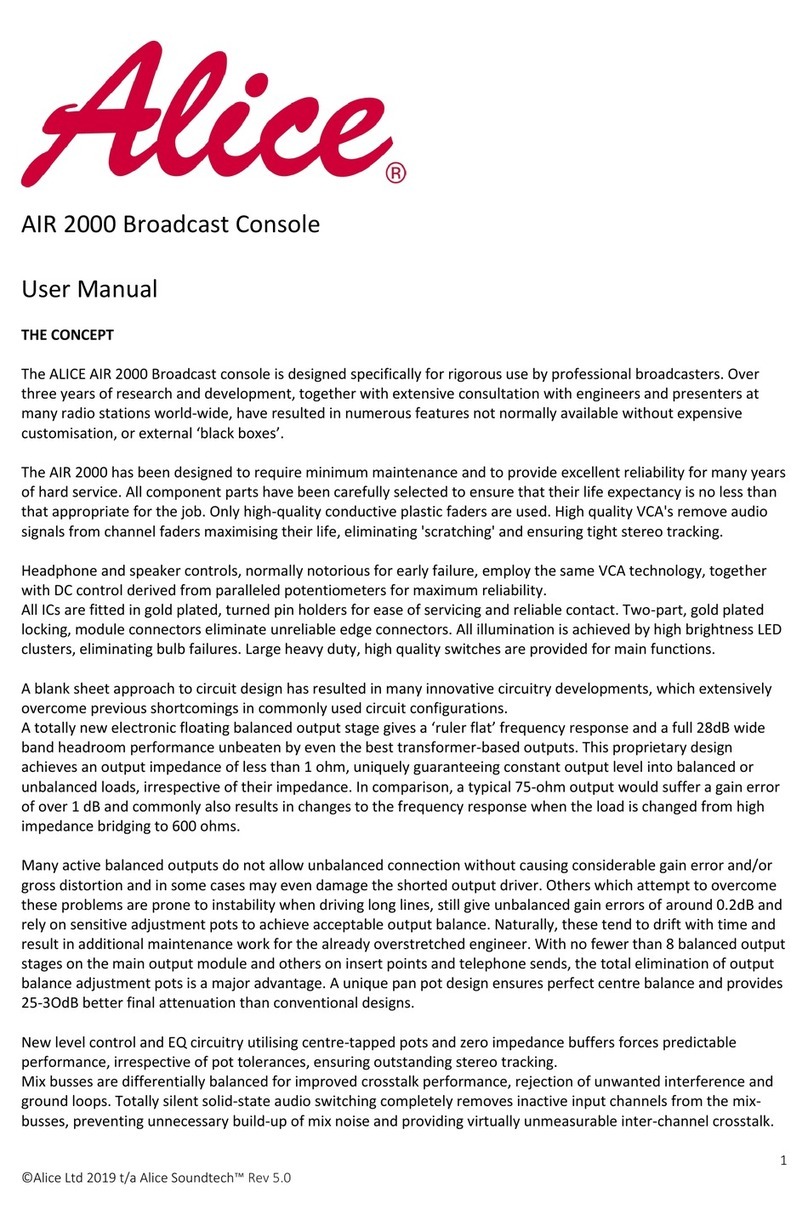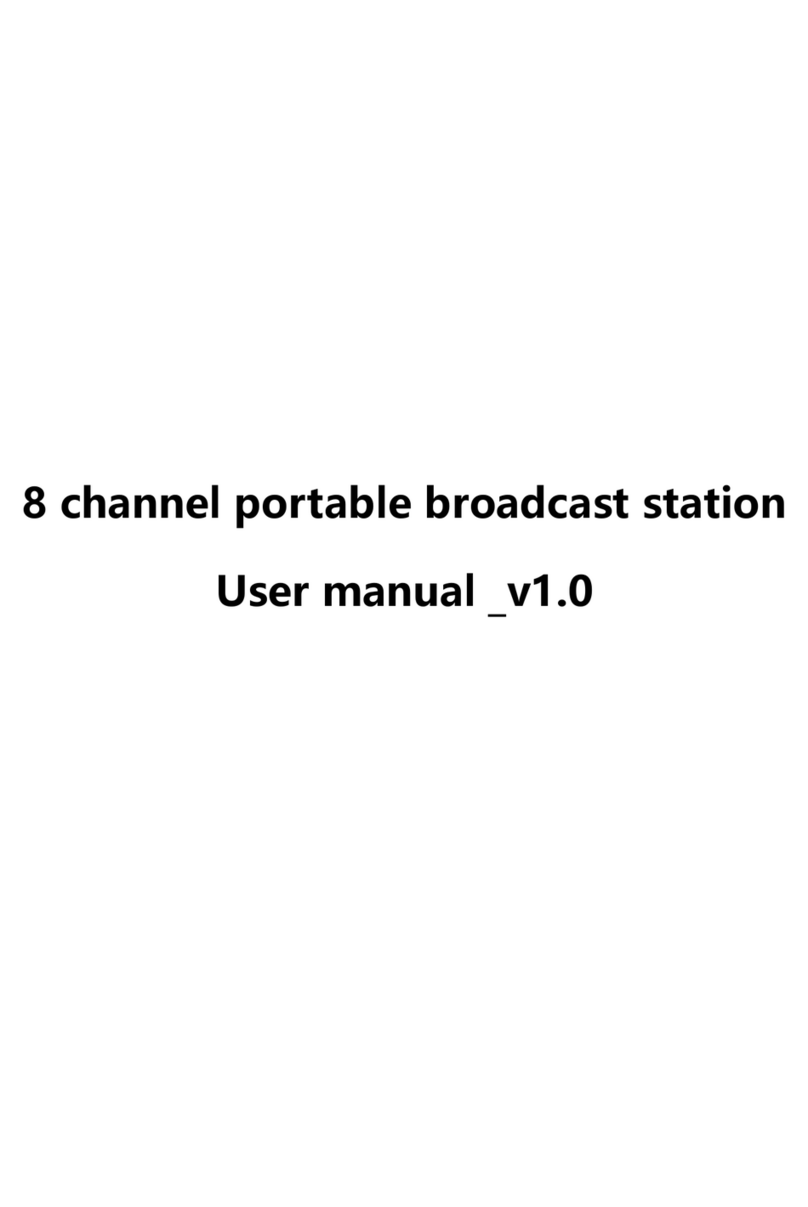Disclaimer
Thank you for choosing our product
Copyright of this Manuel belongs to Hunan Bowan Tec Ltd. Without our
permission in written form, any form of copying, sharing and saving this file are
seen illegal. We preserve the right of changing and editing the content without
delivering public announcement.
There is controlling software contained in this product, this is your
property, you can do whatever you want, but keep this in mind, you don’t want
get yourself into any legal trouble, we own this software. You can copy it, but
only for personal use. MAY I HAVE YOUR ATTENTION, if you are using
this product for other porpoise, especially commercial, please contact us first.
Reserves the right to pursue legal liability
Pls read this Manuel before you get right into using it, if your disoperation
leads to damage to product, that will do you no good and it is no you; This
product needs electricity to make it run, so play don’t play with electricity. If
you did what we told you nor to do and cause you physical damage or property
loss, we shall not take any responsibility. If this rule goes against your local laws,
we shall set your local law as our standard
Info
Version: v1.0
Release date: 2019/09