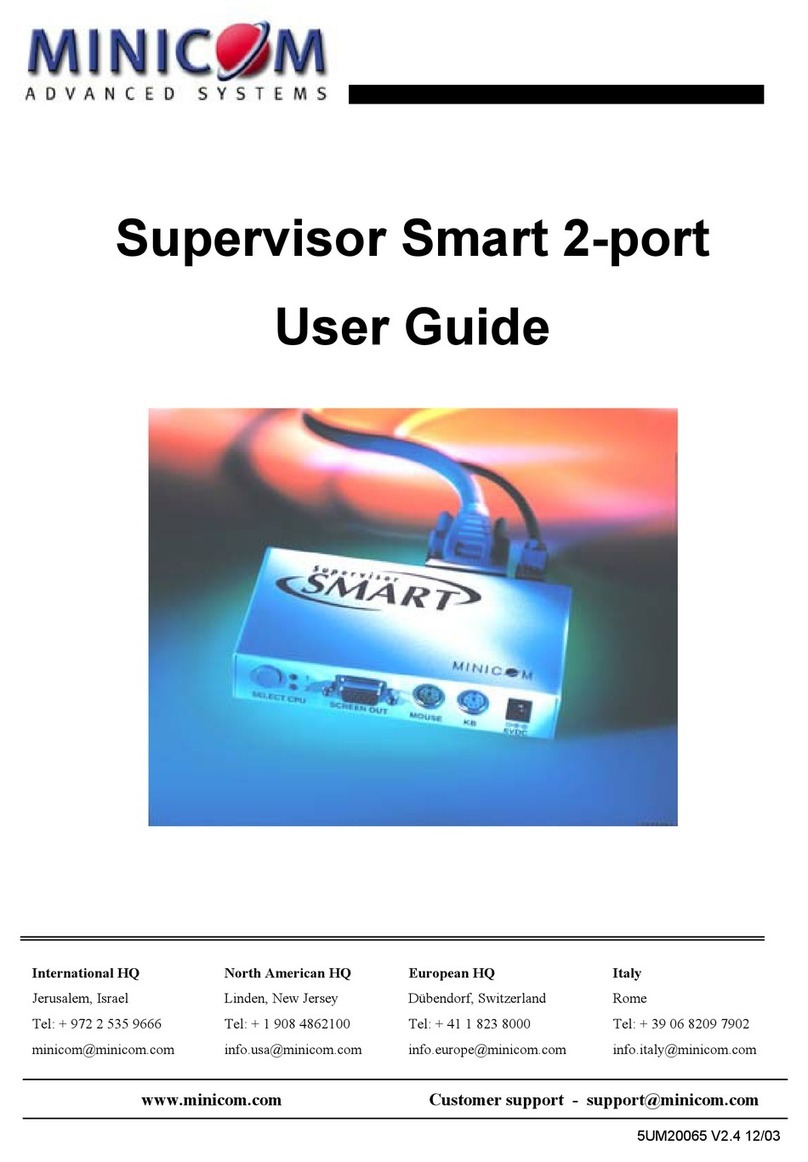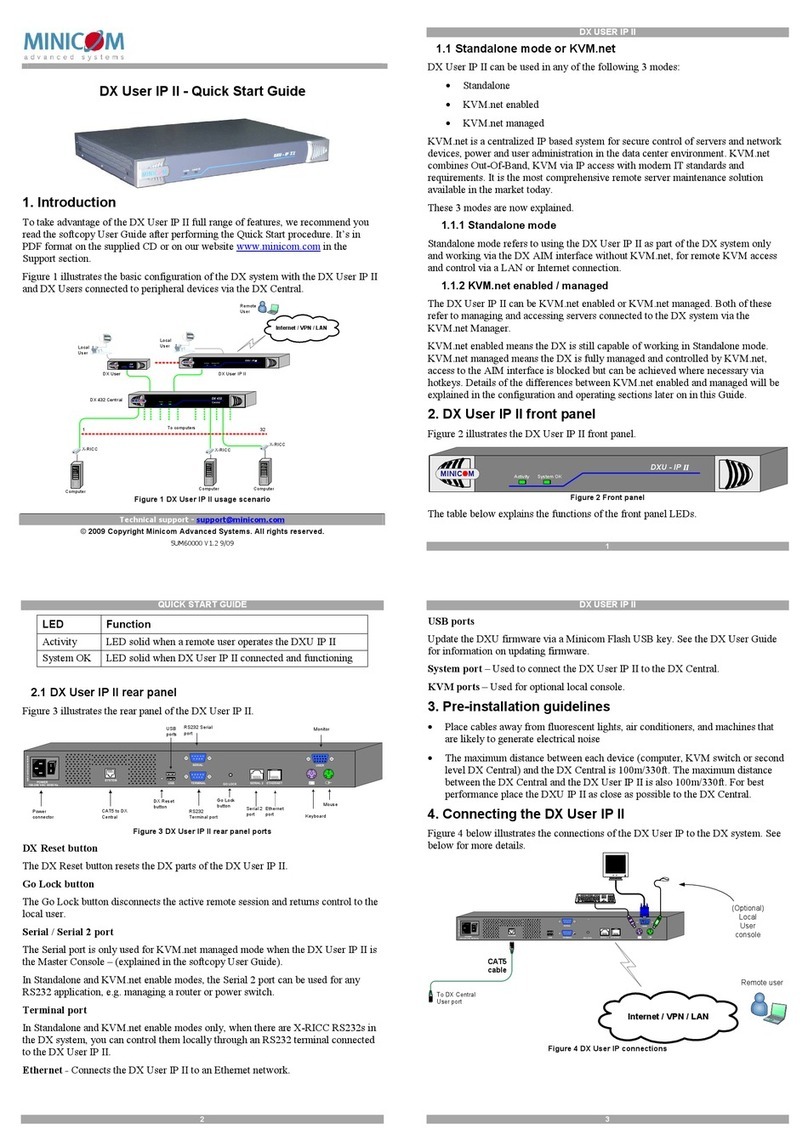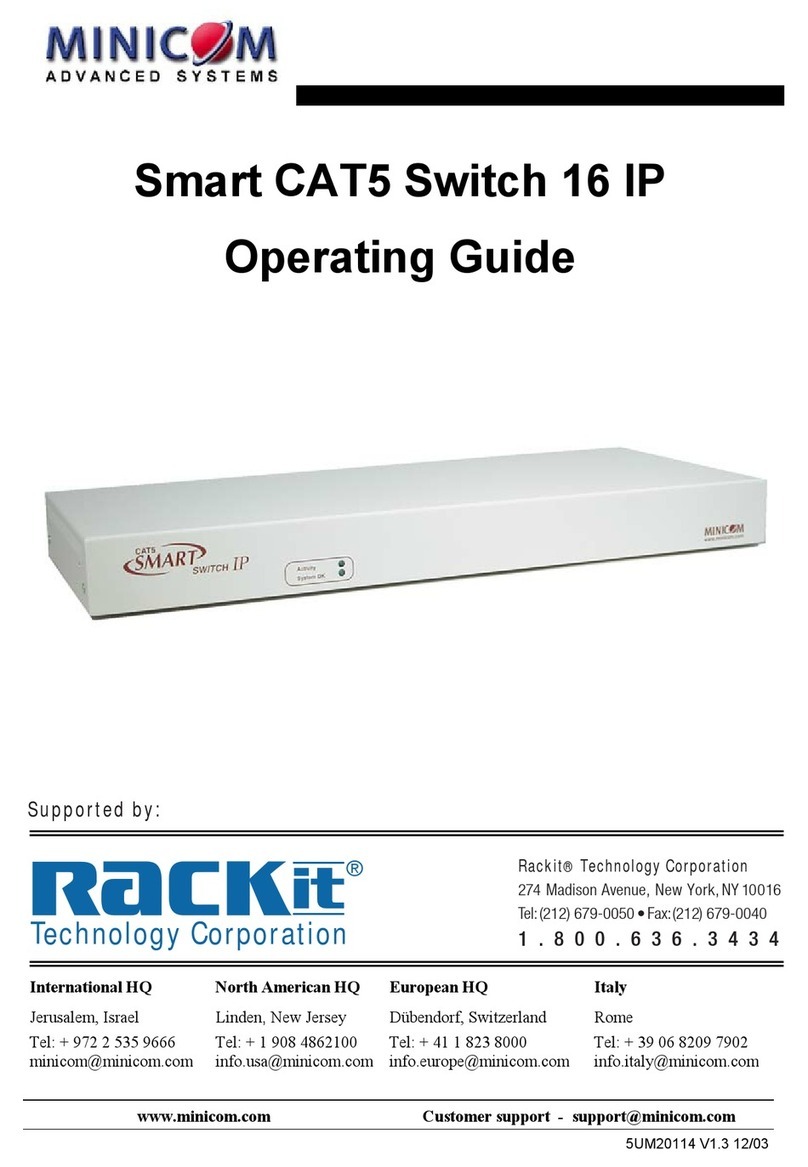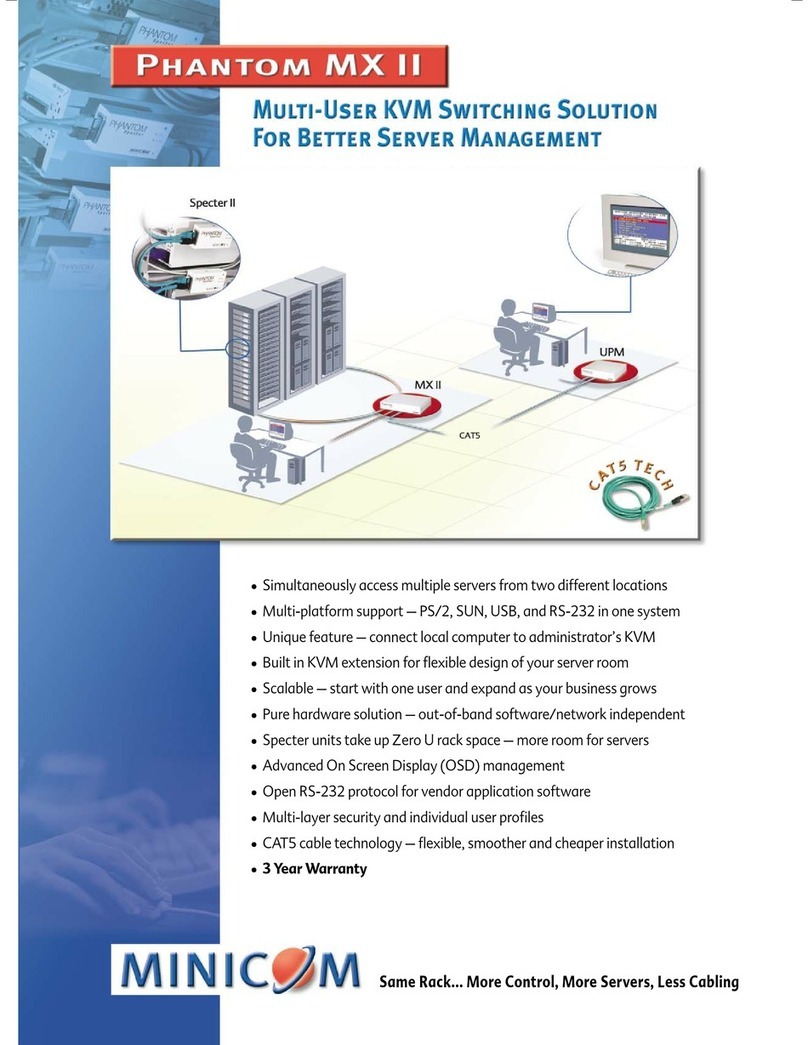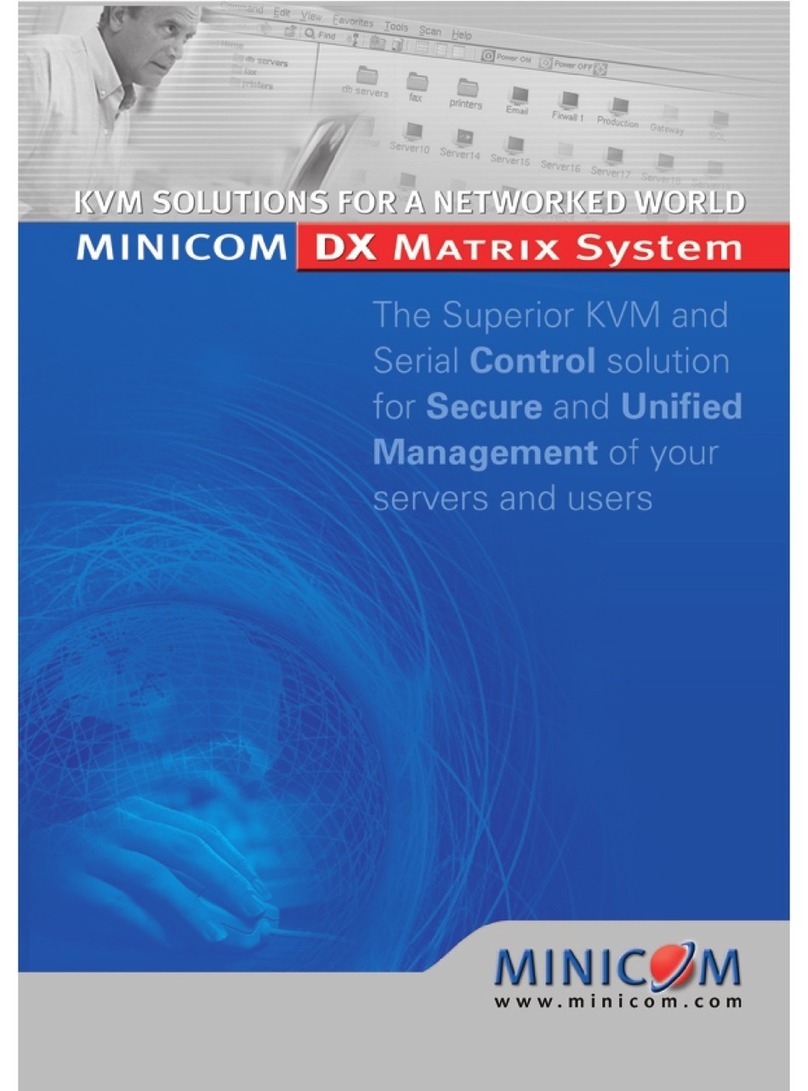6 7
QUICK GUIDE
Screw the bracket sections
together with the 3 longer
round headed screws
Figure 4 Connecting the bracket sections
together
The figure below illustrates a possible application of the
bracket.
PX
Assigning static IP
addresses
Where there is no DHCP server on the network, assign IP addresses as
follows:
1. Connect the PXs as described above, one at a time and open Internet
Explorer.
2. Type
https://192.168.0.155 select configuration
and login with user name admin
and
password
access the PX Configuration page appears see Figure
6.
Connectto
rack here
Connectto any holes
along this section
This section can
be rotated to a
convenientangle Screw the 2 shorter
flat headed screws
into the rear of the
PX
Figure 5 Bracket
application
Assigning an IP address for each
PX
To assign an IP address for each PX there should be a DHCP server on the
network.
Once a PX is powered on and connected to the network it automatically receives
an
assigned IP address from the DHCP
server.
Where a DHCP server is currently unavailable, the PX boots with the static
IP
address of 192.168.0.155. The PX searches for a DHCP server every 5
minutes.
Once a DHCP server becomes available the PX receives an IP address from
it.
You see the assigned IP address when you access the Centralized
Management
system. The Centralized Management system automatically discovers all
PXs
connected to the same network segment. The PX MAC address appears on
the
underside of each
PX.
Figure 6 PX Configuration page
3. In the LAN section, uncheck Enable DHCP and configure a static IP
address
for the PX, including Subnet Mask and Default
Gateway.
4. Click Save &
Restart.
The Centralized Management section in Figure 6 is only relevant when the PX is
part
of a Centralized Management system. When part of a Centralized
Management
system select the Enable Centralized Management checkbox, this enables
the
Centralized Management system to detect the PX. Once enabled, the
Centralized
Management system can automatically discover PXs connected to the same
network
segment, we recommend un-checking Manager Auto Discovery and typing in
the
Manager
IP.
Operating the
system
To complete the initial setup and operate the system, see the softcopy PX
User
Guide
at:
http://www.minicom.com/supportuserguides.htm
4 5
QUICK GUIDE
Restoring factory
defaults
To restore a PX to the factory default settings, the PX must be connected to the
PoE
switch and a powered on
computer.
Press the PX’s Reset button (see Figure 2) for a few seconds. The Power LED
blinks
once and the PX reboots with the factory default
settings.
Booting PX in safe mode, if administrator’s password is
forgotten
1. Disconnect the network cable from the
PX.
2. Press and hold the Reset button and re-connect the PX to the PoE
switch.
3. Continue pressing the Reset button for 3 - 5 sec after
re-connecting.
PX
PX -Technical
specifications
Operating systems Target
Server
DOS, Windows, Novell, Linux, SUN Solaris for
PC
Client
Computer
Windows 2000 or later with Internet Explorer 7.0 / Firefox
3.0
and
later
Linux x86 with Firefox 3.0 and
later
Resolution Target
Server
Up to 1600x1200
@85Hz
Client
Computer
Recommended
resolution should be higher than resolution
on
local
computer
4. Release the Reset button. If a DHCP server is available, PX picks up an
IP
address from it. If there is no DHCP server, PX boots with static
IP
192.168.2.155.
Video and
Mouse
Synchronization
Both auto and manual
modes
5. Type
http://192.168.2.155/config
(HTTP and not HTTPS), or type the IP
address
received from the DHCP
server.
Connections
Ethernet - RJ45 - 10/100 Mbit/sec
autosensing
26 pin connector for Video and USB (keyboard, mouse
and
virtual media)
cable
6. Login with user name admin and password SAFEmode (case
sensitive).
Product
dimensions
HxDxW
33 x 80 x 105mm / 1.2 x 3.15 x 4.13
in
7. Restore PX default settings from the safe mode or perform a firmware upgrade
if
PX fails to boot with its normal
firmware.
Product weight 0.3kg / 0.66
lbs
Contact Minicom Technical Support for special firmware for upgrading PX from
the
Shipping
dimensions
HxDxW
105 x 150 x 230mm / 4.1 x 5.9 x 9.0
in
safe
mode.
Shipping weight 0.7kg / 1.54
lbs
Power supply PoE 4.5W or external power supply 12V,
1000mA
Operating temp. 0°C to 40°C / 32°F to
104°F
201204195 • 933206_EN