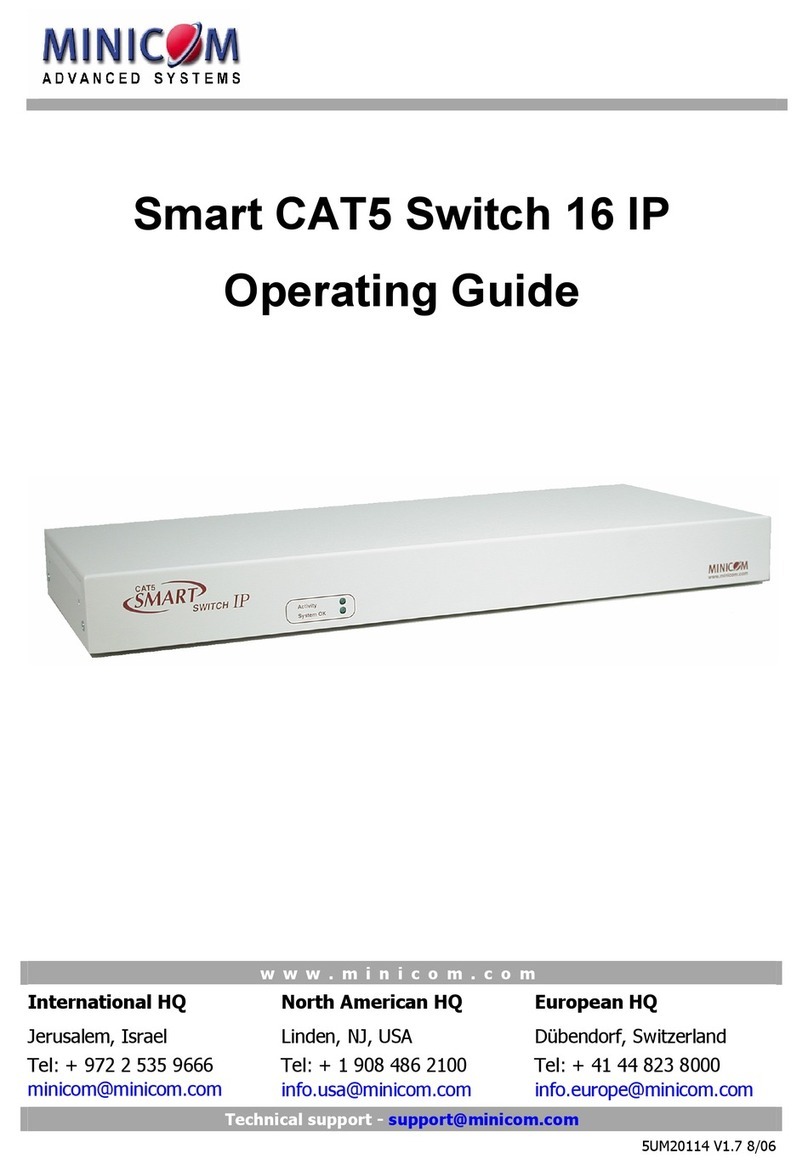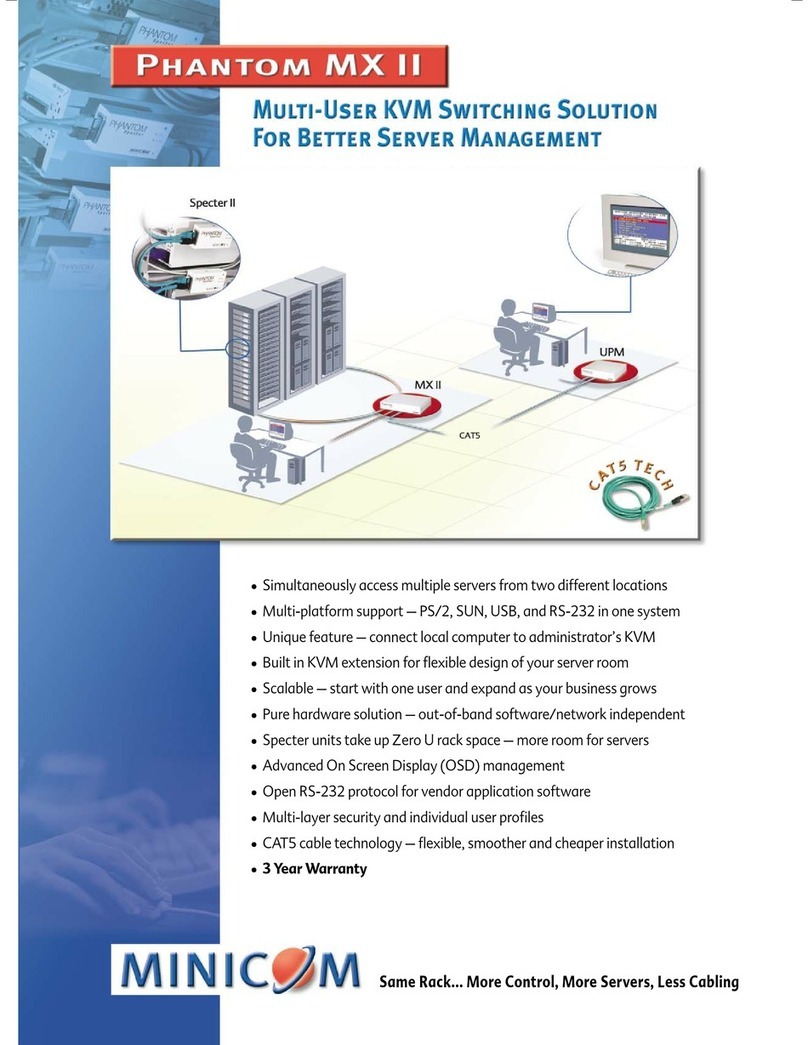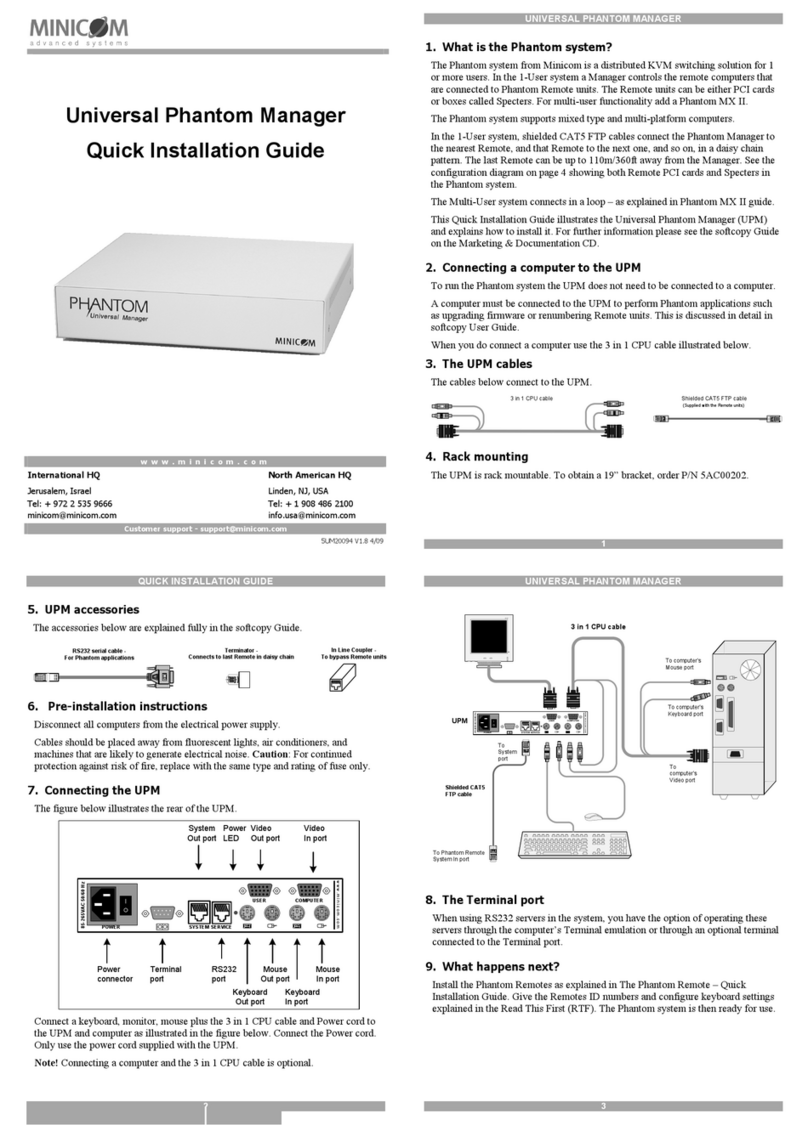4567
SmartRack 116 IP - Quick Start
Guide
SMARTRACK 116 IP
1.
Introduction
To take advantage of the full range of features, we recommend you read
the
softcopy
User Guide after performing the Quick Start procedure. It’s in PDF
format
on the supplied CD or on our website www.minicom.com in the Support
section.
The SmartRack 116 IP extends your KVM (keyboard, video, and mouse) from
any
computer or server over TCP/IP via LAN, WAN or Internet connection. Now
you
can control, monitor and manage up to 16 remote servers from wherever you
are,
inside or outside the organization. The SmartRack 116 IP is a
cost-effective
hardware solution, for secure remote KVM access & control of
16
computers/servers
from the BIOS level - independent of the OS. One local
analog
or
one remote digital IP user can access and control 16 multi-platform (PS/2,
SUN,
USB) servers at a
time.
Occupying just 1U of rack space, it’s the neat, space-saving way to control
your
data rack. It comes with all the hardware you need to mount it, and is easy
to
install.
To access servers, just slide out the drawer and flip up its top to display the
large,
high resolution 17” TFT LCD
display.
The display is
(VGA/SVGA/XGA/SXGA
compatible) with front-panel
high-
quality controls and Touchpad for easy
adjustment.
1.1 Compatibility
The SmartRack 116 IP is compatible
with:
•
PS/2, SUN and USB
computers/servers
•
Windows, Linux, UNIX and other major operating
systems
2. System
components
The SmartRack 116 IP system consists
of:
•
1 SmartRack 116
IP
•
1 RS232 Download cable (p/n
5CB40419)
•
ROCS - PS/2, USB. (Ordered separately). CAT5 cables (1.5m
provided)
1
QUICK START GUIDE
3. Hardware kit
contents
Rail with front and rear bracket x
2,
for rack depth of 614 ~ 800
mm.
Right and left sides are
different.
Long bracket x 2. (For increased
rack
depth of 905 ~
990mm)
Medium bracket x 2. (For
increased
rack depth of 800 ~
905mm)
Short bracket x 2
Bracket attachment x 2
Note! The short bracket and bracket attachment for a rack depth of 504~ 614
mm
and without a KVM switch connected to the
drawer.
Flat screws x 6 (for rail mount to console
body)
Screws x
6
Bracket A with thumbscrew x
2
2
SMARTRACK 116 IP
Screws
x4
Keys x 2.
4. Pre-installation
guidelines
•
Switch off all
computers
•
Place cables away from fluorescent lights, air conditioners, and machines
that
are likely to generate electrical
noise
•
Ensure that the maximum distance between each computer and the
SmartRack
116 IP does not exceed
30m/100ft
5. Connecting to a
rack
Note! For increased rack depth of 800 ~ 990mm, first change the bracket to
the medium or long bracket, see section 5.1 on page 6.
Note! The illustrations below show the connections to one side of the
SmartRack
116 IP. The connections are the same for the other
side.
1. Move the rail until two screws appear, see Figure
1.
Figure 1 Exposing the 2 screws
2. Loosen slightly the 7 screws as shown
below.
Figure 2 Loosen 7 screws
3. Adjust the rear bracket to fit your cabinet, see
below.
3
QUICK START GUIDE
Figure 3 Adjusting the bracket
4. Install the front and rear bracket onto the cabinet, see figure
below.
Figure 4 Installing front and rear bracket on cabinet
5. Tighten the 7 screws as shown
below.
Figure 5 Tightening the 7 screws
6. Repeat the steps above to connect the other rail to the other side of the
rack.
7. Slide the SmartRack console between the rails as shown
below.
SMARTRACK 116 IP
Figure 6 Sliding the SmartRack between the rails
8. Unlock and pull both left and right rail–lock switches together – see below
–
and push the console all the way into the
rack.
Figure 7 Rail–lock switch
9. Connect three flat screws to the rear of the console on both sides. See
figure
below.
Figure 8 Connecting three flat screws to the rear of the console
The console now sits snugly in the rack, see Figure
9.
QUICK START GUIDE
Figure 9 Console in the rack
5.1 Using the medium or longer
bracket
For a rack depth of 800 ~ 905mm, use the medium bracket. For a rack depth of
905
~ 990mm, use the longer
bracket.
To replace the bracket with the medium or longer
bracket:
1. Loosen the 7 screws as shown
below.
Figure 10 Loosening the 7 screws
Remove the six (different) screws as shown
below.
Figure 11 Removing the six screws
2. Take the rear bracket out, see
below.
SMARTRACK 116 IP
Figure 12 Taking the rear bracket out
3. Insert the medium/long bracket into the rail then adjust the bracket to fit
your
cabinet.
4. Tighten at least 2~3 screws along the length you need. Note! For
medium
bracket use the round screws , and for the long bracket use the
flat
screws .See Figure
13.
Figure 13 Inserting and tightening the long bracket
5. Repeat the above steps for the other
side.
6. Go to section 5 Connecting to a
rack.
5.2 Connectingthe KVM Switch 116 IP
1. Connect the bracket A to the sides of the Switch using the two 6mm
screws
provided see figure
below.
Figure 14 Connecting the bracket A to the sides of the Switch