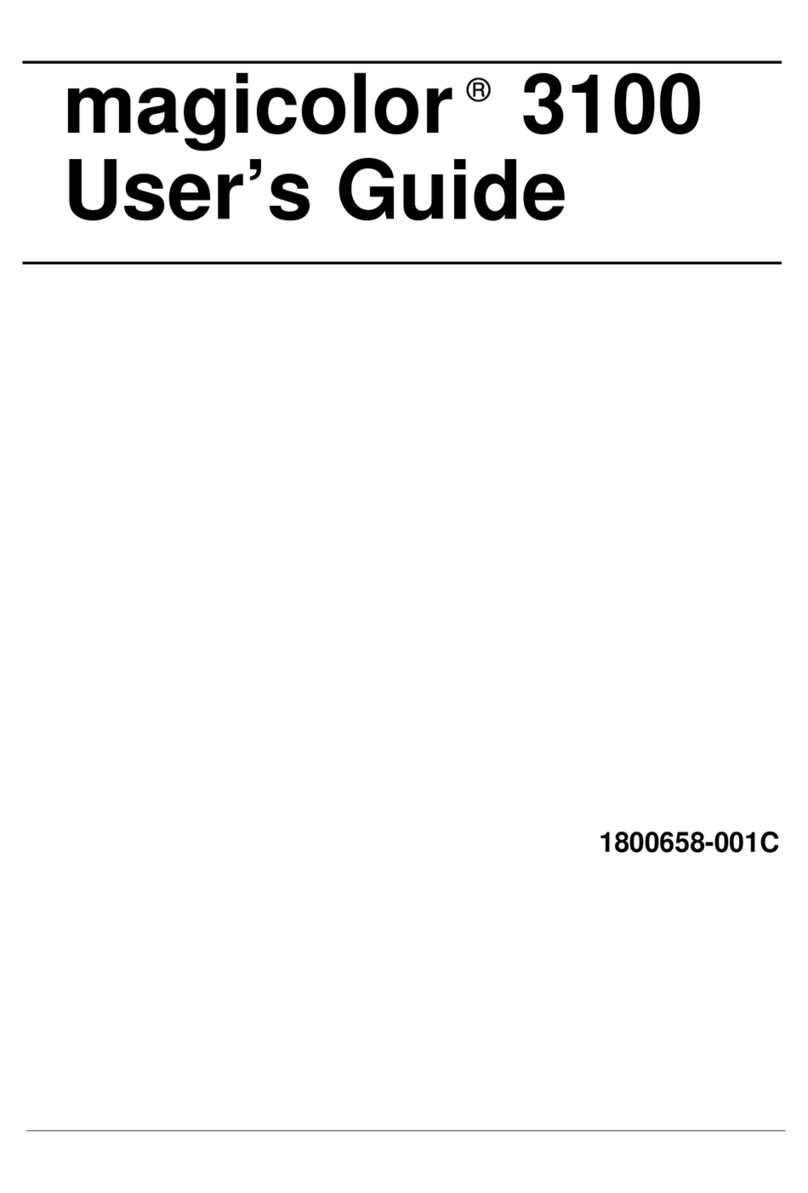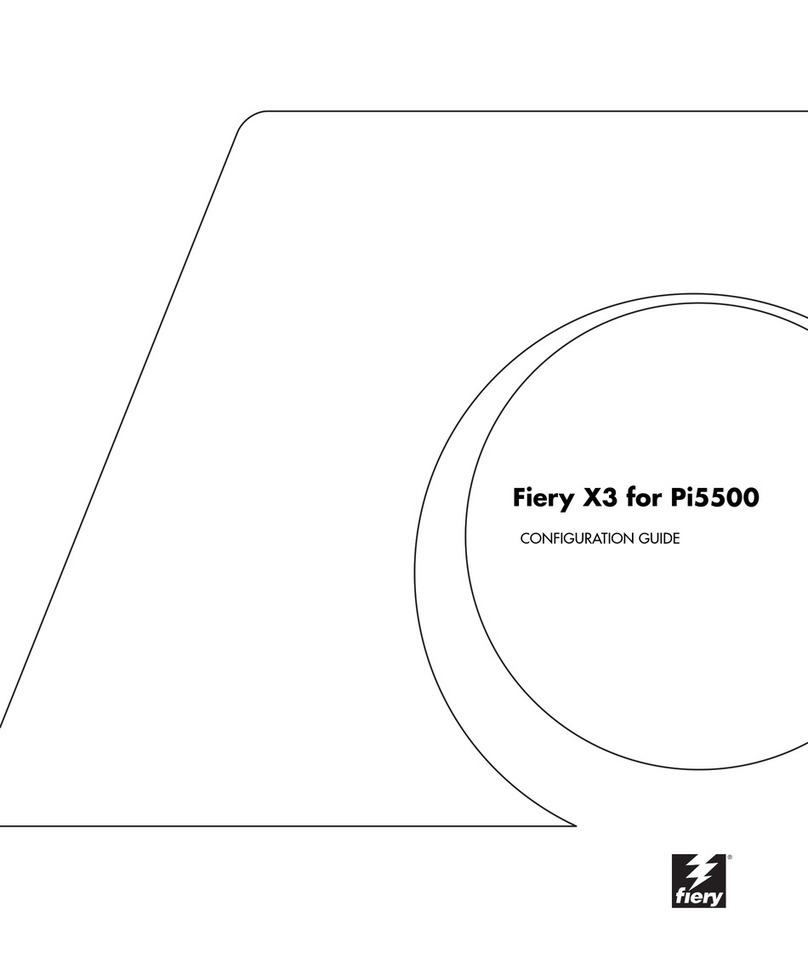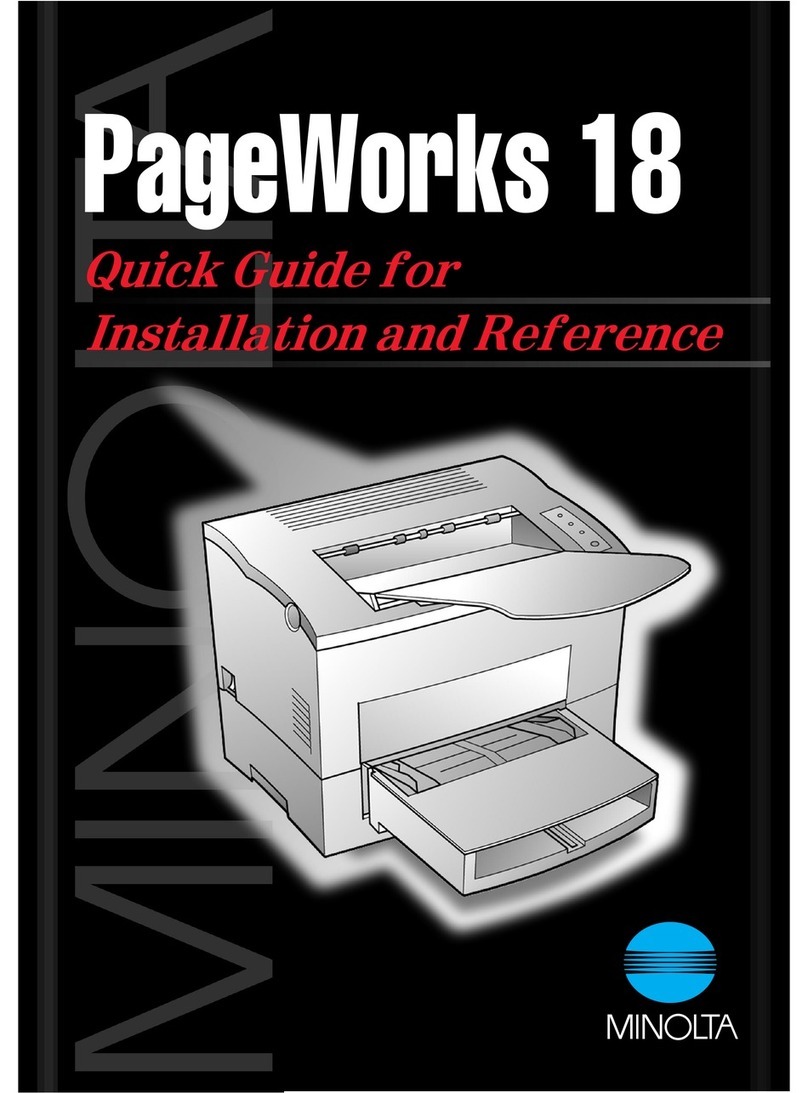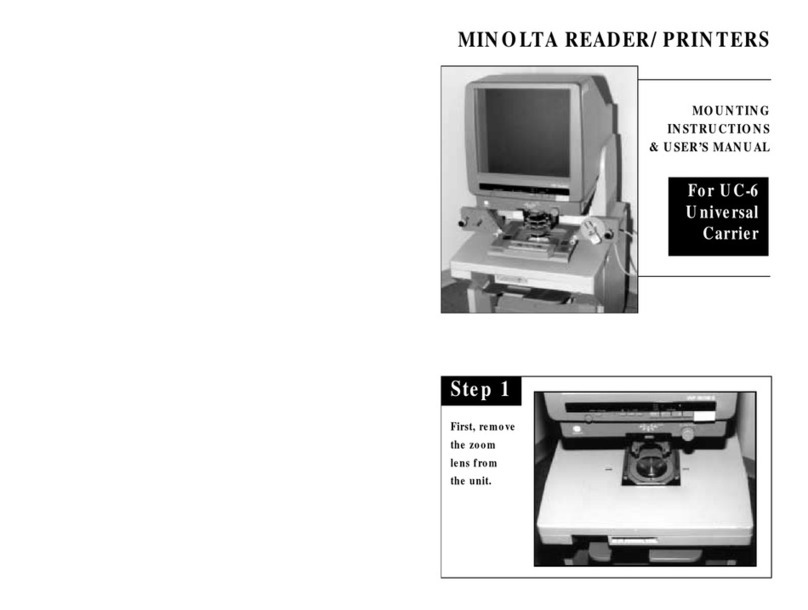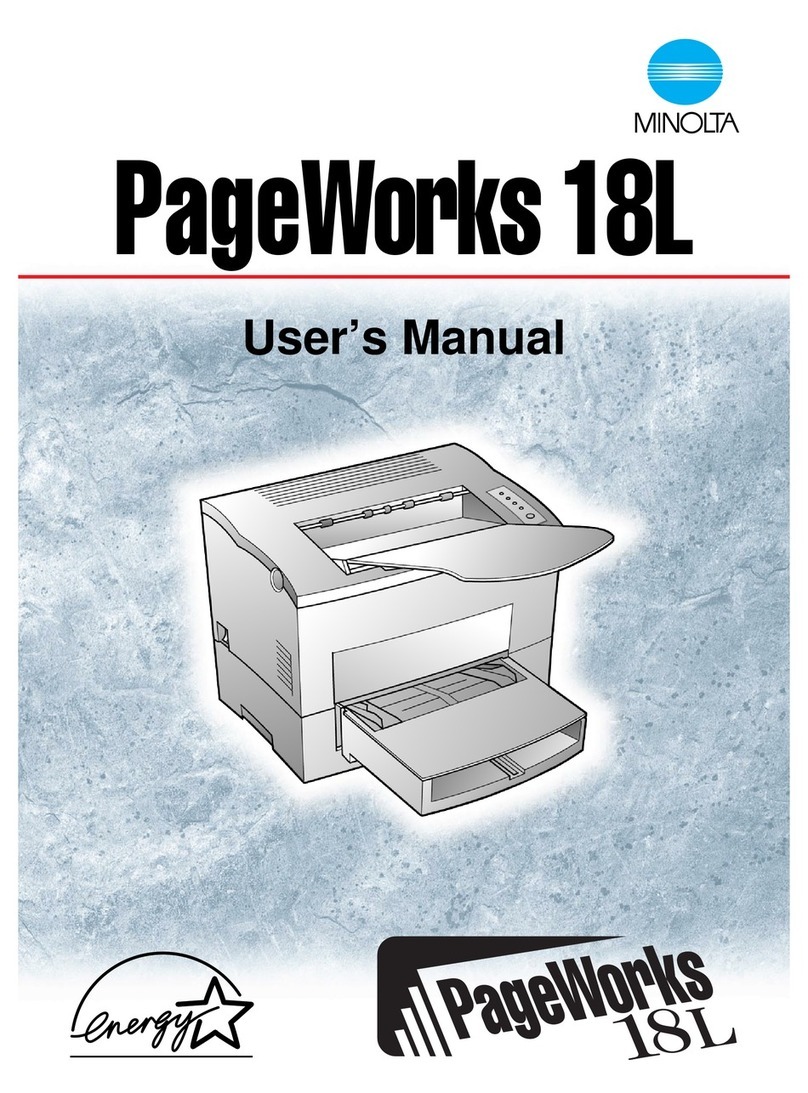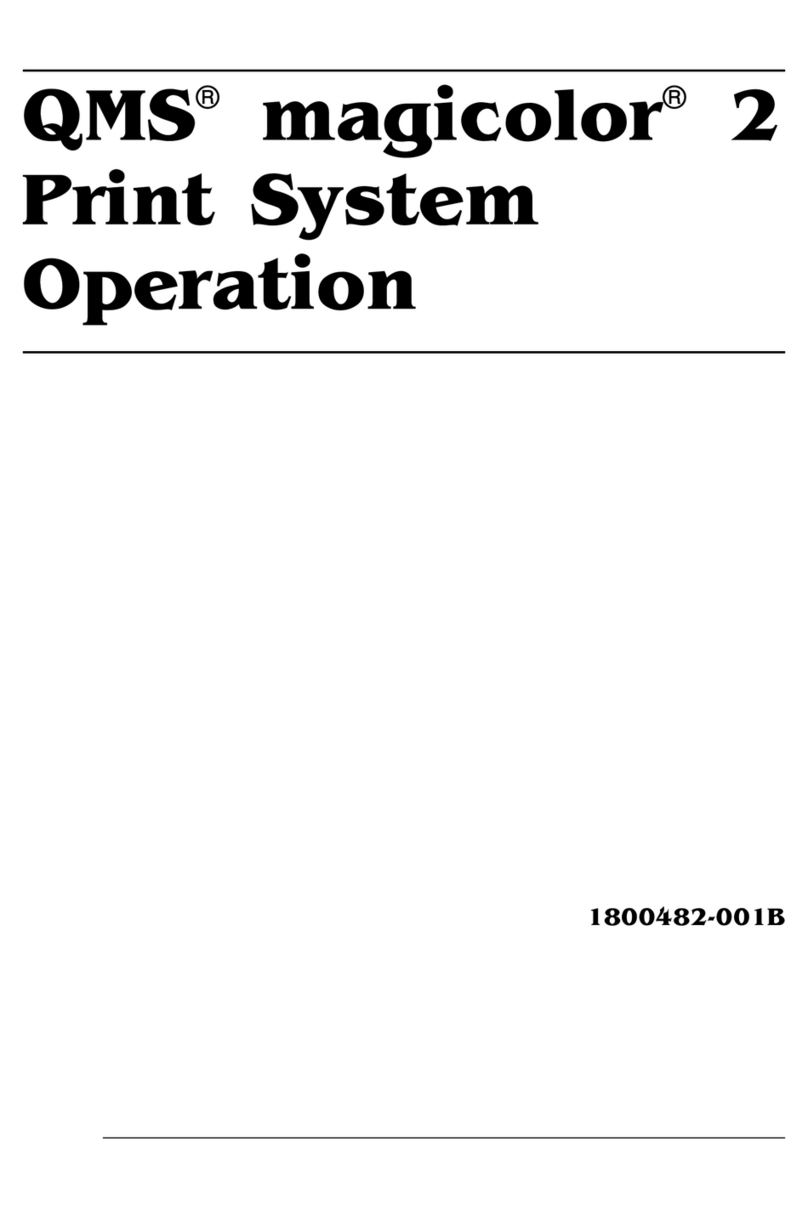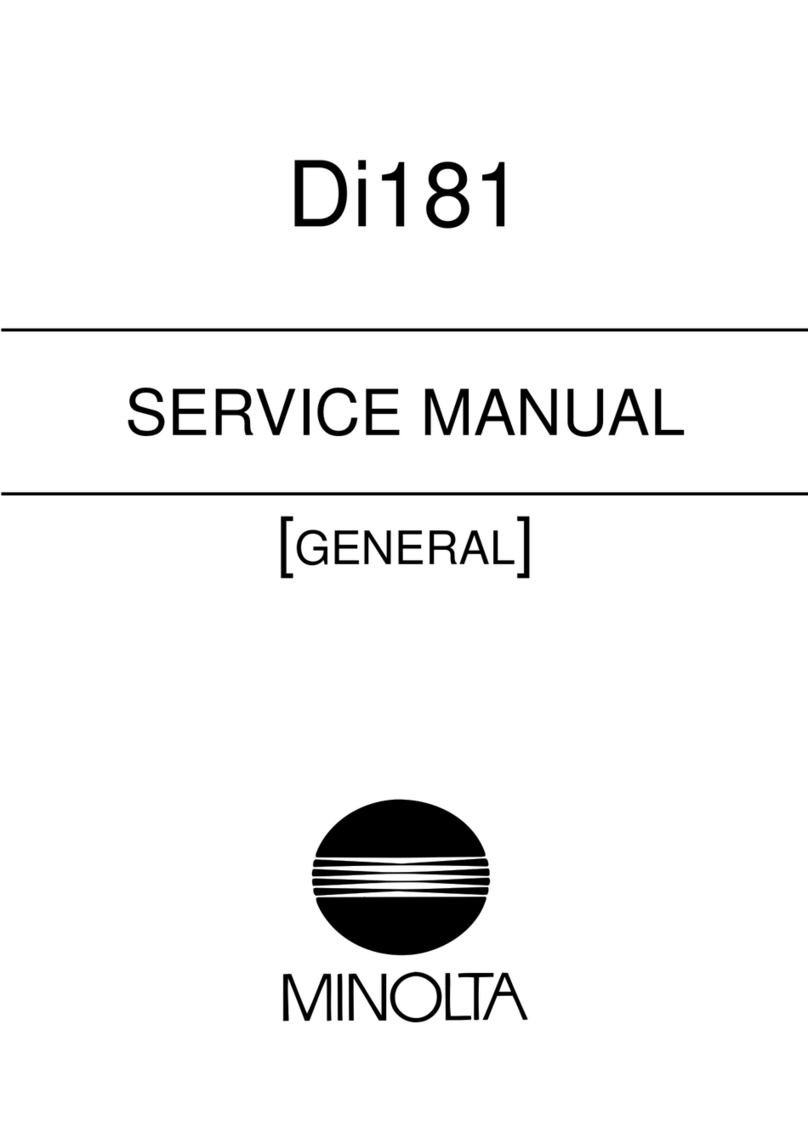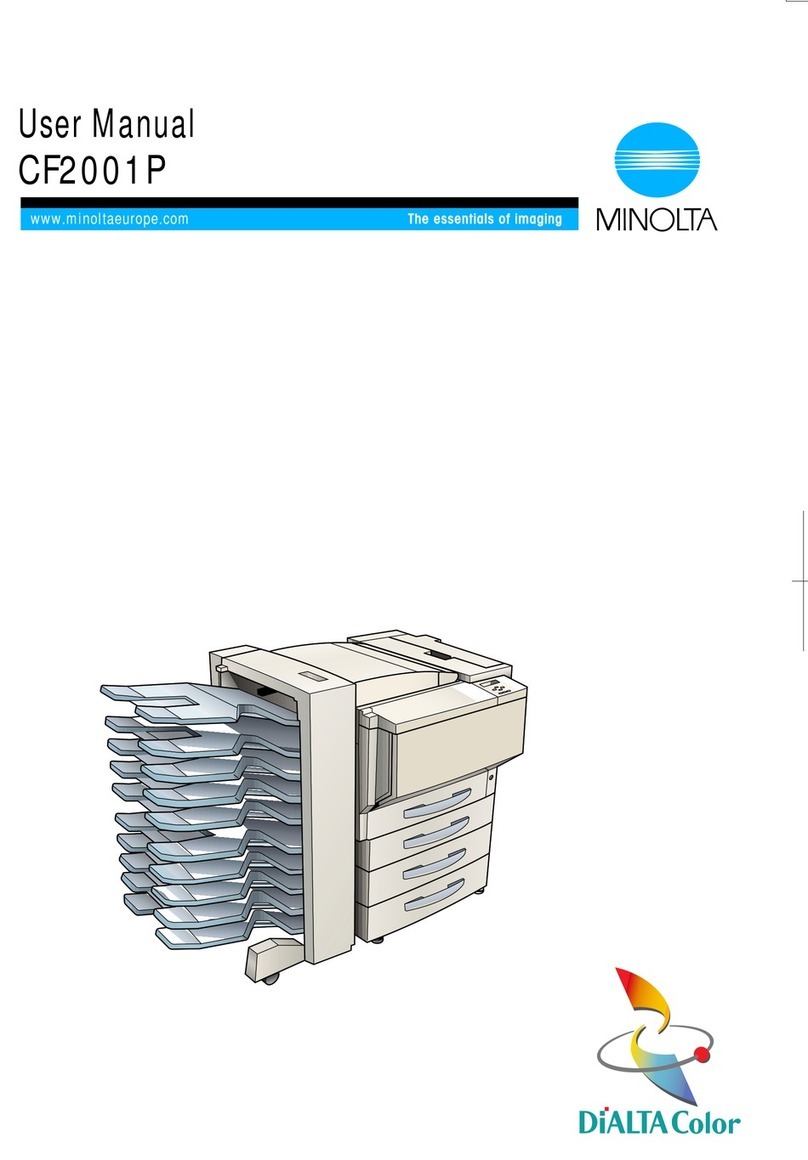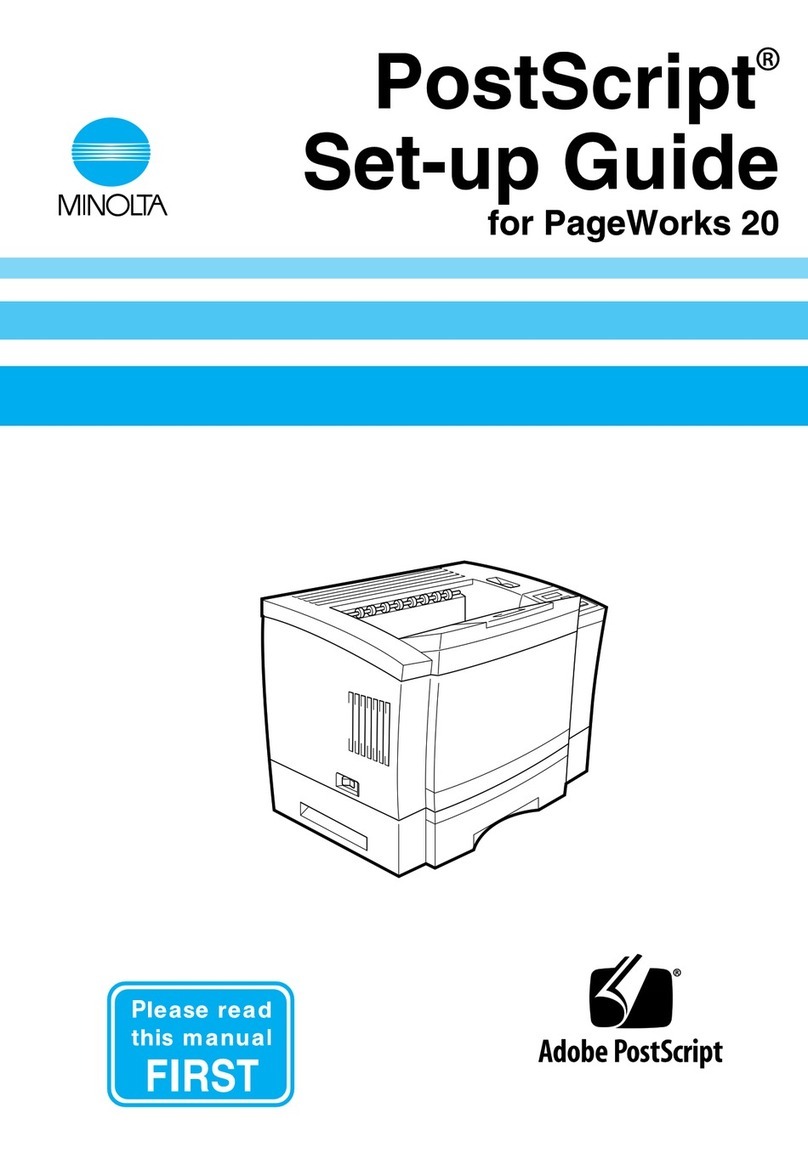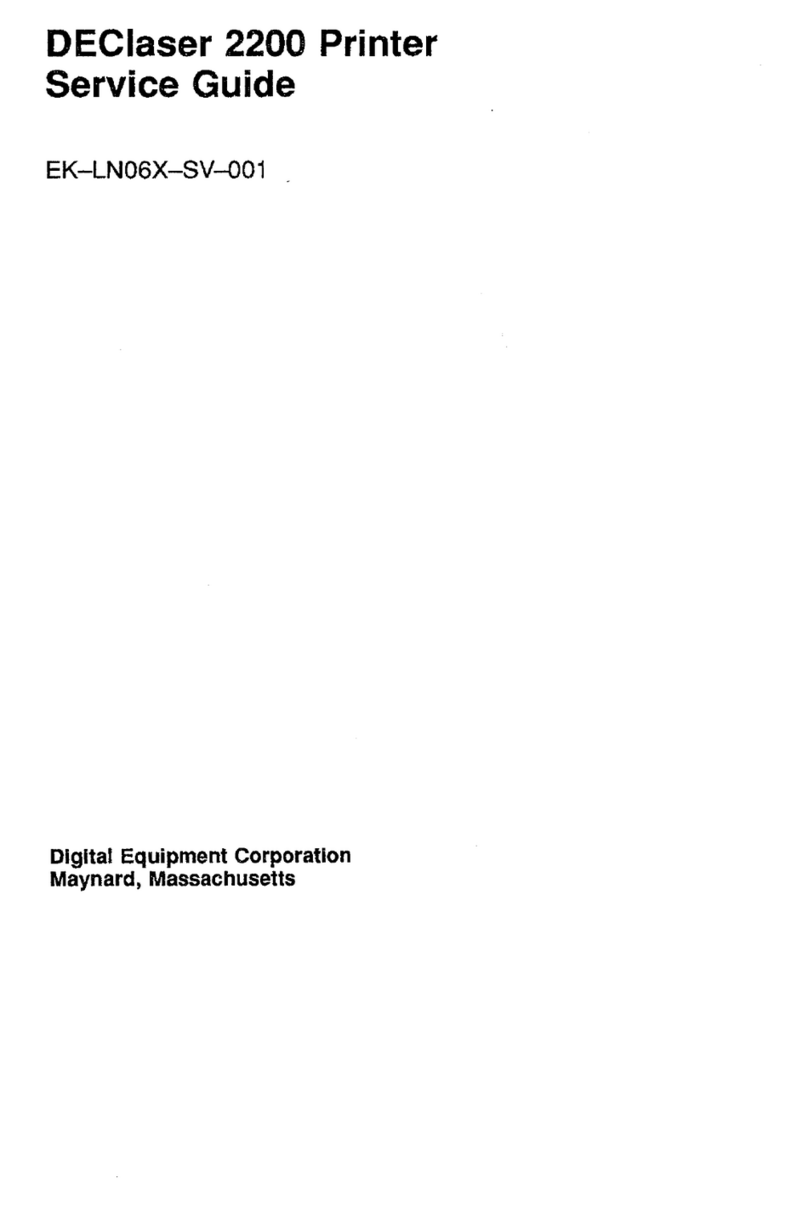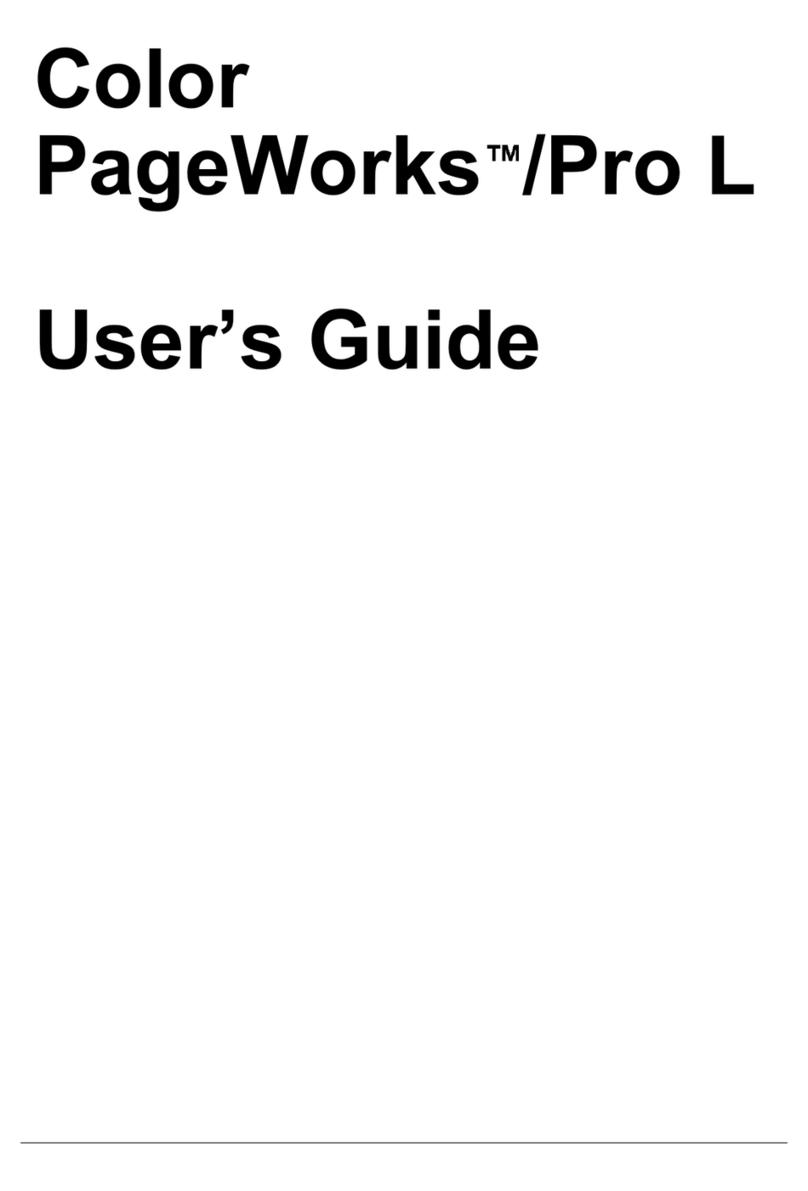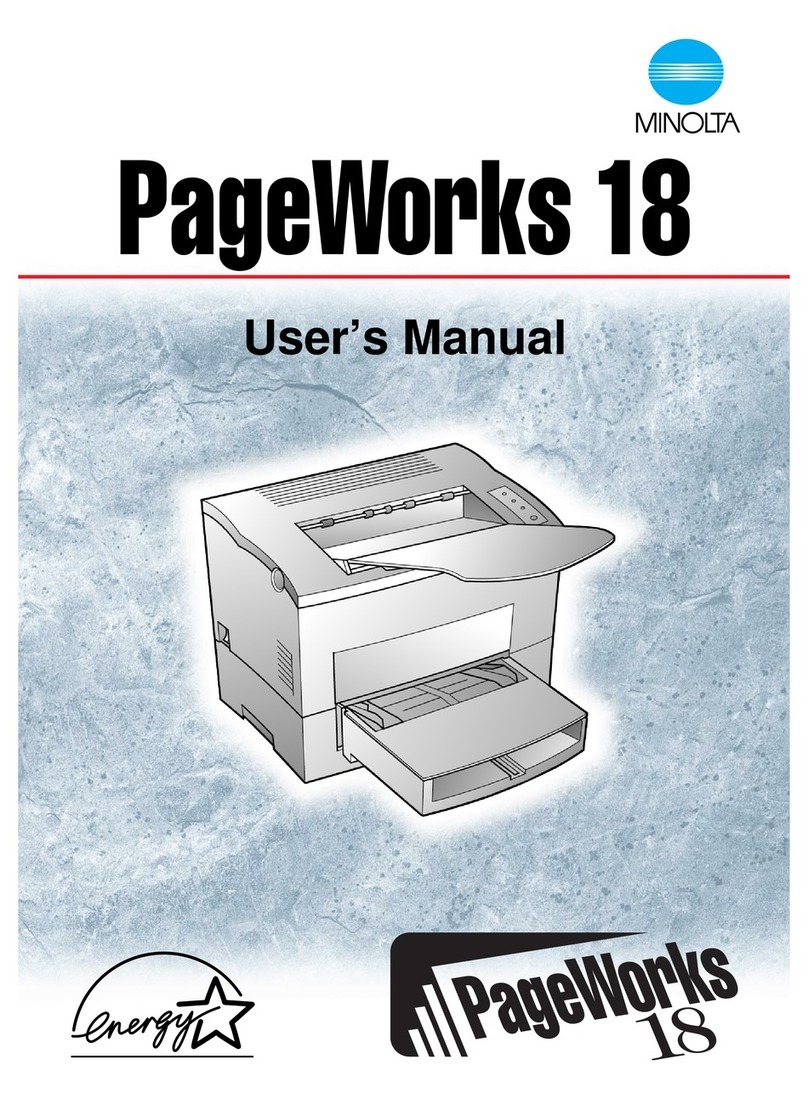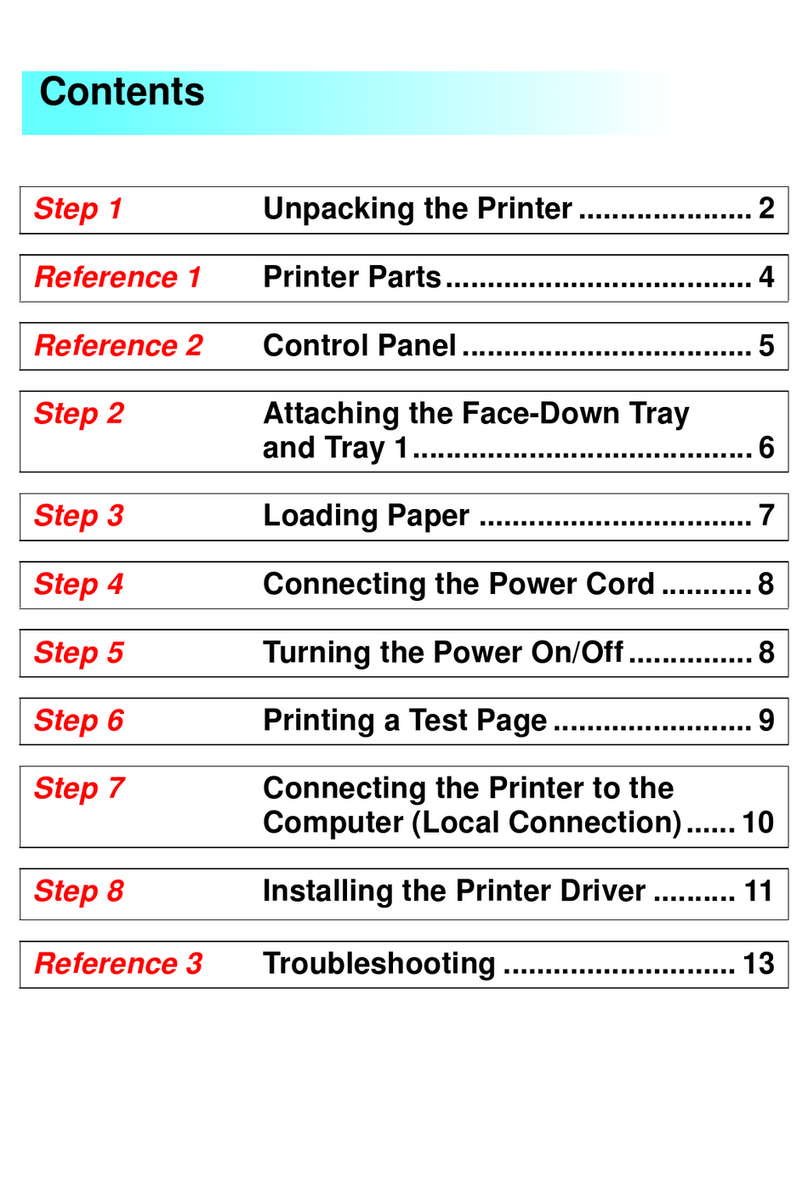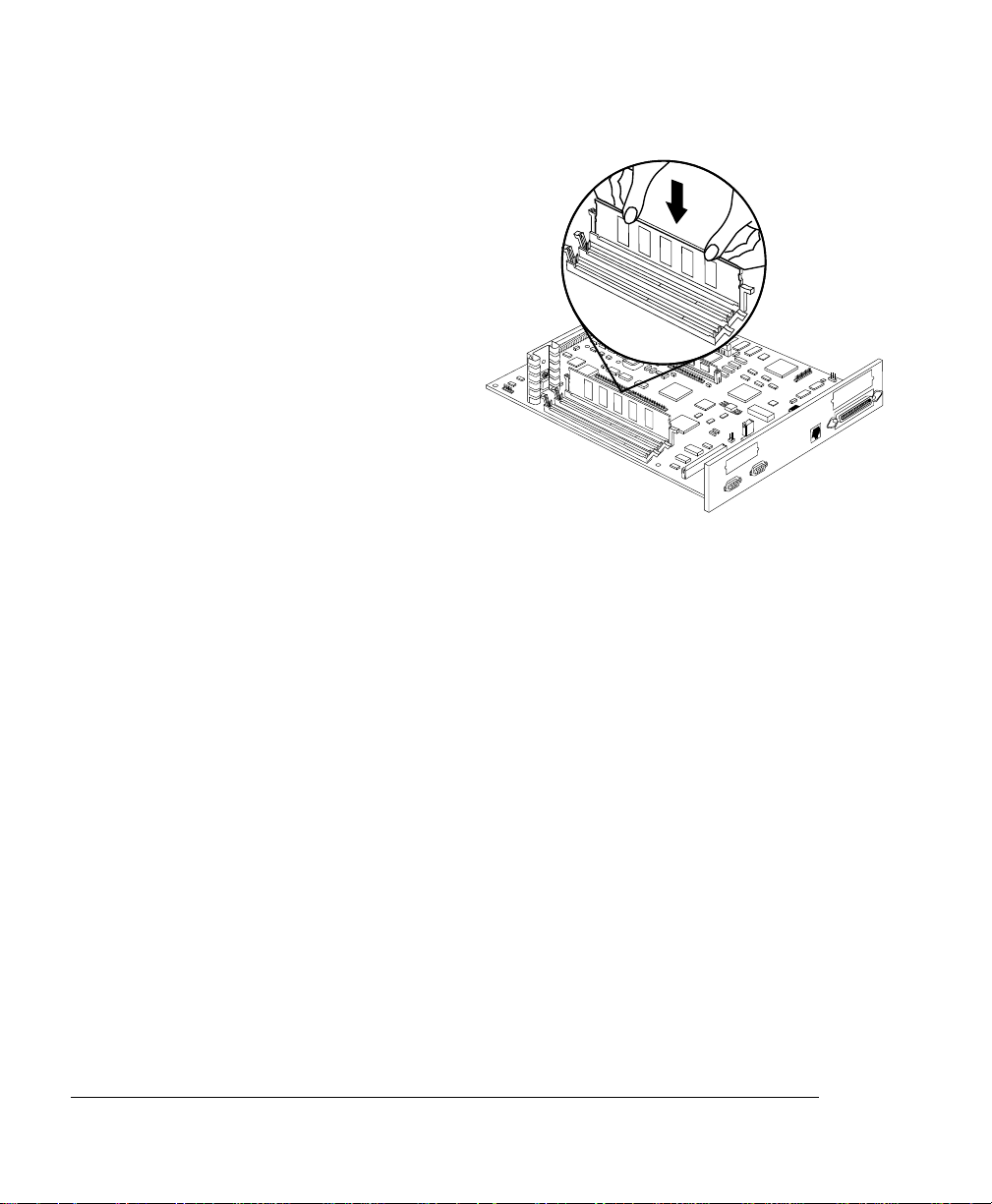7 Insert each DIMM straight down
into the DIMM connector until
the latches snap into the locked
position.
When seated, the DIMM stands
upright, firmly in place. If you can-
not snap the DIMM into place, do
not force it. Reposition it, making
sure that the bottom of the DIMM is
seated completely in the connector.
8 Repeat steps 6–7 for each
additional DIMM that you install.
9 If you purchased any other
options, such as an internal hard
disk or Time-of-Day Clock, install
them now.
Refer to the appropriate chapter(s) of your
magicolor 6100 Print System Options
manual for instructions.
10 Reinstall the controller board into the printer.
Gently slide the controller board into the printer until it is fully seated, and then
tighten the two screws.
11 Reconnect all interface cables.
12 Reconnect the power cord, and turn on the printer.
»Note:
In compliance with UL guidelines, “The appliance inlet is considered to be
the main disconnect device.”
9brdmti.eps
IIIIIIIIIIIIIIIIIIIIIIIIIIIIIIIIIIIIIIIIIIIIIII IIIIIIIIIIIIIIIIIIIIIIIIIIIIIIIIIII IIIIIIIII
................................................ ........................ ..........
................................................ ........................ ..........
................................................ ........................ ..........
................................................ ........................ ..........
IIIIIIIIIIIIIIIIIIIIIIIIIIIIIIIIIIIIIIIIIIIIIII IIIIIIIIIIIIIIIIIIIIIIIIIIIIIIIIIII IIIIIIIII
................................................ ........................ ..........
................................................ ........................ ..........
................................................ ........................ ..........
................................................ ........................ ..........