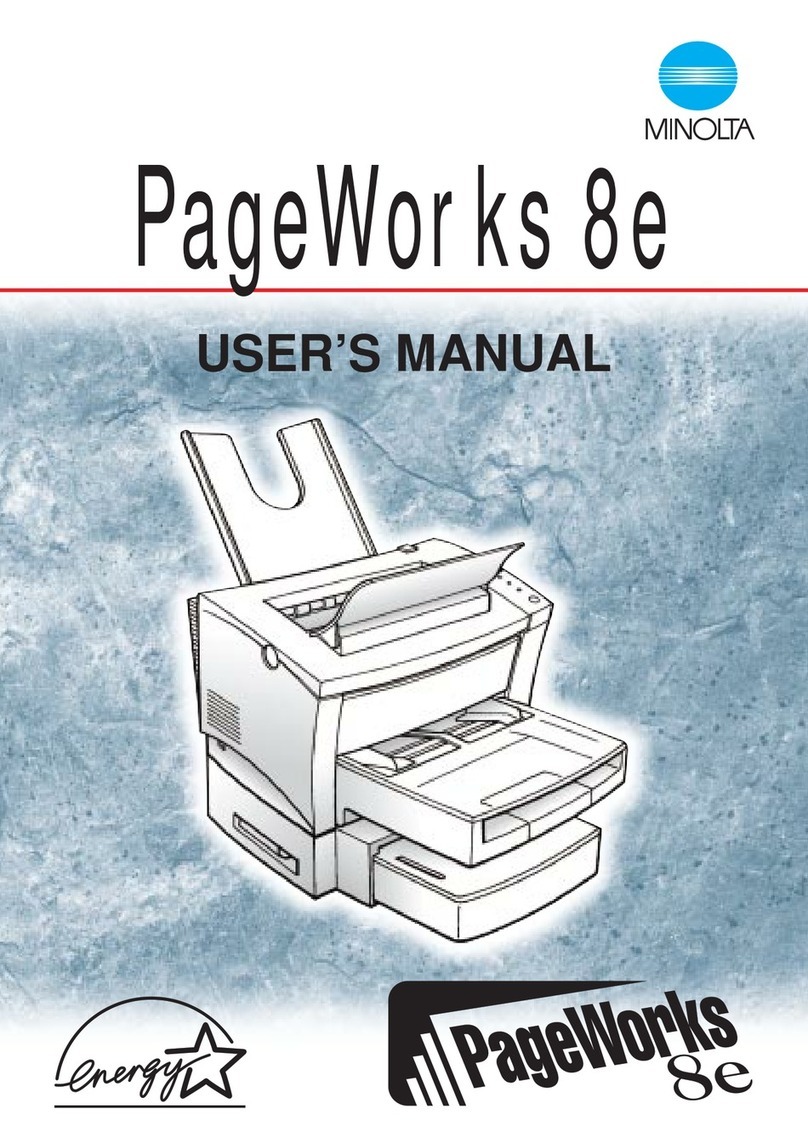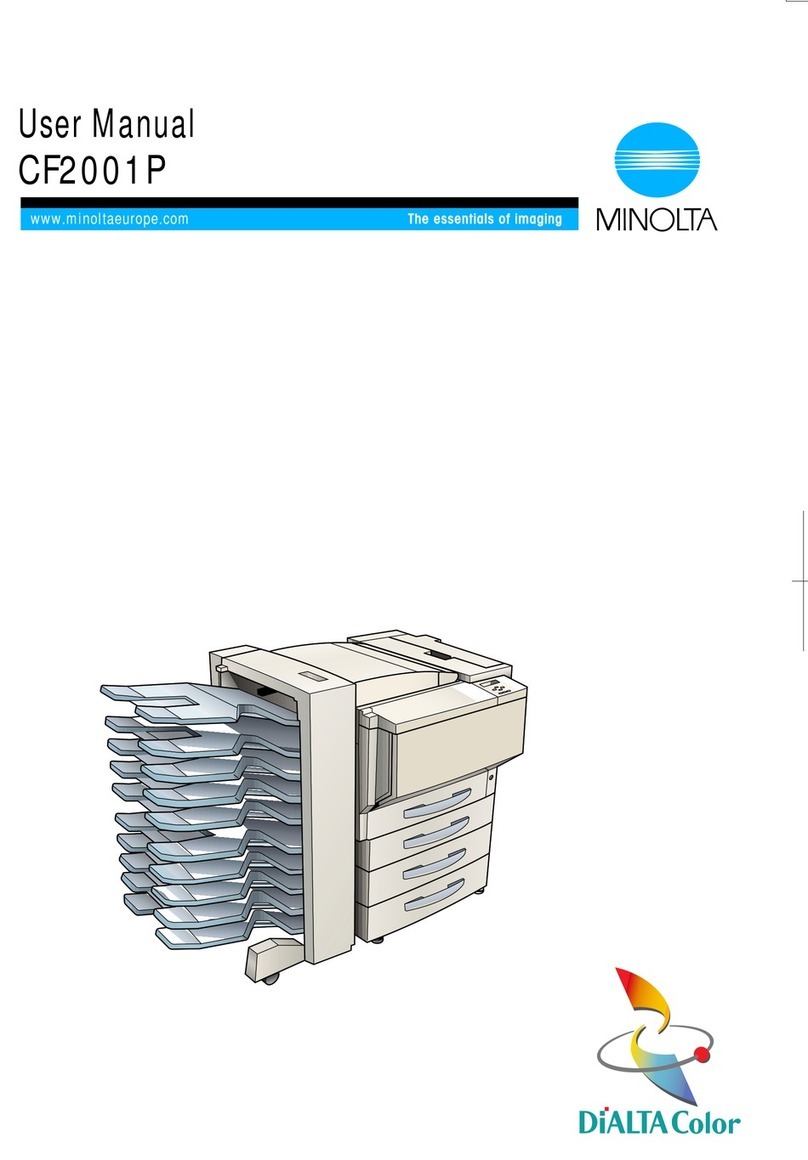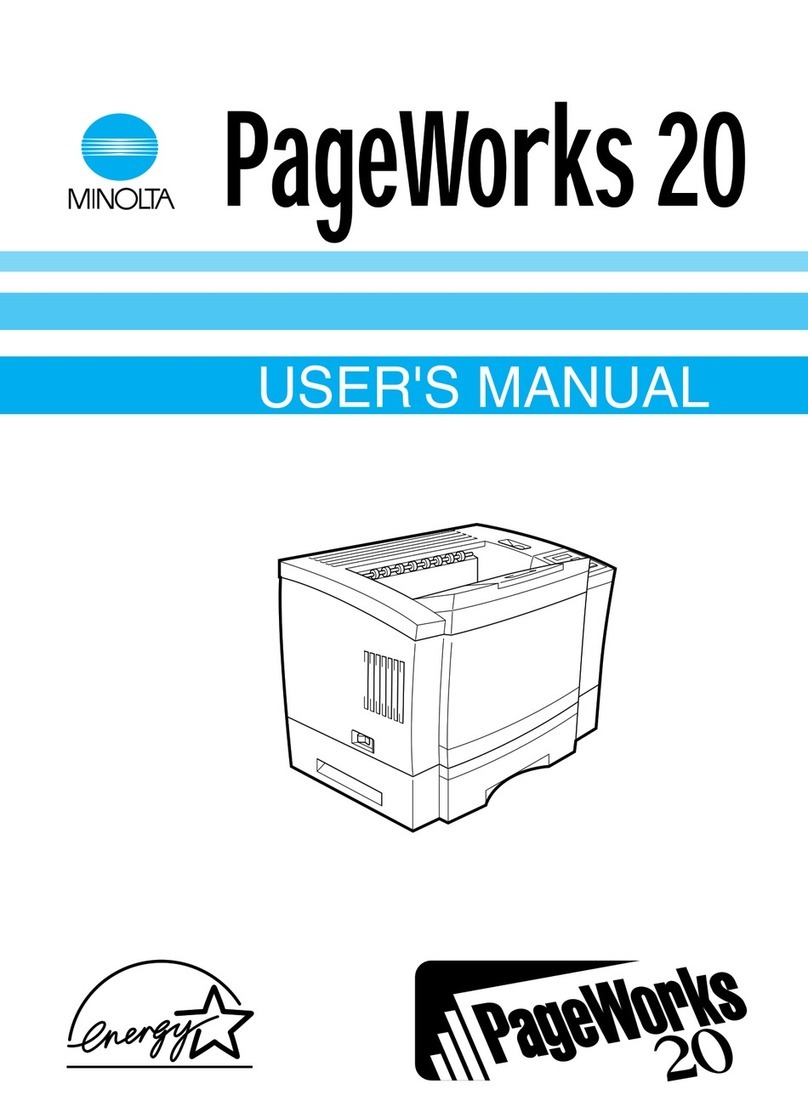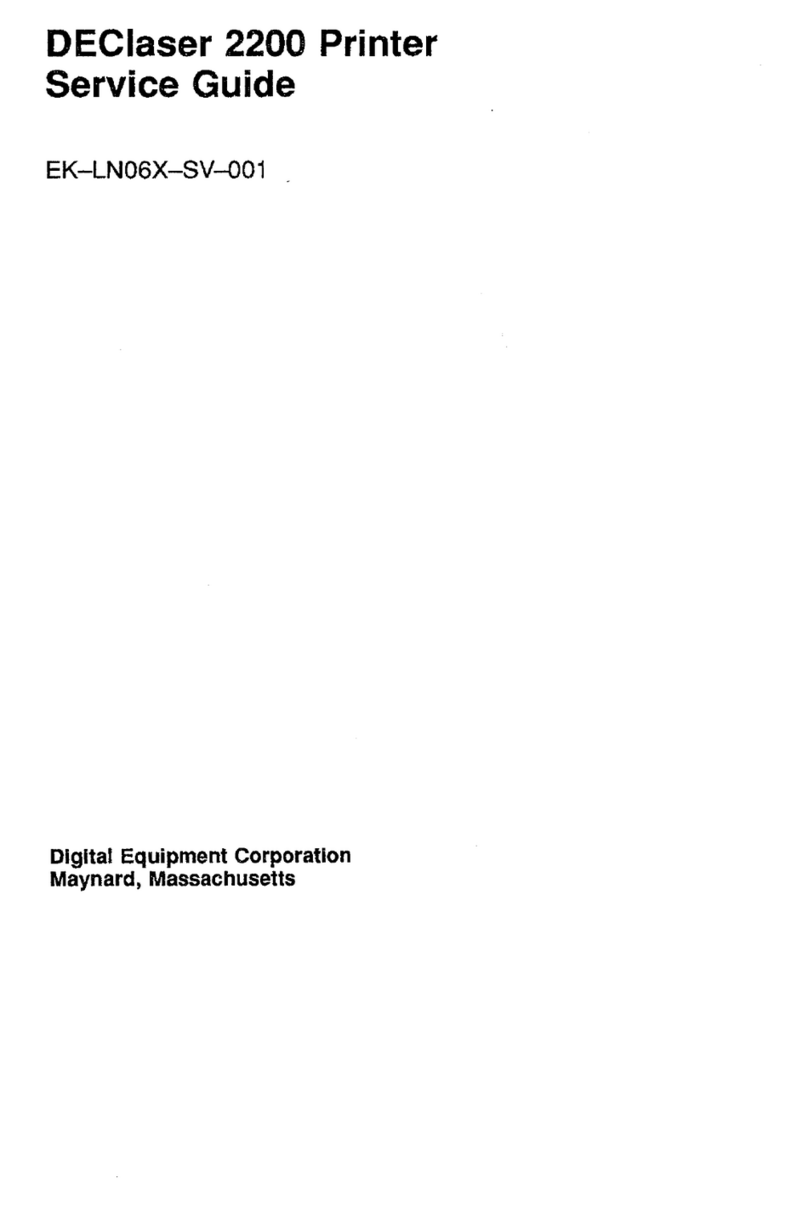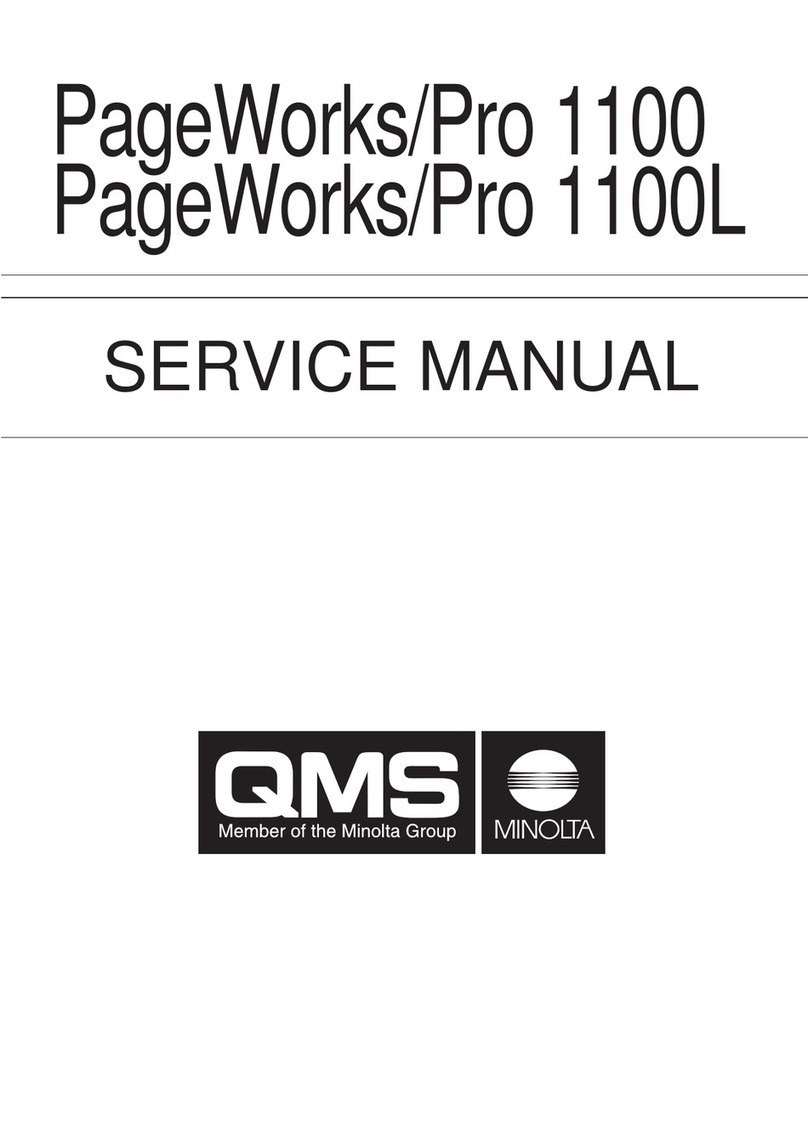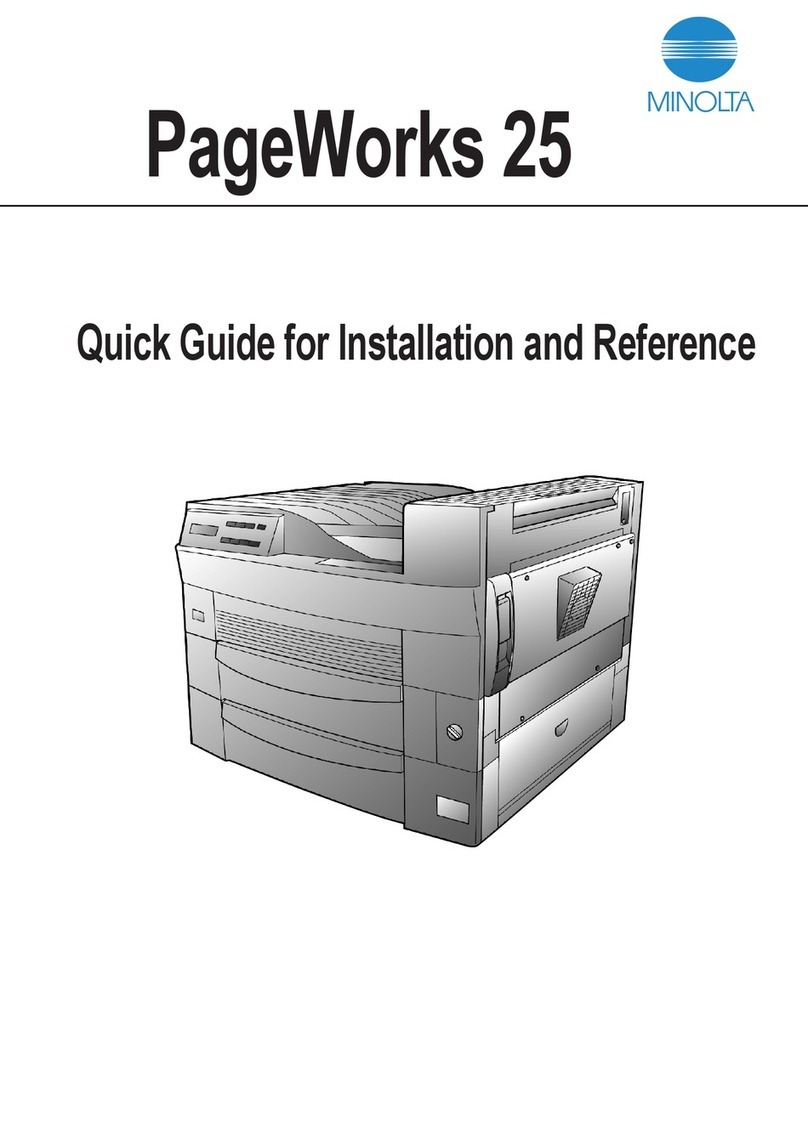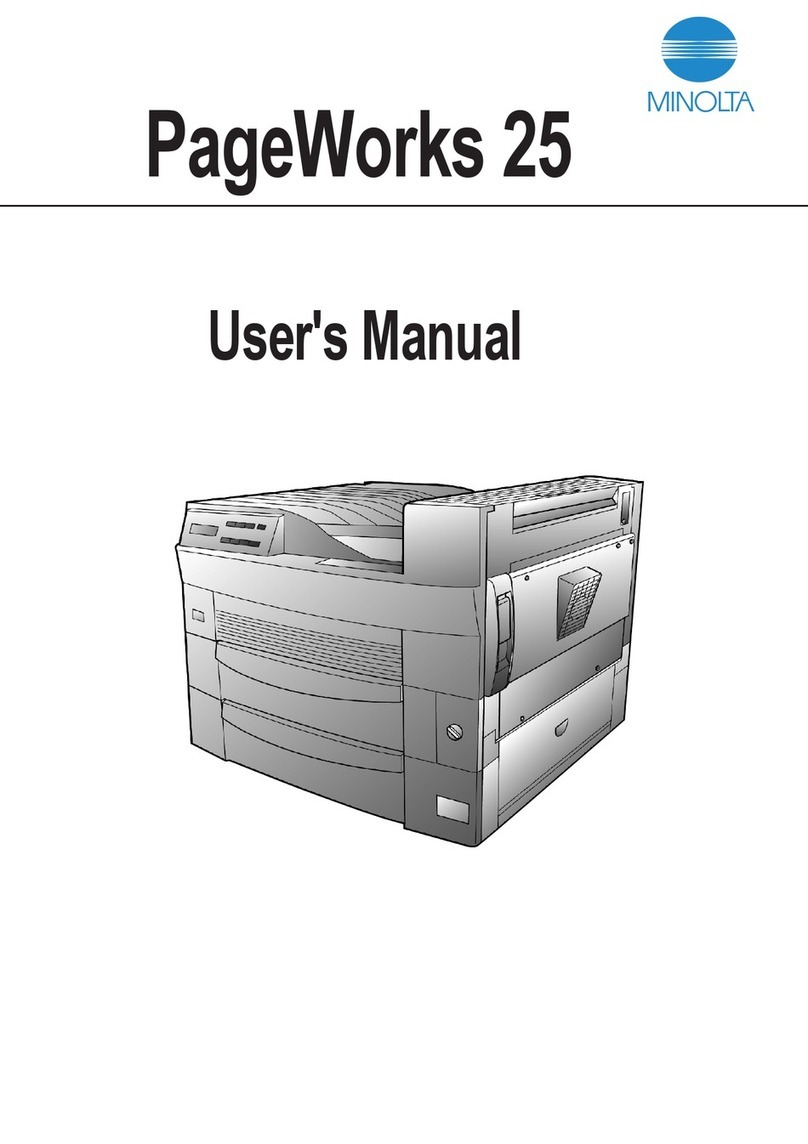PagePro 1250W Setup Guide English (2/2)
6 Install the Printer Driver
1InserttheCD-ROMinyourCD-ROMdrive.
The setup program automatically starts.
2Follow the instructions on the screen to install the
printer driver and printer management utilities.
3Register your printer in one of the following ways:
•On the Main Menu screen, choose Register
(Internet connection required).
•Go to www.onlineregister.com/minolta-qms
(Internet connection required).
•Fill out and mail in the registration card that
came with the printer.
4On the Main Menu screen, choose Exit to close
the setup program.
5Remove the CD-ROM, and store it in a safe place.
7 Safety Information
■Laser Safety
This is a page printer which operates by means of a
laser. There is no possibility of danger from the laser,
provided the printer is operated according to the
instructions in this manual.
Since radiation emitted by the laser is completely con-
fined within protective housing, the laser beam cannot
escape from the machine during any phase of user
operation.
■Internal Laser Radiation
Maximum average radiation power: 35 µW at the laser
aperture of the print head unit.
Wavelength: 770–795 nm.
This product employs a Class 3b laser diode that
emits an invisible laser beam. The laser diode and the
scanning polygon mirror are incorporated in the print
head unit.
The print head unit is NOT A FIELD SERVICEABLE
ITEM. Therefore, the print head unit should not be
opened under any circumstances.
■For United States Users—
CDRH Regulation
This machine is certified as a Class 1 Laser product
under the Radiation Performance Standard according
to the Food, Drug and Cosmetic Act of 1990. Compli-
ance is mandatory for Laser products marketed in the
United States and is reported to the Center for
Devices and Radiological Health (CDRH) of the US
Food and Drug Administration of the US Department
of Health and Human Services (DHHS). This means
that this device does not produce hazardous laser
radiation.
The label shown below indicates compliance with the
CDRH regulations and must be attached to laser prod-
ucts marketed in the United States.
Laser aperture of the
print head unit
■Laser Safety Label
CAUTION
Use of controls, adjustments or
performance of procedures other than
those specified in this manual may result
in hazardous radiation exposure.
This is a semiconductor laser. The maximum power of
the laser diode is 5 mW and the wavelength is 770–
795 nm. A laser safety label is attached to the back of
the printer.
■Laser Caution Label
A laser caution label is attached inside the printer.
■Ozone Release
During printer operation, a small quantity of ozone is
released. This amount is not large enough to harm
anyone adversely. However, be sure the room where
the printer is being used has adequate ventilation,
especially if you are printing a high volume of
materials or if the printer is being used continuously
over a long period.
■For European Users—CE Marking
(Declaration of Conformity)
This product complies with the following EU directives:
89/336/EEC, 73/23/EEC, and 93/68/EEC. This decla-
ration is valid for the area of the European Union (EU)
only.
This device must be used with a shielded parallel
interface cable or shielded USB interface cable. The
use of non-shielded cables is likely to result in interfer-
ence with radio communications and is prohibited
under 89/336/EEC rules.
110-127 V area:
220-240 V area:
THIS PRODUCT WITH 21 CFR
CHAPTER I, SUBCHAPER J.
CLASS 1 LASER PRODUCT
The following are trademarks or registered trademarks
of MINOLTA-QMS: QMS and the MINOLTA-QMS logo.
The following are trademarks or registered trademarks
of Minolta Co., Ltd.: Minolta and PagePro. All other
trademarks are the property of their respective owners.
Copyright © 2002, MINOLTA-QMS, Inc., One Magnum
Pass, Mobile, AL, 36618 USA. All Rights Reserved.
1800671-001A