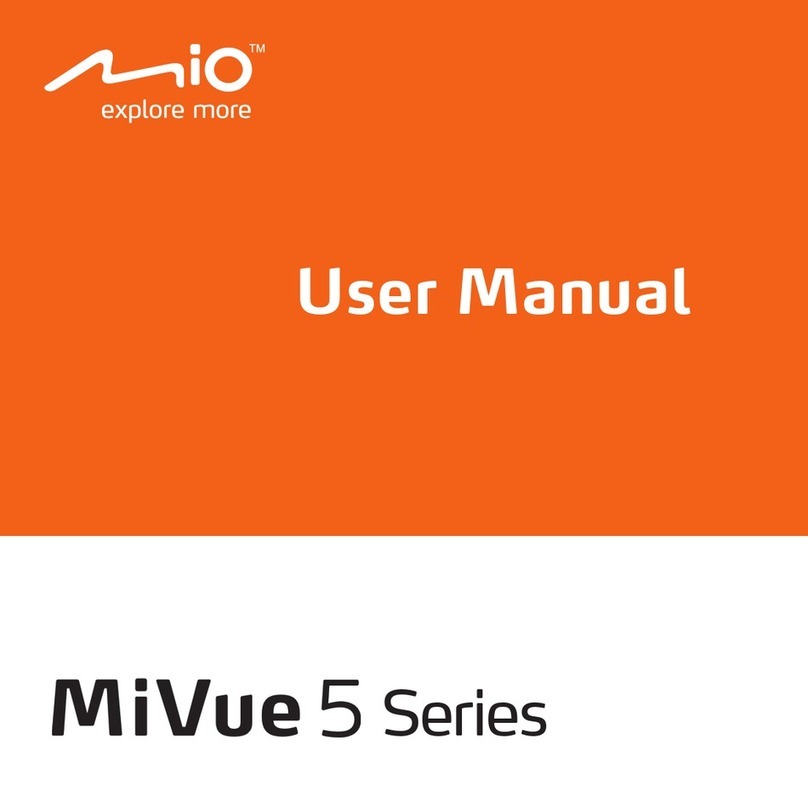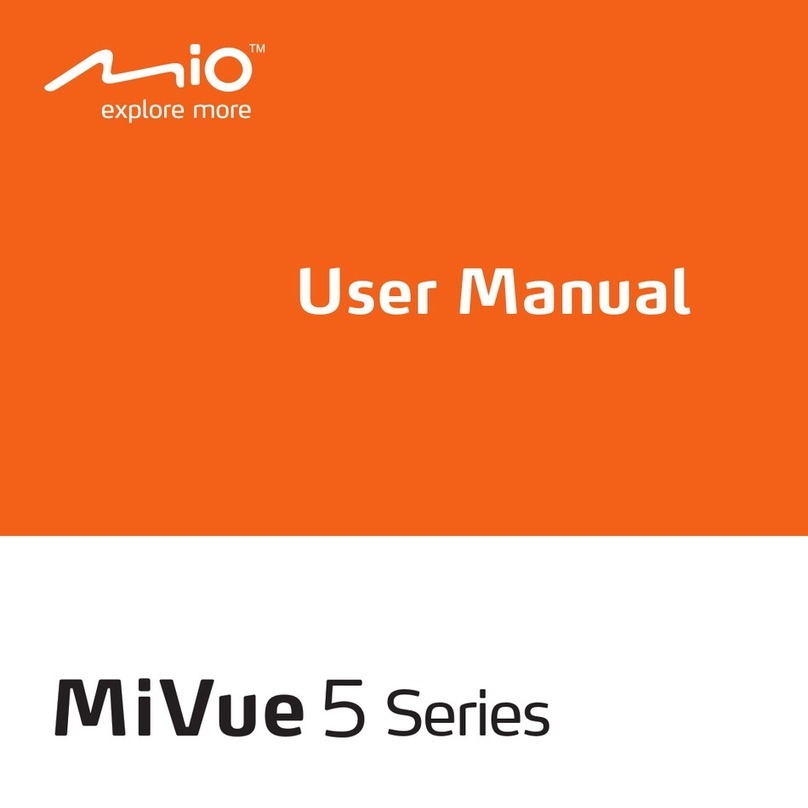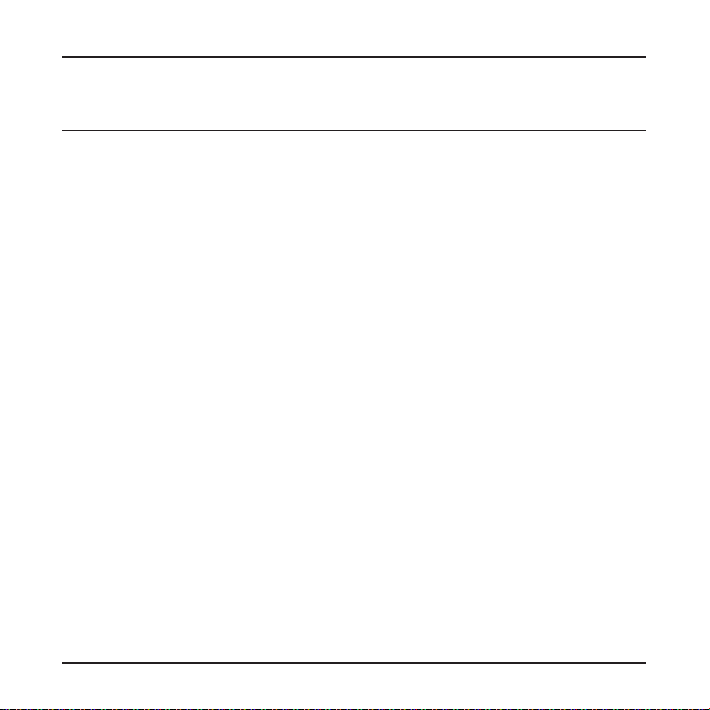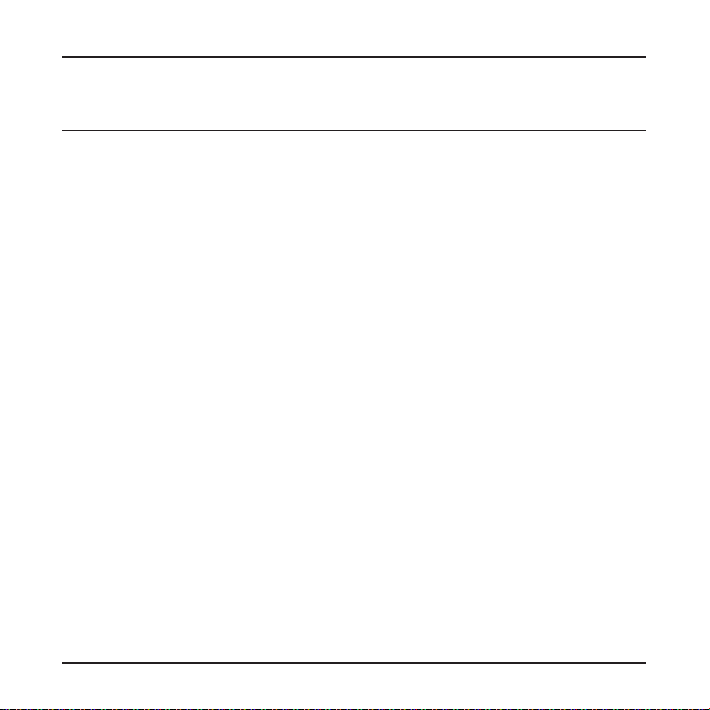
1
Table of Contents
Precautions and notices ...................................................................3
Getting to know the recorder ............................................................3
Inserting a memory card ...................................................................5
Formatting a card .......................................................................6
Using your recorder in a vehicle .......................................................6
Operating basics...............................................................................7
Setting the date and time ...........................................................8
Recording in driving mode..........................................................8
Continuous recording...........................................................8
Event recording....................................................................9
Capture mode.............................................................................9
Playback mode.........................................................................10
File management ............................................................................ 11
Protecting les..........................................................................11
Deleting les.............................................................................12
Customising the settings.................................................................12
Caring for your device.....................................................................14
Regulatory information....................................................................15
CE ............................................................................................15
WEEE.......................................................................................16
Safety precautions....................................................................16