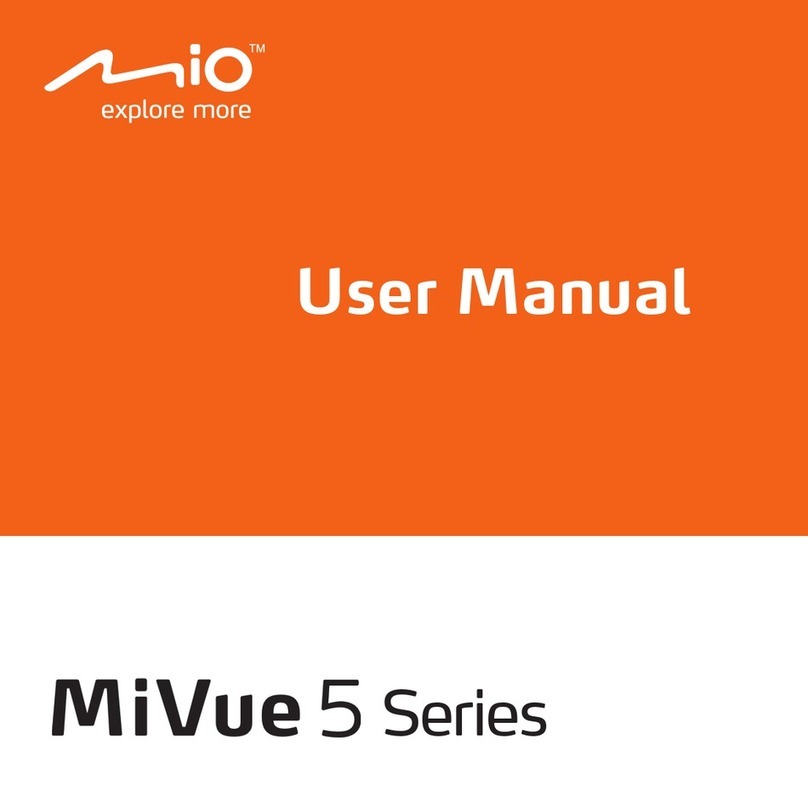2
Getting to know your dash cam............................................................................ 4
Rear camera.................................................................................................... 4
Using your dash cam in a vehicle......................................................................... 5
Precautions and notices.................................................................................. 5
Inserting a memory card....................................................................................... 8
Formatting a card ............................................................................................ 8
Connecting to your computer ............................................................................... 8
Turning the dash cam on...................................................................................... 9
Power button ................................................................................................... 9
Restarting the dash cam ................................................................................. 9
System icons ...................................................................................................... 10
Function keys ..................................................................................................... 10
Switching screens ..........................................................................................11
Setting the date and time ....................................................................................11
Recording in driving mode...................................................................................11
Continuous recording .....................................................................................11
Event recording ............................................................................................. 12
Camera mode..................................................................................................... 12
Playback mode................................................................................................... 13
Safety camera alerts .......................................................................................... 14
Adding a safety camera................................................................................. 14
Updating safety camera data ........................................................................ 15
System settings .................................................................................................. 15
Table of Contents