Mio MiVue 388 User manual
Other Mio Dashcam manuals

Mio
Mio MiVue 795 Series User manual

Mio
Mio MiVue 388 User manual

Mio
Mio MiVue M760D User manual

Mio
Mio MiVue C560 Series User manual

Mio
Mio MiVue C380D Series User manual

Mio
Mio MiVue 338 User manual

Mio
Mio MiVue M350 User manual

Mio
Mio MiVue C540 Series User manual

Mio
Mio MiVue M760D User manual

Mio
Mio MiVue 798 User manual
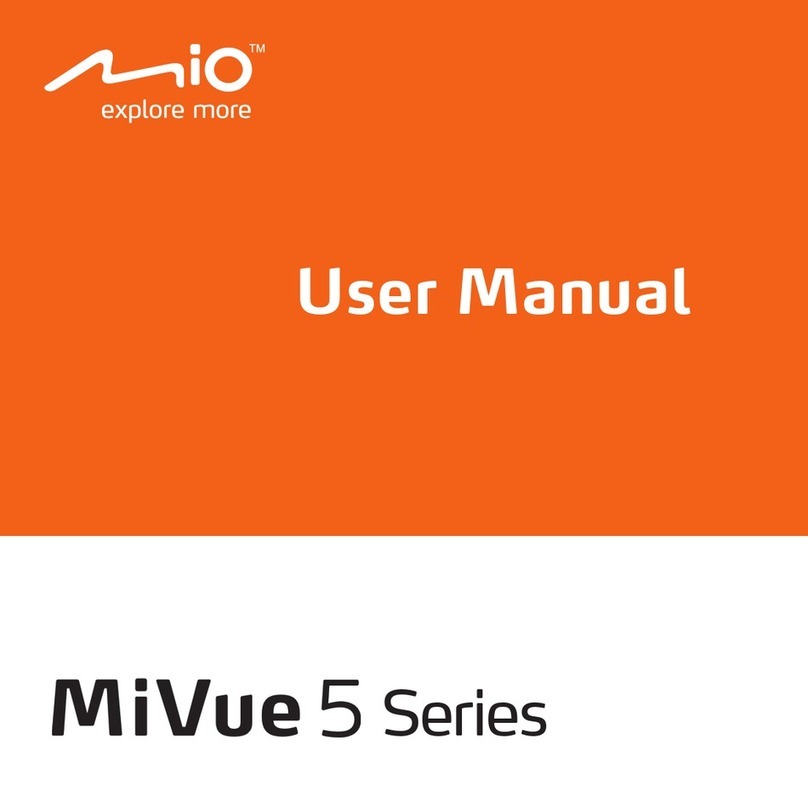
Mio
Mio MiVue 5 series User manual

Mio
Mio MiVue C312 User manual

Mio
Mio MiVue C320 Series User manual

Mio
Mio 5415N5780005 User manual

Mio
Mio MiVue C300 User manual

Mio
Mio MiVue 600 User manual
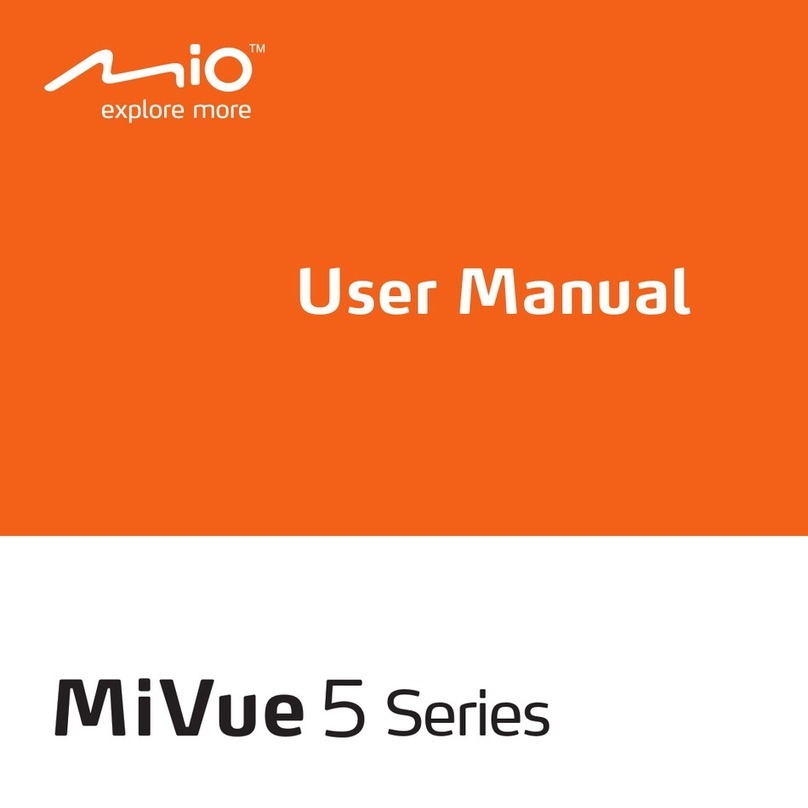
Mio
Mio MiVue 5 series User manual

Mio
Mio MiVue 795 Series User manual

Mio
Mio MiVue M760D User manual

Mio
Mio MiVue C312 User manual































