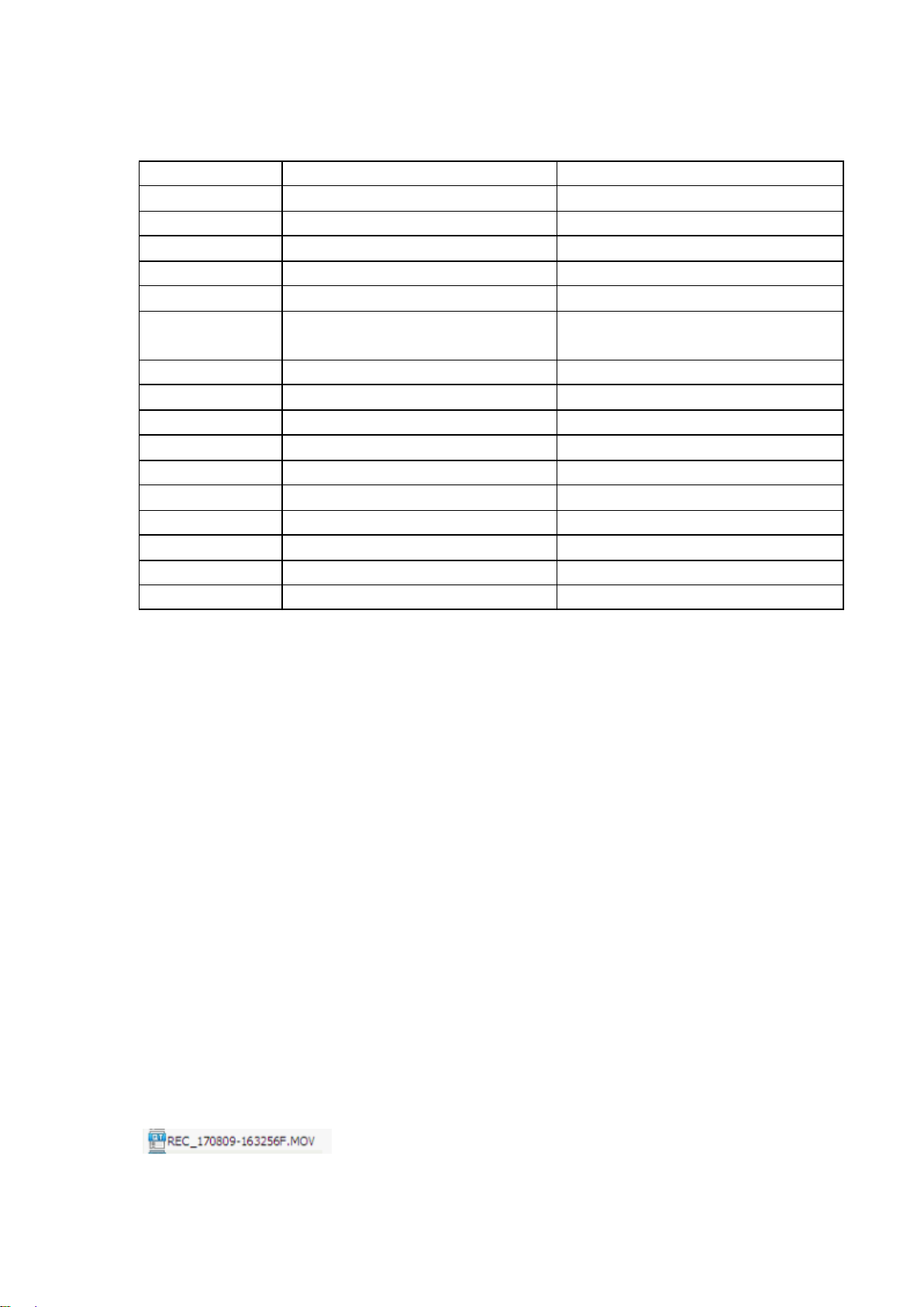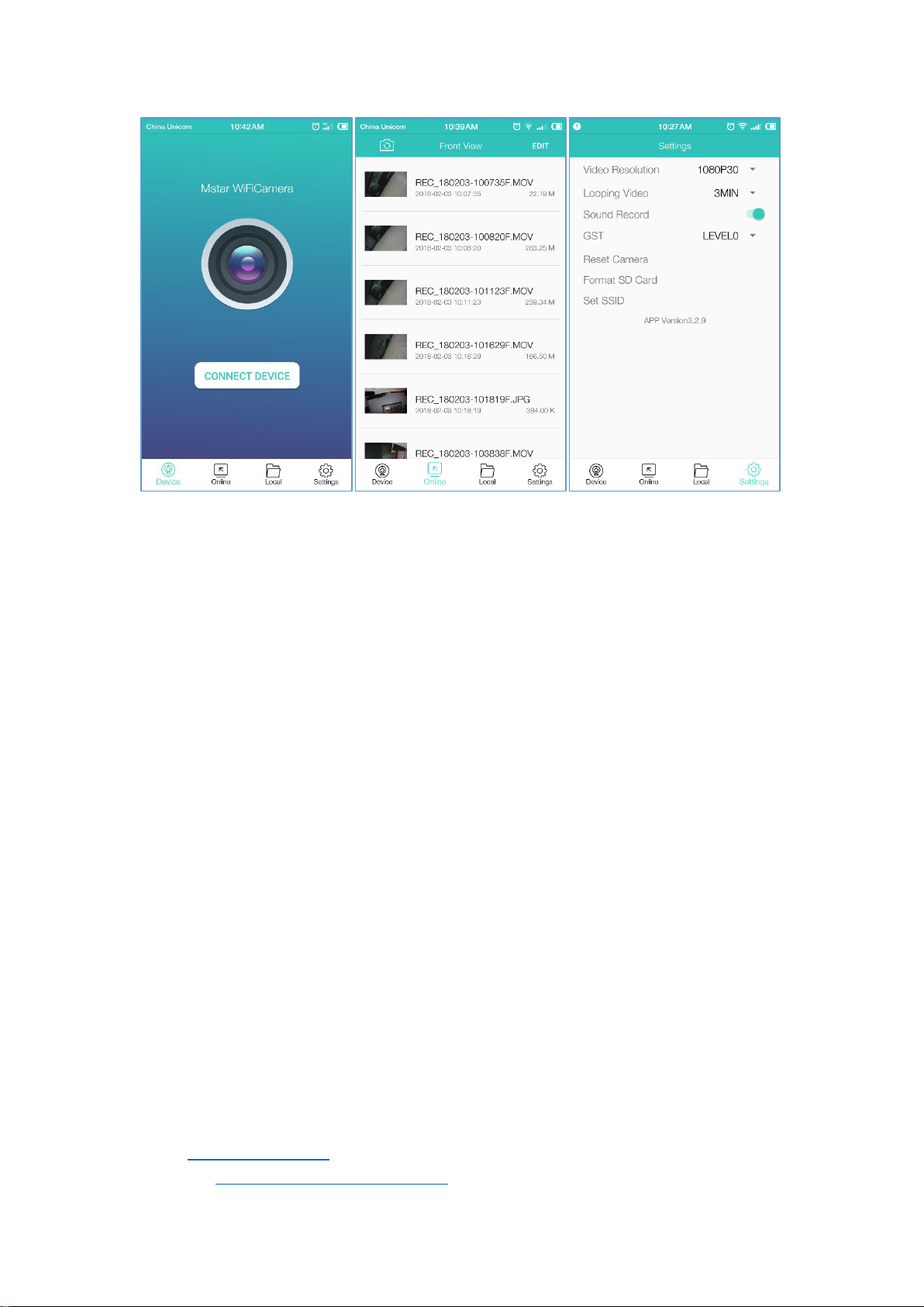USER MAUAL
1 INTRODUCTION.........................................................................................................2
2 PACKAGE CONTENTS ...............................................................................................2
3 CAMERA OVERVIEW..................................................................................................2
3.1 Structure ...........................................................................................................2
3.2 Status Icons ......................................................................................................4
3.3 Optional Accessories..........................................................................................4
4 SPECIFICATIONS.......................................................................................................5
5 Getting Started ............................................................................................................6
5.1 Installation.........................................................................................................6
5.2 Inserting a Memory Card....................................................................................6
5.3 Powering On and Off..........................................................................................6
5.4 Switch Display Mode..........................................................................................6
6 OPERATION ...............................................................................................................7
6.1 Video Recording ................................................................................................7
6.2 System Setup....................................................................................................7
6.3 Playback...........................................................................................................8
6.4 Wi-Fi Connection & Operation ............................................................................9
7 WARRANTY & SUPPORT .........................................................................................10
7.1 Warranty ......................................................................................................... 10
7.2 FAQ................................................................................................................ 10
7.3 Support........................................................................................................... 10
7.4 Your Opinion Matters ........................................................................................11