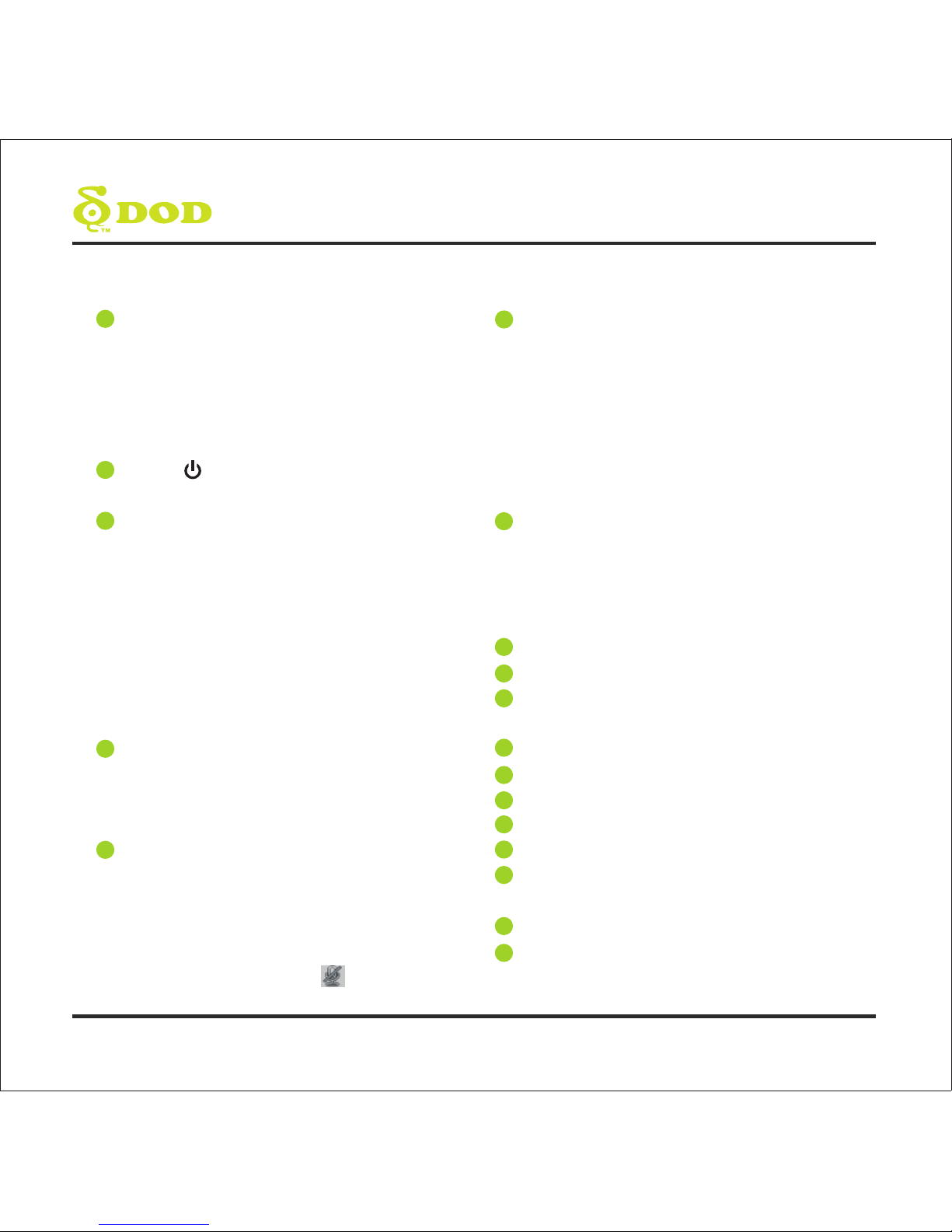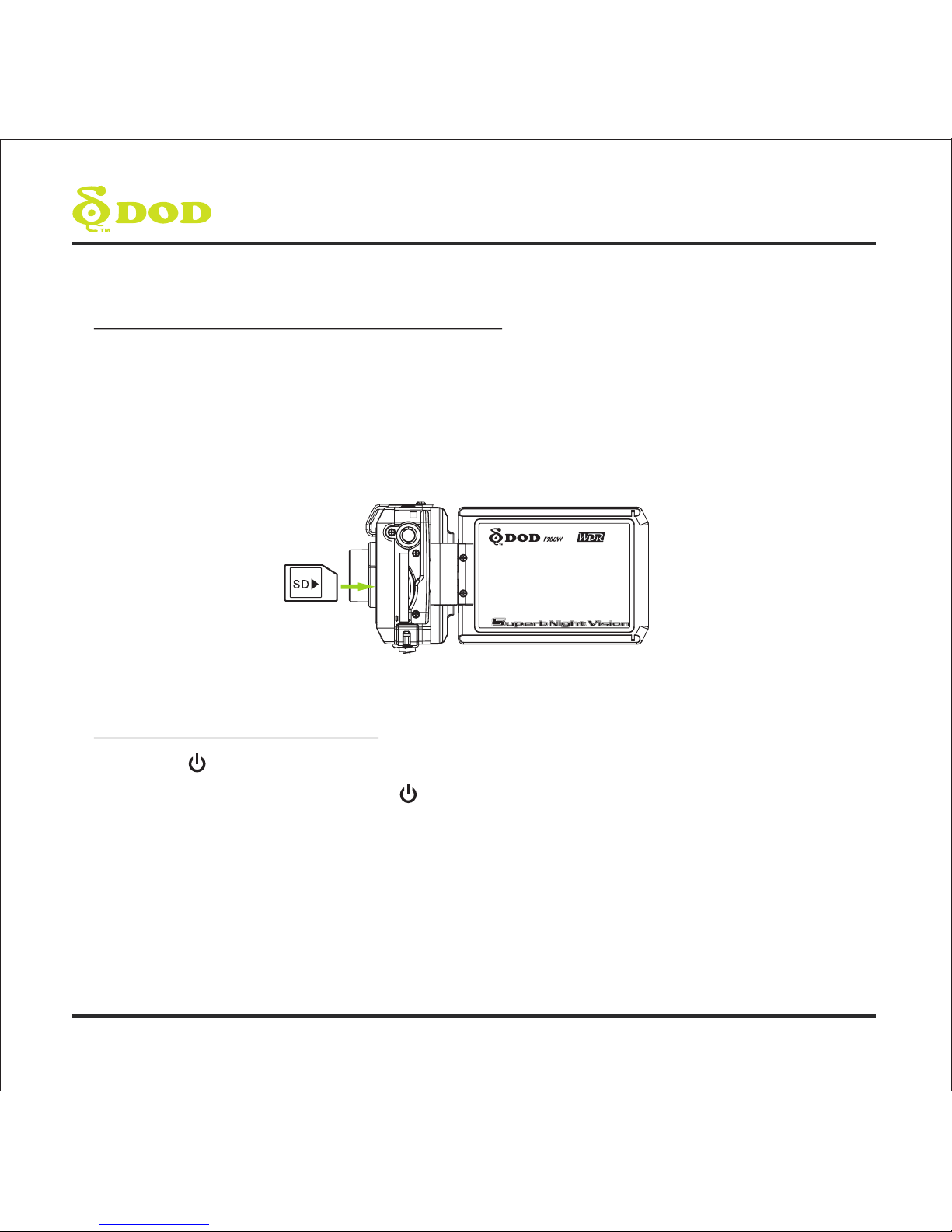6
CONTROLS AND FUNCTIONS
1
2
3
4
5
9
1.Light Indicator
• Steady blue – The battery is charging.
• Steady red – Unit is in standby mode.
•blinking red – Unit is recording but not charging.
• Steady pink – Unit is in standby and charging.
• blinking pink – Unit is recording and charging.
Power/ [ ]
Turn on/off the unit.
Menu/SOS Emergency File Lock
Turns on the On-Screen Display (OSD) menu,
Exits and saves menu setting. When the unit is
on recording, press it for file lock.
Mode/Mute
It is not activated when the unit is on recording.
Please press [●] to stop recording and back
to Standby Mode. Toggle the unit among
“Camera Mode” and “Standby Mode”. Press
and hold [MODE] until icon appears
during recording, the record audio turns off.
Five-directions button/OK
Up- for page up / Zoom in
Down- for page down / Zoom out
Left-for left direction / EV value adjustment
Right-for right direction / LED lamp
OK-When it is at Menu Setting, press it for
activating the selected OSD menu item.
When it is at Playback Mode, press it for
playback pause and play.
11
12
13
14
10
15
16
Preview/[ ]
It is not activated when the unit is on recording.
Please press [ ] to stop recording and back
to Standby Mode. Toggle the unit among
“Standby Mode” and “Playback Mode”. When it
is at playback mode, Press [UP/DOWN] to
select the file you want to view. During movie
playing back, press [OK] to play or pause.
Record/Shutter/[ ]
When the unit is on Recording, press it for stop
Recording.
When it is at Camera Mode, press it for photo
shooting.
Buckle for grip (strip)
Fixed end of the tripod
SD Card Slot
Required a SDHC card, class 6 or above.
Swivel TFT Panel
Speaker
AV Output Port
USB Port
HDMI Output Slot
Reset Key
Reset to Manufacture Settings.
Rotational Lens
LED Lamp
6
7
8
17
18
▲
●
●