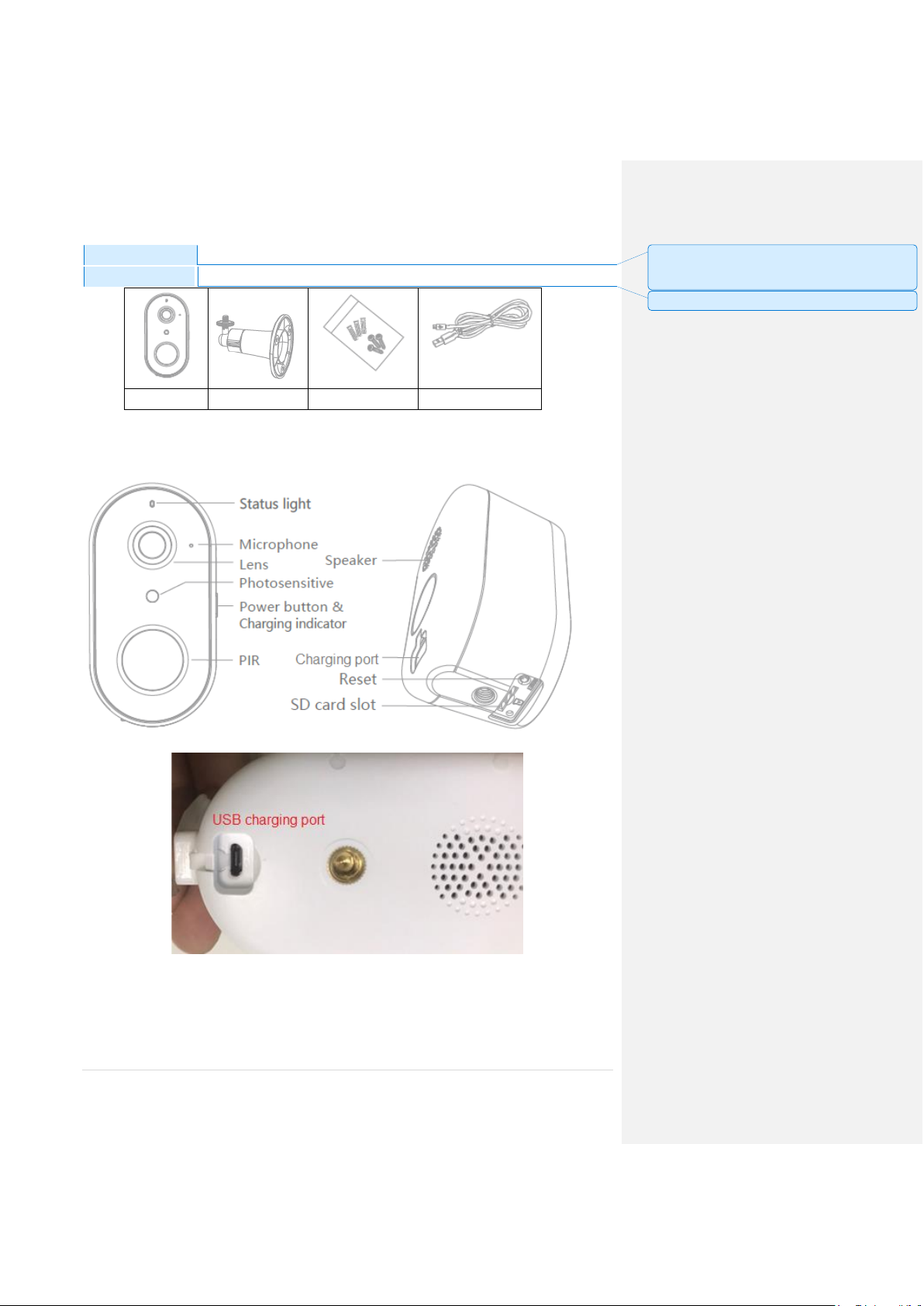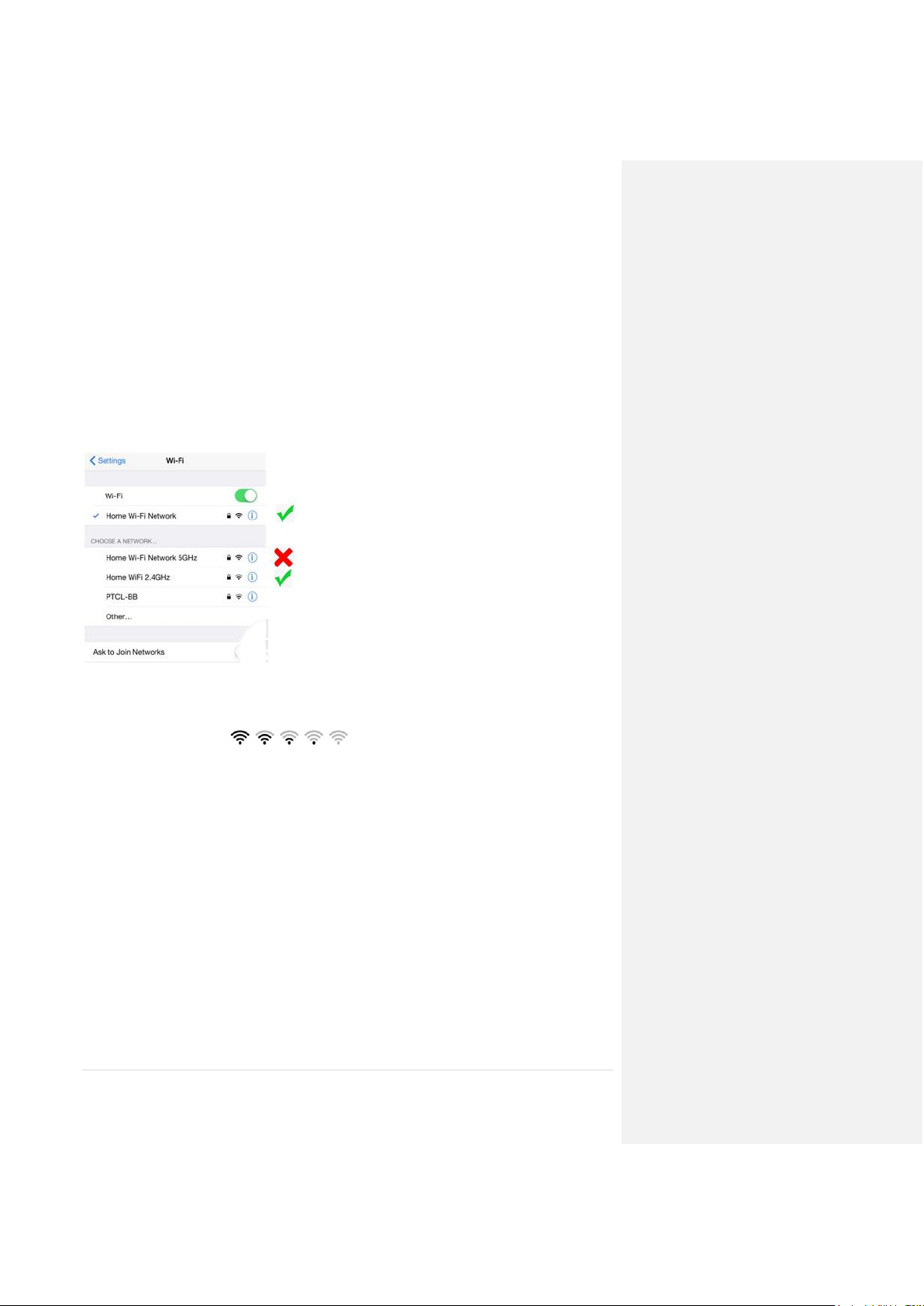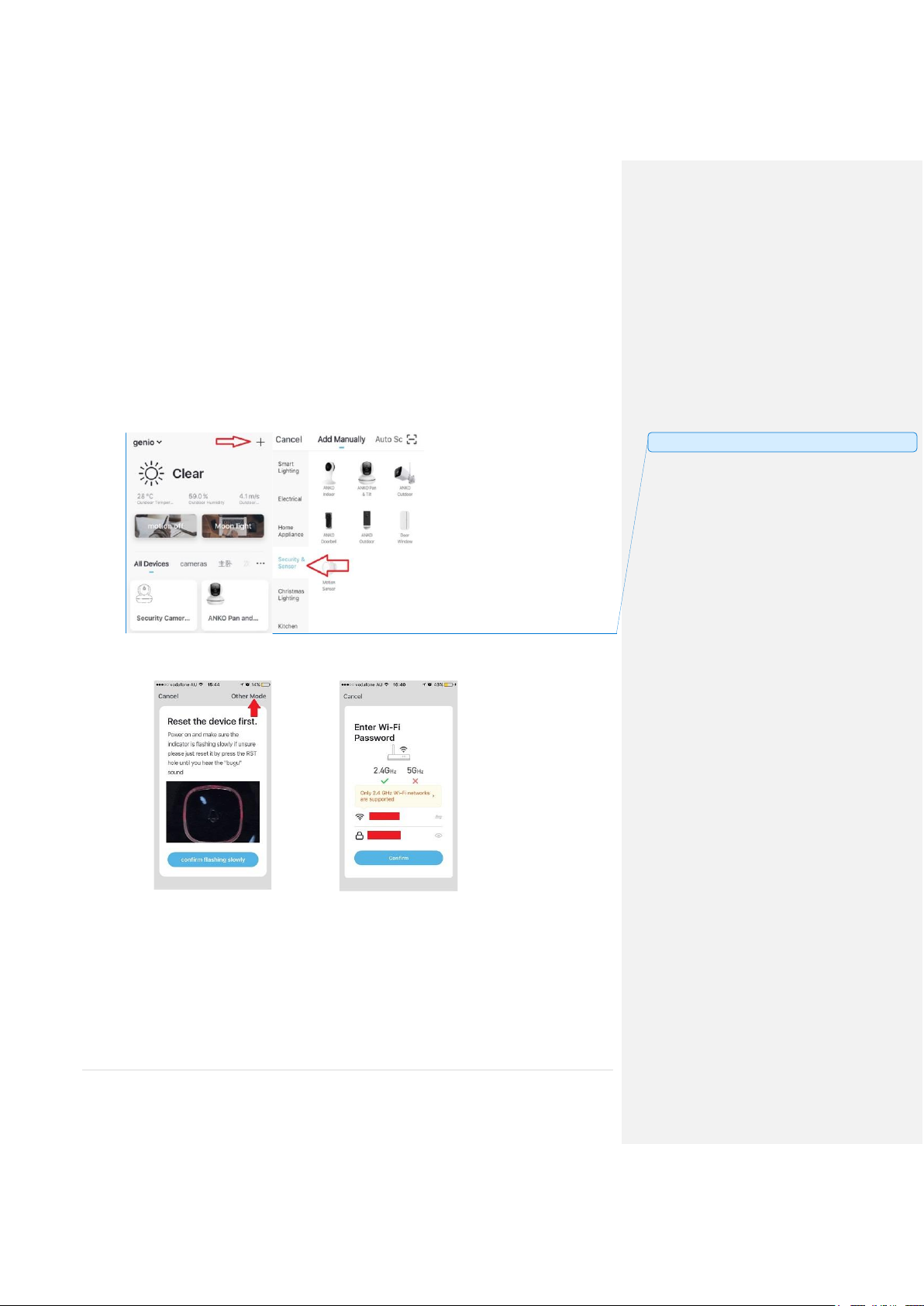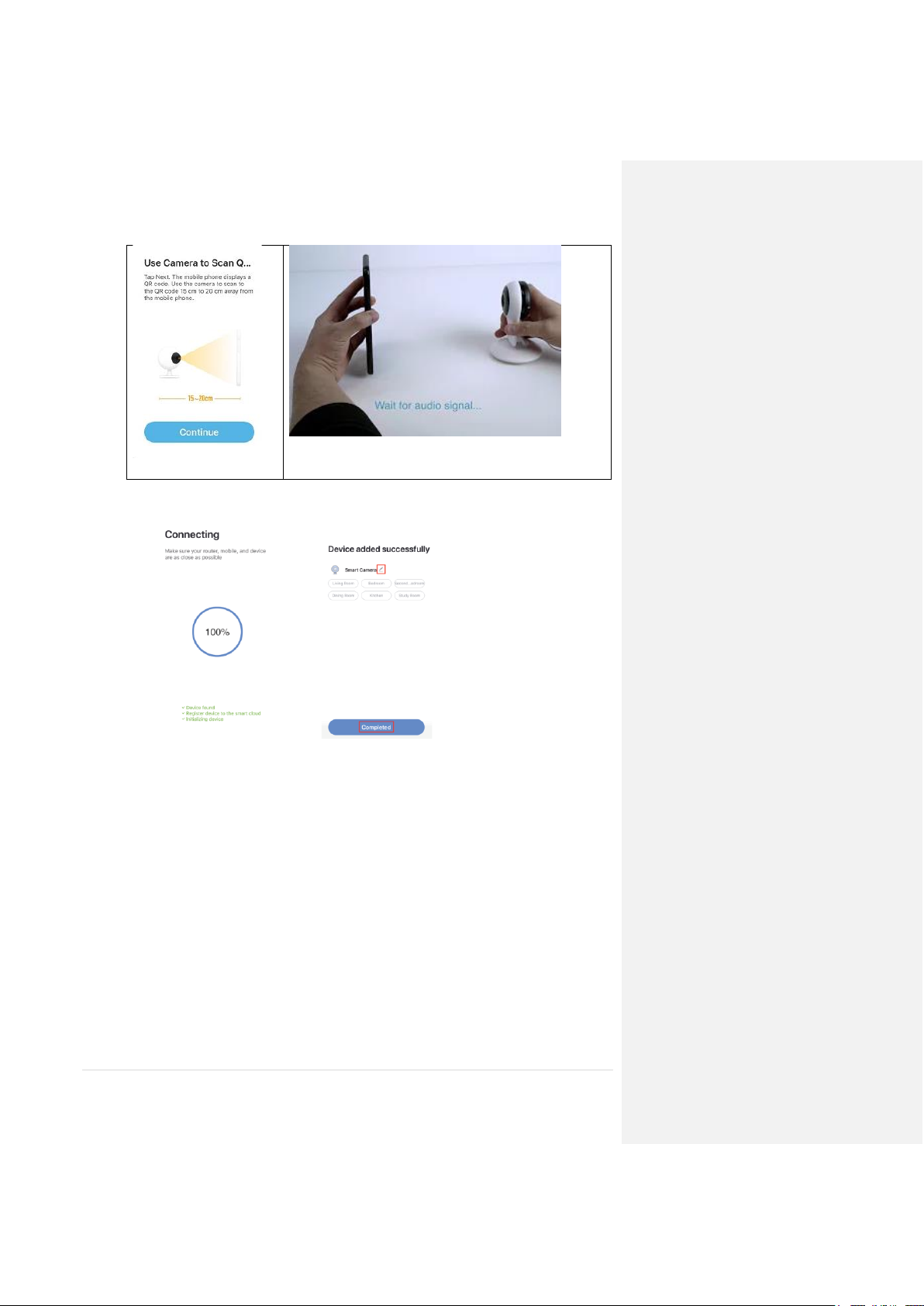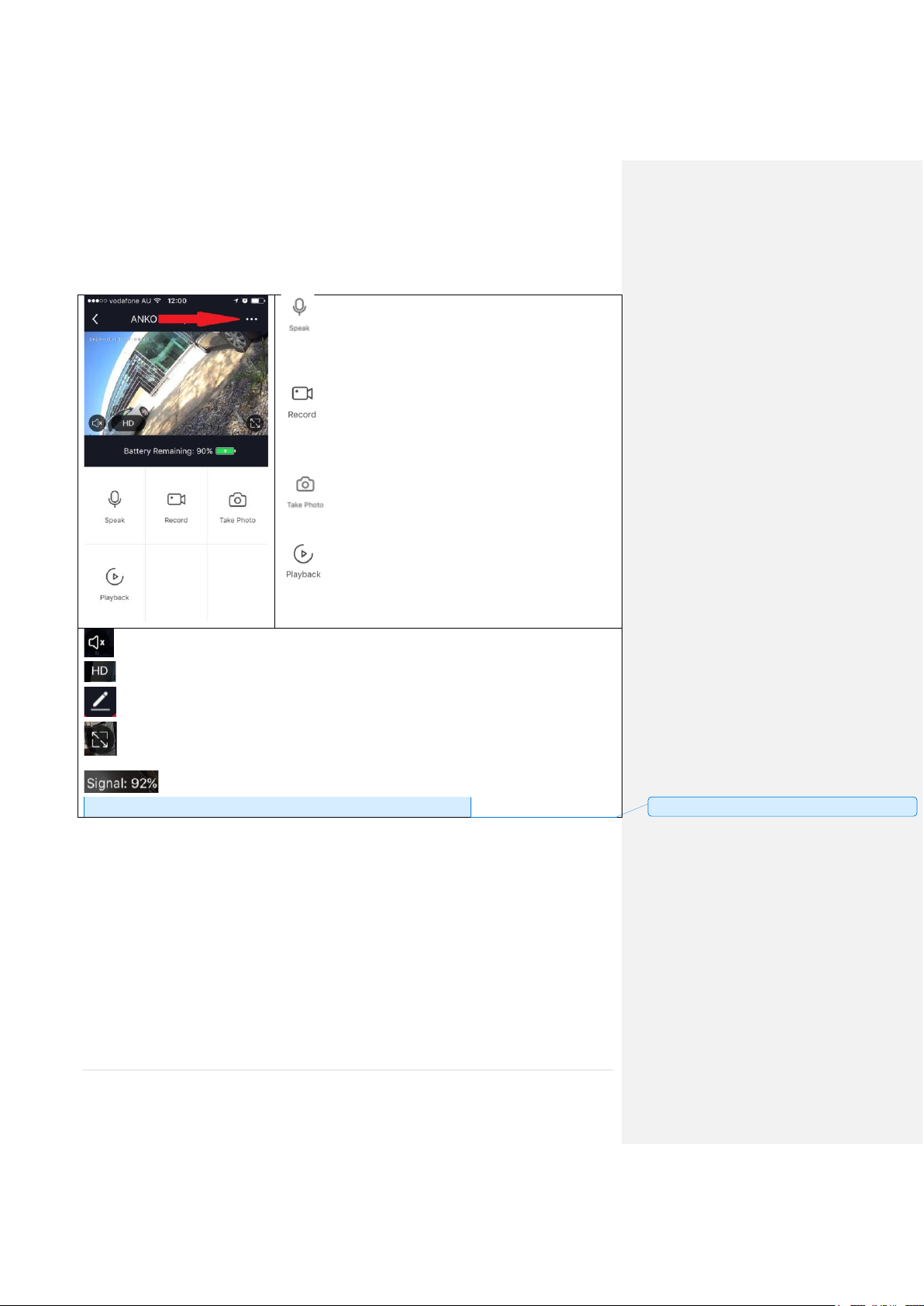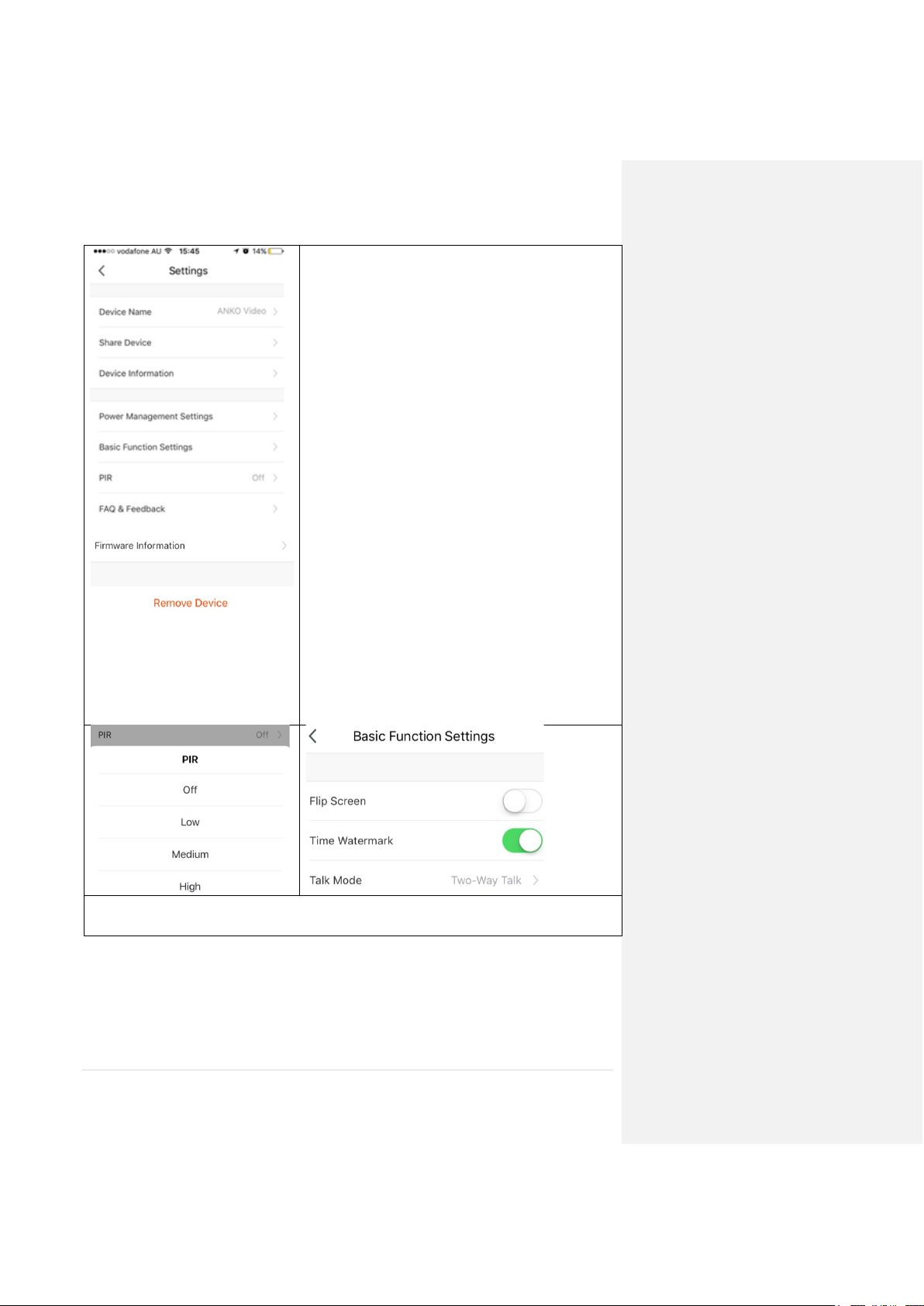9 | P a g e
FAQ:
How to connect camera to another router?
Go the camera’ settings page, look for “remove device” Remove it and reset the camera and
pair it again through the app.
Poor performance, take long time to load the live footage?
Please check the Wi-Fi signal, if it is less than 60%, you will need consider changing the
camera location or purchase a Wi-Fi extender to boost the signal.
Camera went offline and doesn’t reconnect back online by itself?
Go the camera’ settings page, look for “remove device” Remove it and reset the camera and
pair it again through the app.
Followed the pairing process but still receive the error Cannot find Device?
•Manually disable the 5Ghz Wi-Fi signal on the router setting
•Ensure that the 2.4Ghz Wi-Fi signal is on.
•Ensure the indicator light is blinking RED slowly as per APP screen (1 blink per 2
seconds)
•Please check you have entered the correct 2.4Ghz Wi-Fi SSID and password
I am using Telstra NBN, I disabled the 5Ghz and I still cannot get it to pair?
Please follow the Guest Network paring instructions on
https://mirabellagenio.net.au/faqs
If you have done all of the above, ensuring that the 5Ghz is disabled and the
light changed from blinking red to blinking blue, but failed to become a solid
blue, then your modem could be incompatible with smart device.
How to turn on or turn off movement notification?
1. On the Genio APP home screen, Tap on Me -> Settings -> Push
Notification -> turn on/off Enable notifications
2. On the iphone, Settings -> Notifications -> turn on/off Allow
Notification
For multiple camera setup, change camera view or arrange device set up
sequences and manage rooms?