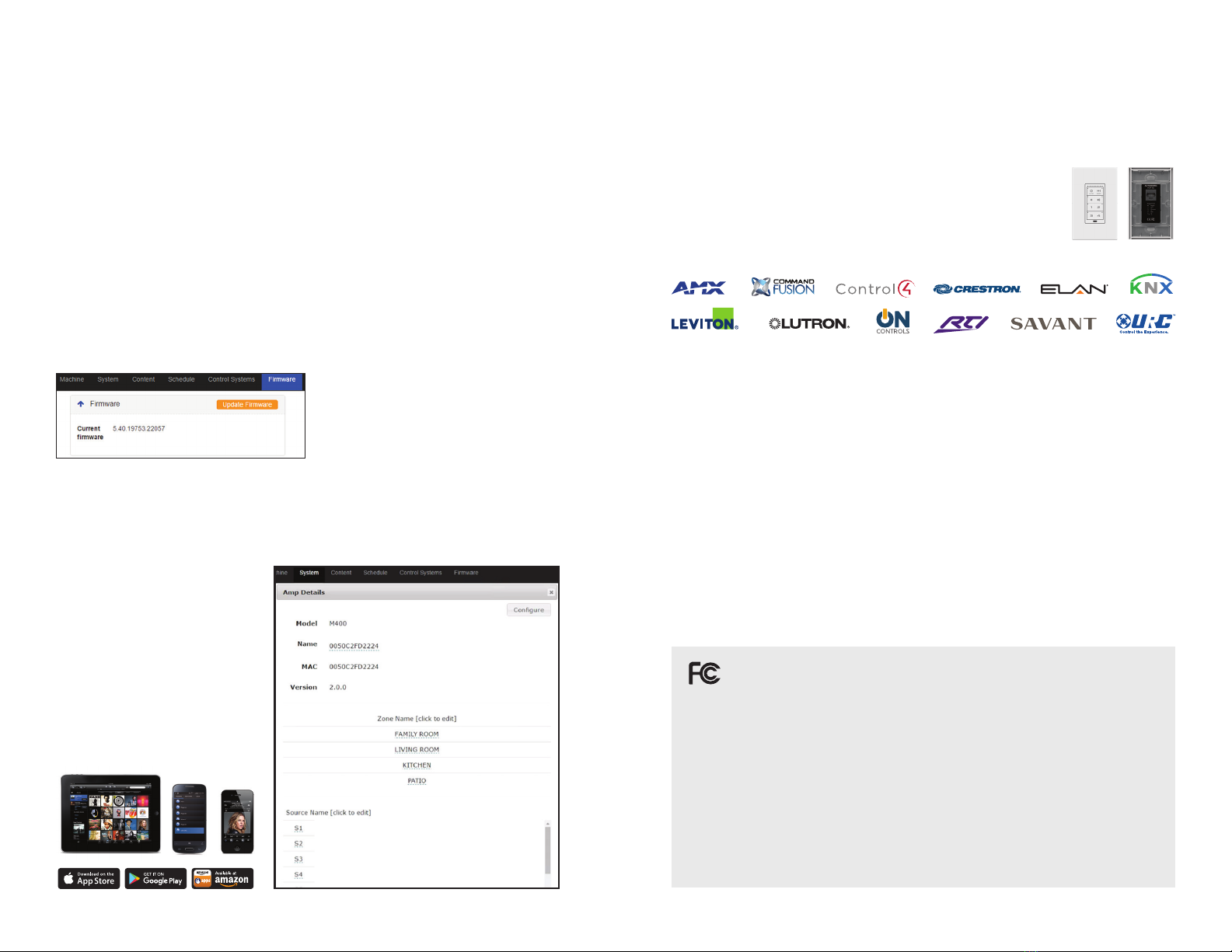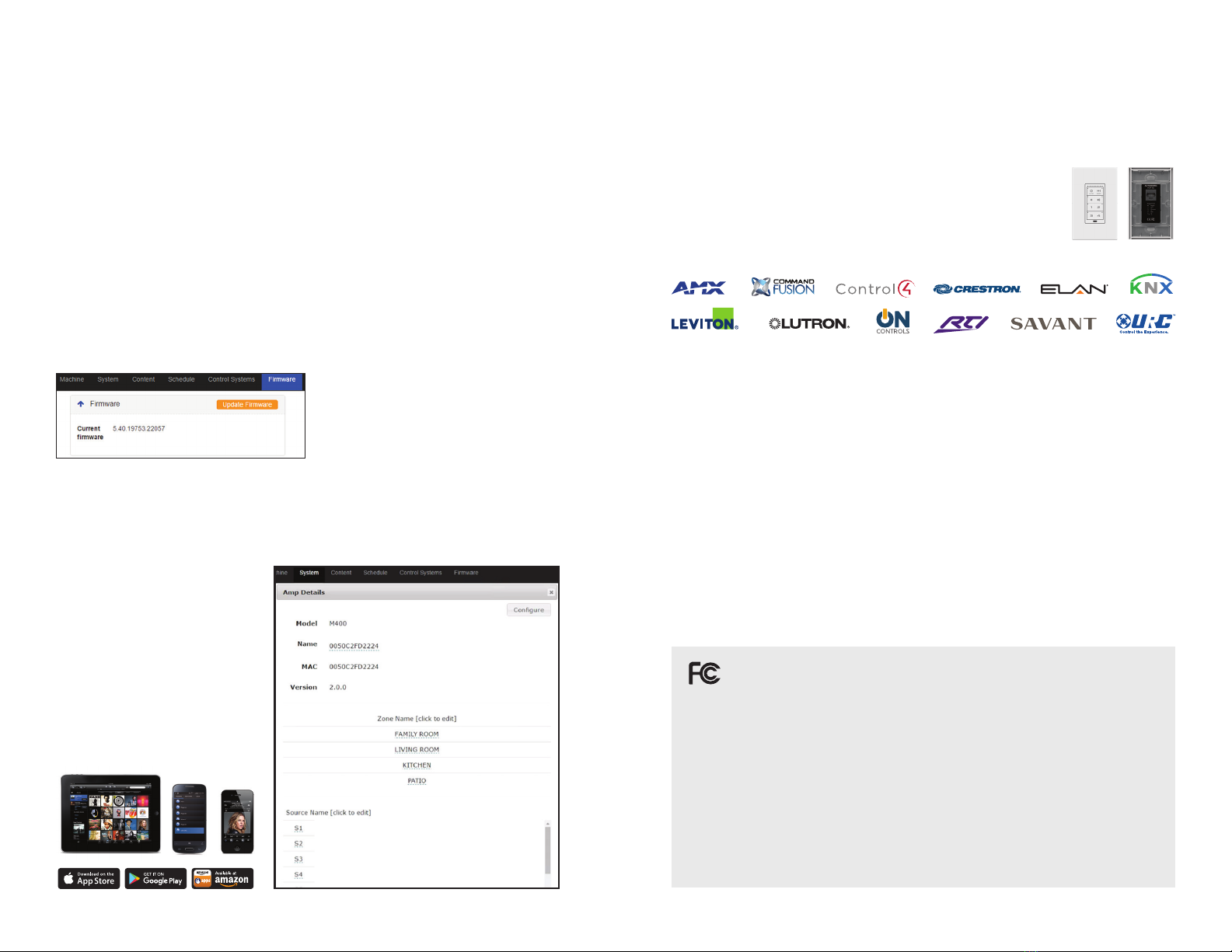
Quick Start Guide
Mirage Music Streamer Setup
Device Connections
a. Connect Ethernet and power to all eSeries streamers (servers) and amps.
b. Non-eSeries ampliers should be connected via the physical outputs for audio.
NOTE: All physical outputs will stream simultaneously.
Web Conguration
a. Open a web browser (IE or Chrome recommended).
b. Enter the MMS Web Configuration URL: http://MMS-XXXX.local/config or http://<Server-IP>/config
c. See Locating MMS on the network below for tips on nding the device by IP address.
Name the MMS
Click the server gear icon in the System tab to change the default name.
Update Firmware
Autonomic regularly releases updates with new xes and features. It is recommended to update
the MMS to the latest MirageOS through the rmware tab of the Web Conguration or through
Dealer Zone, Device Manager.
Name Zones
Mirage Ampliers should be automatically discovered and visible in the System tab. Zones are
consecutively numbered. Click the gear icon and name every zone you wish to support.
Name MMS Outputs
When using third-party ampliers,
click the server’s gear icon to name
the MMS Outputs. This is not
necessary for Mirage ampliers.
Amplier Setup
Mirage iOS and Android Control
Support for iPhone, iPad and Android
devices available by downloading the
Mirage app from the Apple App Store
or Google Play store.
Controlling Playback
Mirage KP-6 In-wall Keypad Controllers
Connect Cat5 from Mirage amplier keypad port to KP-6 and assign zone for simple, intuitive in-wall controls.
Third-party Control
The MMS is fully IP-controllable. Autonomic supports
integration with a wide array of third-party control systems on the market today.
For more information visit:
http://www.autonomic-controls.com/products_hardware_mirage_kp6.php
Federal Communications Commission Declaration of Conformity
This equipment has been tested and found to comply with the limits for a Class B digital device, pursuant to Part 15 of the FCC Rules.
These limits are designed to provide reasonable protection against harmful interference in a residential installation. This equipment
generates, uses, and can radiate radio frequency energy and, if not installed and used in accordance with the instructions, may cause
harmful interference to radio communications. However, there is no guarantee that interference will not occur in a particular installation.
If this equipment does cause harmful interference to radio or television reception, which can be determined by turning the equipment off
and on, the user is encouraged to try to correct the interference by one or more of the following measures:
• Reorient or relocate the receiving antenna.
• Increase the separation between the equipment and receiver.
• Connect the equipment into an outlet on a circuit different from that to which the receiver is connected.
• Consult an authorized dealer or service representative for help.
Autonomic is not responsible for any radio or television interference caused by using other than specied or recommended cables
and connectors or by unauthorized changes or modications to this equipment. Unauthorized changes or modications could
void the user’s authority to operate the equipment. This device complies with Part 15 of the FCC Rules. Operation is subject to
the following two conditions: (1) this device may not cause harmful interference, and (2) this device must accept any interference
received, including interference that may cause undesired operation. The user is cautioned that any changes or modications not
expressly approved by the party responsible for compliance could void the user’s authority to operate the equipment.
Sample programs for download at: http://www.autonomic-controls.com/support_downloads.php
Use one of these methods to locate the device’s IP address:
• Connect a monitor to the MMS via HDMI.
The IP address should be displayed on the upper left corner of the Now Playing screen.
• Ping using the default device name: MMS-(last 4 characters of your MAC addres).local.
eg. MMS-2C45
• Review the DHCP/router tables for the IP Address of the MMS.
• Use a network IP Scanner.
• Download the Autonomic Discovery Tool (for Windows) from the Autonomic knowledgebase:
http://www.autonomic-controls.com/kb/index.php?View=entry&EntryID=80
Locating MMS on the Network
Reset to Factory Defaults
Press and hold the RESET button for 15 seconds while powering on the MMS to revert to factory defaults.
Warning: This action may take several minutes to complete and result in all media and
conguration data being erased.