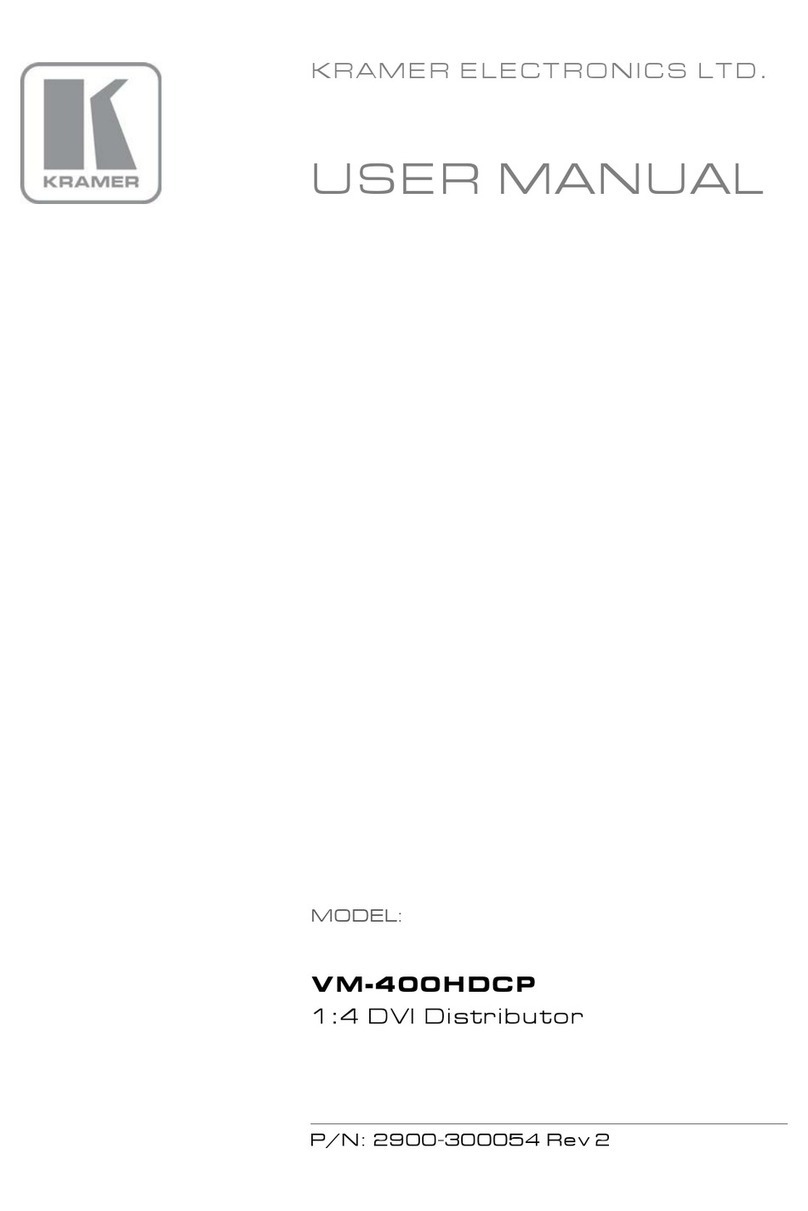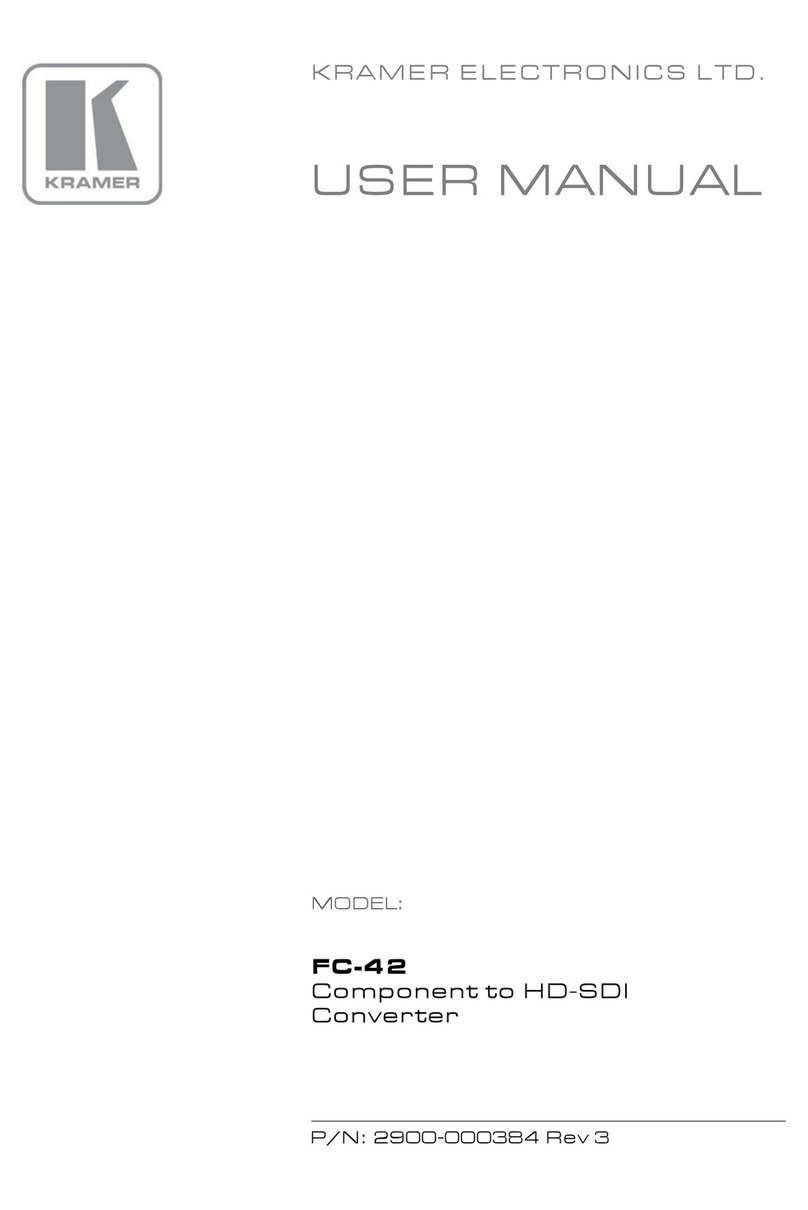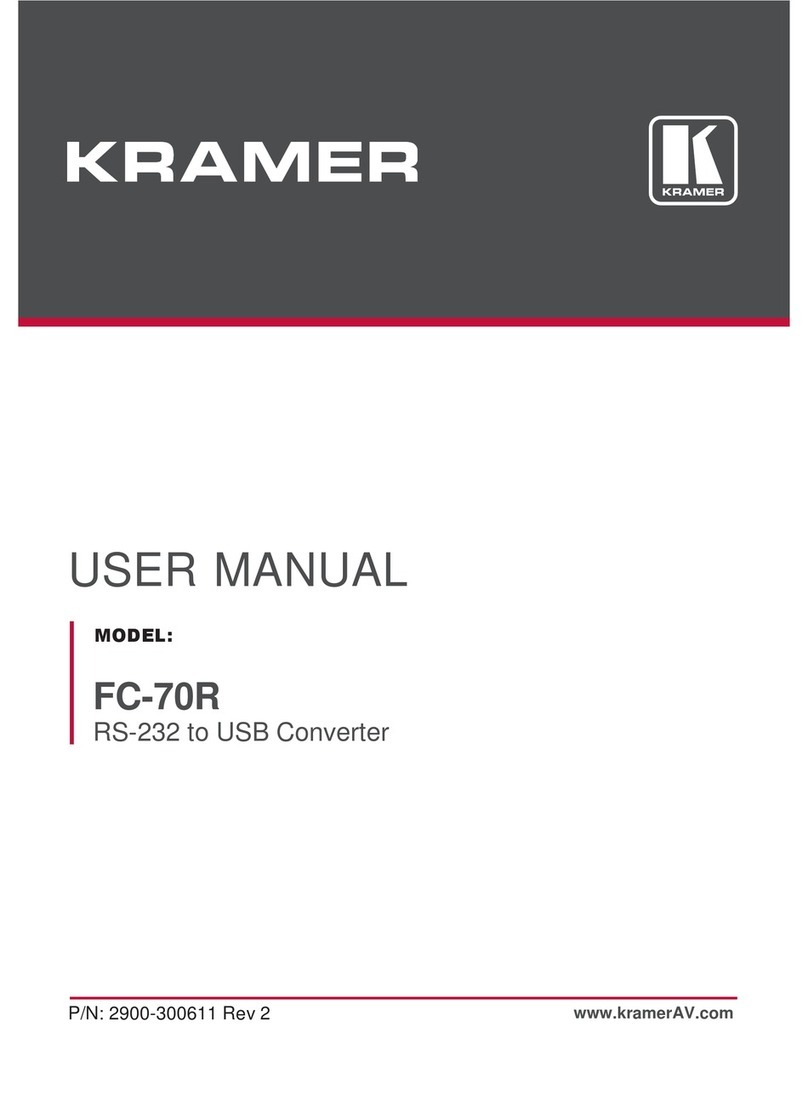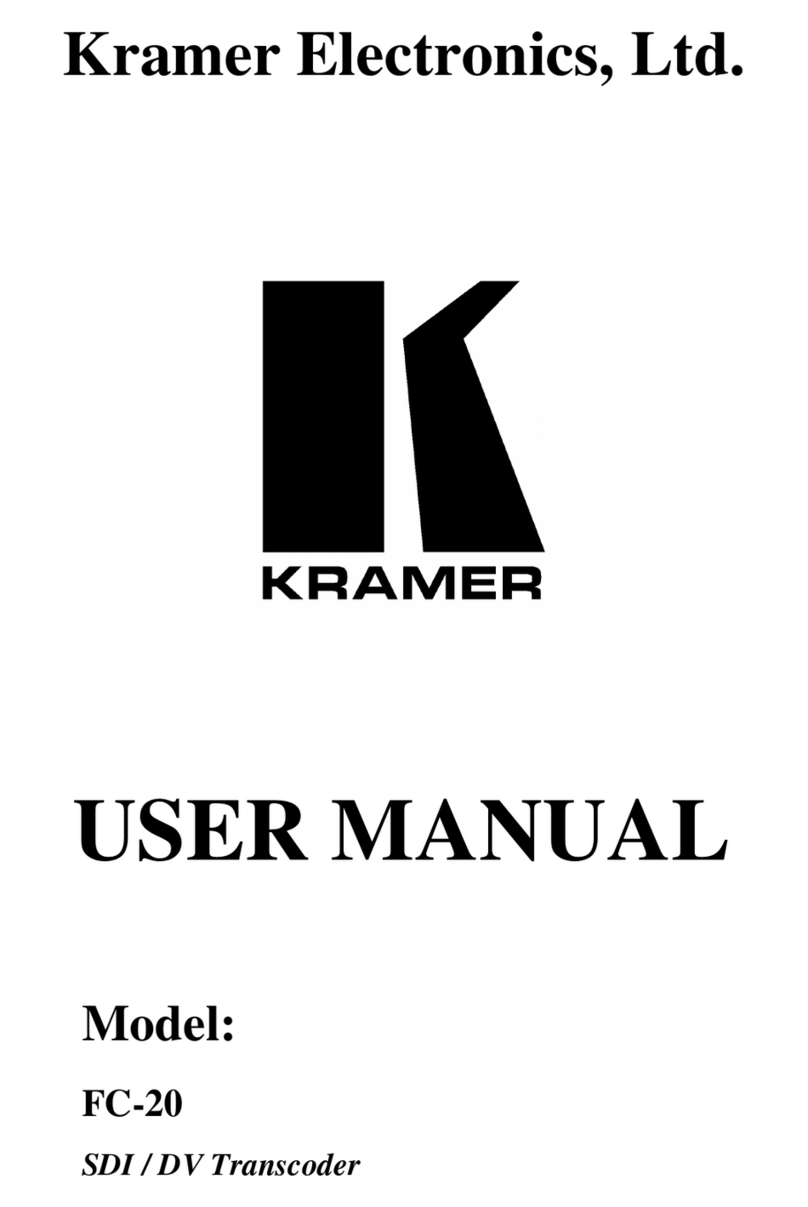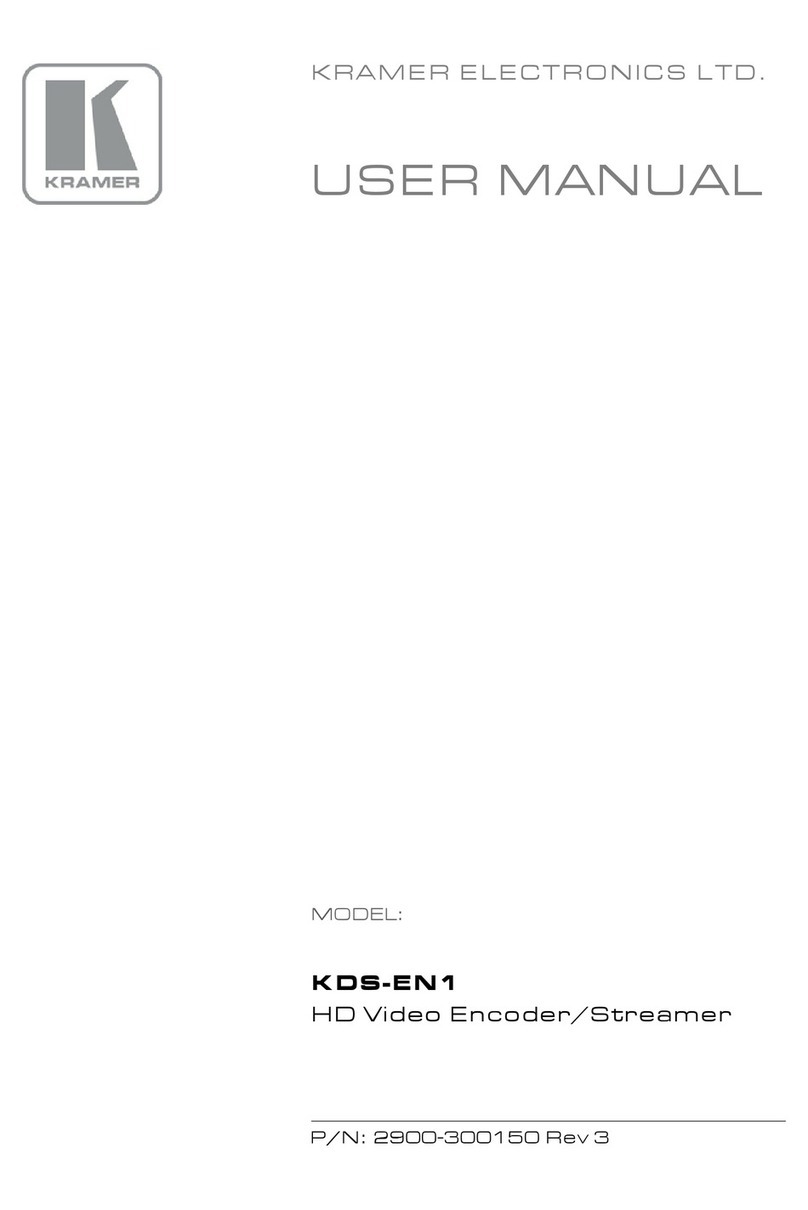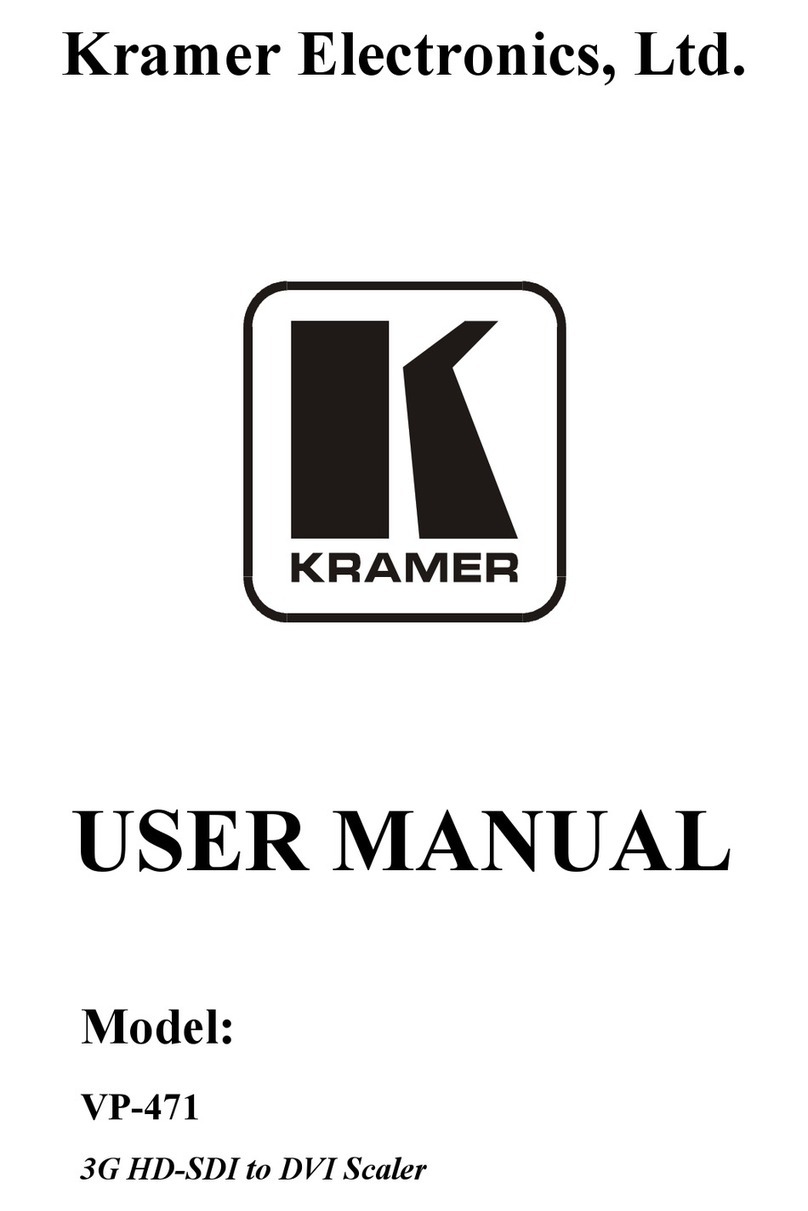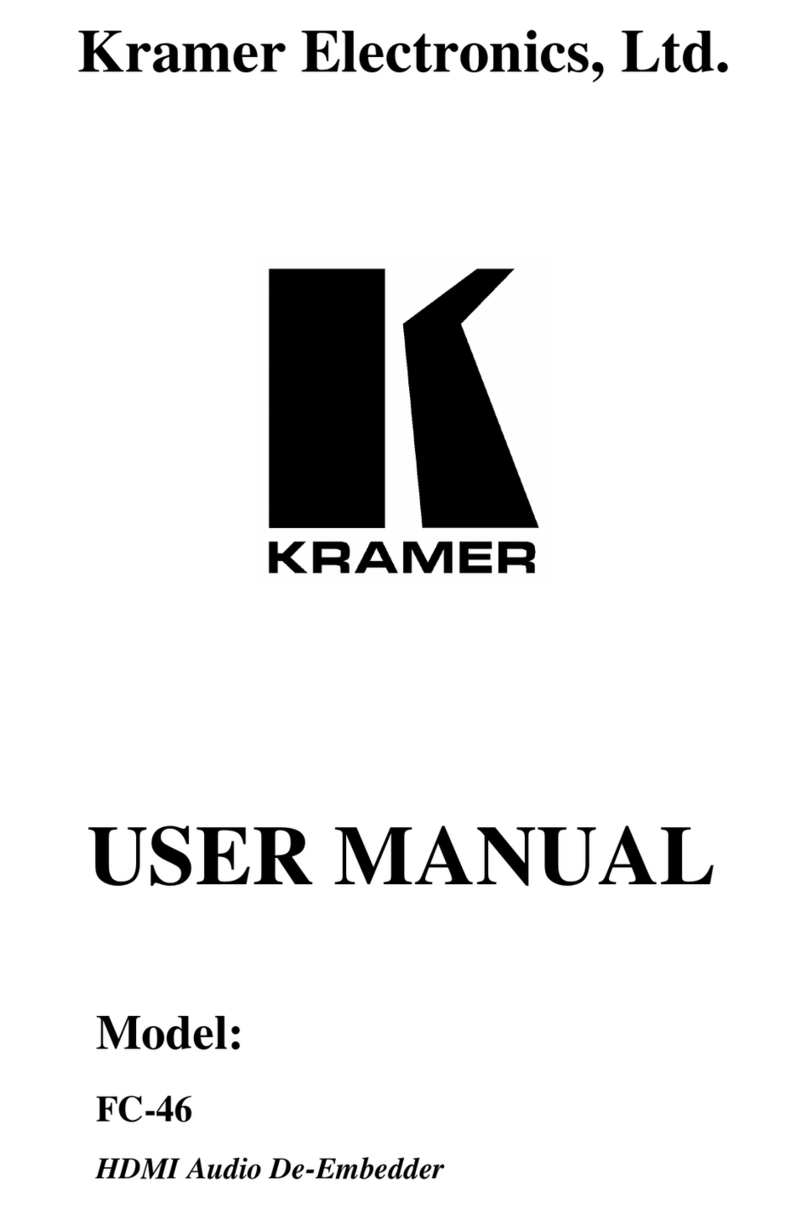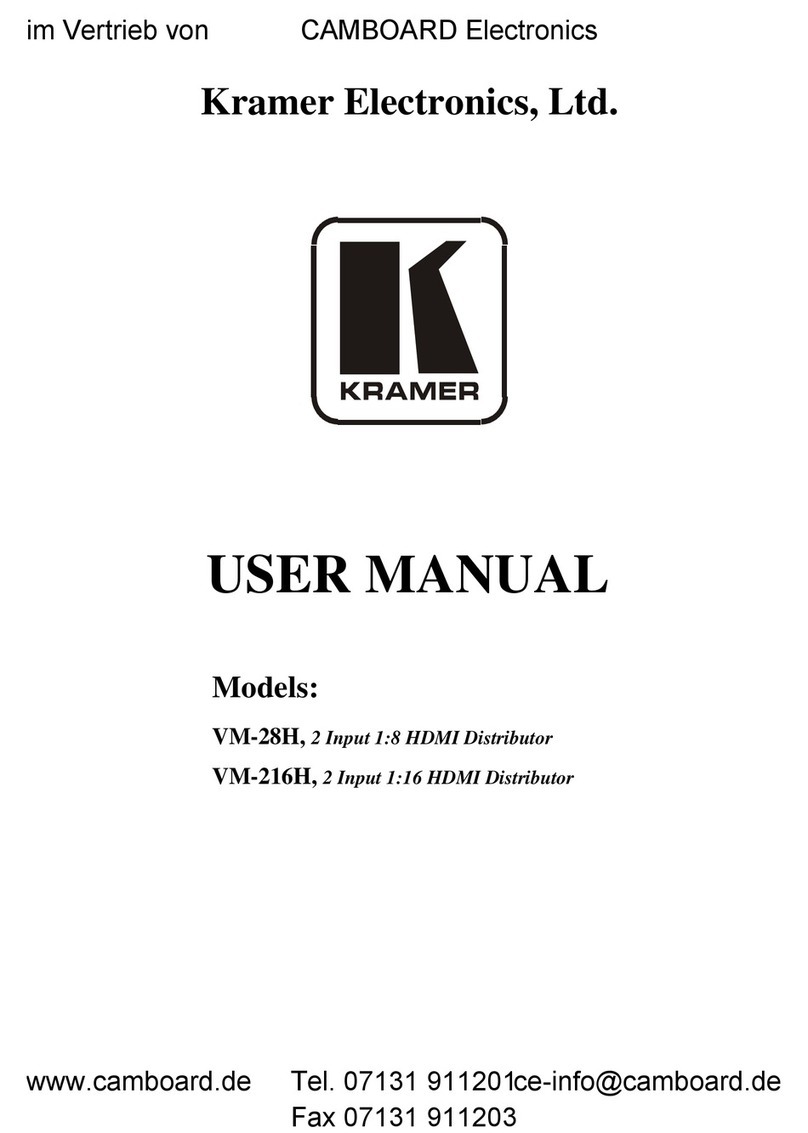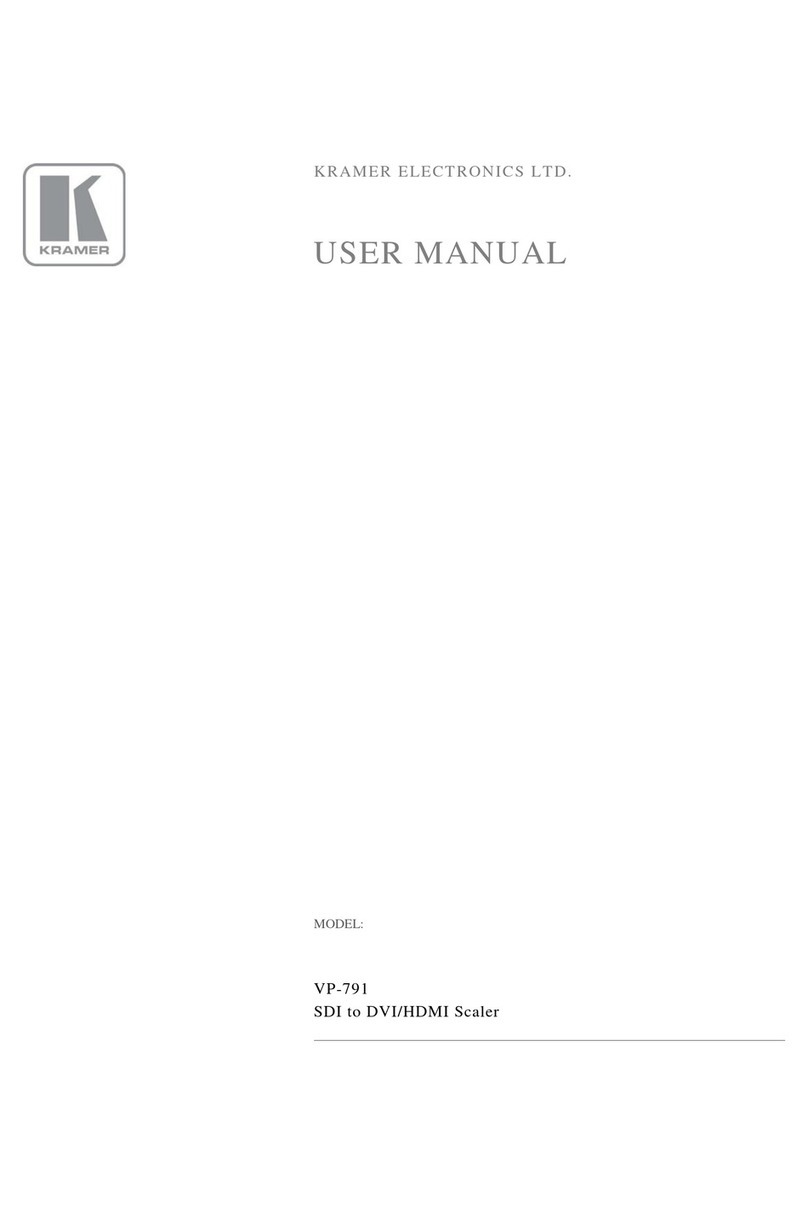and recycled. To comply with the WEEE Directive, Kramer Electronics has made
arrangements with the European Advanced Recycling Network (EARN) and will cover any
costs of treatment, recycling and recovery of waste Kramer Electronics branded equipment on
arrival at the EARN facility. For details of Kramer’s recycling arrangements in your particular
country go to our recycling pages at www.kramerav.com/support/recycling.
Overview
Congratulations on purchasing your Kramer VP-451 HDMI / USB-C Scaler.
VP-451 is a high-performance 18G 4K digital scaler for HDMI and USB-C signals. The unit
up-scales, down-scales, and cross-scales to resolutions up to 4K@60 (4:4:4). The output
resolution can be set to automatically follow the native resolution of the sink or set manually to
a custom resolution.
VP-451 provides exceptional quality, advanced and user-friendly operation, and flexible
connectivity.
Exceptional Quality
•High-Performance Professional Scaler –Supports HDR10 and HDCP 2.2/1.4, and
features input auto–switching, constant sync on the output even if the input video signal
is lost or interrupted, and a built-in ProcAmp for convenient signal adjustment.
•Automatic Display Control –Supports CEC that enables automatically turning the display
on and off.
•HDMI Support –HDR, CEC, 4K@60, Deep Color / x.v.Color™, 7.1 PCM, Dolby TrueHD
and DTS-HD as specified in HDMI 2.0.
Advanced and User-friendly Operation
•Fast, Smooth Manual and Auto Switching Between Sources –Select the USB Type-C or
one of the HDMI inputs, or configure the device to automatically select the active source.
•Convenient Unit Control –Control the unit using an OSD (On-Screen Display) menu via
front panel buttons and input selector, video freeze and resolution reset front panel
buttons. Additionally, connect to the contact closure connector for remote switching of
sources. All settings are saved in non-volatile memory.
•USB-C Powering –Provides up to 60W of power via the USB-C input, making it suitable
for charging USB-C devices.
•User-Friendly Operation –LED indicator for each input and for power status. Local
firmware upgrade via the USB type-A port ensures lasting, field-proven deployment.
•Easy Installation –Compact MegaTOOLS® fan-less enclosure for surface mounting or
side-by-side mounting of 2 units in a 1U rack space with the recommended rack adapter.
Flexible Connectivity
•Flexible Analog Audio Embedding and Extraction (De-embedding) –The user can select
the unbalanced analog audio input to embed into the HDMI output signal. On the output,
the user can select to extract the audio signal and output it as balanced analog audio.