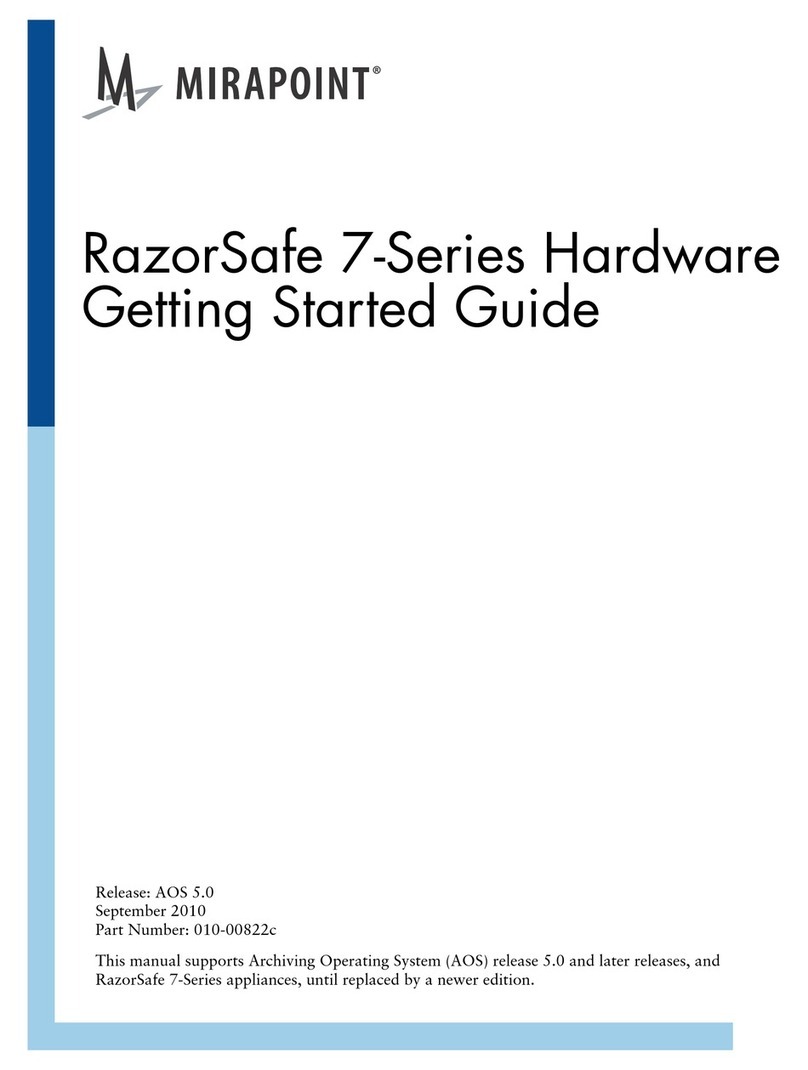The Mirapoint Software and Mirapoint documentation are Copyright © 1998-2010 Mirapoint Software, Inc.
All Rights Reserved. You may not print, copy, reproduce, modify, distribute or display this work in hard copy,
electronic, or any other form, in whole or in part, by any electronic, mechanical, or other means, without the
prior written consent of Mirapoint Software, Inc., except that you are permitted to make one copy for archival
purposes only in connection with the lawful use and operation of this software.
Mirapoint, RazorGate, and the Mirapoint logo are registered trademarks of Mirapoint Software, Inc.
Mirapoint Message Server, Mirapoint Directory Server, Mirapoint Operations Console, RazorSafe, DirectPath,
WebMail Direct, WebCal Direct, and GroupCal Direct are trademarks of Mirapoint Software, Inc.
Mirapoint integrates third party software programs within the Mirapoint Software, which are subject to their
own license terms. If the user does not agree to abide by the applicable license terms for the integrated third
party software programs as defined by the Mirapoint Software License Agreement, then you may not install or
operate the Mirapoint Software. These software license agreements, including the Mirapoint Software License
Agreement, Red Hat End User License Agreement, and Open LDAP Public License, can be viewed at http://
www.mirapoint.com/licenses/thirdparty/eula.php.
Portions of this product are Copyright © 1982, 1986, 1989, 1991, 1993 the Regents of the University of
California. All Rights Reserved.
Portions of this product are Copyright © Dell Inc. Used with permission.
Portions of this product are Copyright © 2008 Red Hat, Inc. All Rights Reserved. The “Red Hat” trademark
and the “Shadowman” logo are registered trademarks of Red Hat, Inc. in the U.S. and other countries.
Portions of this product are Copyright © 1997, 1998 FreeBSD, Inc. All Rights Reserved.
Portions of this product are Copyright © 1996-1998 Carnegie Mellon University. All Rights Reserved.
Portions of this product are Copyright © 1997-1998 the Apache Group. All Rights Reserved.
Portions of this product are Copyright © 1987-2006 Larry Wall. All Rights Reserved. See http://www.perl.org.
Portions of this product are Copyright © 1990, 1993-1997 Sleepycat Software. All Rights Reserved.
This software is derived in part from the SSLava™ Toolkit, which is Copyright © 1996-1998 by Phaos
Technology Corporation. All Rights Reserved.
Portions of this product are Copyright © 1998, 1999, 2000 Bruce Verderaime. All Rights Reserved.
Portions of this product are Copyright © 1999-2003 The OpenLDAP Foundation, Redwood City, California,
USA. All Rights Reserved. Permission to copy and distribute verbatim copies of this document is granted.
OpenLDAP is a registered trademark of the OpenLDAP Foundation.
Macintosh is a trademark of Apple Computer, Inc.
Windows, Outlook, Exchange, and Active Directory are trademarks of Microsoft Corporation.
Java and Solaris are trademarks of Sun Microsystems, Inc.
Linux is a registered trademark of Linus Torvalds.
All other trademarks are the property of their respective owners.
OTHER THAN ANY EXPRESS LIMITED WARRANTIES THAT MIRAPOINT PROVIDES TO YOU IN
WRITING, MIRAPOINT AND MIRAPOINT'S LICENSORS PROVIDE THE SOFTWARE TO YOU “AS IS”
AND EXPRESSLY DISCLAIM ALL WARRANTIES AND/OR CONDITIONS, EXPRESS OR IMPLIED,
INCLUDING, BUT NOT LIMITED TO, THE IMPLIED WARRANTIES OF MERCHANTABILITY AND
FITNESS FOR A PARTICULAR PURPOSE. IN NO EVENT SHALL MIRAPOINT'S LICENSORS BE LIABLE
FOR ANY DIRECT, INDIRECT, INCIDENTAL, SPECIAL, EXEMPLARY OR CONSEQUENTIAL
DAMAGES, HOWEVER CAUSED AND ON ANY THEORY OF LIABILITY (INCLUDING NEGLIGENCE
OR OTHER TORT), ARISING IN ANY WAY OUT OF YOUR USE OF THE SOFTWARE, EVEN IF
ADVISED OF THE POSSIBILITY OF DAMAGES. MIRAPOINT’S LIABILITY SHALL BE AS LIMITED IN
THE LICENSE AGREEMENT.