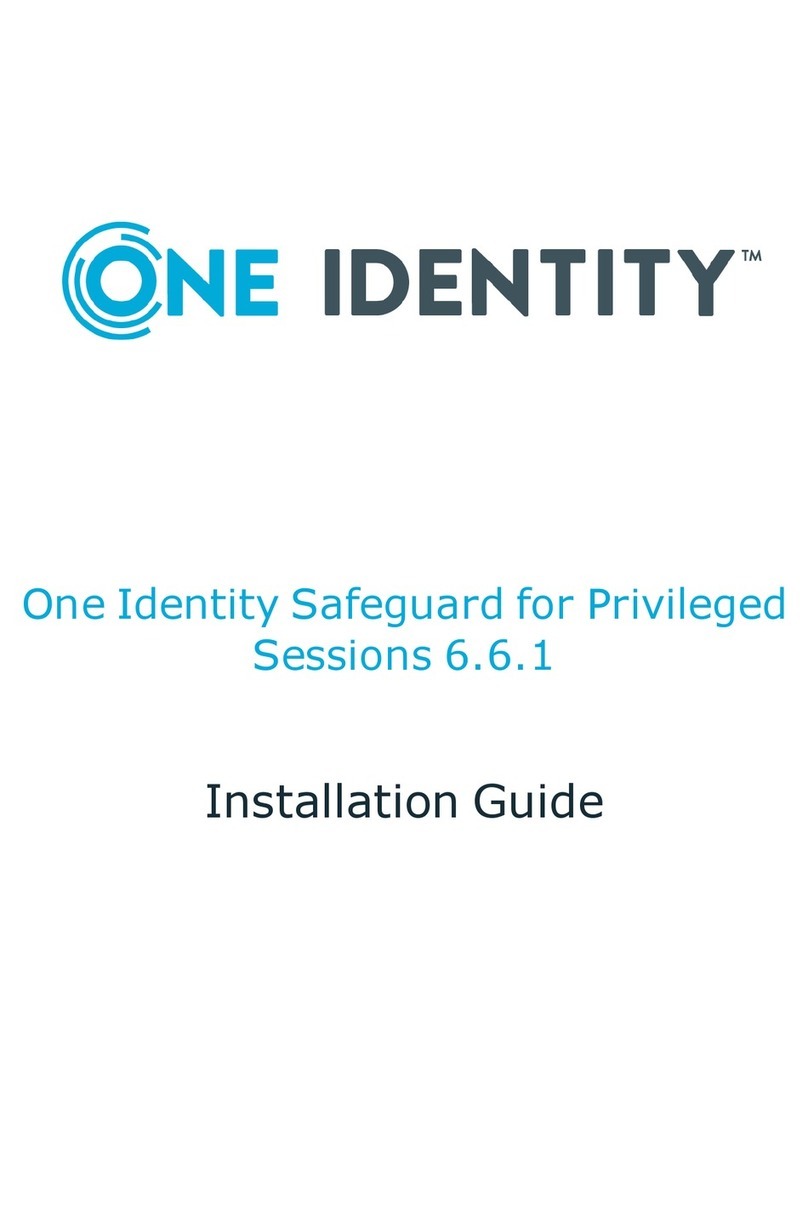Copyright 2020 One Identity LLC.
ALL RIGHTS RESERVED.
Thisguidecontainsproprietaryinformationprotectedbycopyright.Thesoftwaredescribedinthisguide
isfurnishedunderasoftwarelicenseornondisclosureagreement.Thissoftwaremaybeusedorcopied
onlyinaccordancewiththetermsoftheapplicableagreement.Nopartofthisguidemaybereproduced
ortransmittedinanyformorbyanymeans,electronicormechanical,includingphotocopyingand
recordingforanypurposeotherthanthepurchaser’spersonalusewithoutthewrittenpermissionof
OneIdentityLLC.
TheinformationinthisdocumentisprovidedinconnectionwithOneIdentityproducts.Nolicense,
expressorimplied,byestoppelorotherwise,toanyintellectualpropertyrightisgrantedbythis
documentorinconnectionwiththesaleofOneIdentityLLCproducts.EXCEPTASSETFORTHINTHE
TERMSANDCONDITIONSASSPECIFIEDINTHELICENSEAGREEMENTFORTHISPRODUCT,
ONEIDENTITYASSUMESNOLIABILITYWHATSOEVERANDDISCLAIMSANYEXPRESS,IMPLIEDOR
STATUTORYWARRANTYRELATINGTOITSPRODUCTSINCLUDING,BUTNOTLIMITEDTO,THE
IMPLIEDWARRANTYOFMERCHANTABILITY,FITNESSFORAPARTICULARPURPOSE,ORNON-
INFRINGEMENT.INNOEVENTSHALLONEIDENTITYBELIABLEFORANYDIRECT,INDIRECT,
CONSEQUENTIAL,PUNITIVE,SPECIALORINCIDENTALDAMAGES(INCLUDING,WITHOUT
LIMITATION,DAMAGESFORLOSSOFPROFITS,BUSINESSINTERRUPTIONORLOSSOF
INFORMATION)ARISINGOUTOFTHEUSEORINABILITYTOUSETHISDOCUMENT,EVENIF
ONEIDENTITYHASBEENADVISEDOFTHEPOSSIBILITYOFSUCHDAMAGES.OneIdentitymakesno
representationsorwarrantieswithrespecttotheaccuracyorcompletenessofthecontentsofthis
documentandreservestherighttomakechangestospecificationsandproductdescriptionsatany
timewithoutnotice.OneIdentitydoesnotmakeanycommitmenttoupdatetheinformation
containedinthisdocument.
Ifyouhaveanyquestionsregardingyourpotentialuseofthismaterial,contact:
OneIdentityLLC.
Attn:LEGALDept
4PolarisWay
AlisoViejo,CA92656
RefertoourWebsite(http://www.OneIdentity.com)forregionalandinternationalofficeinformation.
Patents
OneIdentityisproudofouradvancedtechnology.Patentsandpendingpatentsmayapplytothis
product.Forthemostcurrentinformationaboutapplicablepatentsforthisproduct,pleasevisitour
websiteathttp://www.OneIdentity.com/legal/patents.aspx.
Trademarks
OneIdentityandtheOneIdentitylogoaretrademarksandregisteredtrademarksofOneIdentity
LLC.intheU.S.A.andothercountries.ForacompletelistofOneIdentitytrademarks,pleasevisit
ourwebsiteatwww.OneIdentity.com/legal.Allothertrademarksarethepropertyoftheir
respectiveowners.
Legend
WARNING: A WARNING icon highlights a potential risk of bodily injury or property
damage, for which industry-standard safety precautions are advised. This icon is
often associated with electrical hazards related to hardware.
CAUTION: A CAUTION icon indicates potential damage to hardware or loss of data if
instructions are not followed.
SPSInstallationGuide
Updated-February2020
Version-6.0