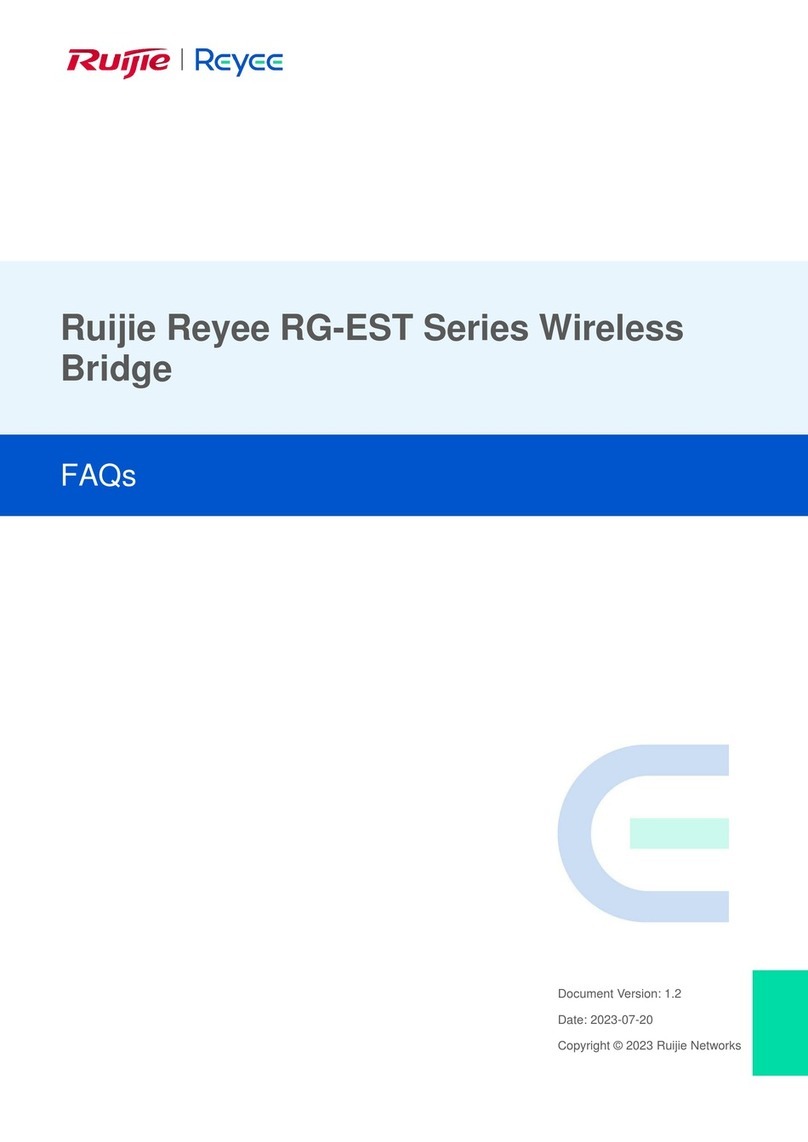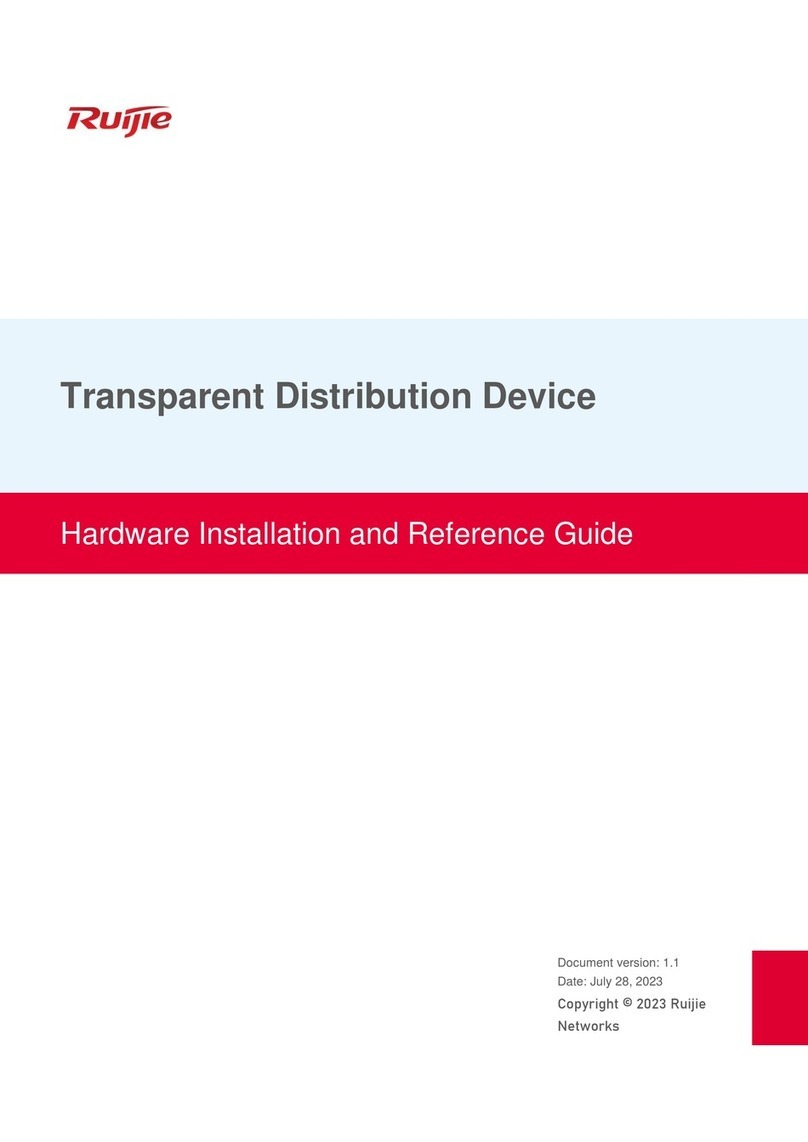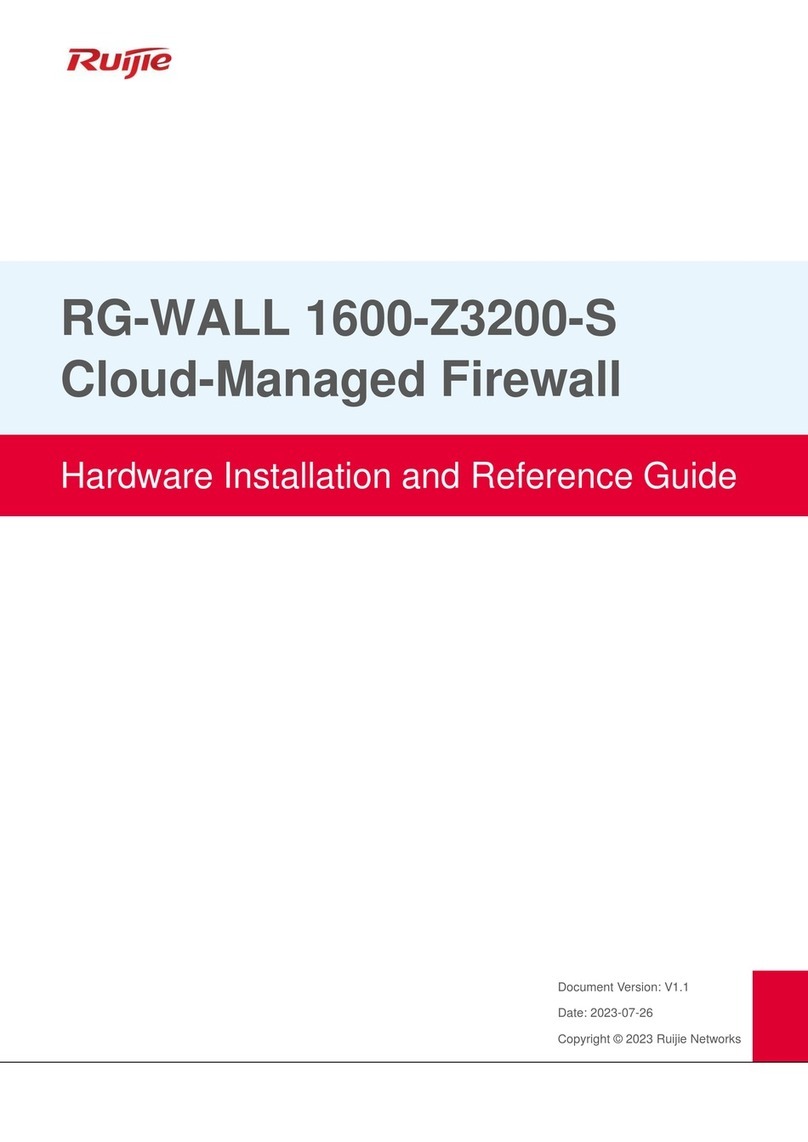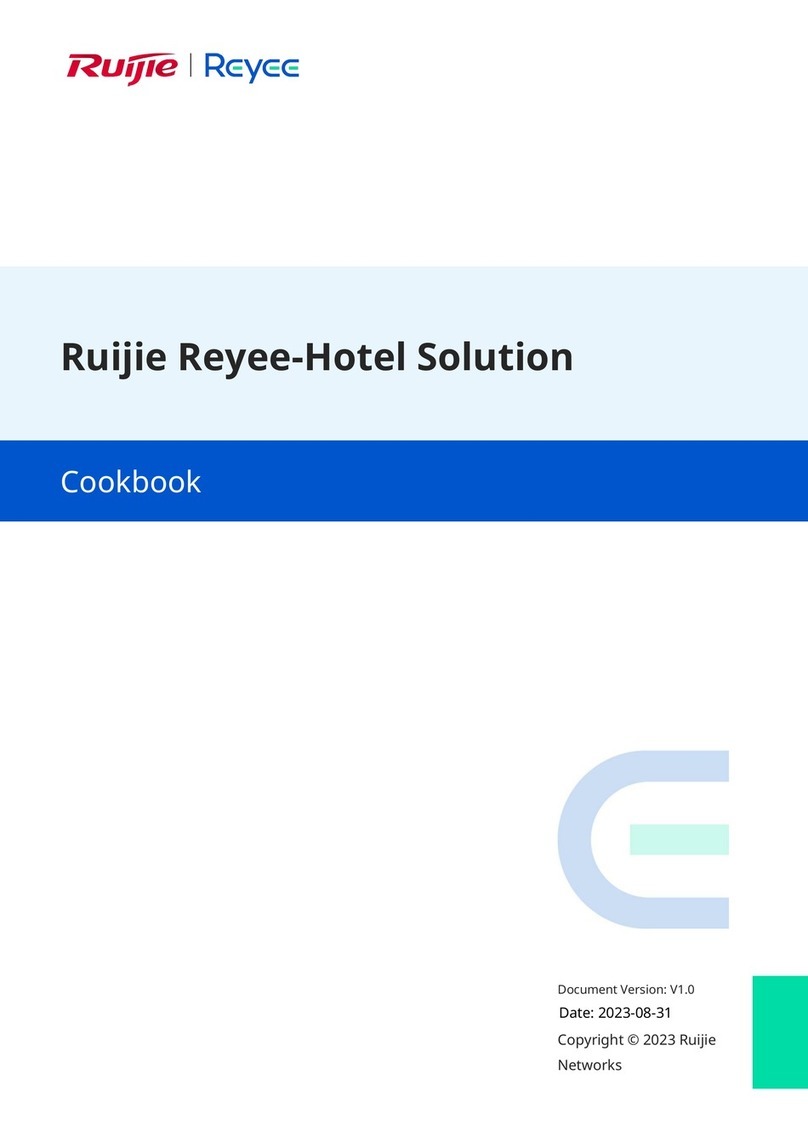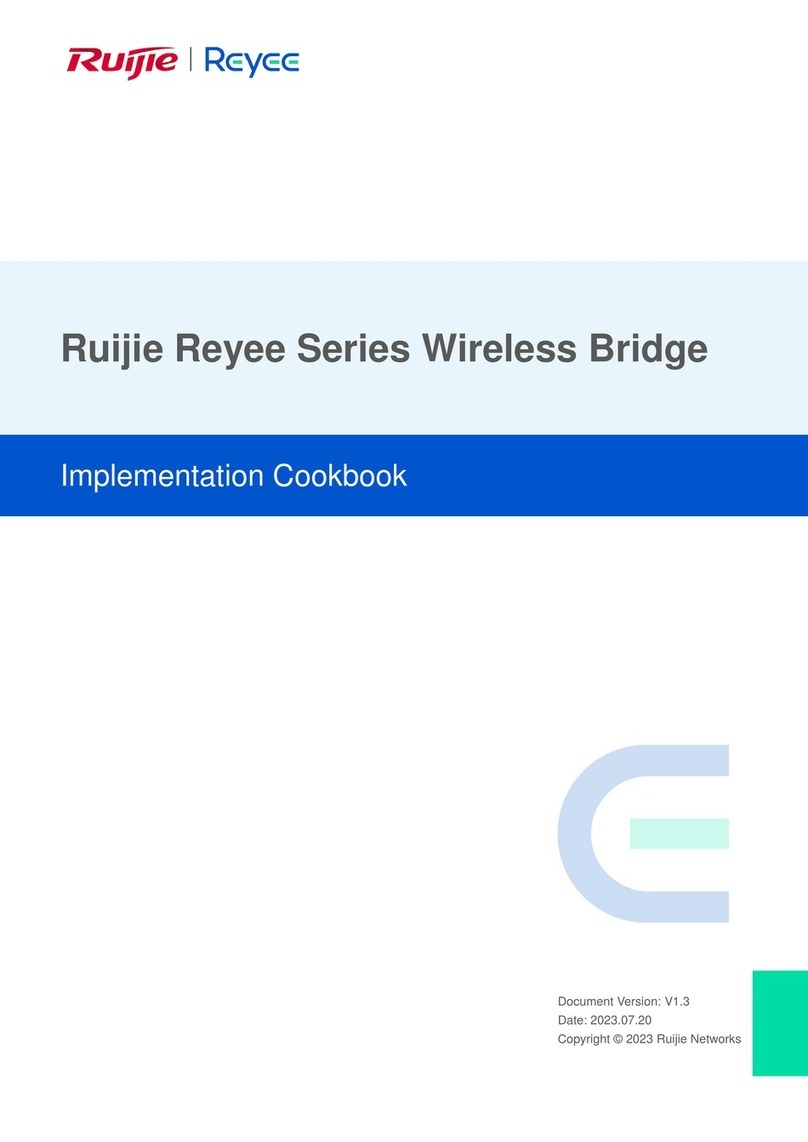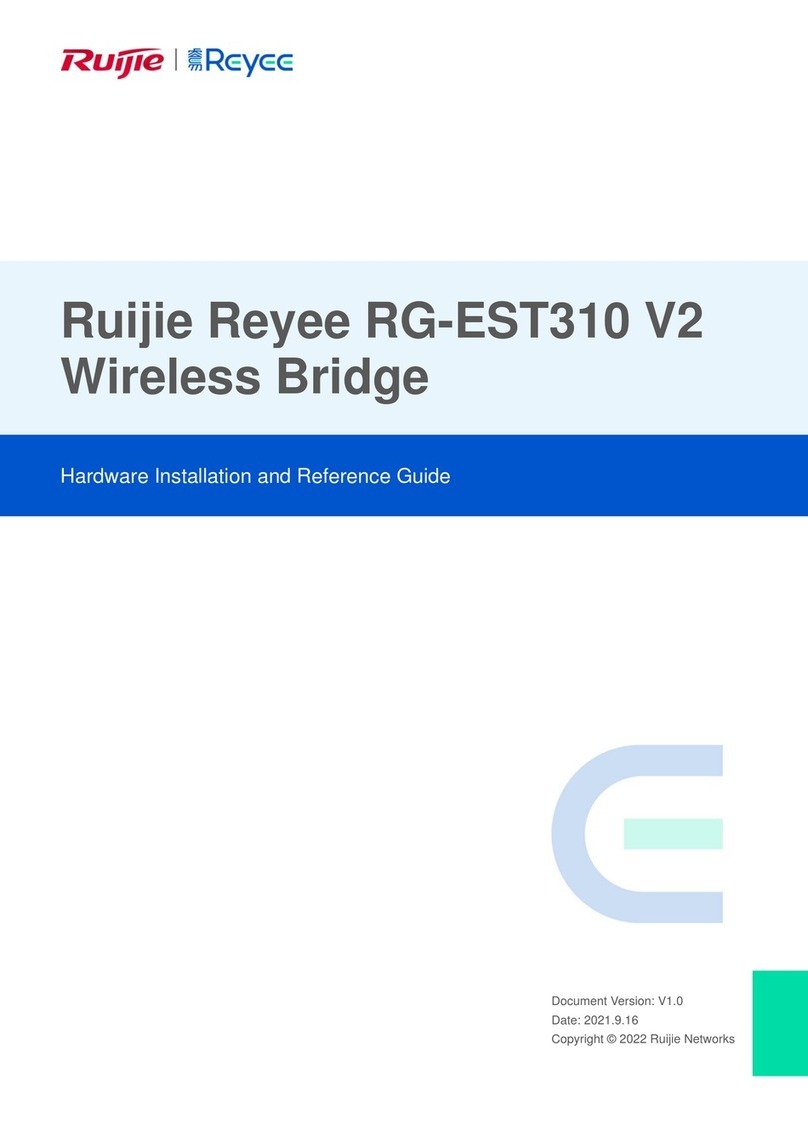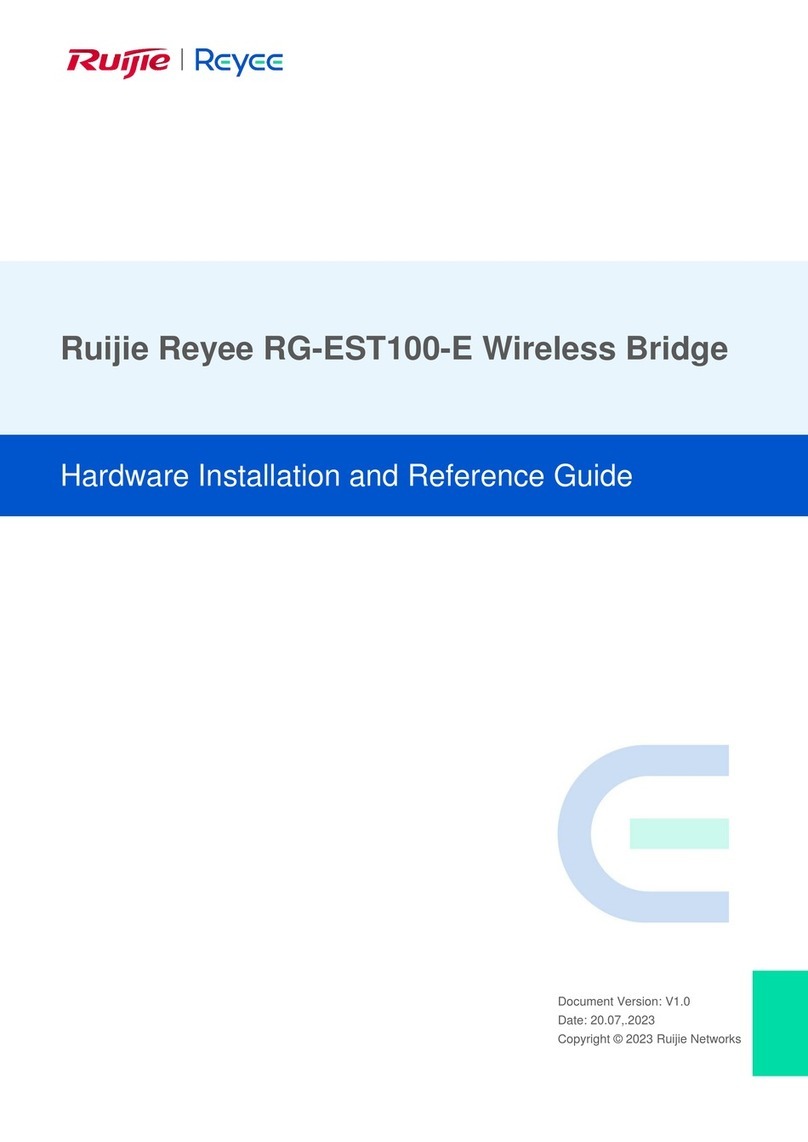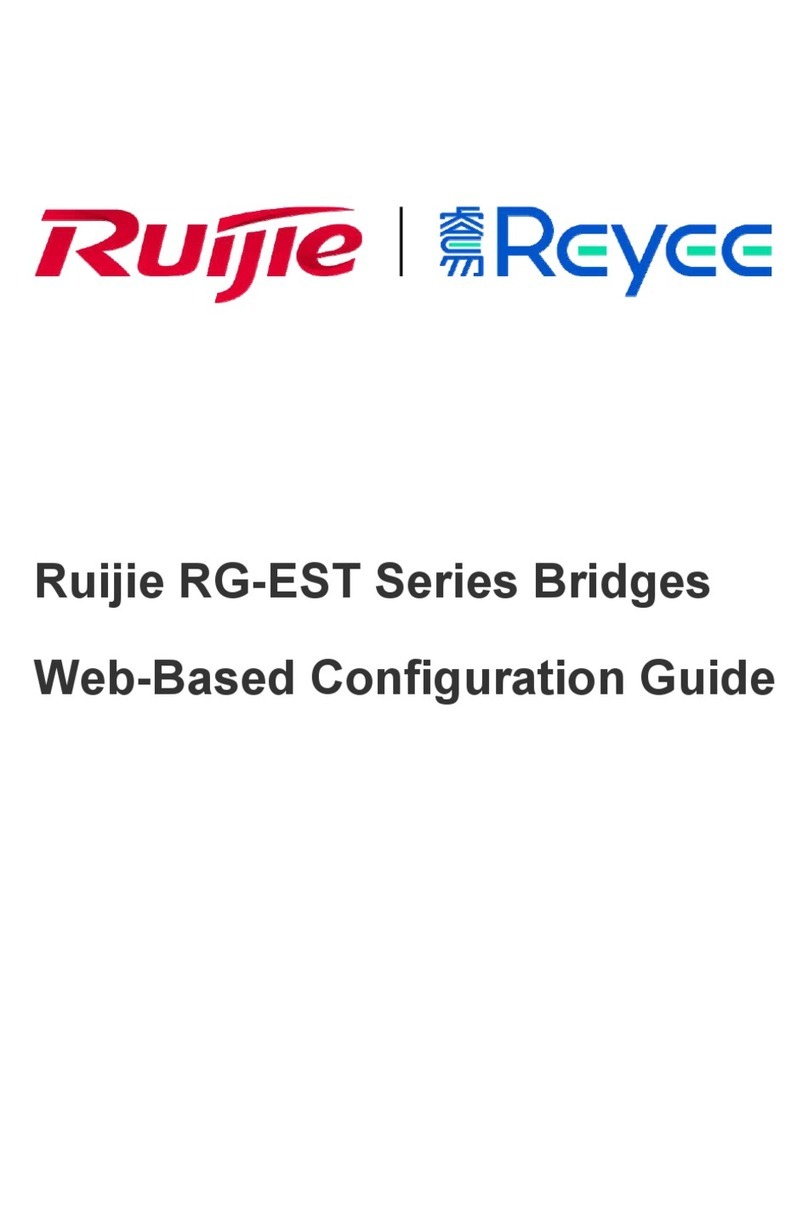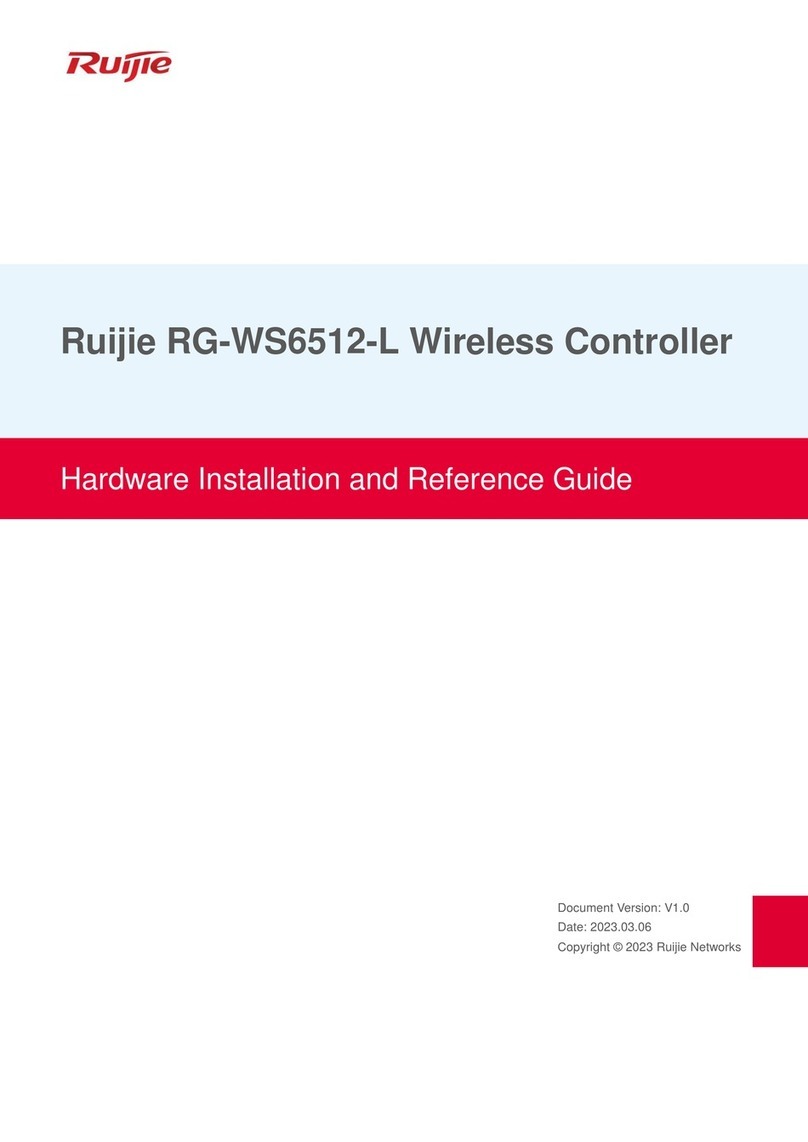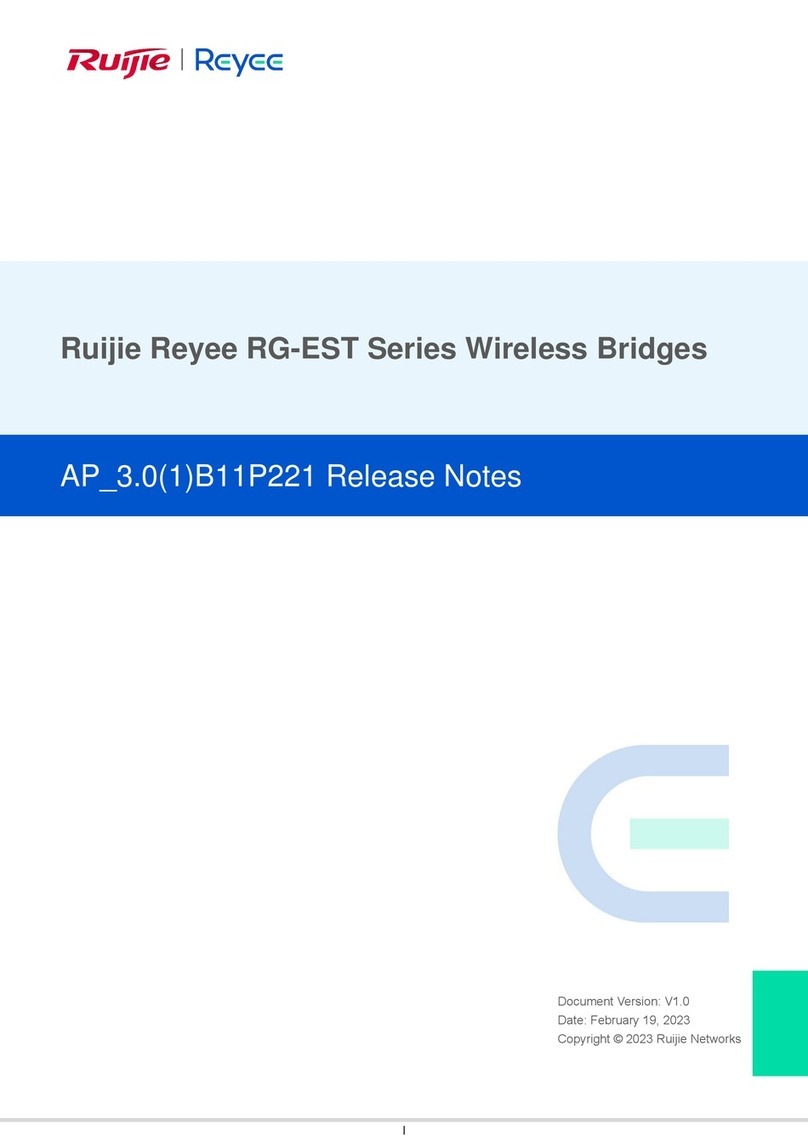Hardware Installation and Reference Guide Product Overview
- 6 -
The BMC module is notinstalledoris notfunctioningproperly.
The BMC module is operatingnormally.
The BMC module is notinitialized.
The BMC module is notfunctioningproperly.
The system is notpowered on.
The fan module is notinitialized.
The fan module is operatingnormally.
At leastonefan module is notfunctioning properly.
The system is notpowered on.
The powermoduleis notinitialized.
The powermoduleis workingnormally.
At leastonepowermoduledoes notmatch thesystem.
At leastonepowermoduleis notfunctioningproperly.
The O&M personneldoesnotlocate the device.
It is used for onsite locating. The O&M personnelcan remotely
enable ordisablethis LED.
The port is not in link-upstate.
The port works inlink-up stateat a rate of 1000Mbps.
The port works inlink-up stateat a rate of 100 Mbps.
The port is not sending orreceiving traffic.
The port is sending and receivingtraffic at a rate of 1000Mbps.
The port is sending and receivingtraffic at a rate of 100 Mbps.
QSFPDD port LED
(front panel)
The port is not in link-upstate.
The port works inlink-up stateat a rate of 100/400Gbps.
The port is sending and receiving traffic at a rate of 100/400
Gbps.
Power Supply
The RG-S6980-64QC supports the smart power module RG-PA1200I-F. The RG-PA1200I-F module supports power
managementandcanobtain the powerstatus,output power, output current, and operating temperaturein real time.The
powermodulesupports hotswapping.
The RG-S6980-64QC supports 2+2 power redundancy. To improve system stabilityand reliability, you are advised
to configure powerredundancy. If four powermodulesareused,theswitchworks incurrentbalancingmode.
At least two power modules are required to work properly. If any slot is unoccupied, install a filler panel to ensure
properairflow.
Cooling
The operating temperatureranges from 0ºC to 40ºC (32ºF to 104ºF). The cooling designmustensure system reliability,
safety, and maintainability.The RG-S6980-64QCuses fanmodulesforcoolingand ventilation forced convection,so itcan
work properlyin a specificenvironment.It is recommended thatyou cleanthe RG-S6980-64QConceevery threemonths
to prevent dustfrom blocking ventilation openings.