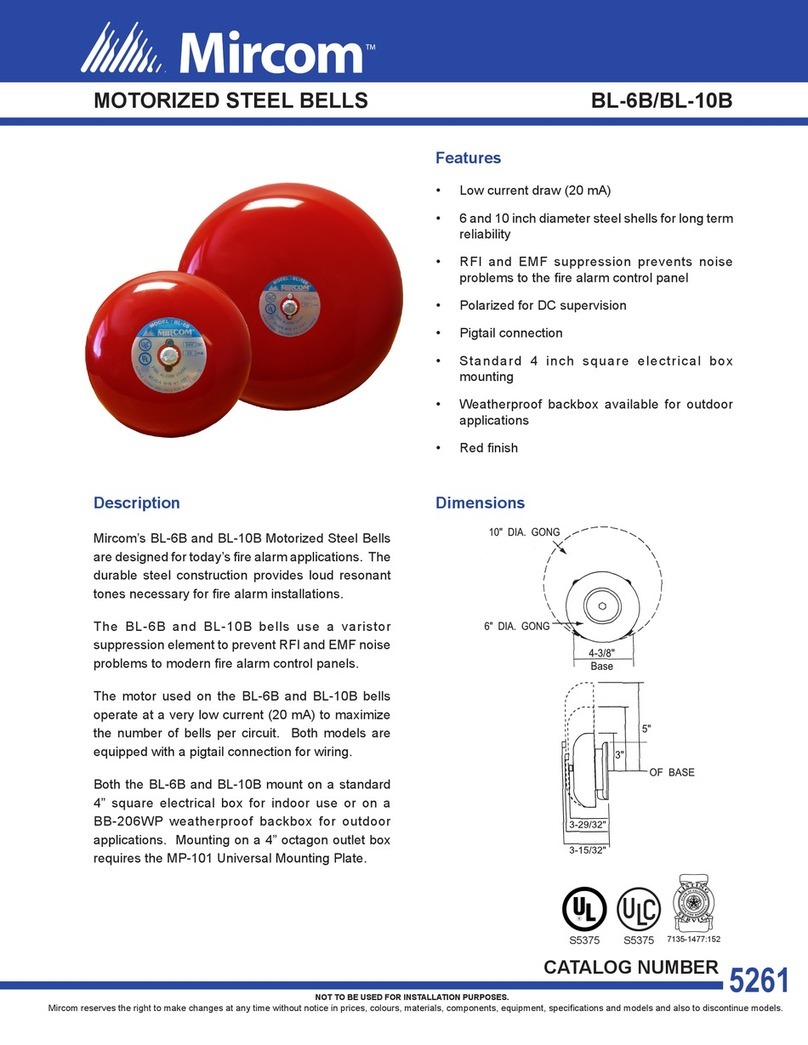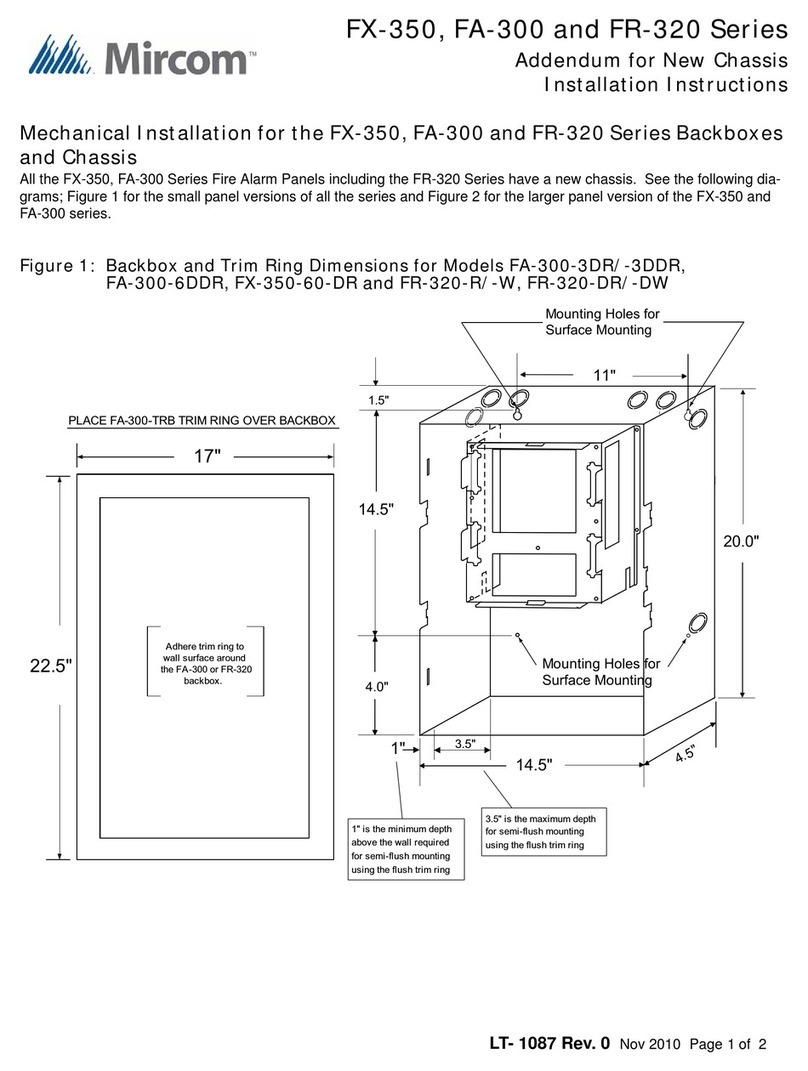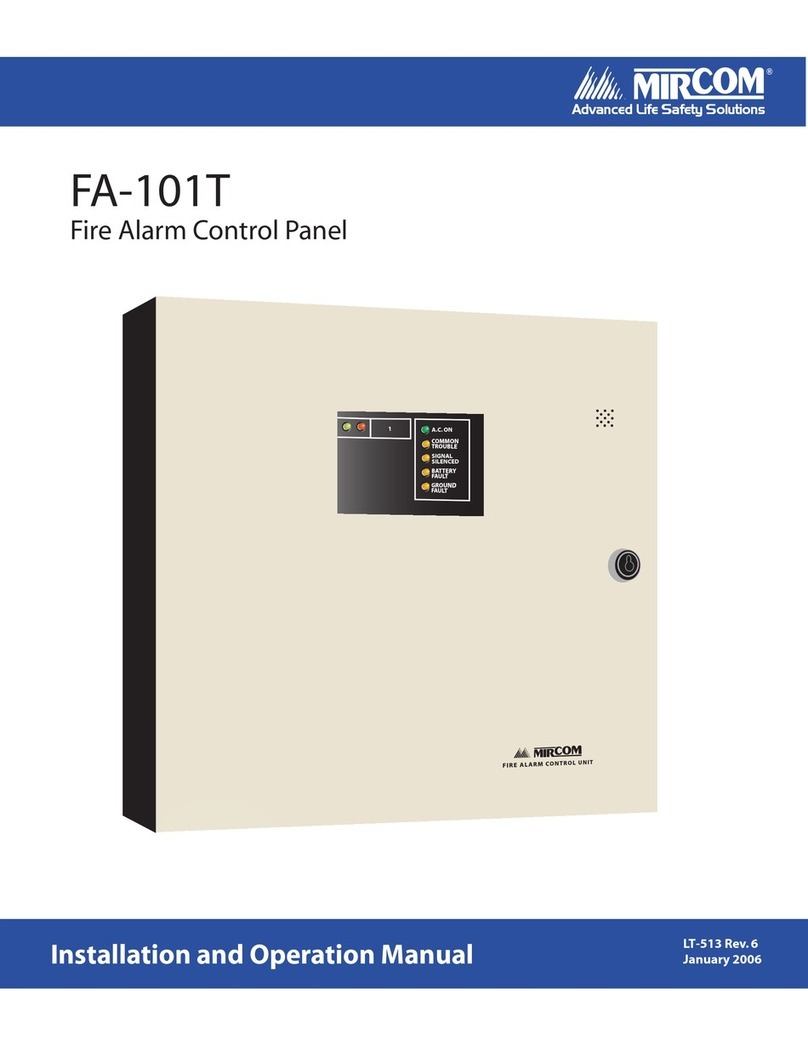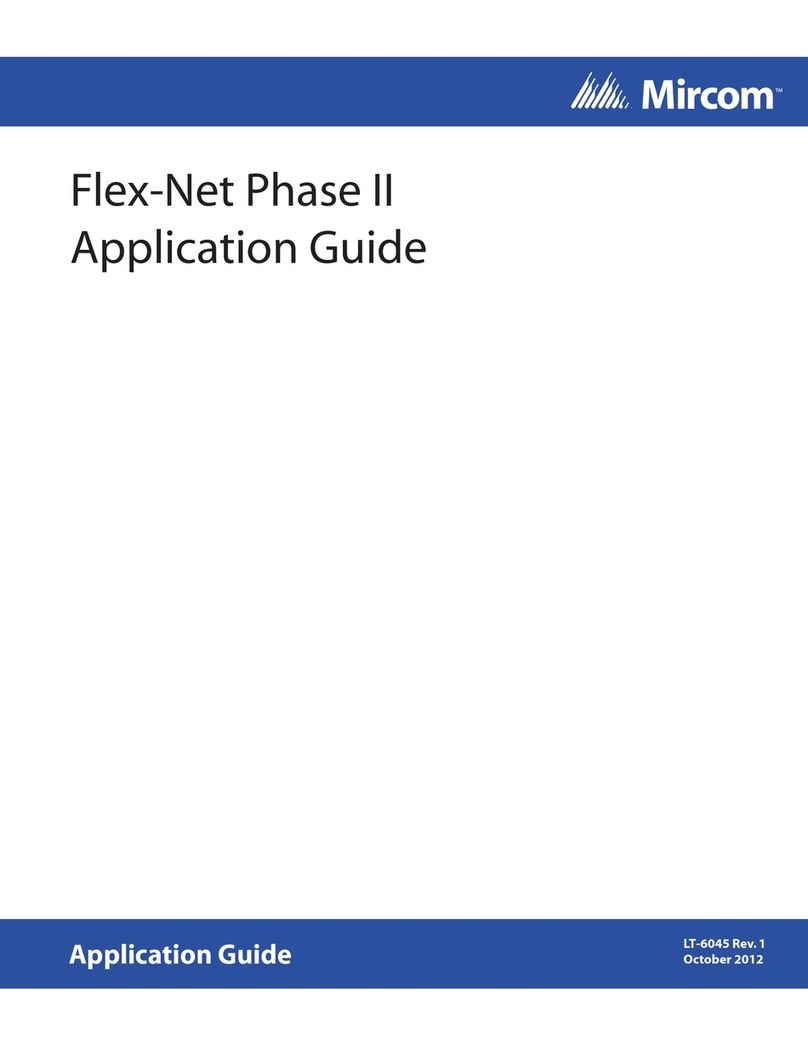MS-700MP(U) Series
Fire Alarm Manual Station
www.mircom.com LT-6661 Rev. 1 July 2020
2
B. Setting the addressable module
Follow the instructions in LT-6146 MIX-4090 Device Programmer.
The factory default address is 255.
C. Mounting
1. Open the station with the reset key.
2. Mount the station to a surface mounted box with 2 of the
included screws. Refer to Figure 3.
D. Inserting the plastic rod
Inside the station, there is an opening below the white PULL
handle. This is where the plastic rod sits.
1. Pull down the PULL handle part way.
2. Carefully insert the plastic rod into the opening below the
PULL handle.
3. Move the PULL handle back to the upright position. The
PULL handle should now be holding the plastic rod in
place.
4. Close and lock the station.
Figure 3: Mounting the manual station
Using the manual station in
case of fire
Activating the alarm
• On the MS-702MP, pull down the PULL handle.
• ON the MS-710MP(U), push in the PUSH bar, then pull down
the PULL handle.
The handle is now hanging down. A qualified person must reset
the station by opening it with the reset key. See Resetting the
manual station below.
Activating the stage two alarm (MS-702MP only)
• Insert the stage two key into the keyhole above the PULL
handle, and then turn the key.
The stage two alarm activates immediately.
Note: The stage two alarm will activate automatically a certain
amount of time after the handle has been pulled if no
action is taken. This time is set in the Fire Alarm Control
Panel.
Resetting the manual station
You use the reset key to open the station in order to reset it.
Note: Resetting the station does not cancel the alarm at the
panel.
1. Open the station with the reset key. The switch is now reset.
2. If you want to insert a plastic rod, see Inserting the plastic
rod above.
3. Move the PULL handle back to its upright position.
4. Close and lock the station.
5. Reset the Fire Alarm Control Panel to cancel the alarm.
Converting Dual Action Manual Stations to Single
Action (MS-710MP(U) only):
1. Using a reset key, unlock and open the manual station.
2. Remove the smaller two screws and accompanying brackets
fastening the PUSH bar.
3. Hold the manual station vertically with one hand with the
keyhole at the bottom. Tilt the manual station towards you
and remove the PUSH bar.
MANUAL STATION SINGLE GANG
BOX
SCREW
SCREW
SCREW HOLE
SCREW HOLE
BACK OF MANUAL STATION