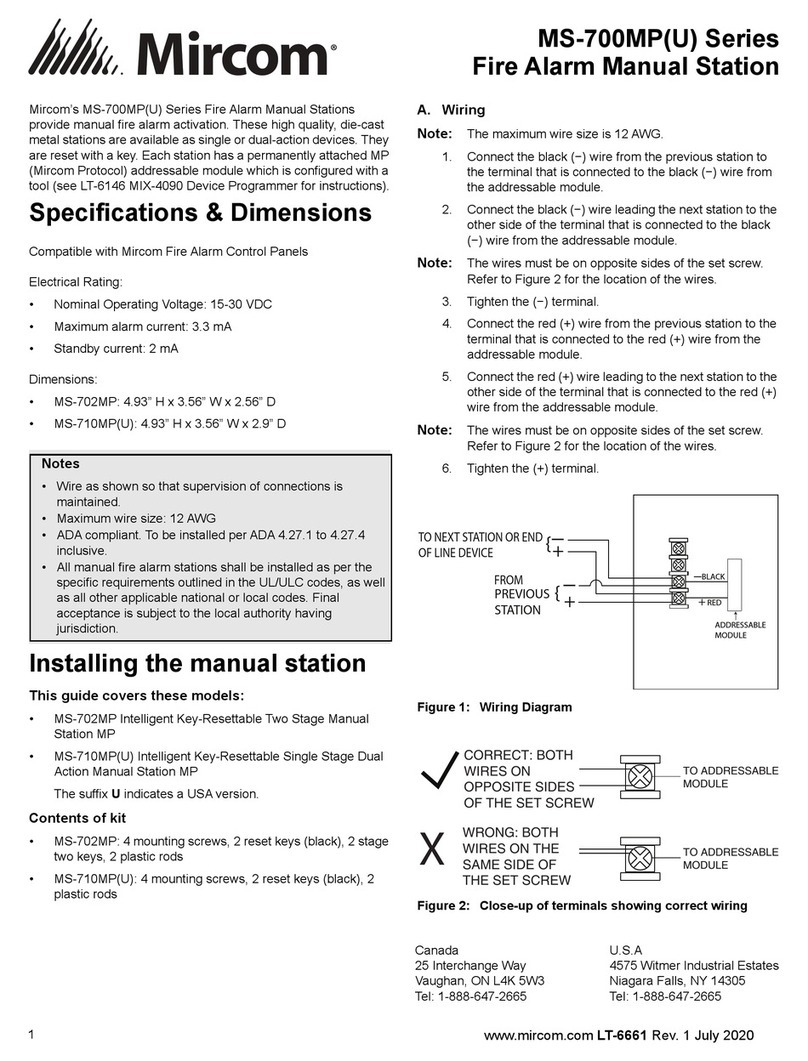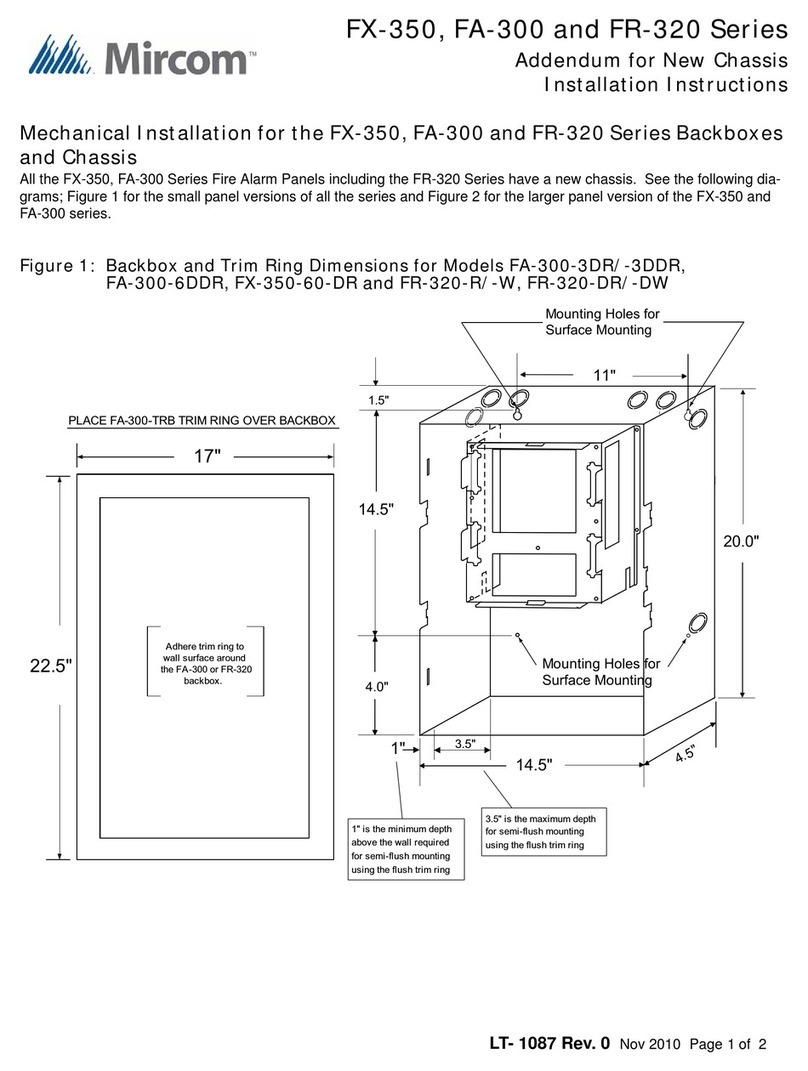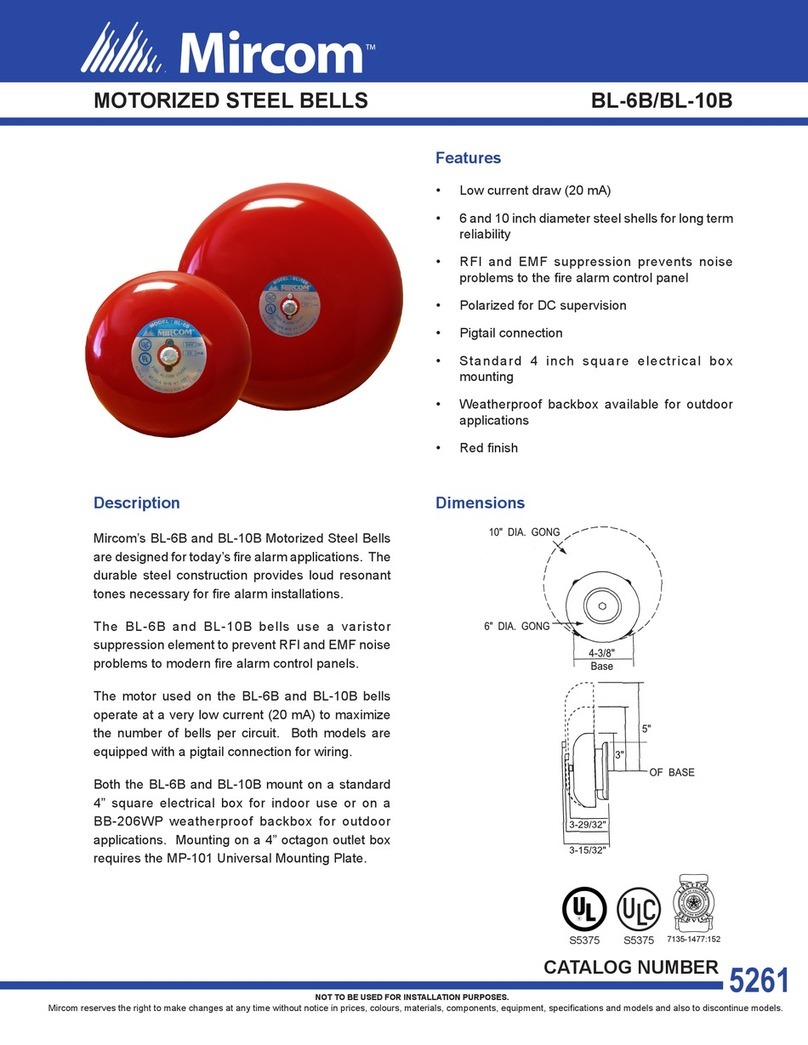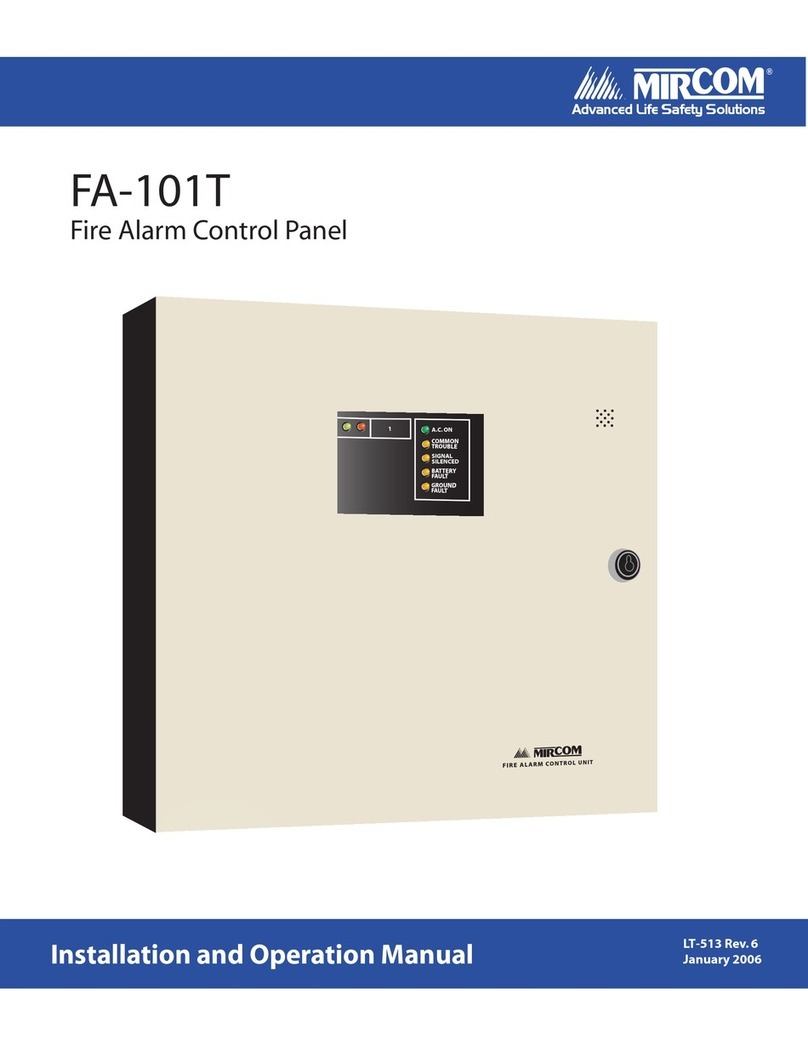3
1.0 Purpose 7
2.0 Ethernet Port Usage 8
2.1 Wiring/IP Settings .......................................................................................................... 8
3.0 Web Server 9
3.1 Web Browser Setup ....................................................................................................... 9
3.2 Using the Web Server .................................................................................................... 9
3.2.1 Queue Status ................................................................................................................. 10
3.2.2 Panel Info ....................................................................................................................... 10
3.2.3 CPU Status .................................................................................................................... 11
3.2.4 Alarm Logs ..................................................................................................................... 11
3.2.5 General Logs ................................................................................................................. 12
3.2.6 Live Trace ...................................................................................................................... 12
3.2.7 Network Status - TCP .................................................................................................... 13
3.2.8 Network Status - UDP .................................................................................................... 13
3.2.9 Network Status - ARP, Route and Devices .................................................................... 14
3.2.10 Current Level ................................................................................................................. 15
4.0 BACnet 16
4.1 Flex-Net Configuration for BACnet ................................................................................ 17
4.2 CAS BACnet Explorer .................................................................................................... 21
4.3 Visual Test Shell ............................................................................................................ 22
4.3.1 Configuring Device, Port and Name Settings ................................................................ 22
4.3.2 Setting up Filters ............................................................................................................ 23
4.3.3 Acknowledging Alarms ................................................................................................... 23
4.3.4 Monitoring Objects ......................................................................................................... 23
4.4 Wireshark ....................................................................................................................... 24
5.0 Job Details XML Report 25
5.1 Generating an XML Report ............................................................................................ 25
6.0 Mass Notification System Introduction 26
7.0 Boolean Equations for Mass Notification 28
7.1 Advanced Logic Editor ................................................................................................... 28
7.1.1 Device Status ................................................................................................................. 29
7.1.2 Eligible Input List ............................................................................................................ 29
7.1.3 Equation Dialog Box ...................................................................................................... 30
7.1.4 Comment Box ................................................................................................................ 30
7.2 Advanced Logic Example .............................................................................................. 30
7.2.1 Objective ........................................................................................................................ 30
7.2.2 Procedure ...................................................................................................................... 30