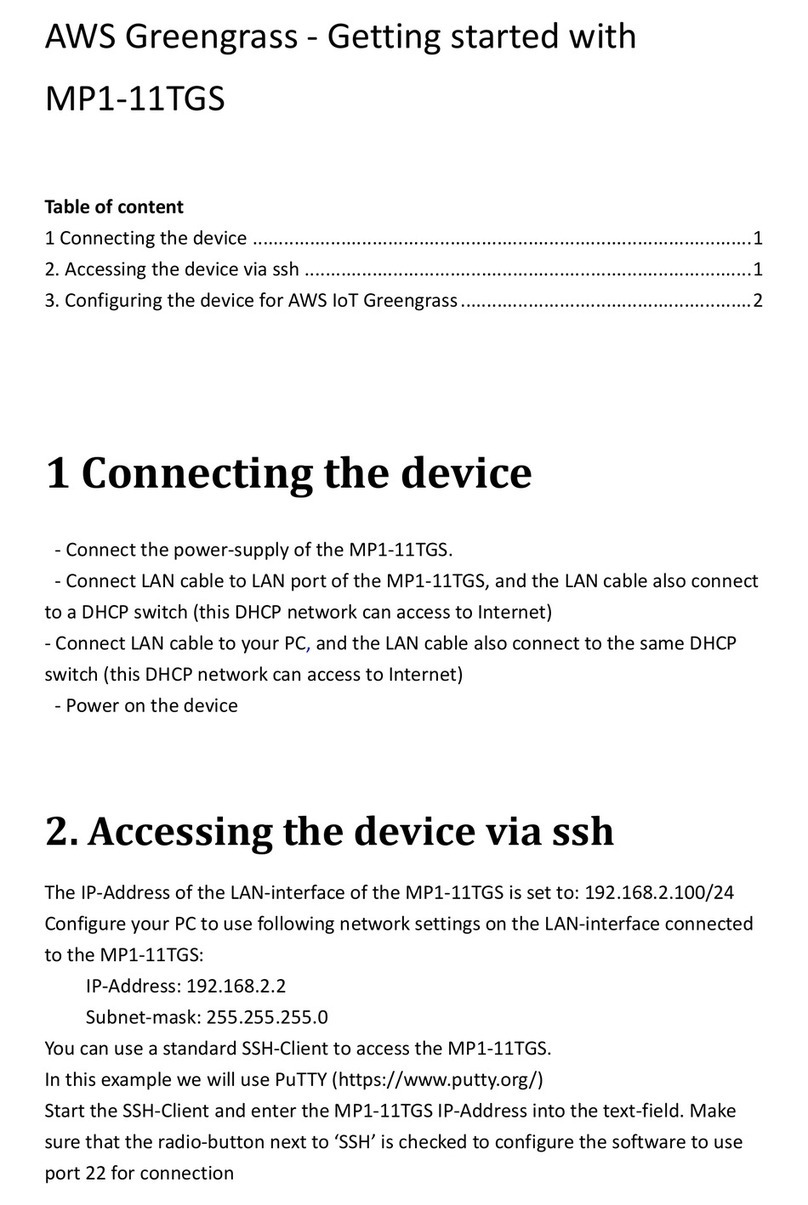2021.12.23
Create a user and grant permissions.
Open the AWS IoT console
Pay special attention to the Notes.
6Create Resources in AWS IoT
Refer to the instructions at Create AWS IoT Resources. Follow the steps outlined in these
sections to provision resources for your device:
Create an AWS IoT Policy
Create a thing object
Pay special attention to the Notes.
7Install the AWS Command Line Interface
To install the AWS CLI on your host machine, refer to the instructions at Installing the AWS CLI
v2. Installing the CLI is needed to complete the instructions in this guide.
Once you have installed AWS CLI, configure it as per the instructions in this online guide. Set
the appropriate values for Access key ID, Secret access key, and AWS Region. You can set
Output format to "json" if you prefer.
8Install AWS IoT Greengrass
8.1 Download the AWS IoT Greengrass Core software
If Greengrass has not been included in the SD card image, you can download the latest
greengrass core software as follows:
wget https://d2s8p88vqu9w66.cloudfront.net/releases/greengrass-nucleus-latest.zip
8.2 Install the AWS IoT Greengrass Core software
Unzip the AWS IoT Greengrass Core software to a folder on your device. Replace
GGCoreInstall with the folder that you want to use
unzip greengrass-nucleus-latest.zip -d GGCoreInstall
rm greengrass-nucleus-latest.zip
Verify the version of the AWS IoT Greengrass Core software:
java -jar ./GGCoreInstall/lib/Greengrass.jar --version
You will see the Greengrass version displayed - similar to:
AWS Greengrass v2.4.0
8.2.1 Provide your credentials
Run the following commands to provide the credentials to the AWS IoT Greengrass Core
software.
export AWS_ACCESS_KEY_ID=<the access key id for your account>
export AWS_SECRET_ACCESS_KEY=<the secret access key for your account>