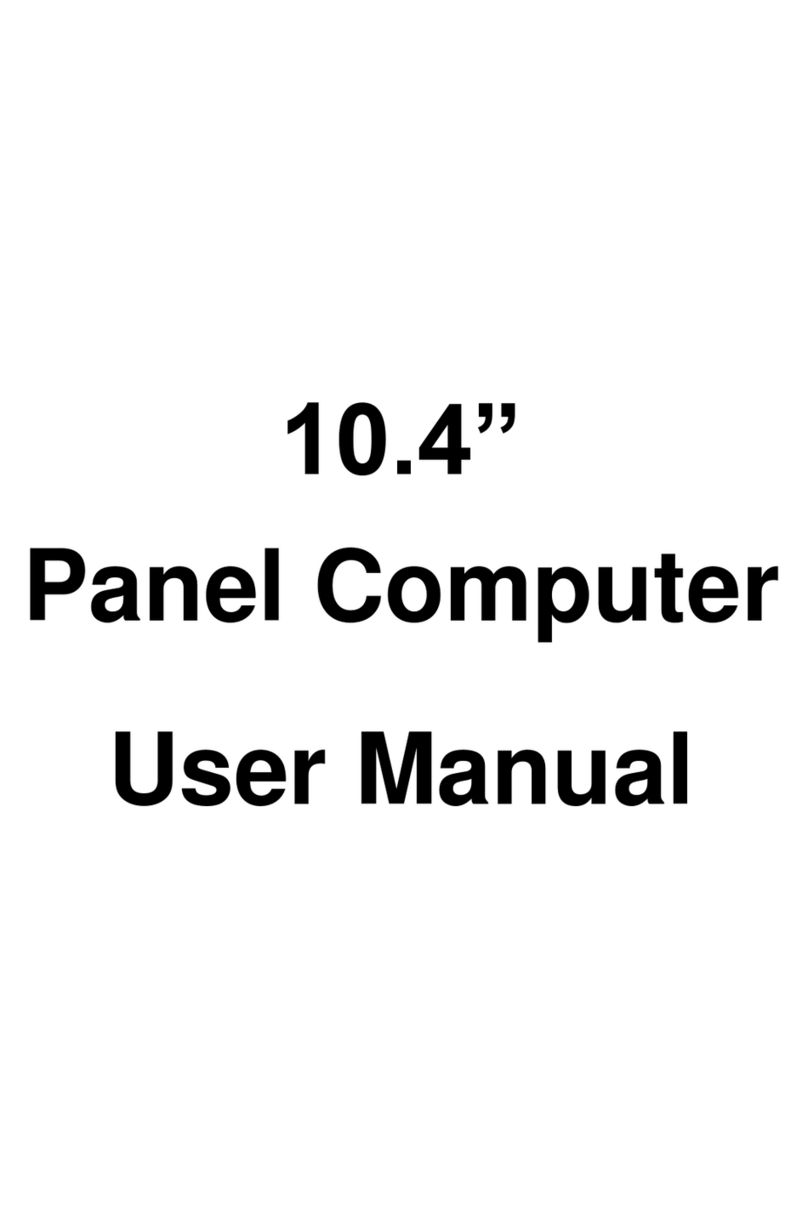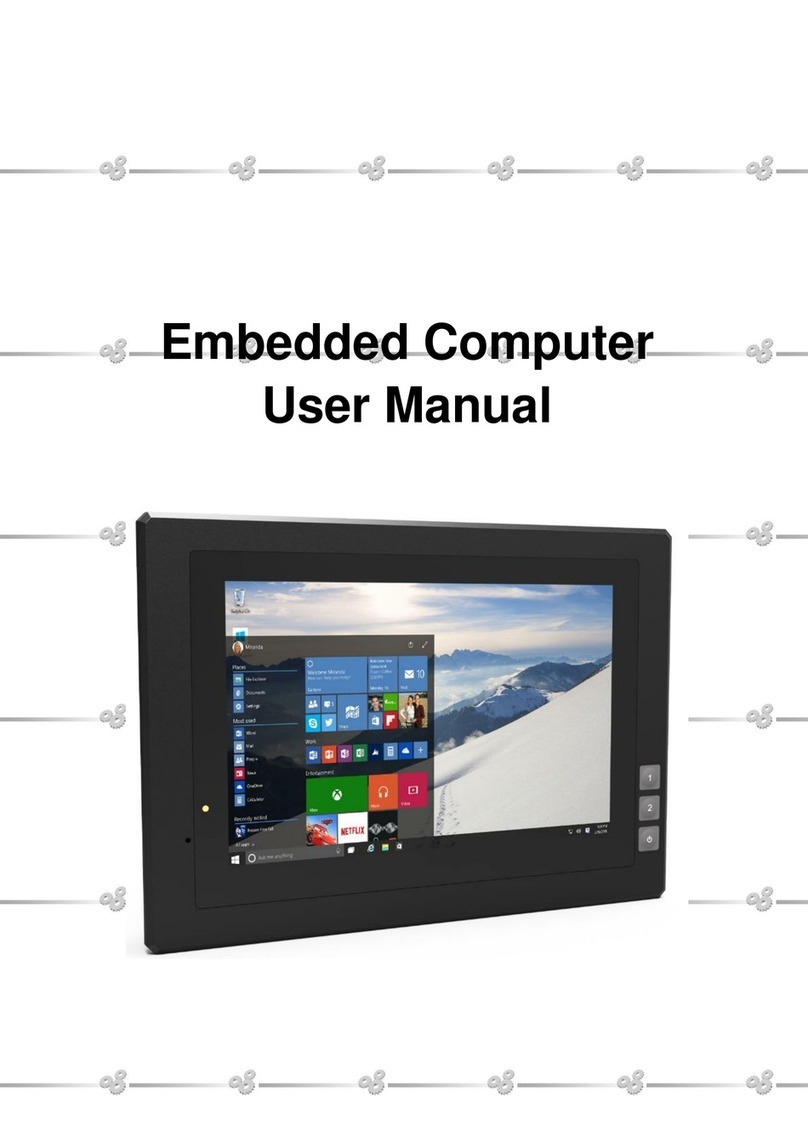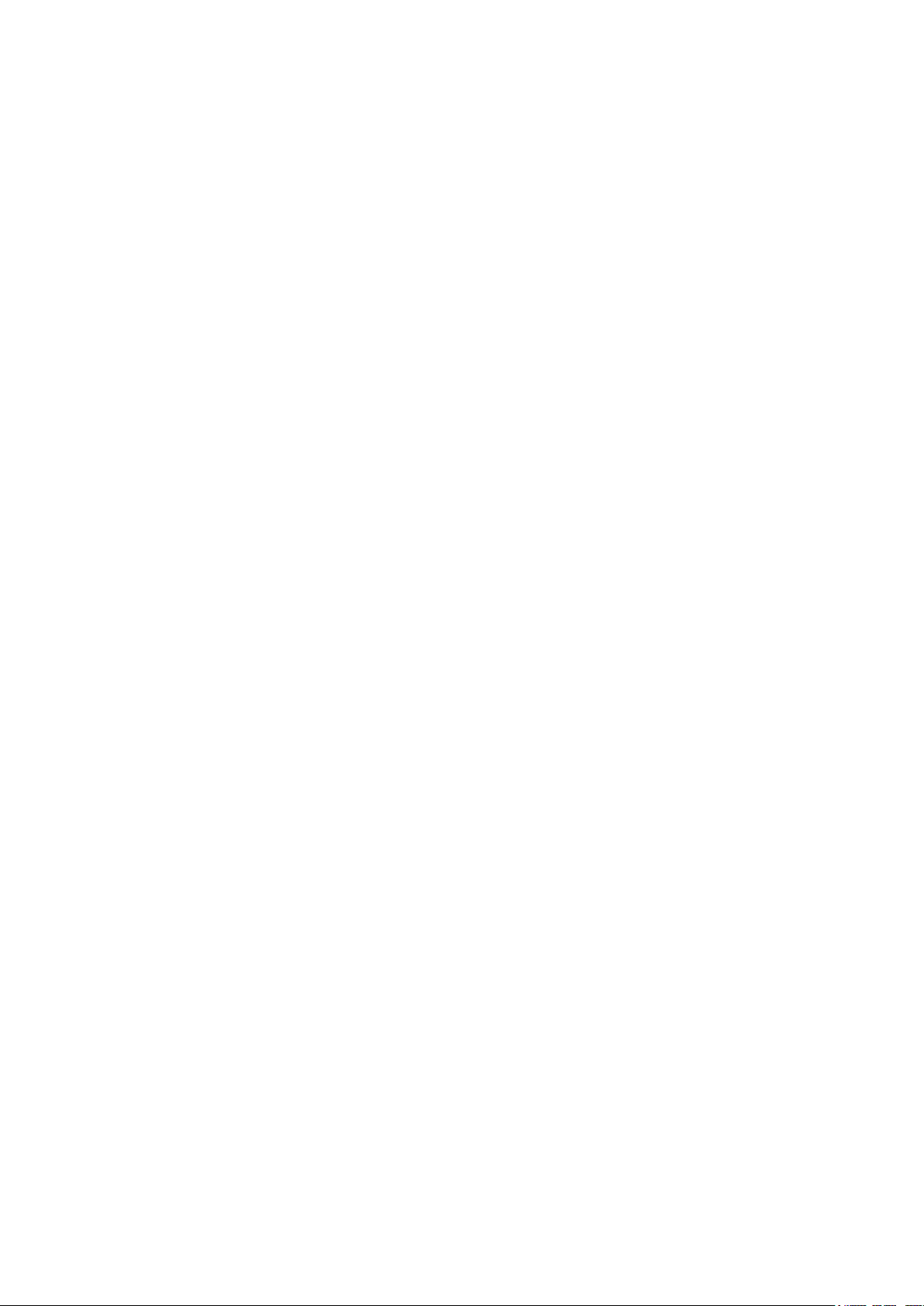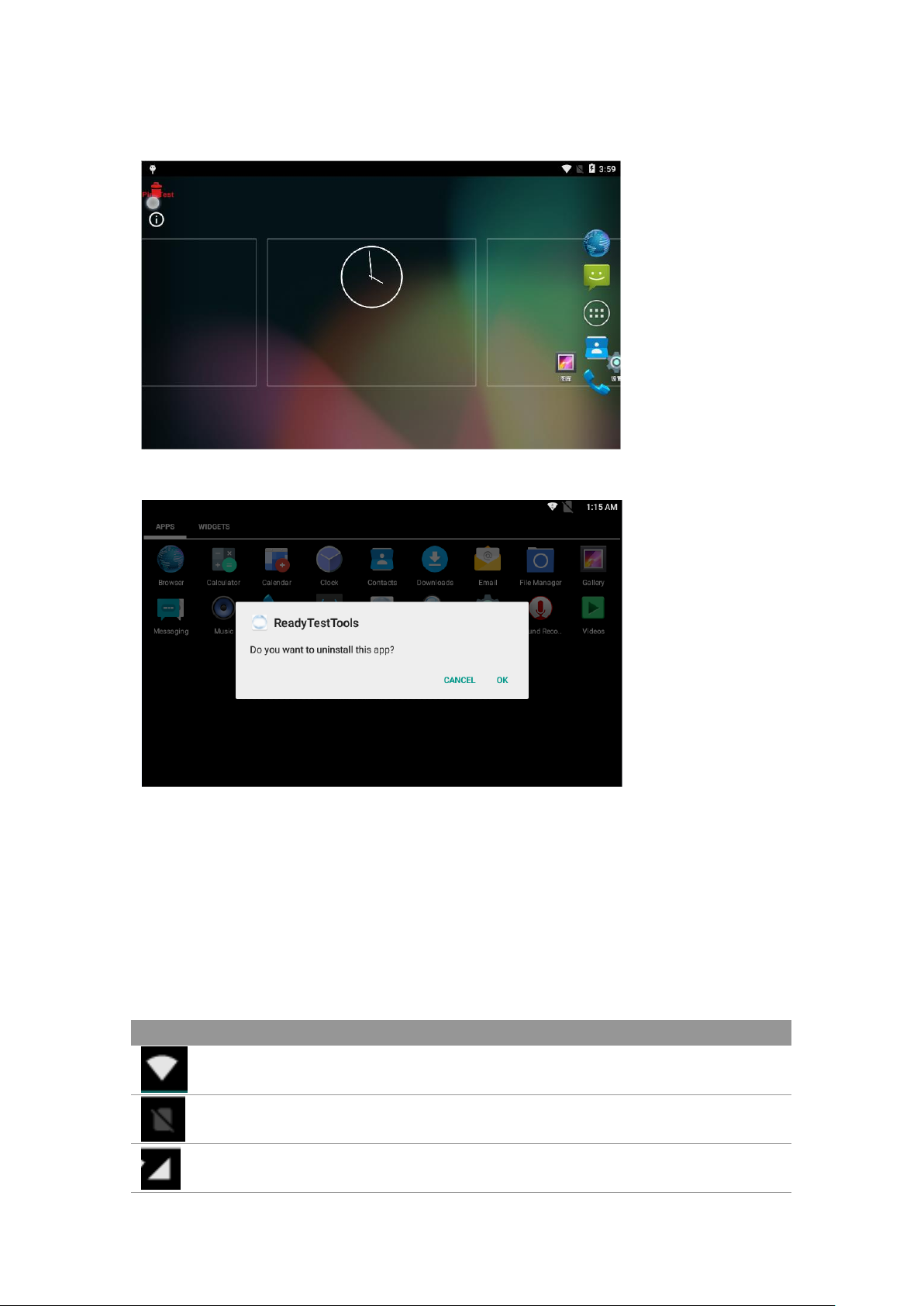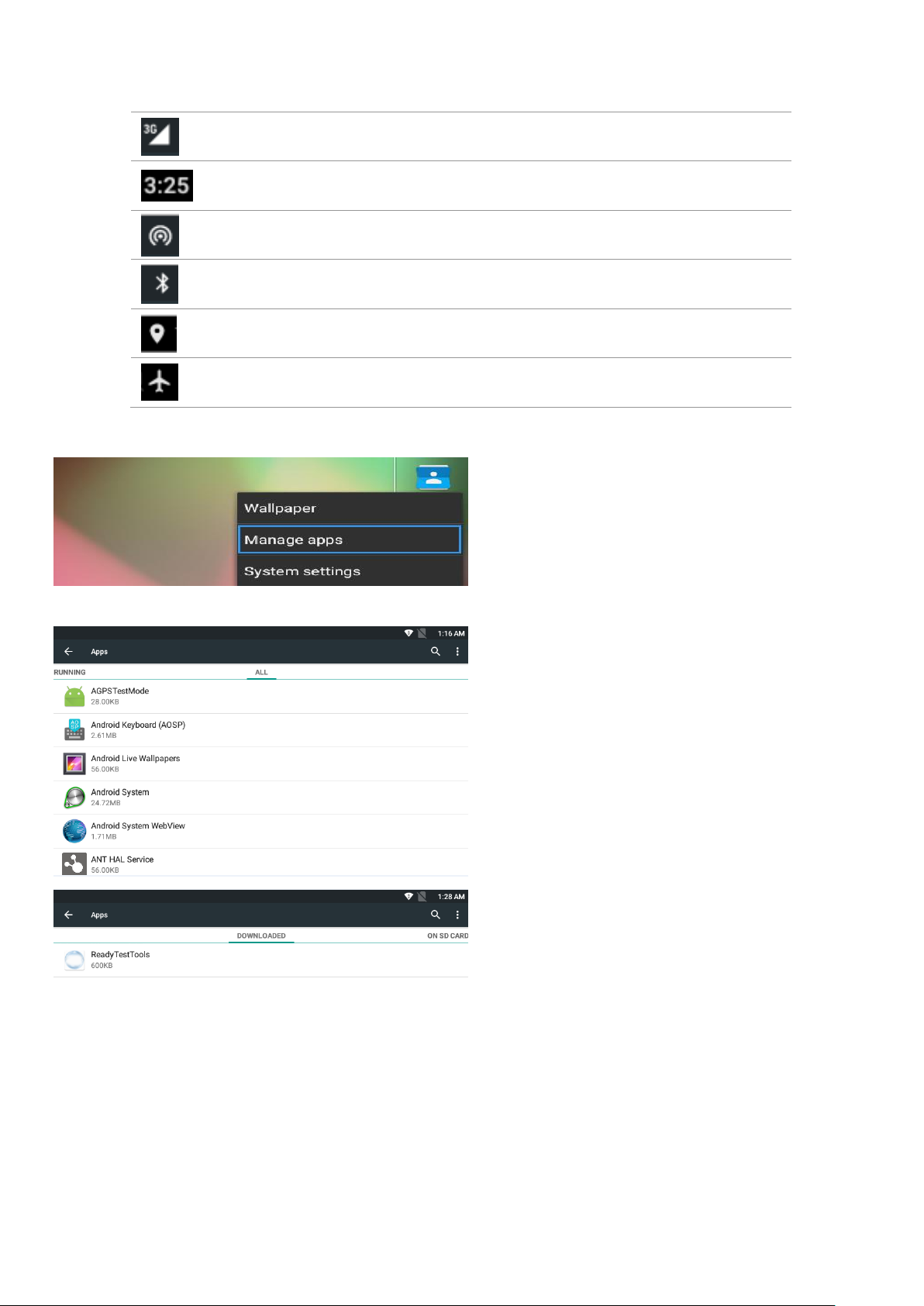Safety defended:
Properly maintain your system to guarantee its service life and reduce the damage
risk.
●It should avoid the humidity and extreme temperature when using.
●Avoid being revealed making equipment for a long time under shoot straight at
sunlight or intense ultraviolet ray lamp light.
●Avoid heavy impact or drop onto the ground.
●The LCD screen is very easy to scratch, avoid crashing please. Be sure not to use
other sharp article to bump against touch screen.
●The fuselage is external, close a power source, allocate away mains lead if should
be clean, quality cloth cleans with tiny wet soft when clean screen, in order to not
lose trifling soft of cotton please.
●Strictly forbid the machine presumptuously dismantling or keeping the machine,
otherwise, possibility damage in repair.
●Do not place your equipment or accessory together with other inflammable liquid,
the gas or other explosive articles, to avoid dangerous.
Content
Safety defended:..............................................................................................................................2
Product description.........................................................................................................................3
Parameter........................................................................................................................................4
Micro SIM Card & Memory Card Instructions...........................................................................6
Basic Operation...............................................................................................................................2
Menu ................................................................................................................................................3
Accessories.....................................................................................................................................10
Trouble shooting............................................................................................................................10