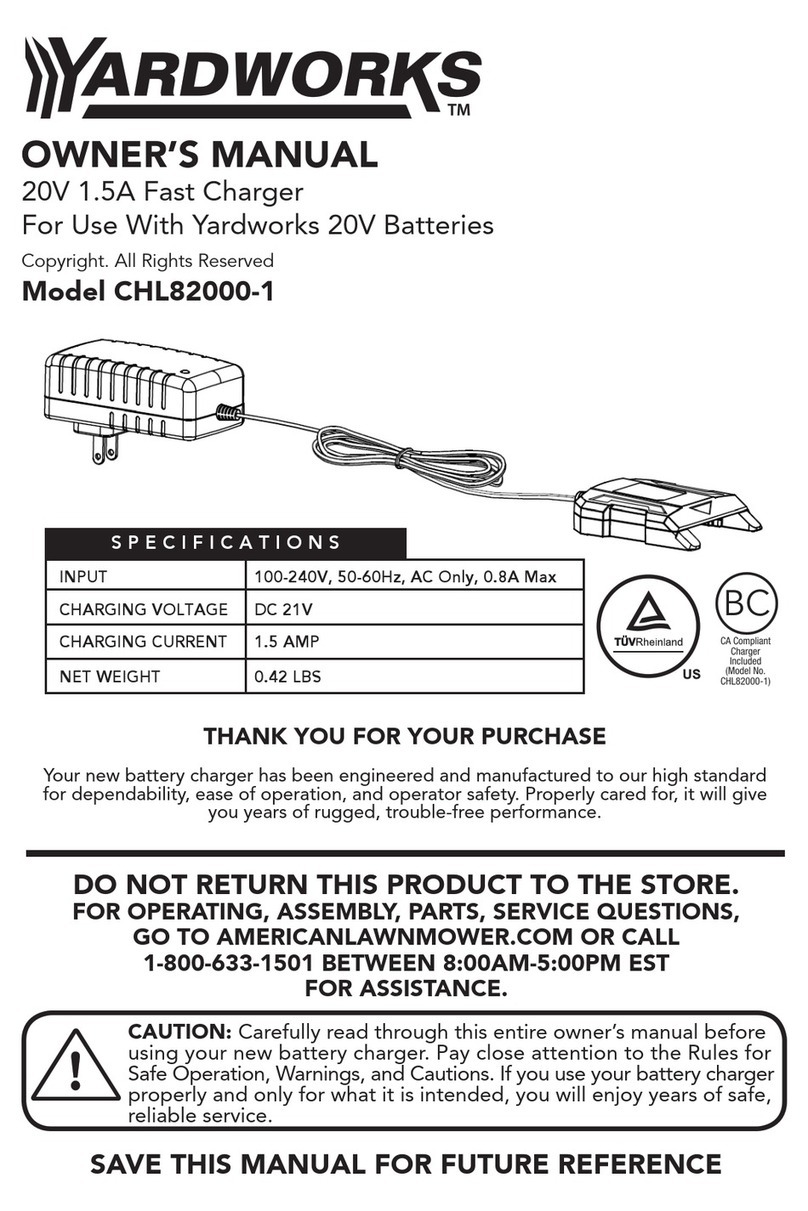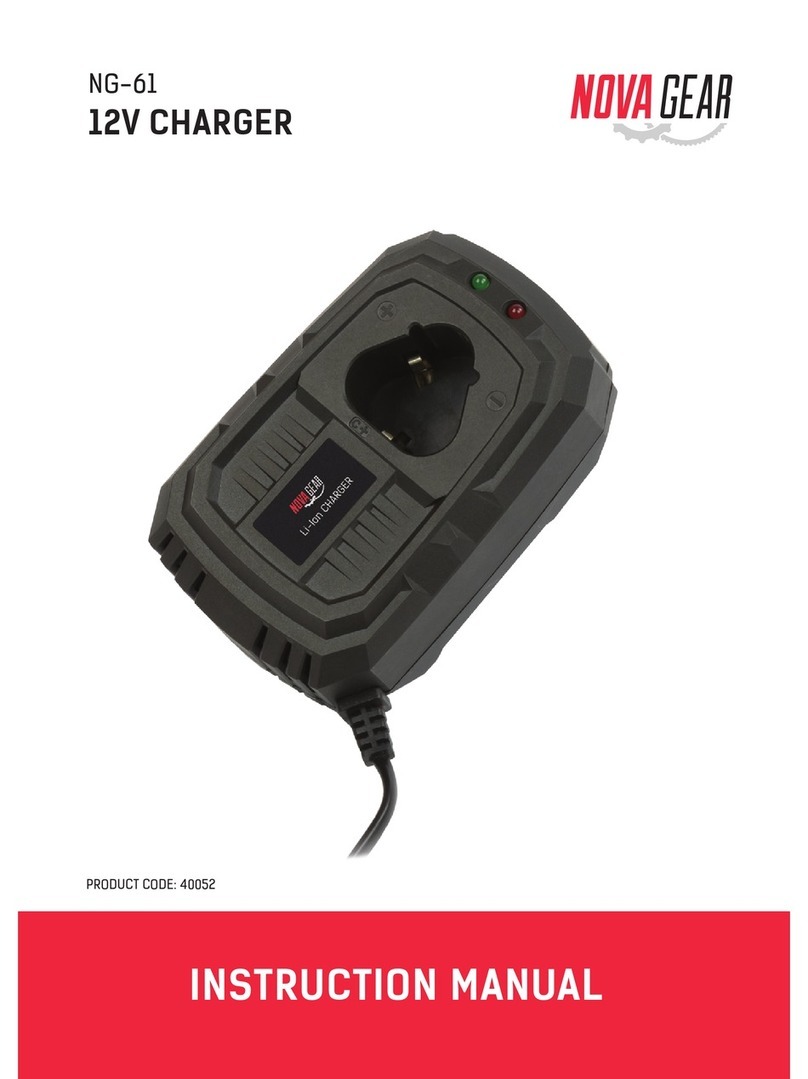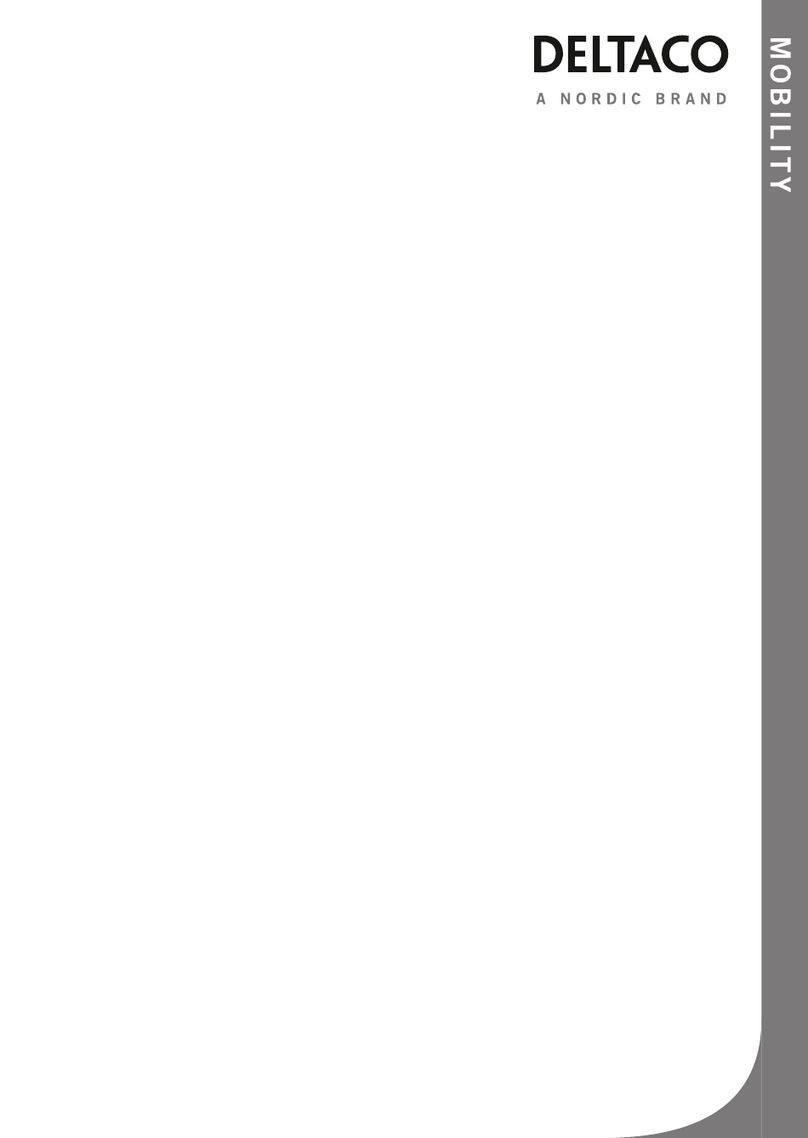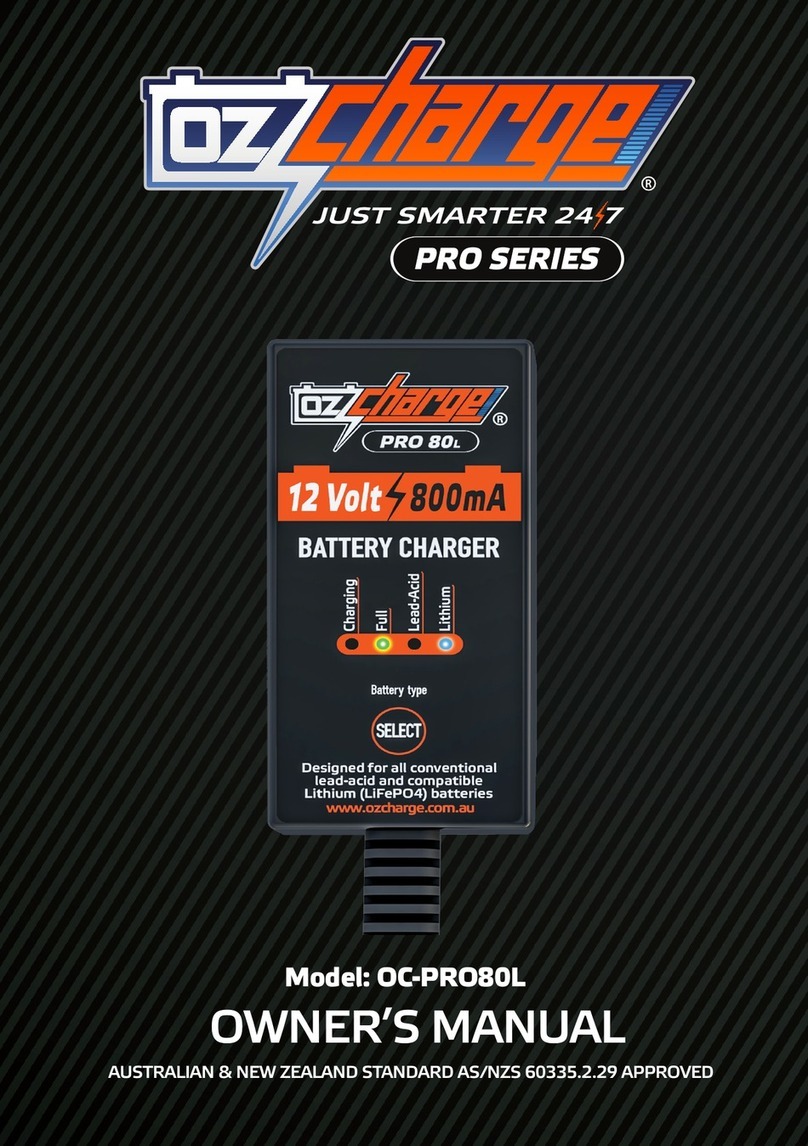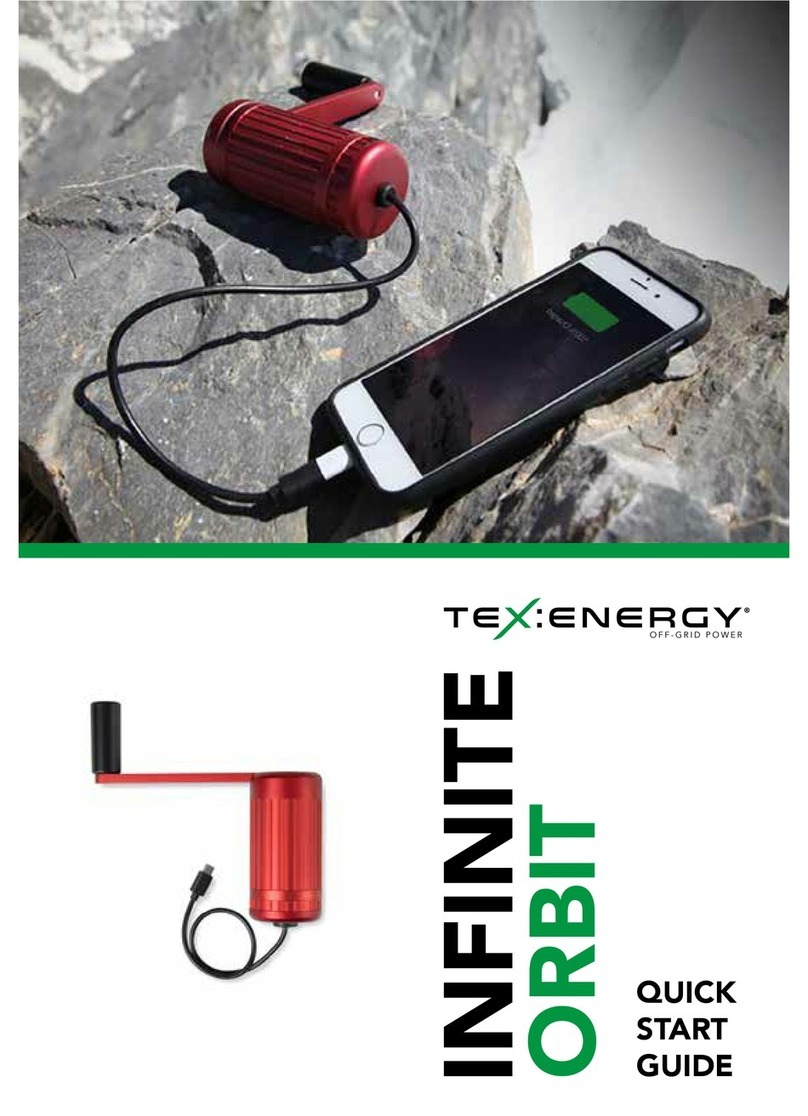Mitel Desk PDM Charger User manual
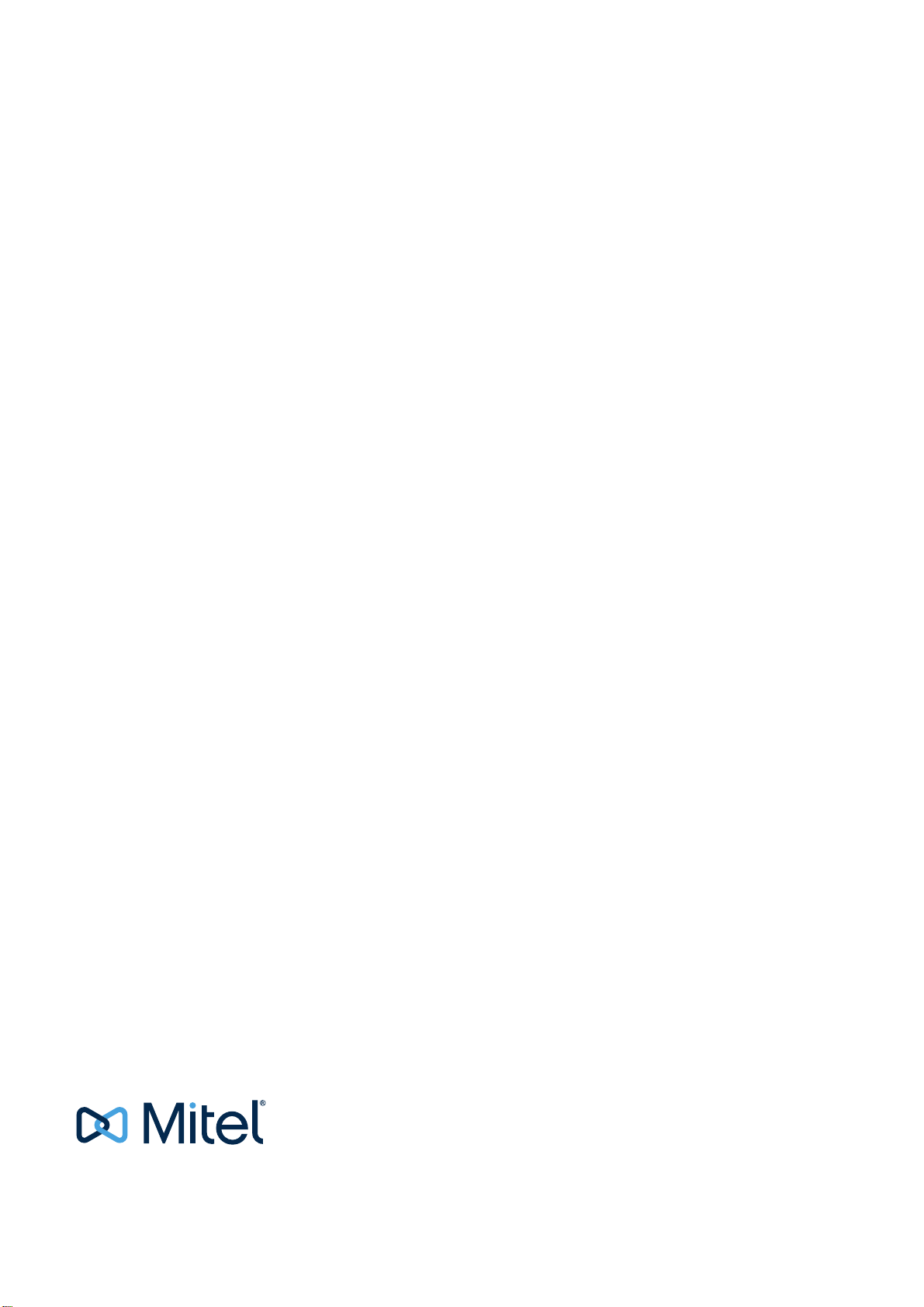
Desk PDM Charger
INSTALLATION AND OPERATION MANUAL

20/1531-ANF 901 43 D 2017-03-22
Installation and Operation Manual
Desk PDM Charger
NOTICE
The information contained in this document is believed to be accurate in all respects but is not
warranted by Mitel Networks™ Corporation (MITEL®). Mitel makes no warranty of any kind
with regards to this material, including, but not limited to, the implied warranties of merchant-
ability and fitness for a particular purpose. The information is subject to change without notice
and should not be construed in any way as a commitment by Mitel or any of its affiliates or
subsidiaries. Mitel and its affiliates and subsidiaries assume no responsibility for any errors or
omissions in this document. Revisions of this document or new editions of it may be issued to
incorporate such changes.
No part of this document can be reproduced or transmitted in any form or by any means - elec-
tronic or mechanical - for any purpose without written permission from Mitel Networks Corpo-
ration.
TRADEMARK
The trademarks, service marks, logos and graphics (collectively "Trademarks") appearing on
Mitel's Internet sites or in its publications are registered and unregistered trademarks of Mitel
Networks Corporation (MNC) or its subsidiaries (collectively "Mitel") or others. Use of the
Trademarks is prohibited without the express consent from Mitel. Please contact our legal
Networks Corporation registered trademarks, please refer to the website: http://
www.mitel.com/trademarks.
© Copyright 2017, Mitel Networks Corporation
All rights reserved

20/1531-ANF 901 43 D 2017-03-22
Installation and Operation Manual
Desk PDM Charger
Contents
1 Introduction............................................................................................................. 2
1.1 Abbreviations and Glossary ..............................................................................3
1.2 Safety ...............................................................................................................3
1.3 Technical Solution .............................................................................................3
1.4 Requirements ...................................................................................................4
2 Installation and Configuration............................................................................... 4
2.1 Desk PDM Charger Installation ........................................................................4
2.1.1 Software installation .................................................................................5
2.2 Desk PDM Charger Configuration ....................................................................5
2.3 Security .............................................................................................................6
3 Commissioning....................................................................................................... 6
4 Maintenance............................................................................................................ 7
4.1 Operation when charger is connected to WinPDM/CPDM3 .............................7
4.2 Software Update ...............................................................................................8
4.3 Easy Replacement ...........................................................................................8
4.4 LED indications .................................................................................................8
5 Operation................................................................................................................. 9
5.1 Charger operation .............................................................................................9
5.1.1 Operation when charger is connected to power supply ............................9
6 Troubleshooting...................................................................................................... 9
7 Related Documents.............................................................................................. 10

20/1531-ANF 901 43 D 2017-03-22
Installation and Operation Manual
Desk PDM Charger
4
1INTRODUCTION
This document describes how to install, configure and operate the Desk PDM charger.
The Desk PDM Charger is an advanced charger equipped with a USB port, making it
possible to connect it directly to a PC for the purpose of upgrading or configuring the
Desk PDM Charger itself or a handset placed in the charger. The Desk PDM Charger
also has two Ethernet ports, enabling upgrading and configuring over a LAN of a
portable placed in the charger.
The USB port is used when the Desk PDM Charger is connected to a PC running the
Portable Device Manager (WinPDM), Windows Version. The WinPDM or the CPDM3
can be used to upgrade the software and to configure parameters in the Desk PDM
Charger as well as in a handset placed in the Desk PDM Charger.
The Desk PDM Charger supports easy replacement, that is replacement of a faulty
handset via the handset display and does not involve WinPDM or CPDM3.
Note: There are different Desk PDM Charger available:
• Art. No: Desk PDM Charger-BML 35106X/X; advanced desktop charger for DT390/
DT69x telephones (Although not originally designed for the Mitel 5613 and 5614,
this PDM Charger is compatible for programming these two phone models).
• Art. No: Desk PDM Charger-87L0000XAAA; advanced desktop charger for DT4x3
telephones.
Figure 1.
001
Desk PDM Charger for DT390/DT69x Desk PDM Charger for DT4x3
Figure 1. Desk PDM Chargers.
The Ethernet ports makes it possible to connect several Desk PDM Charger’s to the
same LAN.
This document is intended as a guide for installation, maintenance, operation and
troubleshooting purposes.
DESK PDM CHARGER DESKTOP CHARGER
ADAPTER
Supply voltage 5 V DC 100 - 240 V AC, (50-60Hz)
Max current consumption
when charging 2.0 A 0.4 A
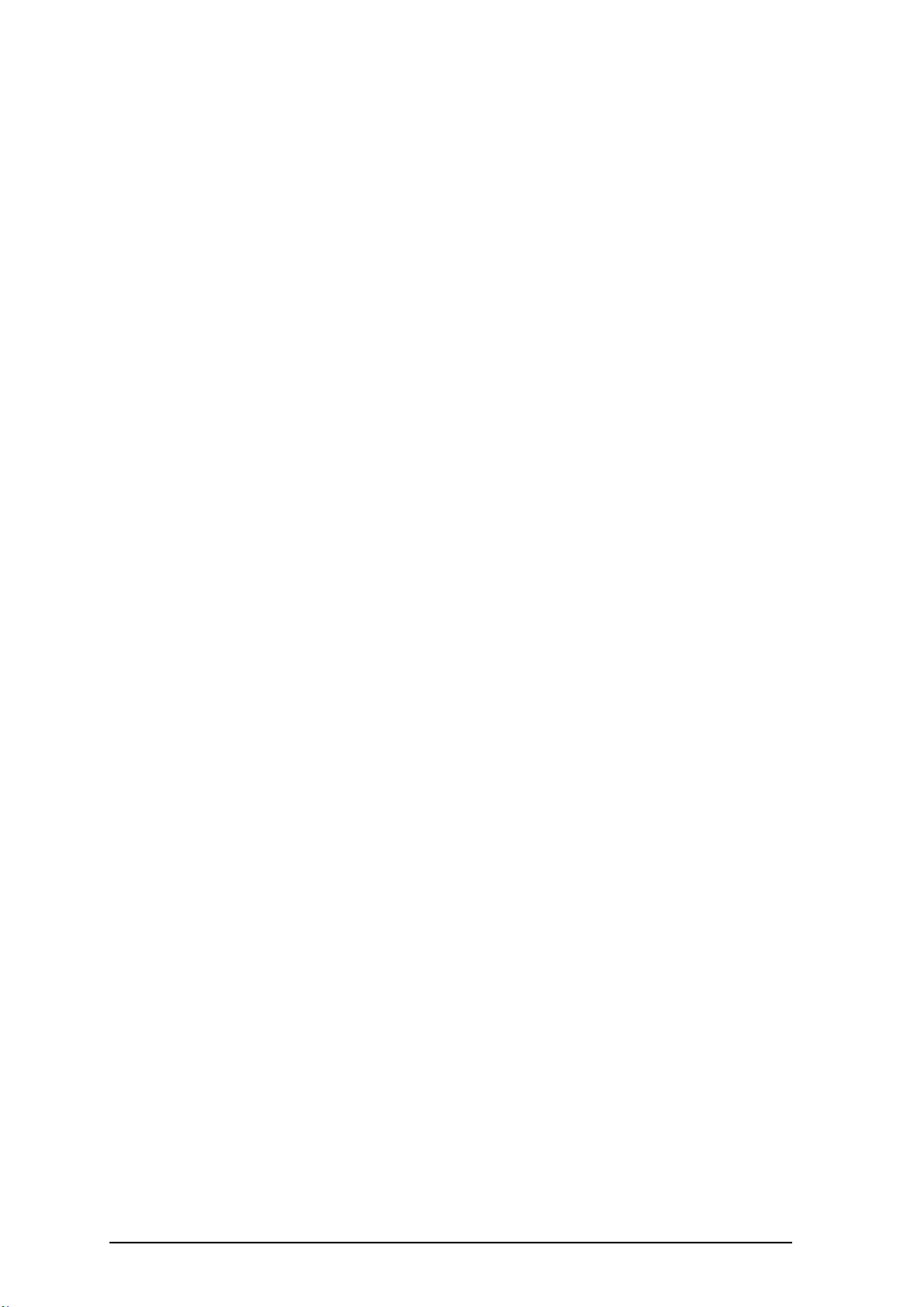
20/1531-ANF 901 43 D 2017-03-22
Installation and Operation Manual
Desk PDM Charger
5
1.1 ABBREVIATIONS AND GLOSSARY
device In this document, a device can be Desk PDM charger or a
handset developed to work together with Desk PDM
Charger and WinPDM/CPDM3. See respective manual for
each device.
DHCP Dynamic Host ConfigurationProtocol, protocol for
automating the configuration of computers that use TCP/IP
Easy replacement A handset replacement procedure that is done via the
handset display and does not involve the WinPDM/
CPDM3.
WinPDM Windows Portable Device Manager
USB Universal Serial Bus
CPDM3 Centralized Portable Device Manager:
A system version with more features than the WinPDM. It
runs on a ELISE3 hardware and is manageable from a pc
with network communication.
1.2 SAFETY
The desktop charger adapter shall be connected to 100 - 240 V AC, 50 - 60 Hz.
Therefore extra caution shall be taken during operation. The Desktop Charger itself is
supplied with 5 V DC from the adapter.
IMPORTANT: Use only the power supply adapter delivered with the charger. Replacing
with other power supply units means risk of battery explosion caused by too high input
voltage or switched polarity. Supplying the charger with 5 V on opposite poles than
intended is strongly forbidden.
1.3 TECHNICAL SOLUTION
The following functionality is provided by the Desk PDM Charger:
• Provide a means for software and parameter update of handsets and chargers.
• Charging of the battery of the handset.
• Easy replacement
The Desk PDM Charger has one USB connection and two Ethernet connections. When
using Ethernet connection it is possible to connect several Desk PDM Chargers serially
to the LAN.
If the Desk PDM Charger is connected towards WinPDM via both USB and Ethernet,
the USB connection overrides the Ethernet connection.
If the Ethernet connection is used, each Desk PDM Charger needs an IP address.
See label for MAC address.

20/1531-ANF 901 43 D 2017-03-22
Installation and Operation Manual
Desk PDM Charger
6
1.4 REQUIREMENTS
Computer:
• USB port. USB 1.1 required, USB 2.0 supported.
• Ethernet port 10/100 Mbit/s.
• Microsoft Windows XP (see documentation for Win PDM for supported OS
versions).
2 INSTALLATION AND CONFIGURATION
2.1 DESK PDM CHARGER INSTALLATION
The chargers shall be placed in a dry environment with a temperature range from
5° C up to + 40° C.
Delivery includes:
• Desk PDM Charger
• Power Supply Cable (AC cord with corresponding wall plug)
• Power Supply adapter including DC cable
• USB cable
No tools are required.
Figure 2.
003
USB
Figure 2. Desk PDM Charger connections.
From left: DC power, Ethernet LAN, Ethernet PC and USB.
1 Connect the AC power supply cord to the adapter.
2 Connect the power supply cord to the wall socket.
3 Connect the DC cable to the charger. The charger LED indicates the status of
the charger. See table in chapter 5, page 11.
4 Connect the Desk PDM Charger to the pc with a USB or Ethernet cable.
One of the Ethernet connections is used for communication with a PC and the other
can be used for LAN connection. Power over Ethernet is not supported.

20/1531-ANF 901 43 D 2017-03-22
Installation and Operation Manual
Desk PDM Charger
7
The USB Interface supports USB 2.0 Full speed. One Mini-B Receptacle USB
connector is used. The USB connection is used for communication with a PC. Power
over USB is not supported.
Figure 3.
PDM
Figure 3. Connection to WinPDM (Windows Version)
2.1.1 SOFTWARE INSTALLATION
The charger is delivered with pre-installed software and it is possible to upgrade the
charger software. See Installation and Operation Manual for WinPDM, or Installation
and Operation Manual for CPDM3 for instructions on how to upgrade the charger.
2.2 DESK PDM CHARGER CONFIGURATION
Each Desk PDM Charger need access to DHCP to receive an IP address
automatically. If no DHCP is accessible it is possible to configure the IP address with
WinPDM (Windows Version).
If the Desk PDM Charger is configured to run DHCP, connect the network cable and
the charger will automatically receive an IP address. If the charger is not configured to
run DHCP the charger will use the setup IP addresses.
The following parameters exist for Desk PDM Charger and can be changed via
WinPDM/CPDM3:
Parameter Description
Ethernet Bit rate1auto (default)
Ethernet connector1auto (default)
Ethernet duplex1auto (default)
DHCP Enabled Yes (default), No
Charger IP address 192.168.0.101 (default)
Subnet mask 255.255.255.0 (default)
Default gateway IP address 192.168.0.1 (default)
DNS IP address 192.168.0.2 (default)
Charger IP port 12346 (default)
Service Discovery Enabled Yes (default), No
Service Discovery Domain Name of domain
DH IP address (one DH only) 192.168.0.3 (default)
DH IP port 10147 (default)
Follow this instruction to set Desk PDM Charger parameters:
1.Currently only “auto” setting is available.
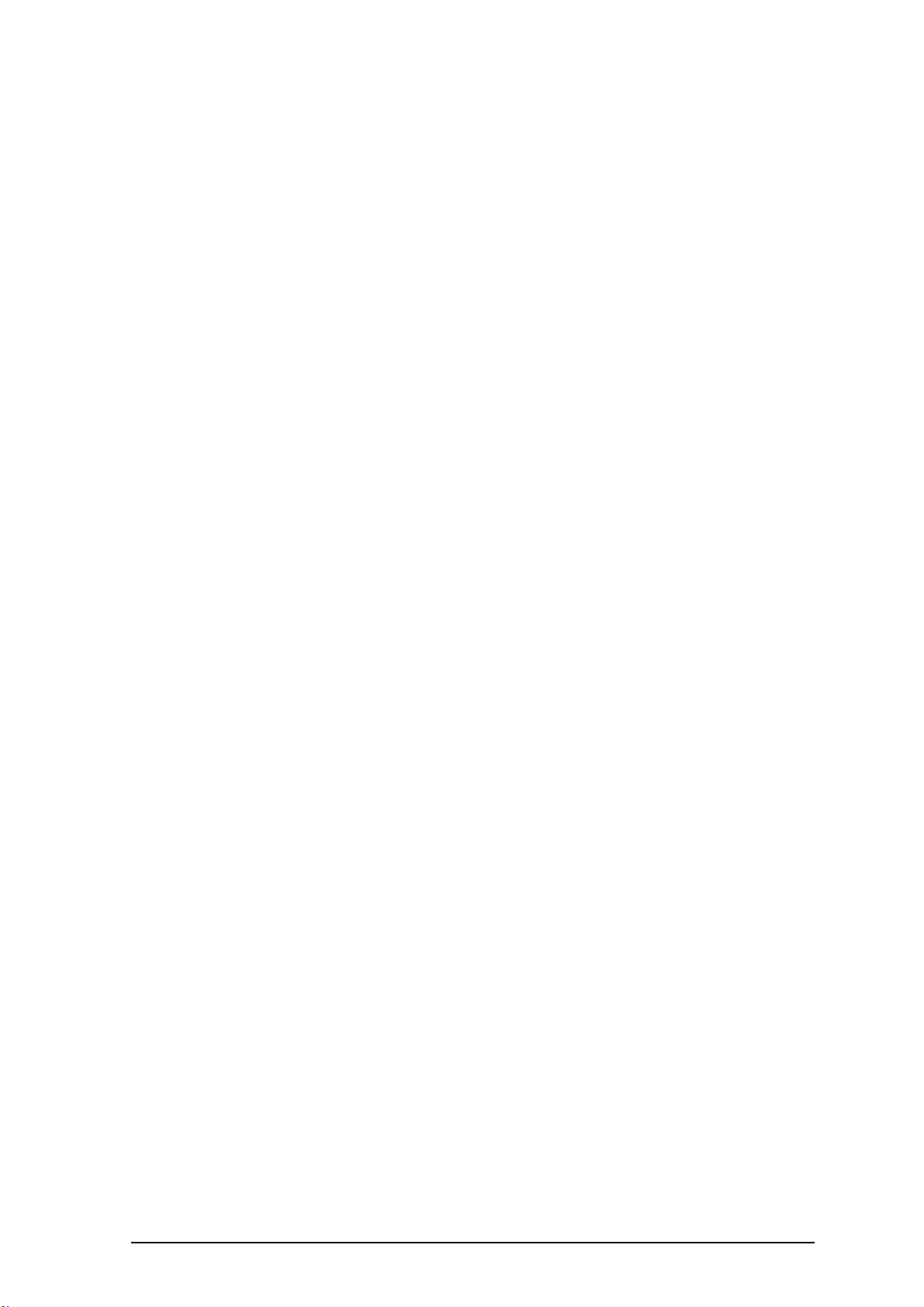
20/1531-ANF 901 43 D 2017-03-22
Installation and Operation Manual
Desk PDM Charger
8
Note: It may be necessary to import the parameter definitions file that is included in the
software package. The package is provided by your supplier.
1 Check that the Desk PDM Charger is connected to WinPDM/CPDM3.
2 In WinPDM or in the Device manager in CPDM3, click on the Numbers tab.
3 Select the Desk PDM Charger device that you want to change parameters for.
4 In the Number menu, click “Edit...”.
5 Edit the parameters you want to edit.
6 Click “OK”.
2.3 SECURITY
(information regarding software security)
N/A
3 COMMISSIONING
Follow these instructions to verify that the charging works.
1 Connect the charger according to chapter 2.1 Desk PDM Charger Installation on
page 6.
2 Place a handset in the charging slot to start charging. The handset indicates the
charging progress, see respective manual for details.
See figure 2 on page 6 to see the connections to the charger.
Follow these instructions to start WinPDM/CPDM3.
In the case of WinPDM:
1 Check that the charger is connected to your pc via USB.
2StartWinPDM.
3Go to the “Devices” tab or the Numbers tab and verify that the Desk PDM
Charger is online.

Figure 4.
20/1531-ANF 901 43 D 2017-03-22
Installation and Operation Manual
Desk PDM Charger
9
Figure 4. A Desk Charger in the Numbers tab in the WinPDM.
In the case of CPDM3:
1 Check that the charger is connected to the LAN.
2 Open a web browser and enter the URL to access the CPDM3.
3 Click on Device Manager. The Device Manager window appears.
4 Go to the “Devices” tab and verify that the Desk PDM Charger is online (it may
take up to 15 s).
For instructions on how to verify that the charger parameter setting works, and for
further instructions, please see Installation and Operation Manual for WinPDM, or
Installation and Operation Manual for CPDM3.
4 MAINTENANCE
4.1 OPERATION WHEN CHARGER IS CONNECTED TO
WINPDM/CPDM3
When the charger is connected to a WinPDM/CPDM3, the following additional
operations can be done:
• Software upgrade (of charger or handset)
• Parameter editing (of charger or handset)
• Phonebook upload (handset)
• Language upload (handset)
See Installation and Operation Manual for WinPDM, or Installation and Operation
Manual for CPDM3 for details.
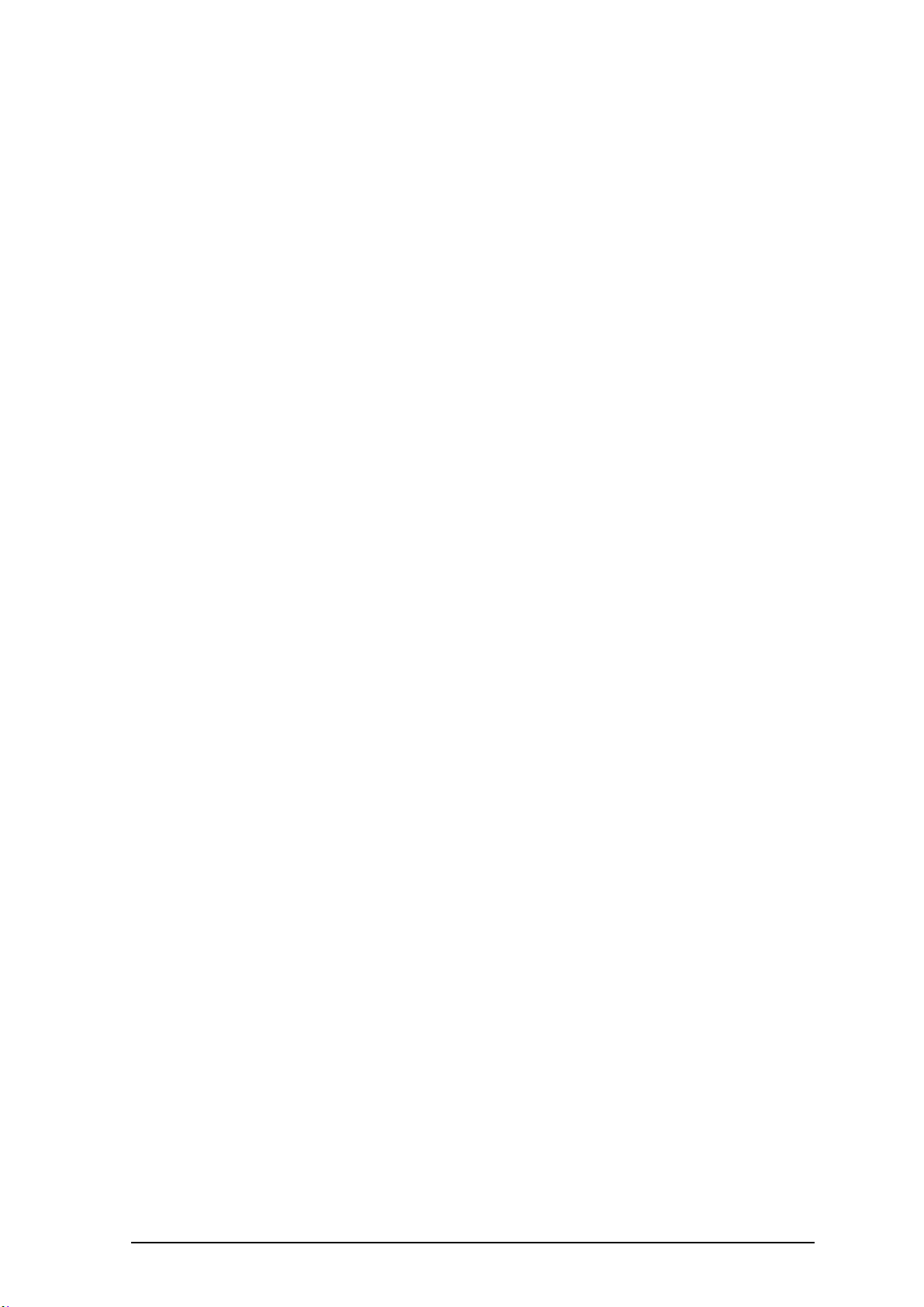
20/1531-ANF 901 43 D 2017-03-22
Installation and Operation Manual
Desk PDM Charger
10
4.2 SOFTWARE UPDATE
The charger software is pre-installed. Updates can be performed by using the WinPDM
or CPDM3 application.
The software version of the charger can be checked as follows:
1 Open WinPDM or the Device Manager in CPDM3.
2 Go to the Devices tab.
3 In the list of devices, find the charger.
4 The software version is shown in the Software version column.
See Installation and Operation Manual for WinPDM, or Installation and Operation
Manual for CPDM3 for details.
4.3 EASY REPLACEMENT
The Desk PDM Charger supports the Easy Replacement feature. Easy replacement is
performed via the handset display and does not involve WinPDM or CPDM3. The Desk
PDM Charger only needs a power connection to support easy replacement. A
connection to WinPDM/CPDM3 is not needed.
See the User Manual for your handset for details.
4.4 LED INDICATIONS
Desk PDM Charger is equipped with a status LED. The following indications are used:
LED INDICATION DESCRIPTION
None Not connected to power.
Green, fixed Logged on to WinPDM/CPDM3.
Orange, fixed Not logged on to WinPDM/CPDM3.
Orange, flashing (1000 ms on, 1000
ms off) 1) Software download.
2) File transfer during Easy Replacement.
Orange, flashing (100 ms on, 800 ms
off) “Change phone” indication during Easy
Replacement.
Red, fixed Software error. Service needed.
Red, flashing (100 ms on, 800 ms off) Error indication during Easy Replacement. Put
back new portable in charger.
Charger returns to “Not logged in to WinPDM/
CPDM3” mode when portable is removed.
Red, flashing (3 long flashes, 800 ms
on, 100 ms off) Parameter error in user parameters. Charger
performs a factory reset and restarts.
Red, flashing (800 ms on, 100 ms off) 1) Parameter error in production parameters.
Service needed for charger.
2) Error during Easy Replacement.
Service needed for both handsets.
LED indications are also described in chapter 6 Troubleshooting on page 11.
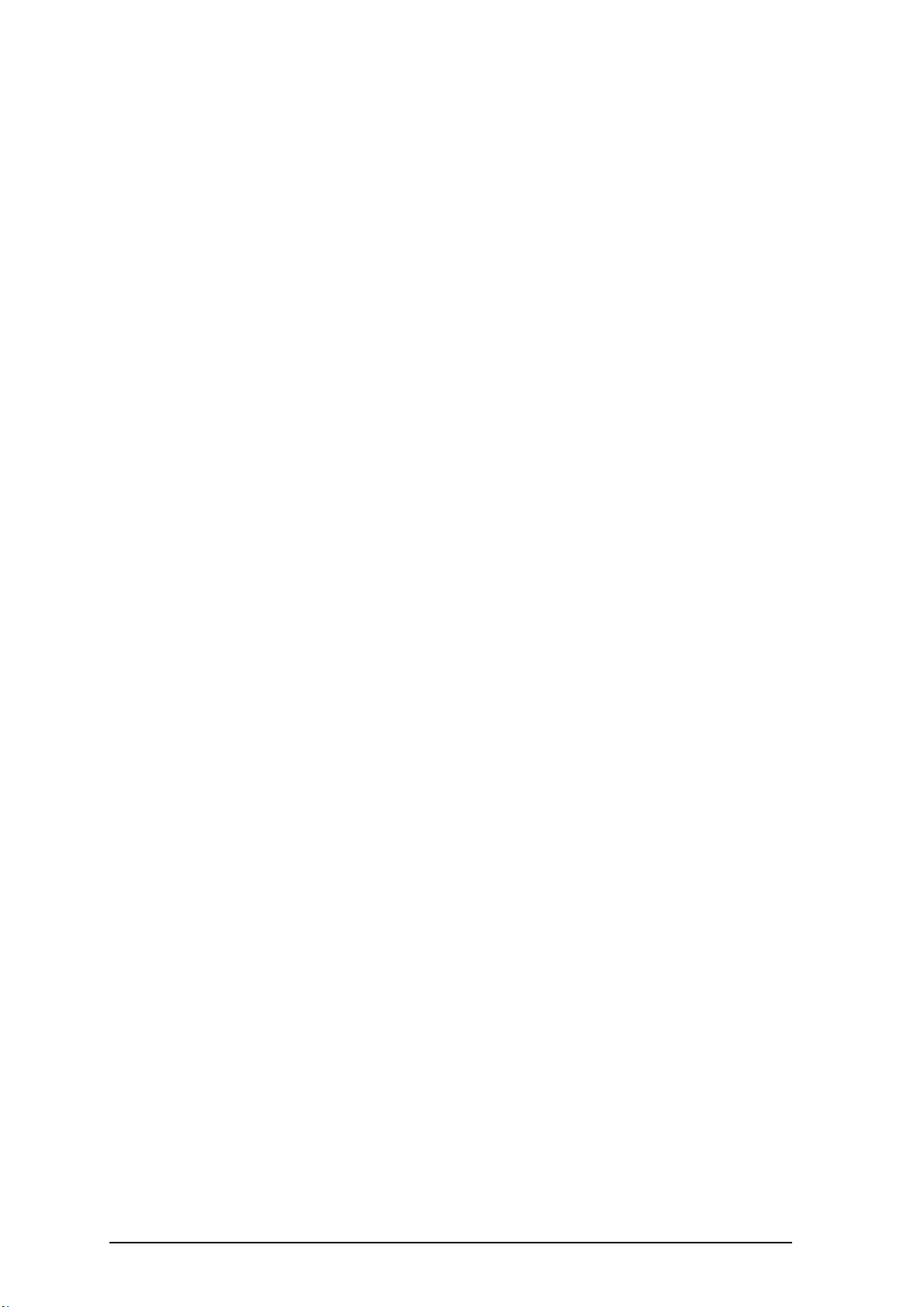
20/1531-ANF 901 43 D 2017-03-22
Installation and Operation Manual
Desk PDM Charger
11
5OPERATION
5.1 CHARGER OPERATION
5.1.1 OPERATION WHEN CHARGER IS CONNECTED TO POWER
SUPPLY
When the charger is connected to external power supply, the following normal
operation can be done:
Handset charging
1 Connect the charger to the AC power supply.
2 Place a handset in the charging slot to start charging.
Handset disconnection
1 First, tilt the handset forwards.
2 Then, lift the handset upwards.
Note: Do not try to lift the handset upwards before tilting it forwards.
6TROUBLESHOOTING
For general LED indications, see also 5 Operation on page 11.
Status LED on the charger is not lit.
Check that power is supplied.
If power is supplied and the status LED is still not lit:
The probable cause is a software error. Send charger for service.
Status LED on the charger is fixed red.
Software error. Send charger for service.
Status LED is flashing red for 3s, then green
Software error. A factory reset has been performed. It may be necessary to set
parameters from WinPDM/CPDM3.
Status LED is flashing red (100 ms on, 800 ms off) for more than 3s
An error occurred during Easy Replacement. Remove handset from charger.
Status LED is flashing red (800 ms on, 100 ms off) for more than 3s
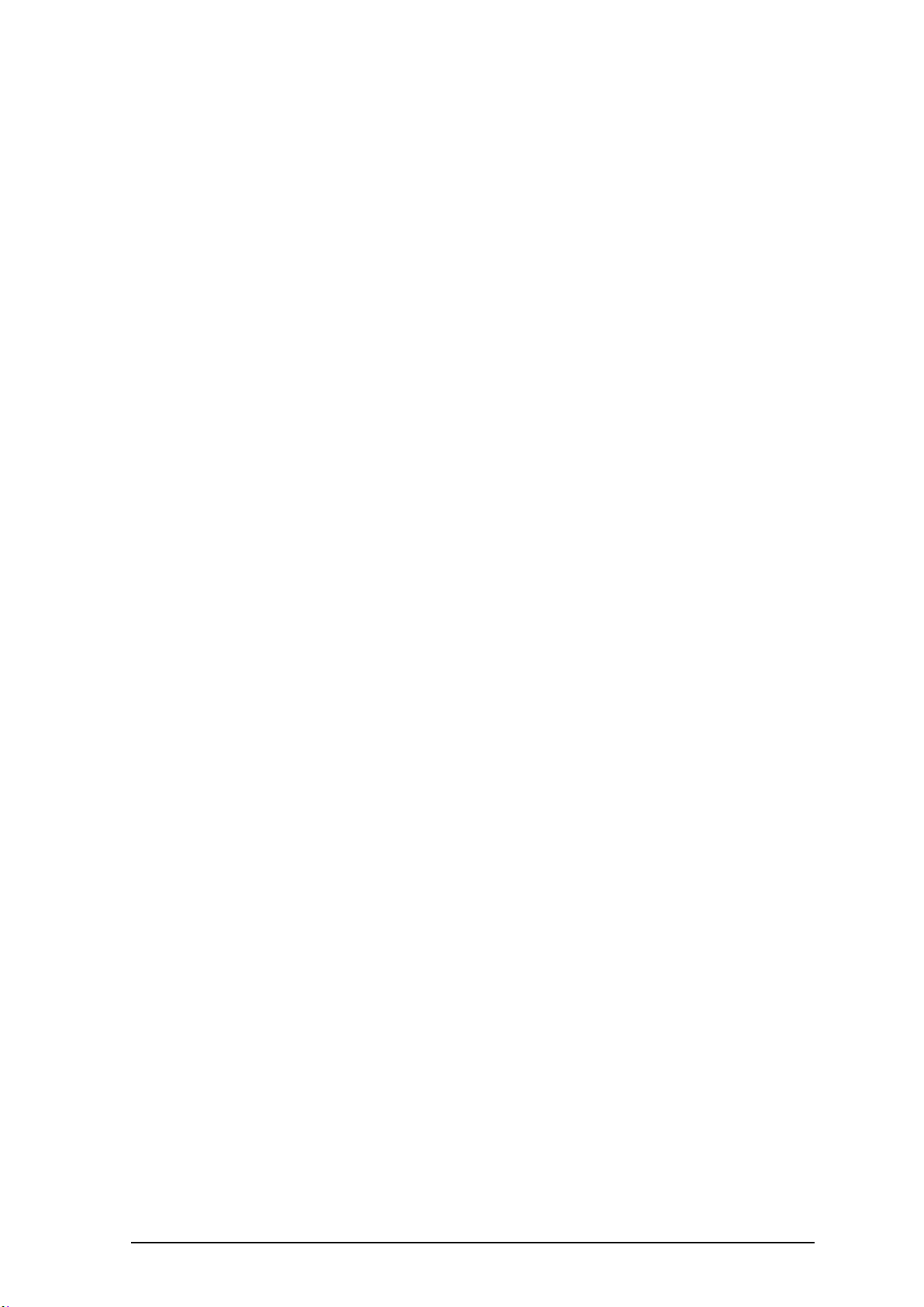
20/1531-ANF 901 43 D 2017-03-22
Installation and Operation Manual
Desk PDM Charger
12
If the error occurred during Easy Replacement, remove the handset from the charger.
The charger should return to normal operation.
Software error in charger. Send charger for service.
Charging does not start
Check that the handset is properly inserted in the charger.
Desk PDM Charger does not appear in WinPDM/CPDM3
Check that the communication cable (USB or Ethernet) is connected.
Easy replacement does not start.
Check that the handset are of the same device type.
Check the handset software version. See the corresponding Configuration Manual for
the handset.
Check that the Desk PDM software version is 1.3.x or greater, see 4.2 Software Update
on page 10
7 RELATED DOCUMENTS
Installation and Operation Manual Portable Device
Manager (PDM), Windows version 12/1531-ANF 901 43
Installation and Operation Manual CPDM3 25/1531-ANF 901 43
User Manual, Mitel DT4x3 DECT Cordless Phones 1424-EN/LZT 103 089
User Manual, Mitel DT390 DECT Cordless Phone 1424-EN/LZT 103 087
User Manual, MItel DT69x DECT Cordless Phones 1424-EN/LZT 103 088
Table of contents
Other Mitel Batteries Charger manuals
Popular Batteries Charger manuals by other brands
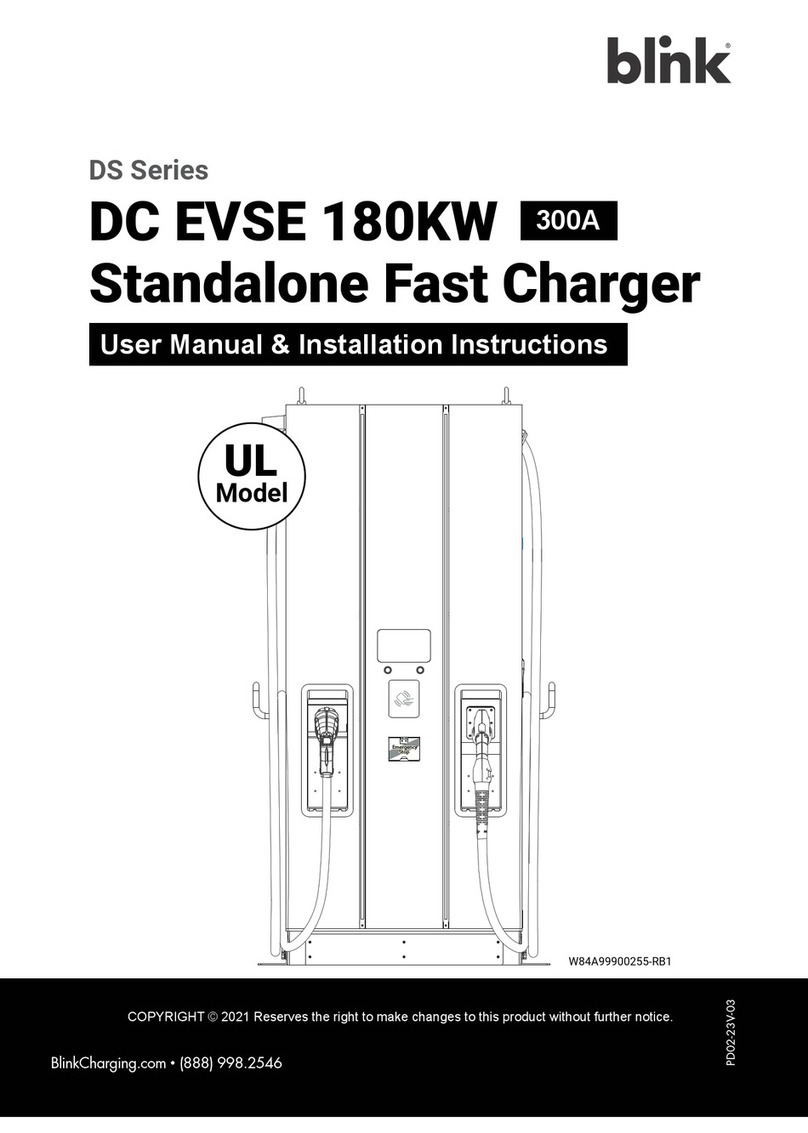
B-Link
B-Link DS Series User's manual & installation instructions

Centech
Centech 63873 Owner's manual & safety instructions
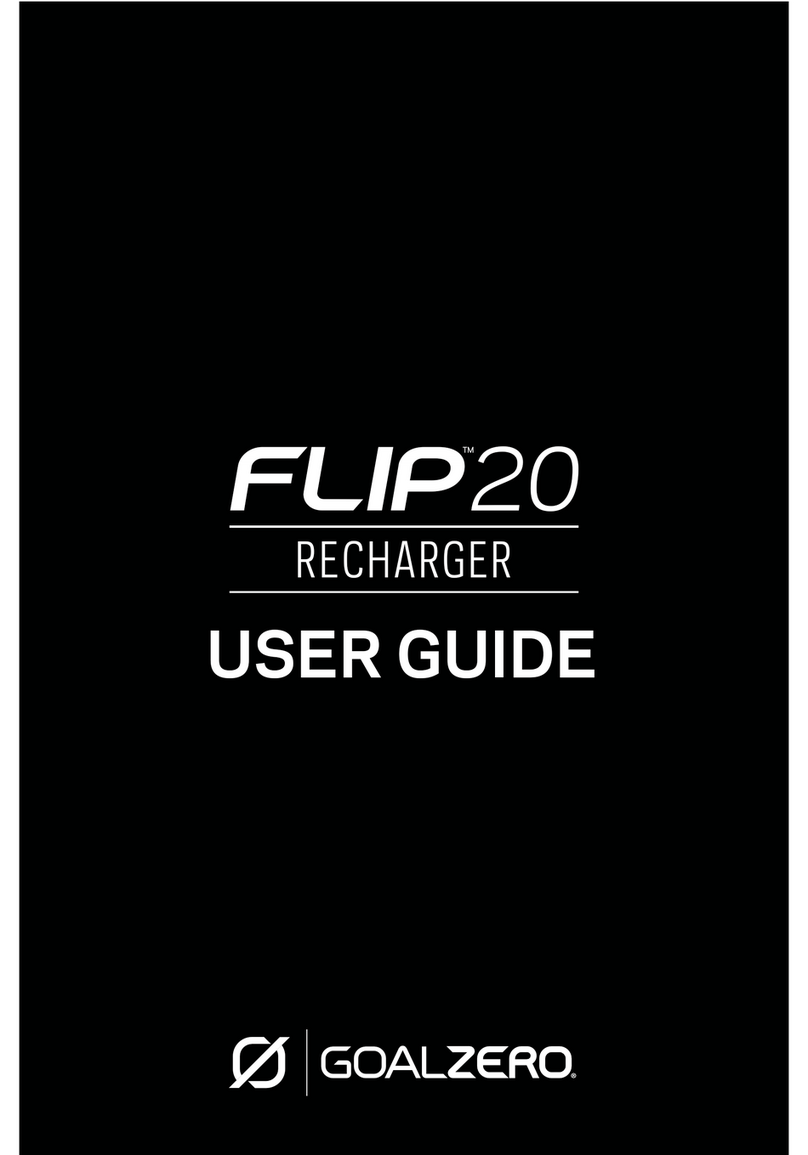
GOAL ZERO
GOAL ZERO FLIP 20 user guide

FRONIUS
FRONIUS Selectiva 4.0 Series operating instructions

Icom
Icom BC-144N instructions
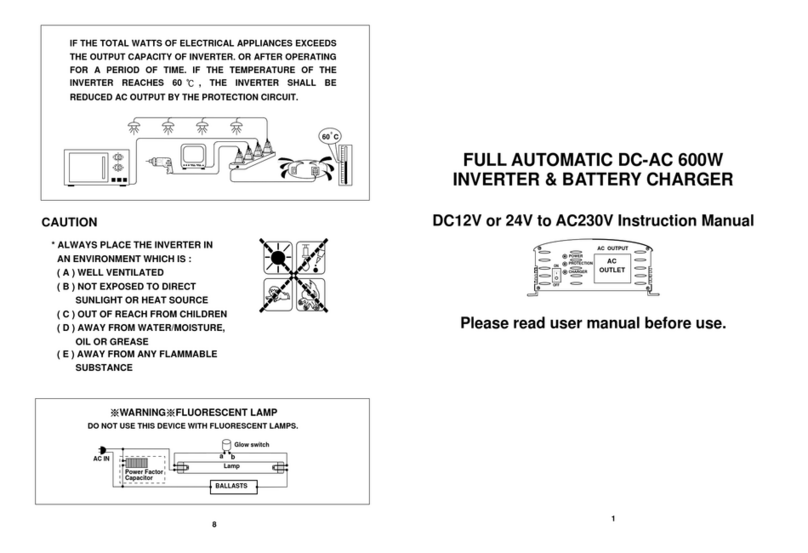
Power Master
Power Master 600W CA Series instruction manual