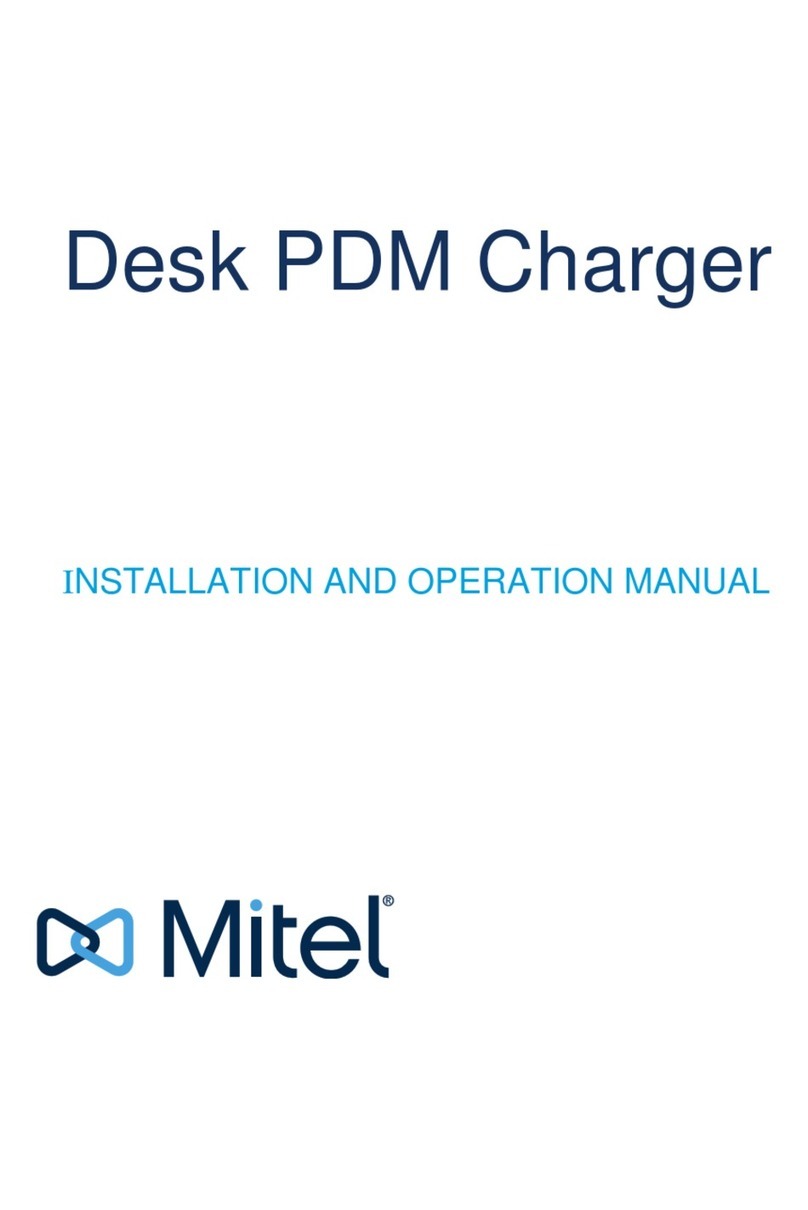Mitel Rack PDM Charger User manual

Rack PDM Charger
INSTALLATION AND OPERATION MANUAL

21/1531-ANF 901 43 F 2017-04-25
Rack PDM Charger
Installation and Operation Manual
NOTICE
The information contained in this document is believed to be accurate in all respects but is not
warranted by Mitel Networks™ Corporation (MITEL®). Mitel makes no warranty of any kind
with regards to this material, including, but not limited to, the implied warranties of merchant-
ability and fitness for a particular purpose. The information is subject to change without notice
and should not be construed in any way as a commitment by Mitel or any of its affiliates or
subsidiaries. Mitel and its affiliates and subsidiaries assume no responsibility for any errors or
omissions in this document. Revisions of this document or new editions of it may be issued to
incorporate such changes.
No part of this document can be reproduced or transmitted in any form or by any means - elec-
tronic or mechanical - for any purpose without written permission from Mitel Networks Corpo-
ration.
TRADEMARKS
The trademarks, service marks, logos and graphics (collectively "Trademarks") appearing on
Mitel's Internet sites or in its publications are registered and unregistered trademarks of Mitel
Networks Corporation (MNC) or its subsidiaries (collectively "Mitel") or others. Use of the
Trademarks is prohibited without the express consent from Mitel. Please contact our legal
Networks Corporation registered trademarks, please refer to the website: http://
www.mitel.com/trademarks.
© Copyright 2017, Mitel Networks Corporation
All rights reserved

21/1531-ANF 901 43 F 2017-04-25
Rack PDM Charger
Installation and Operation Manual
3
1. INTRODUCTION
This document describes how to install, configure and operate the Rack PDM Charger.
This Rack Charger is aimed DT390, DT69x, DT4x3, Mitel 5613 and 5614 for MiVoice
MX-ONE and Mitel 5603, 5604, 5607, 5624 for MiVoicce Business and MiVoice 250.
NOTE: The Rack PDM Charger is designed to be connected to an Ethernet based local
area network.
Each Rack PDM Charger can charge up to six handsets simultaneously.
The USB port on the Rack PDM Charger is used to connect the Rack PDM Charger to
a CPDM3/WSM3, or to a PC running the Portable Device Manager (WinPDM/PDM).
The CPDM3/WSM3 or WinPDM can be used to configure or upgrade either the Rack
PDM Charger itself or any handsets placed in the Rack PDM Charger.
The Ethernet ports can be used to connect up to four Rack PDM Charger to a single
LAN outlet.
See 2.1.5 Communication Cable Connection on page 14 for more information on how to
connect Rack PDM Chargers using the Ethernet and USB ports.
Figure 1. Rack PDM Charger.
This document is intended as a guide for installation, maintenance and
troubleshooting.
Model Features
Rack PDM Charger - Charging slots for handsets.
- Ethernet and USB connection used for
upgrade and configuration of handsets
and Rack PDM Chargers (through a LAN
or PC connection).
Note: For the Mitel 5624 (WiFi) wireless
handset, this Rack PDM Charger only
provides charging.
-
Power Supply for Rack PDM
Charger Building fuse for fixed
installation
Supply voltage 100-240VAC/0.7A 50/60 Hz 10 A maximum
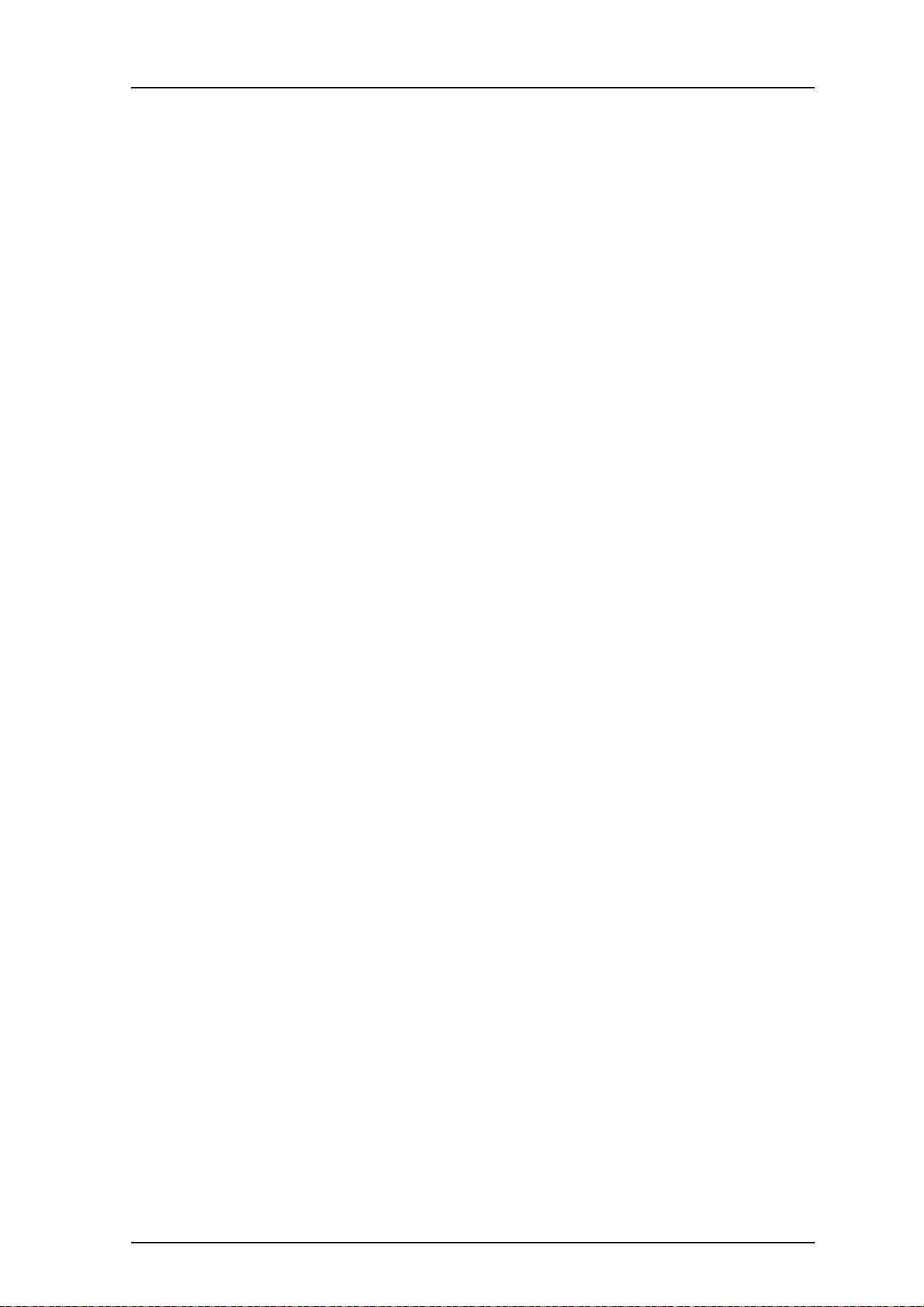
21/1531-ANF 901 43 F 2017-04-25
Rack PDM Charger
Installation and Operation Manual
4
Installation Alternatives
NOTE: In the USA and Canada the Rack PDM Charger can only be installed as a
single unit, serial configuration is not permitted.
• The Rack PDM Charger can be installed as a single unit. When installed as a single
unit, the power cord with the C14 connector can be used together with a suitable
extension cord, and can be plugged into a wall outlet. Up to four Rack PDM Charger
single units can be connected to one LAN outlet.
• If more than one Rack PDM Charger is used in a serial configuration a fixed
installation must be made. For safety reasons it is NOT allowed to supply more than
one unit by the power cord with the C14 connector. When units are supplied in
series, the installation must be made by an authorized electrician and the C14
connectors must be removed. A maximum of five units can be connected in serial
power supply, but LAN serial connection is limited to four units.
NOTE: In Sweden, Norway and Finland a connection to protective earth (safety
grounding) must be provided.
1.1 ABBREVIATIONS AND GLOSSARY
BPC Battery Pack Charger
device Can be a DECT or VoWiFi handset, an alarm transmitter,
a pager or a charger developed to work together with the
PDM/Device Manager. See respective manual for each
device.
DHCP Dynamic Host Configuration Protocol, a protocol for
automating the configuration of computers that use TCP/
IP
WinPDM/PDM Portable Device Manager
A Stand Alone (SA) application for administration through
a cable connected PC.
USB Universal Serial Bus: a serial bus standard to interface
devices, for example connect computer peripherals such
as
mice, keyboards, scanners etc.
1.2 SAFETY
The Rack PDM Charger is connected to 100-240VAC/0.7A 50/60 Hz.
For safety reasons:
• the safety covers on top of the supply voltage terminal blocks must be mounted to
prevent hazardous situations, such as an electric shock.
• when servicing the units the mains power supply cable must be disconnected.
NOTE: For PERMANENTLY CONNECTED EQUIPMENT, a readily accessible
disconnect device shall be incorporated into the building installation wiring. The
disconnect device shall disconnect both poles.

21/1531-ANF 901 43 F 2017-04-25
Rack PDM Charger
Installation and Operation Manual
5
NOTE: For PLUGGABLE EQUIPMENT, the socket-outlet shall be installed near the
equipment and shall be easily accessible.
In Sweden, Norway and Finland the Rack PDM Charger must be connected to a wall
outlet with protective earth (safety grounding). For other countries it is recommended to
use a protective earth connection.
• Suomi: Laite on liitettävä suojamaadoituskoskettimilla varustettuun pistorasiaan.
• Norge: Apparatet må tillkoples jordet stikkontakt.
• Sverige: Apparaten skall anslutas till jordat uttag.
1.3 REGULATORY COMPLIANCE STATEMENTS (EU AND
EFTA ONLY)
The CE marking affixed to Mitel products indicates conformance to the R&TTE
directive 99/05/EC (Radio and Telecommunications Terminal Equipment Directive. As
of June 13the 2017R&TTE directive 1999/5/EC is replaced, in this document, by EMC
2014/30/EU). For a copy of the original signed Declaration (in full conformance with
EN45014), please contact your Mitel office or Sales partner.
.
1.4 REGULATORY COMPLIANCE STATEMENTS (USA AND
CANADA ONLY)
FCC Compliance Statements for USA
This equipment has been tested and found to comply with the limits for a Class B digital
device, pursuant to part 15 of the FCC Rules. These limits are designed to provide
reasonable protection against harmful interference in a residential installation. This
equipment generates, uses and can radiate radio frequency energy and, if not installed
and used in accordance with the instructions, may cause harmful interference to radio
communications. However, there is no guarantee that interference will not occur in a
particular installation. If this equipment does cause harmful interference to radio or
television reception, which can be determined by turning the equipment off and on, the
user is encouraged to try to correct the interference by one or more of the following
measures:
• Reorient or relocate the receiving antenna.
• Increase the separation between the equipment and receiver.
• Connect the equipment into an outlet on a circuit different from that to which the
receiver is connected.
• Consult the dealer or an experienced radio/TV technician for help.
IC Requirements for Canada
This Class B digital apparatus complies with Canadian ICES-003.
Cet appareil numérique de la Classe B conforme á la norme NMB-003 du Canada.
Table of contents
Other Mitel Batteries Charger manuals