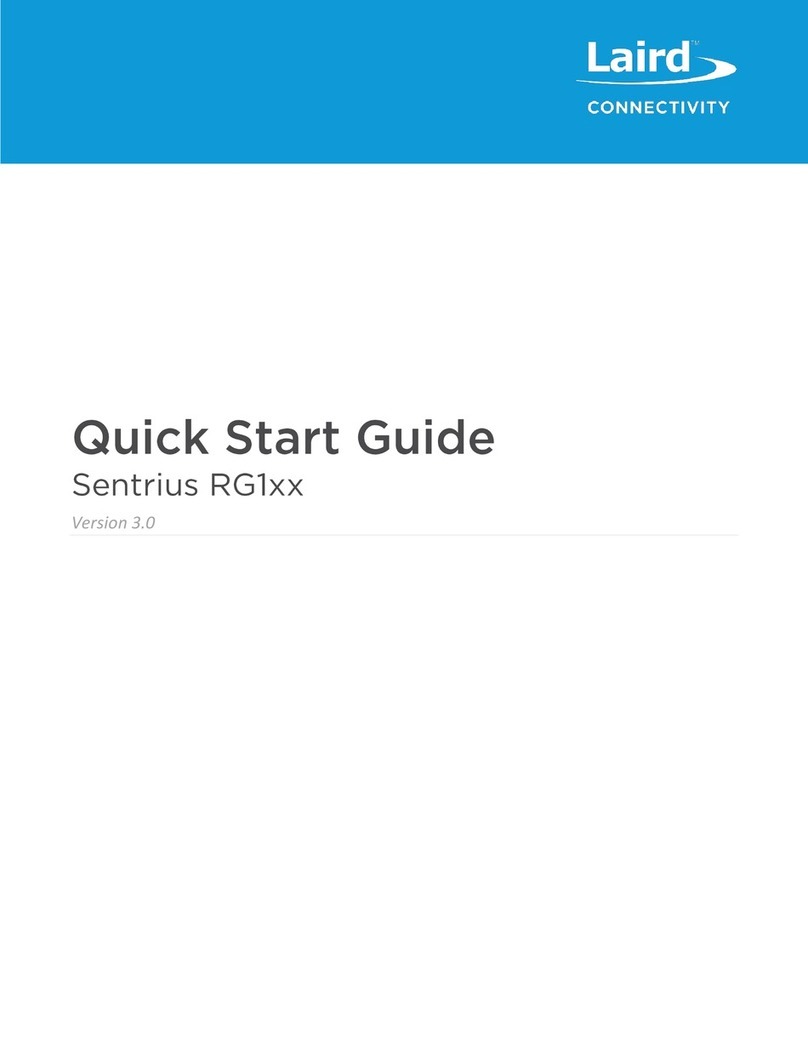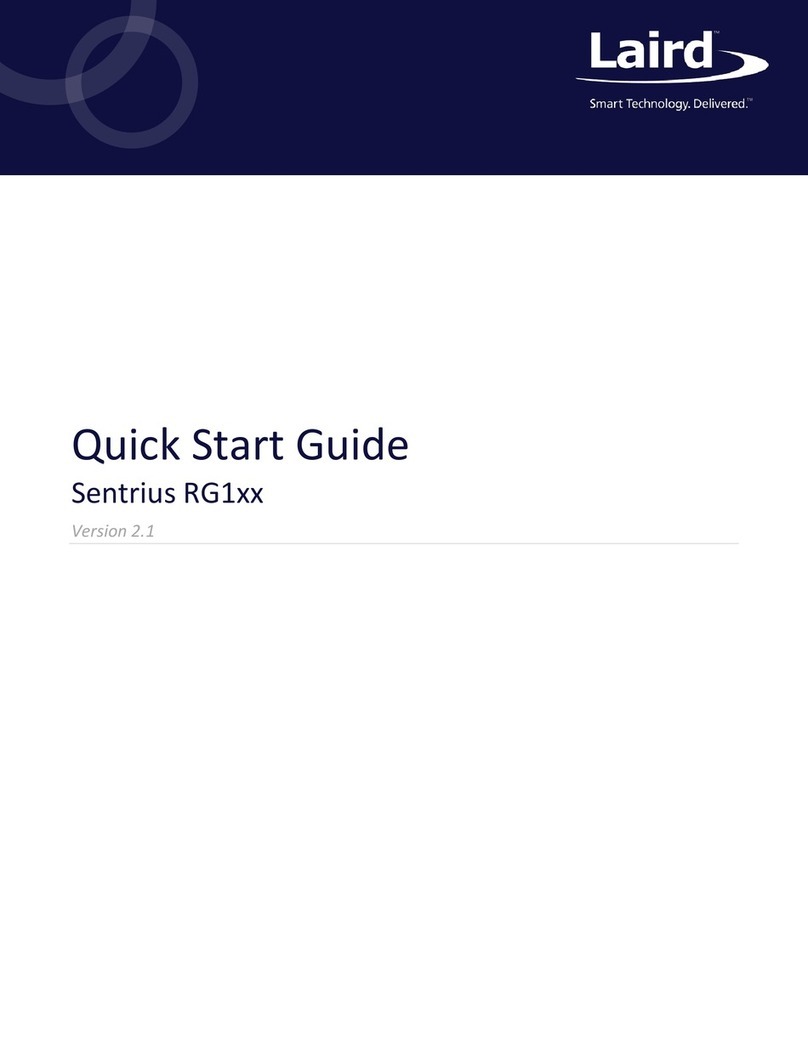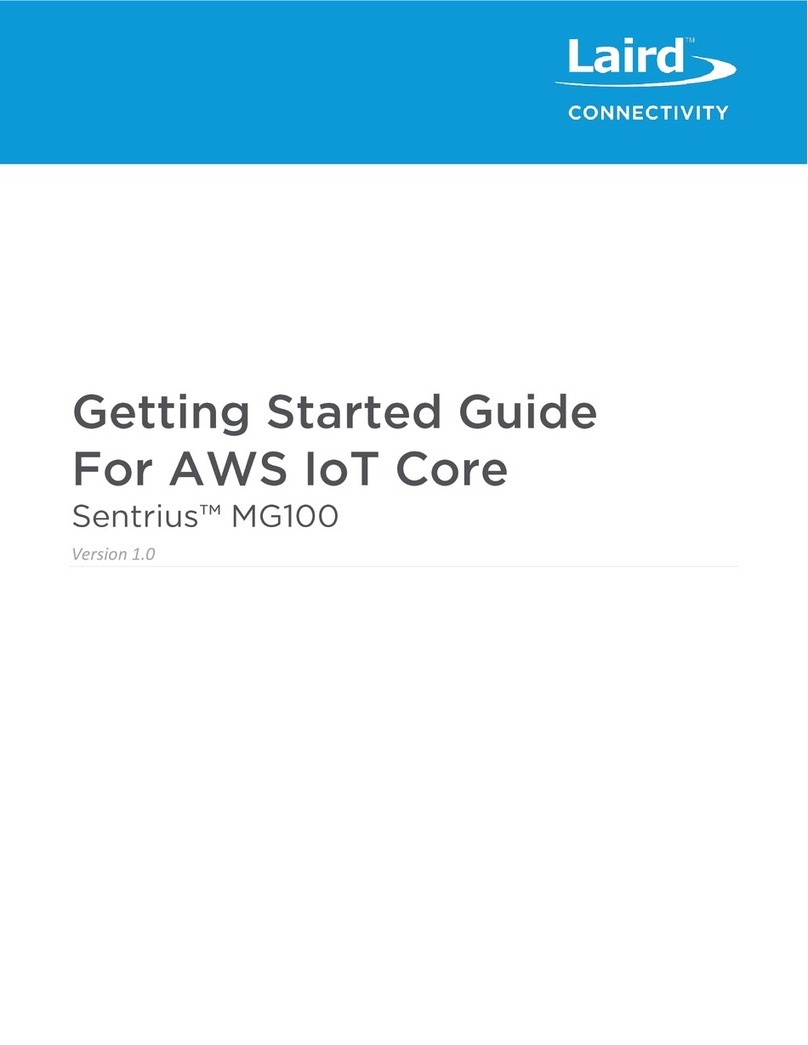CONTENTS
1About this Guide........................................................................................................................................... 4
2Introduction.................................................................................................................................................. 4
2.1 Product Overview ................................................................................................................................. 4
2.2 Specification ......................................................................................................................................... 5
3Connecting the Hardware............................................................................................................................. 9
3.1 Connect the Gateway ........................................................................................................................... 9
4Log into the Gateway.................................................................................................................................. 10
5LAN Connection Setup................................................................................................................................ 13
5.1 IPv4 Configuration .............................................................................................................................. 13
5.2 IPv6 Configuration .............................................................................................................................. 13
5.3 Advanced View ................................................................................................................................... 14
6Wi-Fi Connection Setup .............................................................................................................................. 15
6.1 Use Scan to Add a Profile.................................................................................................................... 15
6.2 Manually Adding a Profile................................................................................................................... 16
6.3 Wi-Fi Advanced Page .......................................................................................................................... 17
7LoRa Connection Setup............................................................................................................................... 18
7.1 Using Presets ...................................................................................................................................... 18
7.2 Forwarder ........................................................................................................................................... 19
7.3 Radios ................................................................................................................................................. 20
7.4 Advanced Configuration ..................................................................................................................... 23
7.5 Traffic.................................................................................................................................................. 24
8Manage the Gateway ................................................................................................................................. 25
8.1 Changing Username and Password .................................................................................................... 25
8.2 Version Information............................................................................................................................ 26
8.3 Updating Gateway Firmware.............................................................................................................. 26
8.4 Save/Restore Settings......................................................................................................................... 28
8.5 Debug.................................................................................................................................................. 28
8.6 Factory Reset ...................................................................................................................................... 29
8.7 Bluetooth ............................................................................................................................................ 29
8.8 Additional information: ...................................................................................................................... 29
9IP67 Rated Enclosure .................................................................................................................................. 30
9.1 Specification ....................................................................................................................................... 31
9.2 LED Display Reference ........................................................................................................................ 32
9.3 Cable Assemblies ................................................................................................................................ 33
9.4 Mounting Hardware ........................................................................................................................... 35
10 FCC and ISED Canada Regulatory Statements ........................................................................................ 37
10.1 Power Exposure Information.............................................................................................................. 37
10.2 OEM Responsibilities .......................................................................................................................... 37
11 CE Regulatory.......................................................................................................................................... 39
12 EU Declarations of Conformity (Update when ICC testing done)........................................................... 39