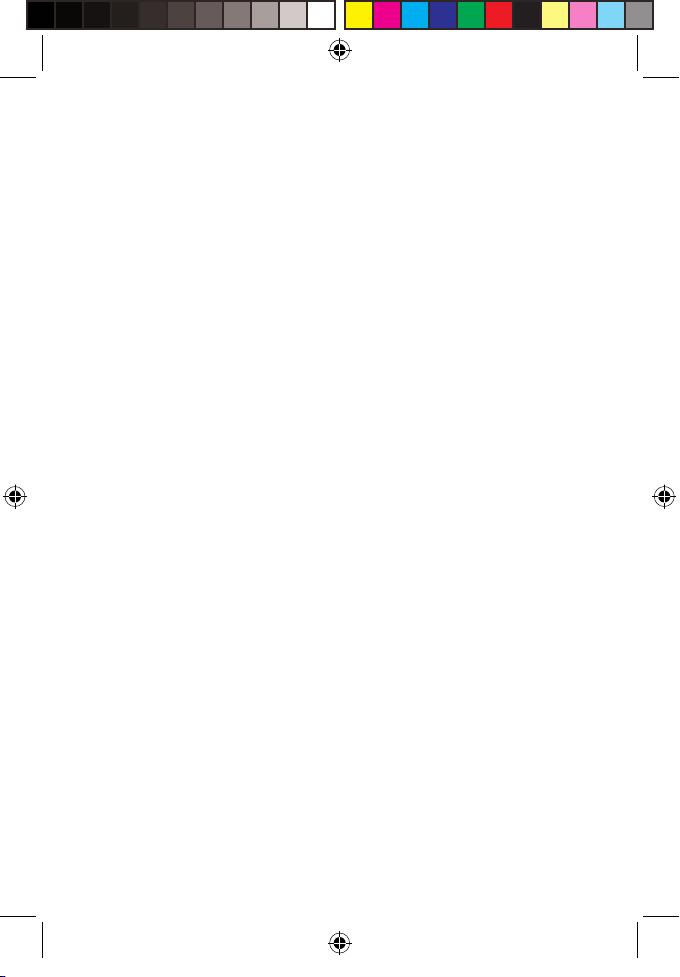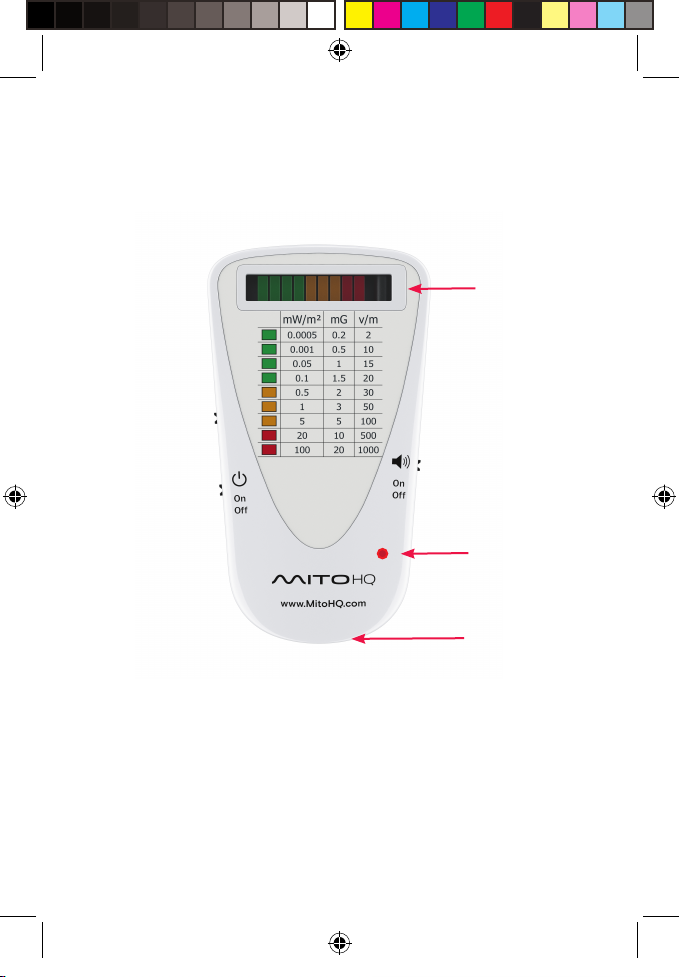EMF MeterManual (A6) V1.indd 8 2/14/18 1:41 PM
Turn the meter on with the Power ON/OFF switch.
Use the Mode Switch to select a detection mode:
•RF Mode – the detectors measures radio frequencies in
the dened range. (See specications.)
•LF-M Mode – the detector measures low frequency
magnetic elds
•LF-E Mode – the detector measures low
frequency electric elds.
Readings in the Yellow or Red zone, will be accompanied
by a tone; this feature may be disabled by using the sound
on/o switch.
This detector is a peak level detector, which means that on
every update it shows the maximum, or peak level,
detected since the last update. Updates are recorded
approximately 5 times a second for the LEDs, and twice a
second by the PC software.
Note: The Mito Meter is a broadband detector, meaning it
captures all signals from all sources within the selected
mode frequency range at a particular location. For
example: in RF mode, if both a Wi-Fi router and cell phone
transmit at the same time, the meter will capture both
signals and give a combined result.